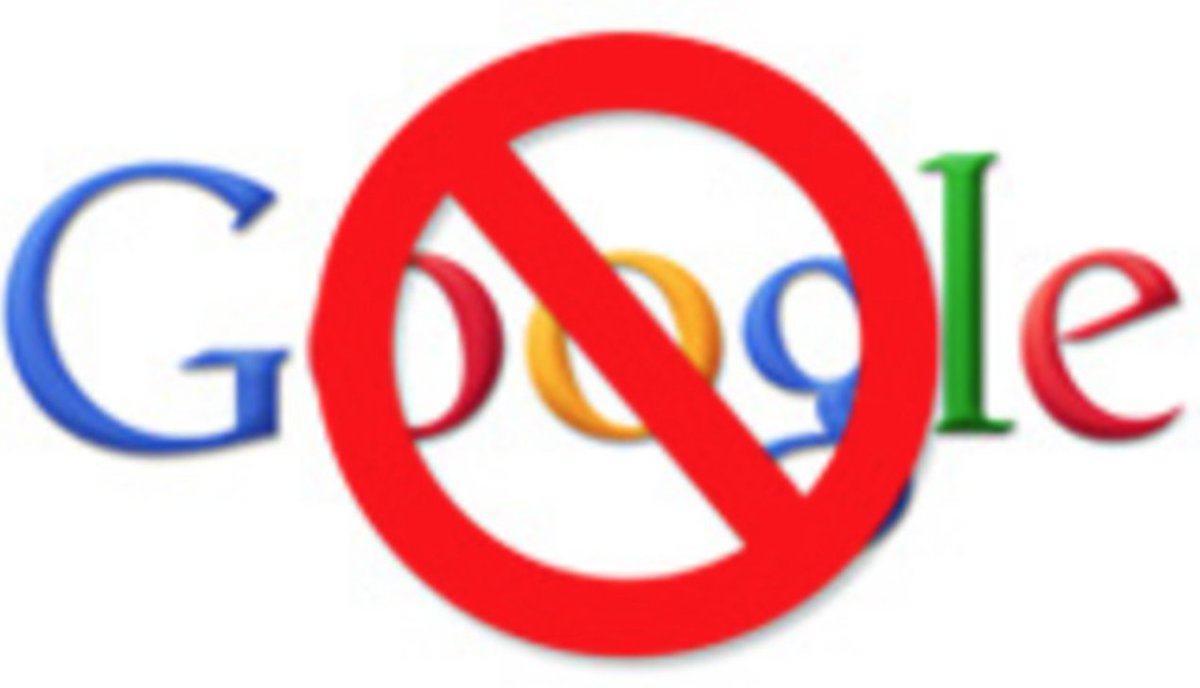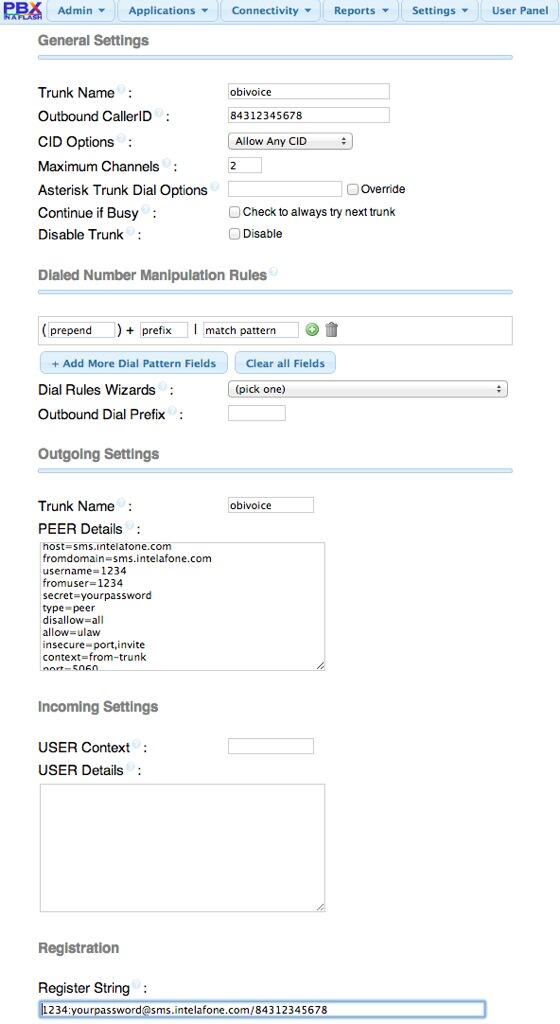An Open Letter to Google: Don’t Do It!
With an obscure post on its support forum, Google has quietly announced that it will discontinue Google Voice support for XMPP on June 18. According to Obihai1 insiders, it will be replaced with a Google-proprietary version of the SIP protocol to which only Obihai has been provided access despite claims from Google staff (without documentation) that the "new Google Voice" will be "standards-compliant" and "should work with many third party solutions." July 20 Update: Google did it anyway and pulled… Read More ›