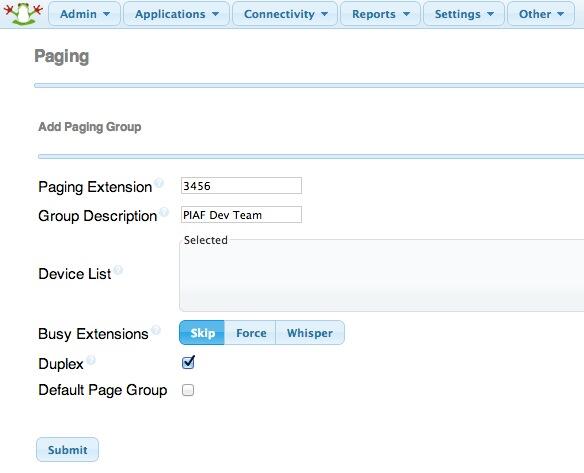Introducing NeoRouter 1.9 VPN: Still a Shining Star
In a previous article, we introduced PPTP VPNs for interconnecting remote users and branch offices to a central network hub. Known as a hub-and-spoke VPN, the advantage of this design is it lets remote users participate as peers in an existing home office LAN. It’s simple to set up and easy to maintain. The drawback is vulnerability to man-in-the-middle attacks. Today, we want to revisit the more traditional client-server VPN which relies upon a central server but uses a star… Read More ›