Our Best VoIP Cloud Platform Recommendations for 2021
Once upon a time, spending $15 to $50 a month for a cloud-based KVM platform to manage your Asterisk® PBX was considered a good deal. But, in the words of Bob Dylan, Times They Are A-Changin’. Our testing over the past couple years confirms that paying premium prices for Google or Amazon EC2 VoIP platforms is nothing short of a waste of money. Today we’re pleased to recommend five cloud providers to host your VoIP server that range in price… Read More ›



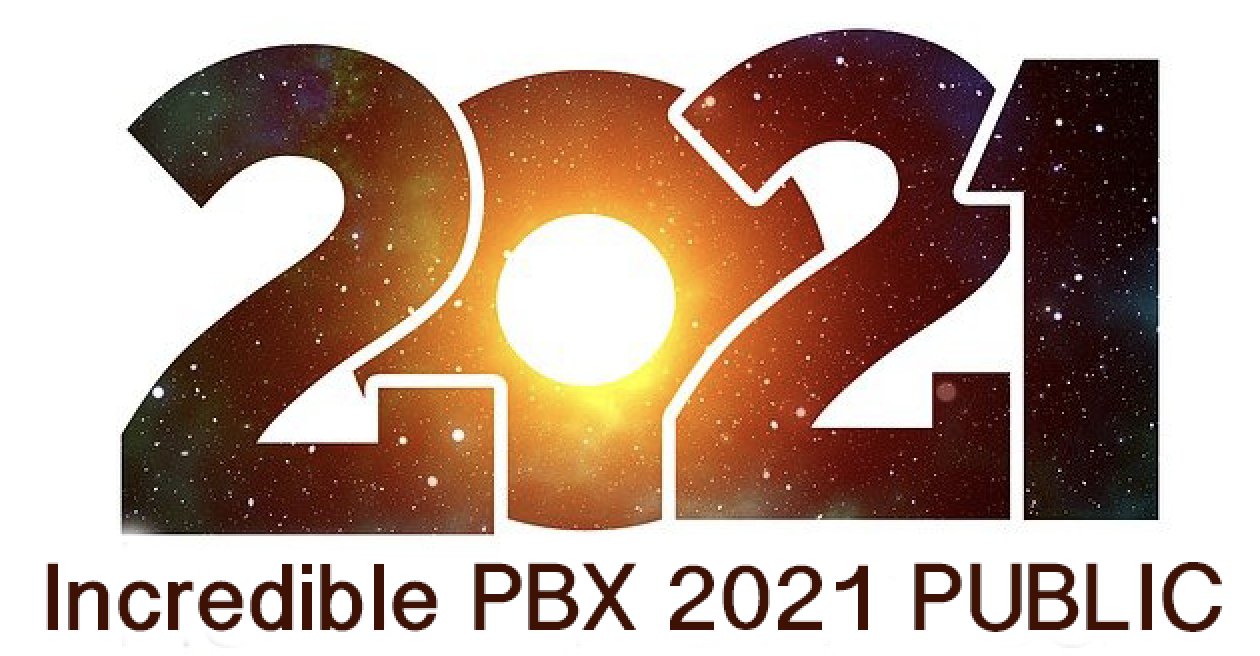






 JUST RELEASED: Visit the Incredible PBX Wiki
JUST RELEASED: Visit the Incredible PBX Wiki
