
Eight years ago, we introduced transcription for Asterisk® voicemail messages. When the messages were delivered by email, you got both a recording and the transcribed text courtesy of Google. As with most things Google, the licensing terms changed regularly and voicemail transcription became more convoluted until it became next to worthless. Today we begin our new exploration of IBM’s Watson Developer Cloud. It offers a rich collection of services at unbelievably low price points. We’re kicking things off by introducing a better Speech-to-Text (STT) solution with IBM’s Bluemix. The STT API performs better than any speech recognition engine in the world. And you won’t have to worry about Google breaking our middleware every month. On the Lite plan, up to 100 minutes per month are free. Or you can opt for the Standard pay-as-you-go plan for 2¢ per minute and let your customers yack all they like. That works out to $1.20 an hour which still is pretty cheap secretarial help. In coming weeks, we will introduce IBM’s Text-to-Speech (TTS) offering and Lisa. Up to a million characters of TTS service monthly are free. Here’s a sample to give you a taste of the voice quality:
[soundcloud url="https://api.soundcloud.com/tracks/312693441″ params="auto_play=false&hide_related=false&show_comments=true&show_user=true&show_reposts=false&visual=true" width="100%" height="350″ iframe="true" /]
NOV. 1 UPDATE: IBM has moved the goal posts effective December 1, 2018:
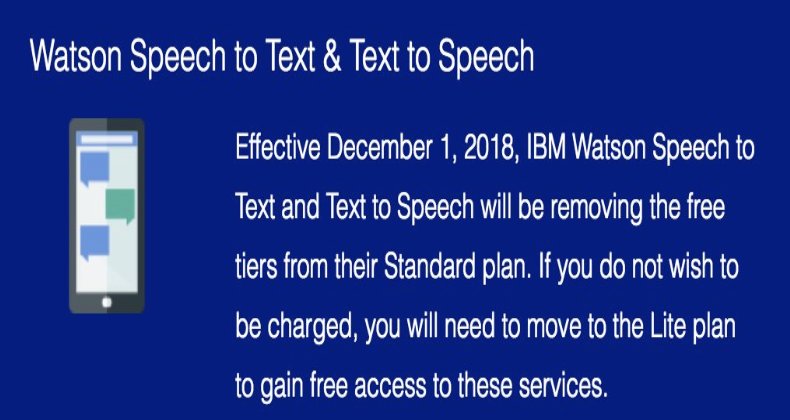
For new deployments, your API Username will be apikey, and your API Password will be your actual APIkey.
Overview. What we’ve done today is integrate the STT Bluemix API directly into existing Asterisk voicemail systems. We started with Nicolas Bernaerts’ terrific sendmailmp3 script. It works on both the Wazo and FreePBX® platforms. If you have deployed Incredible PBX, then the setup takes a couple of minutes. For everyone else, there’s an additional configuration step using your favorite GUI. To get started, you’ll sign up for a Bluemix account and obtain your credentials. Next, you download today’s script for your platform and insert your credentials. Finally, you set up voicemail on the extensions desired and insert an email address for each voicemail account. On generic FreePBX systems, you’ll need to add the name of our script to manage your voicemail recordings.
What About the Quality? Here’s the bottom line. Speech recognition isn’t all that useful if it fails miserably in recognizing everyday speech. The good news is that IBM Watson’s speech recognition engine is now the best in the business. If you want more details, read the article below which will walk you through IBM’s latest speech recognition breakthrough:
Why IBM's speech recognition breakthrough matters for AI and IoT. Via @techrepublic https://t.co/AJi8MA3E20
— IBM Developer (@IBMDeveloper) March 15, 2017
Creating an IBM Bluemix Speech to Text Account
Follow this link to set up your IBM account and obtain credentials for both Speech to Text (STT) and Text to Speech (TTS) services. Please note that your STT and TTS API keys will NOT be the same. So don’t accidentally use the wrong one.
Installing STT Engine with Incredible PBX for Wazo
1. After logging into your Incredible PBX for Wazo server as root using SSH/Putty:
cd /usr/sbin wget http://incrediblepbx.com/sendmailibm.tar.gz tar zxvf sendmailibm.tar.gz rm -f sendmailibm.tar.gz
2. Edit sendmailibm and insert Bluemix STT credentials on lines 29 and 30. Save the file.
3. Edit bluemix-test and insert Bluemix STT credentials on first two lines. Save the file.
4. Copy the updated sendmailibm file to sendmail:
cd /usr/sbin cp -p sendmailibm sendmail
5. Test your Bluemix STT setup: bluemix-test
6. Result should be: please record your message after the beep
7. Set up voicemail account for a Wazo extension with your email address.
8. Place a test call to the extension and record a voicemail when prompted.
9. Your message will be transcribed and delivered via email.
Installing STT Engine with Incredible PBX for RasPi
1. After logging into your Raspberry Pi server as root using SSH/Putty:
cd /usr/sbin wget http://incrediblepbx.com/sendmailibm-raspi.tar.gz tar zxvf sendmailibm-raspi.tar.gz rm -f sendmailibm-raspi.tar.gz
2. Edit sendmailmp3.ibm and insert Bluemix STT credentials on lines 28 and 29. Save file.
3. Edit bluemix-test and insert Bluemix STT credentials on first two lines. Save the file.
4. Copy the updated sendmailmp3.ibm file to sendmailmp3:
cd /usr/sbin cp -p sendmailmp3.ibm sendmailmp3
5. Test your Bluemix STT setup: bluemix-test
6. Result should be: your dictation is now being processed and emailed please wait
7. Set up voicemail for a RasPi extension with your email address.
8. Place a test call to the extension and record a voicemail when prompted.
9. Your message will be transcribed and delivered via email.
Installing STT Engine with Incredible PBX 13
1. After logging into your Incredible PBX 13 server as root using SSH/Putty:
cd /usr/local/sbin wget http://incrediblepbx.com/sendmailibm-13.tar.gz tar zxvf sendmailibm-13.tar.gz rm -f sendmailibm-13.tar.gz
2. Edit sendmailmp3.ibm and insert Bluemix STT credentials on lines 28 and 29. Save file.
3. Edit bluemix-test and insert Bluemix STT credentials on first two lines. Save the file.
4. Copy the updated sendmailmp3.ibm file to sendmailmp3:
cd /usr/local/sbin cp -p sendmailmp3.ibm sendmailmp3
5. Test your Bluemix STT setup: bluemix-test
6. Result should be: we are now transferring you out of the company directory…
7. Set up voicemail for an extension and include your email address.
8. Place a test call to the extension and record a voicemail when prompted.
9. Your message will be transcribed and delivered via email.
Installing STT Engine with Legacy FreePBX® Servers
1. Follow steps #1 through #7 from the Incredible PBX 13 tutorial above.
2. Choose Settings -> Voicemail Admin -> Settings in the GUI.
3. In the format field, insert: wav|wav49
4. In the mailcmd field, insert: /usr/local/sbin/sendmailmp3
5. Click Submit to save your settings and then Reload the FreePBX Dialplan.
6. Place a test call to the extension and record a voicemail when prompted.
7. Your message will be transcribed and delivered via email.
Update: Matt Darnell reports that, depending upon your existing setup, you may need to add the unix2dos and lame packages with legacy FreePBX servers to get MP3 messages delivered correctly.
Originally published: Monday, March 20, 2017
9 Countries Have Never Visited Nerd Vittles. Got a Friend in Any of Them https://t.co/wMfmlhiQ9y #asterisk #freepbx pic.twitter.com/TPFGZbqWB6
— Ward Mundy (@NerdUno) April 22, 2016

Need help with Asterisk? Visit the PBX in a Flash Forum.
Special Thanks to Our Generous Sponsors
FULL DISCLOSURE: ClearlyIP, Skyetel, Vitelity, DigitalOcean, Vultr, VoIP.ms, 3CX, Sangoma, TelecomsXchange and VitalPBX have provided financial support to Nerd Vittles and our open source projects through advertising, referral revenue, and/or merchandise. As an Amazon Associate and Best Buy Affiliate, we also earn from qualifying purchases. We’ve chosen these providers not the other way around. Our decisions are based upon their corporate reputation and the quality of their offerings and pricing. Our recommendations regarding technology are reached without regard to financial compensation except in situations in which comparable products at comparable pricing are available from multiple sources. In this limited case, we support our sponsors because our sponsors support us.
 BOGO Bonaza: Enjoy state-of-the-art VoIP service with a $10 credit and half-price SIP service on up to $500 of Skyetel trunking with free number porting when you fund your Skyetel account. No limits on number of simultaneous calls. Quadruple data center redundancy. $25 monthly minimum spend required. Tutorial and sign up details are here.
BOGO Bonaza: Enjoy state-of-the-art VoIP service with a $10 credit and half-price SIP service on up to $500 of Skyetel trunking with free number porting when you fund your Skyetel account. No limits on number of simultaneous calls. Quadruple data center redundancy. $25 monthly minimum spend required. Tutorial and sign up details are here.
 The lynchpin of Incredible PBX 2020 and beyond is ClearlyIP components which bring management of FreePBX modules and SIP phone integration to a level never before available with any other Asterisk distribution. And now you can configure and reconfigure your new Incredible PBX phones from the convenience of the Incredible PBX GUI.
The lynchpin of Incredible PBX 2020 and beyond is ClearlyIP components which bring management of FreePBX modules and SIP phone integration to a level never before available with any other Asterisk distribution. And now you can configure and reconfigure your new Incredible PBX phones from the convenience of the Incredible PBX GUI.
 VitalPBX is perhaps the fastest-growing PBX offering based upon Asterisk with an installed presence in more than 100 countries worldwide. VitalPBX has generously provided a customized White Label version of Incredible PBX tailored for use with all Incredible PBX and VitalPBX custom applications. Follow this link for a free test drive!
VitalPBX is perhaps the fastest-growing PBX offering based upon Asterisk with an installed presence in more than 100 countries worldwide. VitalPBX has generously provided a customized White Label version of Incredible PBX tailored for use with all Incredible PBX and VitalPBX custom applications. Follow this link for a free test drive!
 Special Thanks to Vitelity. Vitelity is now Voyant Communications and has halted new registrations for the time being. Our special thanks to Vitelity for their unwavering financial support over many years and to the many Nerd Vittles readers who continue to enjoy the benefits of their service offerings. We will keep everyone posted on further developments.
Special Thanks to Vitelity. Vitelity is now Voyant Communications and has halted new registrations for the time being. Our special thanks to Vitelity for their unwavering financial support over many years and to the many Nerd Vittles readers who continue to enjoy the benefits of their service offerings. We will keep everyone posted on further developments.
Some Recent Nerd Vittles Articles of Interest…

This is an incredible feature to add into the PBX. Thanks for sharing! I’ve got it setup on my server and I’m testing it and comparing to a commercial transcription service