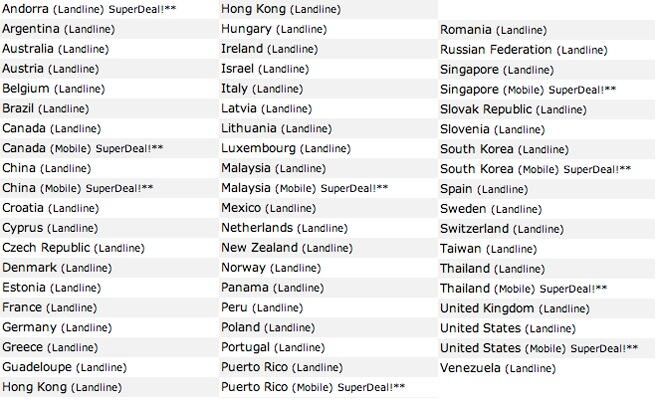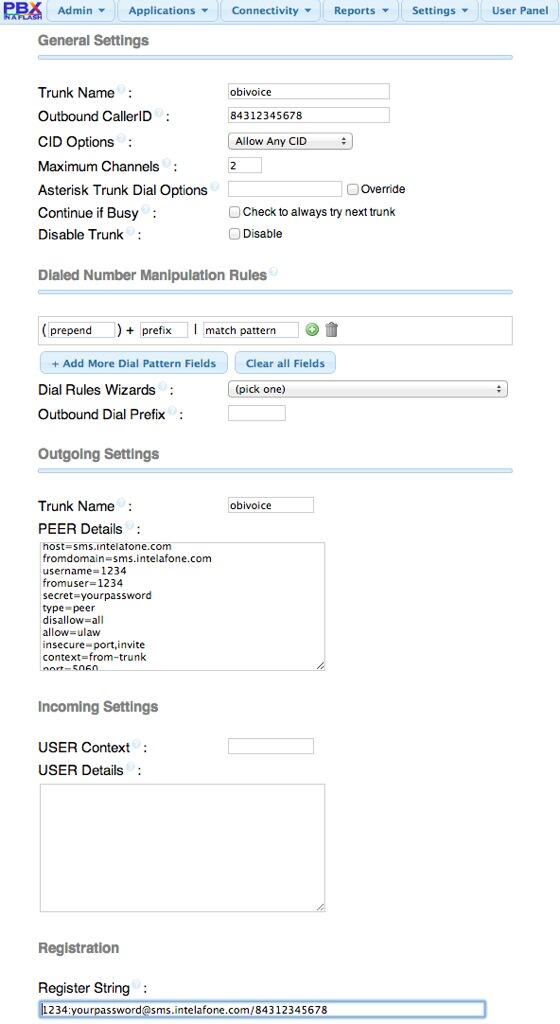4 Months in Paradise: The Return of Free International VoIP Calling
With the impending implosion of Google Voice, it seemed appropriate to begin our quest for alternative termination providers. One of the real beauties of VoIP technology is you don’t have to put all of your eggs in one basket particularly in the termination department. It costs almost nothing to set up accounts with multiple providers for outbound calling. In addition to redundancy, the other clear advantage in using multiple providers for outbound calls is that you can take advantage of… Read More ›