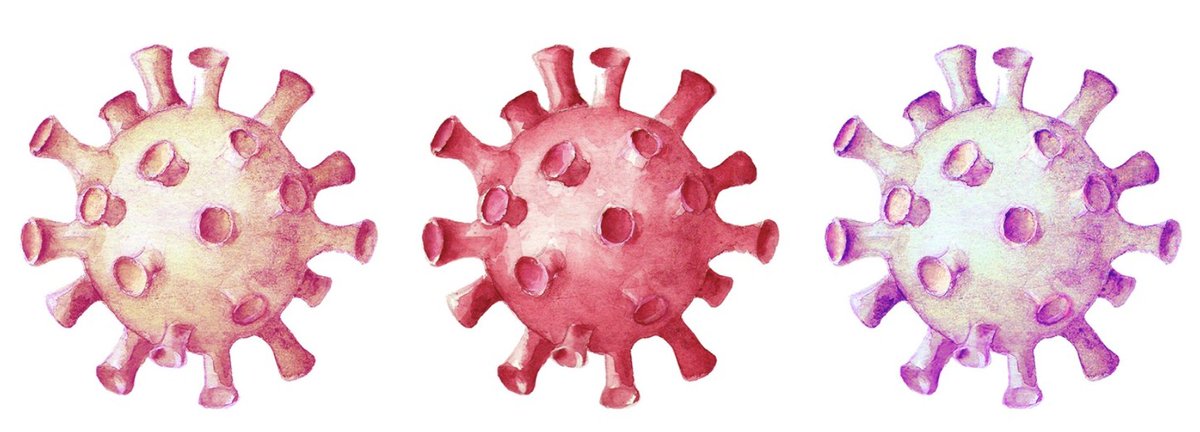Coping with Coronavirus: Working from Home with Asterisk
If one can only claim to be an expert in one subject matter, ours would be working from home building and deploying Asterisk®-based VoIP servers. We’ve been doing it for more than a decade. And, as the need for social distancing becomes imperative with the spread of COVID-19, working from home is by far the best antidote. For those with jobs in an actual office, you still need your computer and you still need transparent office phone call access. With… Read More ›