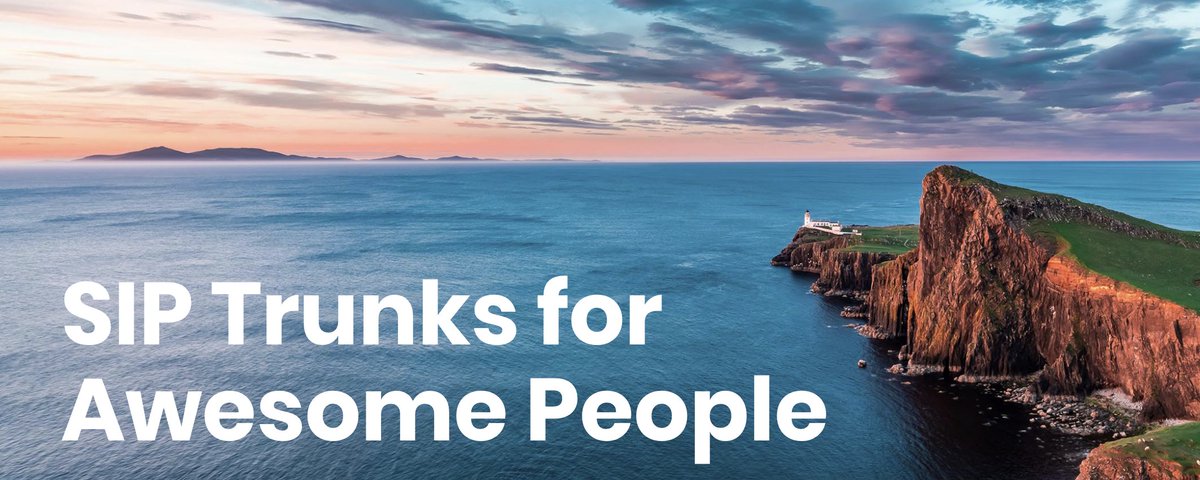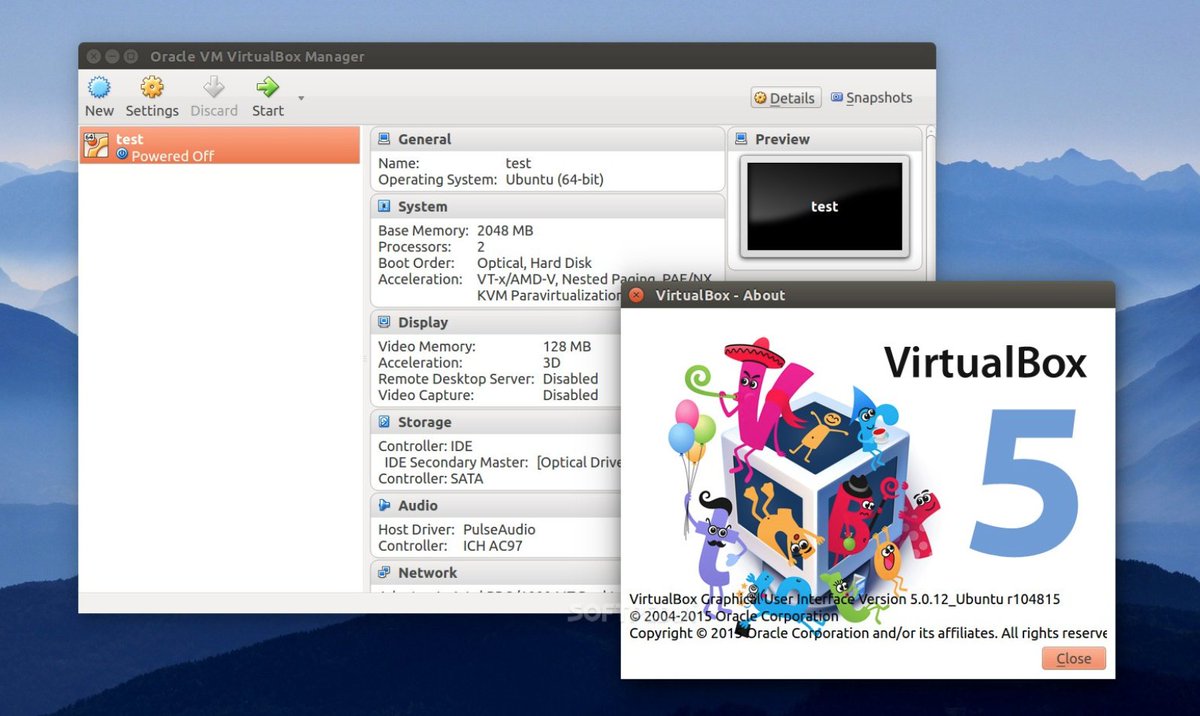Introducing Skyetel: A VoIP Provider for All Seasons
Having been around the block more times than we can remember, suffice it to say it takes a lot to get us excited about a VoIP provider. Let us tick off some criteria to even get our attention: terrific pricing, failsafe reliability, and first class performance. So just imagine our excitement to discover that an early follower of Nerd Vittles now provides one of the most compelling VoIP services we’ve ever tested with triple redundancy in multiple data centers. And… Read More ›