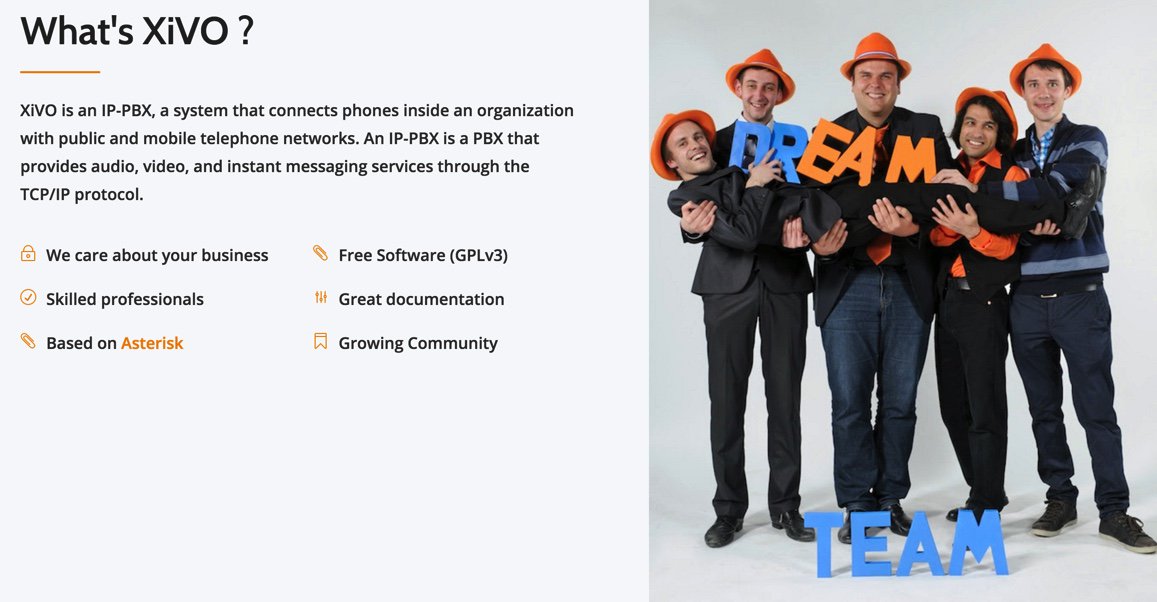The XiVO Adventure Continues: Adding Incredible PBX Goodies to Your Sandbox
We began our XiVO adventure last week by introducing a terrific new communications platform for both businesses and hobbyists. This week we begin the task of incorporating the Incredible PBX Goody Bag into an already amazing PBX, and we’ll cover about a dozen new topics. We’ll also address a few XiVO basics such as where to find and how to use the backups that XiVO makes every morning while many of us are still sleeping. Since a new XiVO release… Read More ›