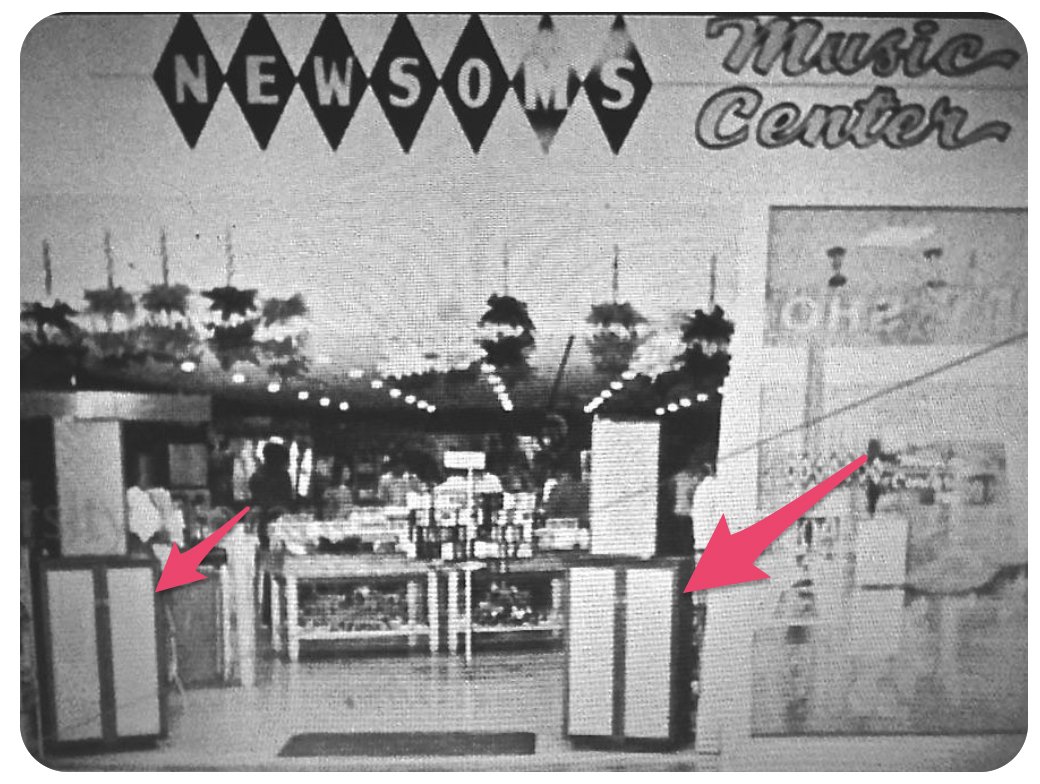Newbie’s Roadmap to Streaming Audio and Music
We’ve been a diehard audiophile beginning with our in-person autograph from Elvis on a Sunday afternoon while he was playing touch football in the vacant lot beside his mother’s home in Memphis. My first serious setup was a law school graduation present that included a McIntosh amp, preamp, and tuner with Bozak Concert Grand speakers in the early 70’s. From there we added Revox, Tandberg, and Nakamichi tape machines. And then along came MP3, Napster and 10¢ music downloads from… Read More ›