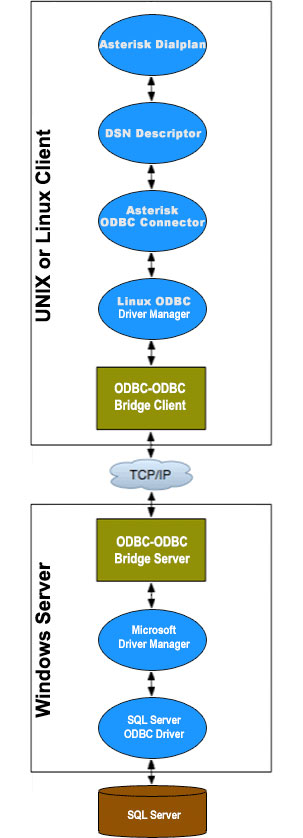Whole House iPod + $5/mo. Gets You Every Song on the Planet
Napster just announced an incredible $5 a month bundle that you won’t want to pass up. Couple it with the Sonos music system and you’ve got a near perfect sound system that’ll meet your every need.