Deal of the Year: OBi2182 Color WiFi Phones now $59.99
One year and counting… If you still have some Google Voice numbers lying around or if you’d like to join the party a little late, now is your second chance. Amazon now is selling the OBi2182 phones to U.S. residents with native Google Voice as well as WiFi, Bluetooth, HD Voice, speakerphone, and a power adapter currently selling for $69.99. Hold, transfer, and conferencing support are included in the phone. Here’s our Amazon referral link to keep the lights on.… Read More ›


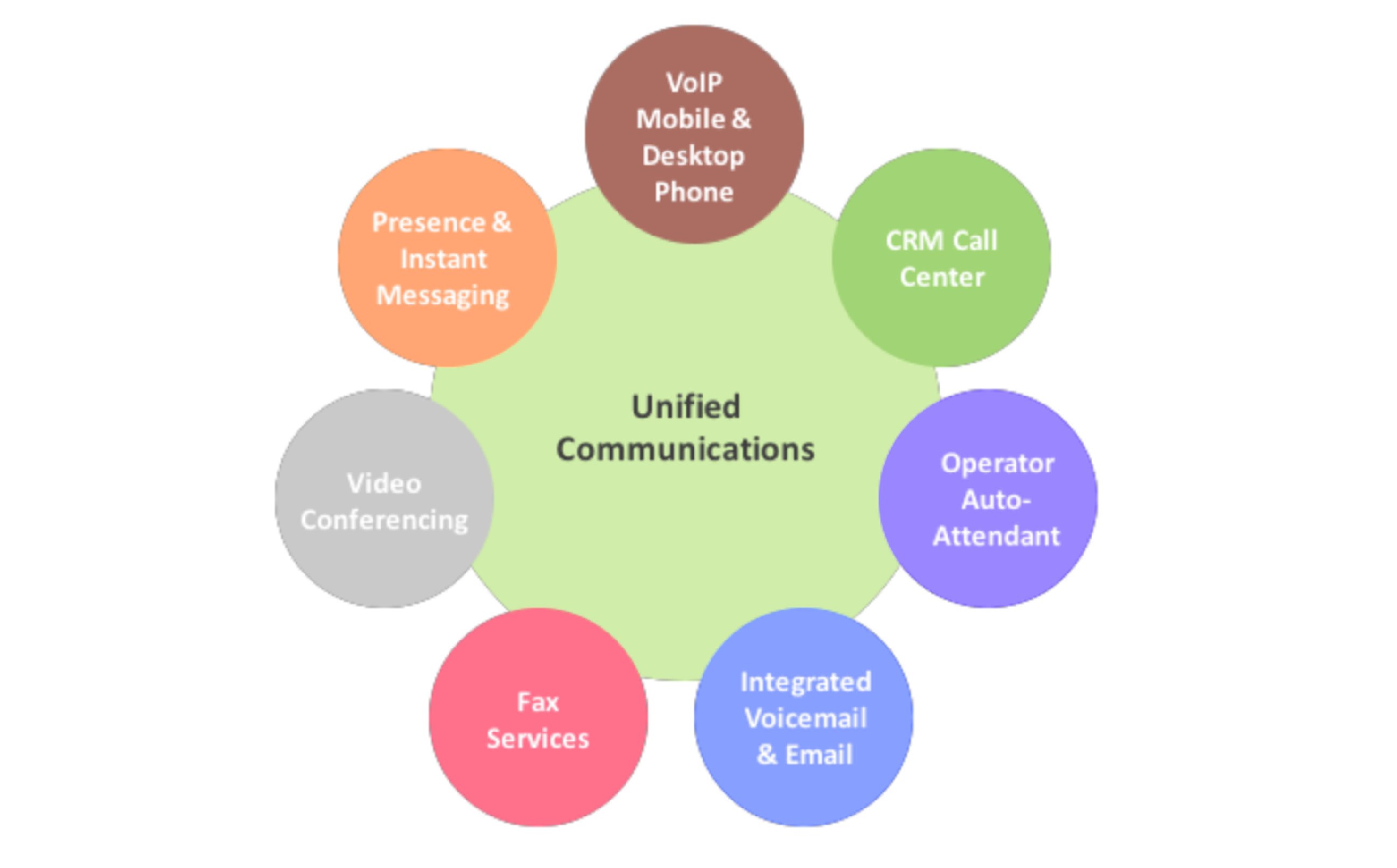
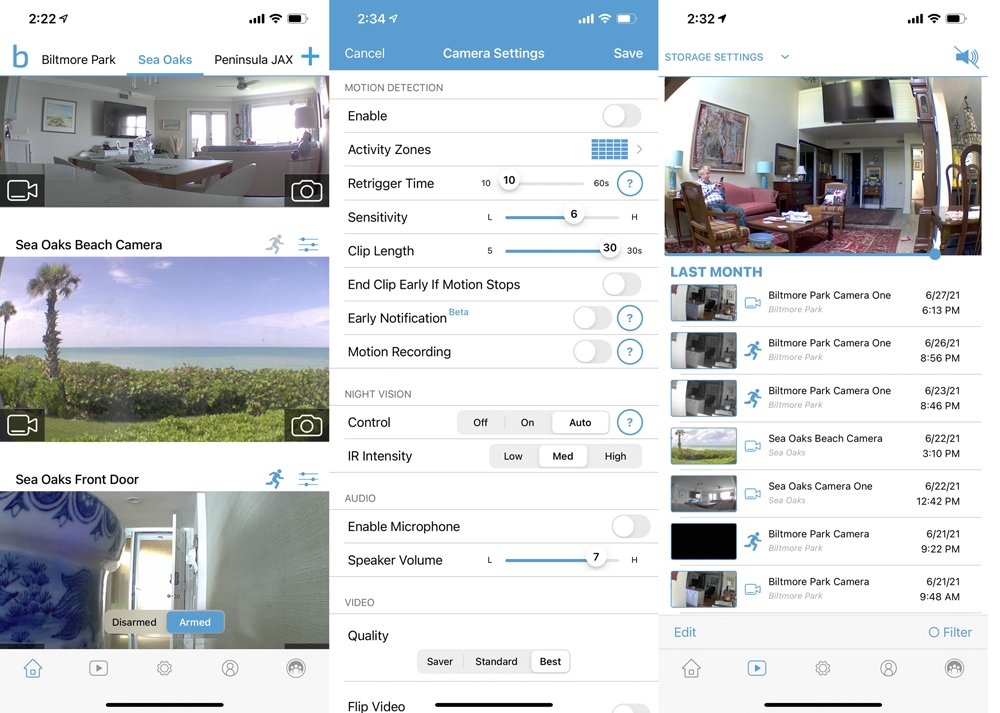


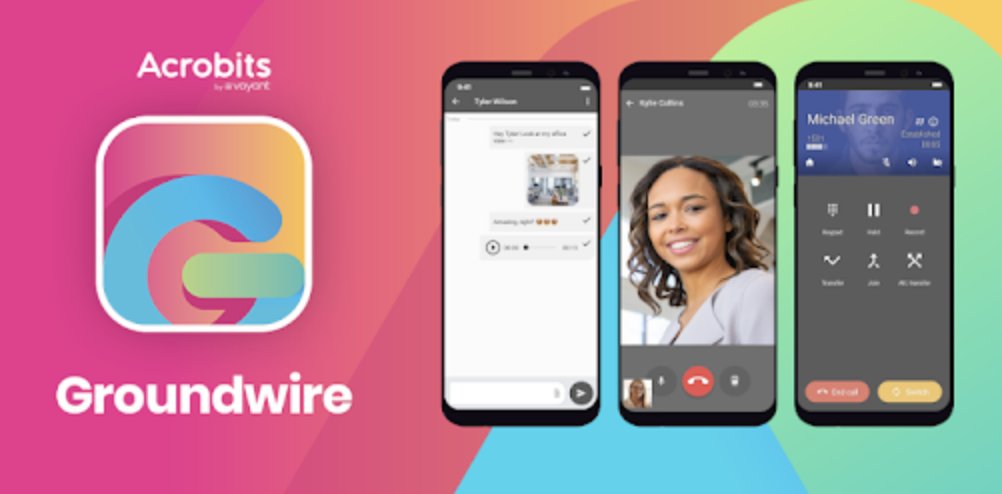
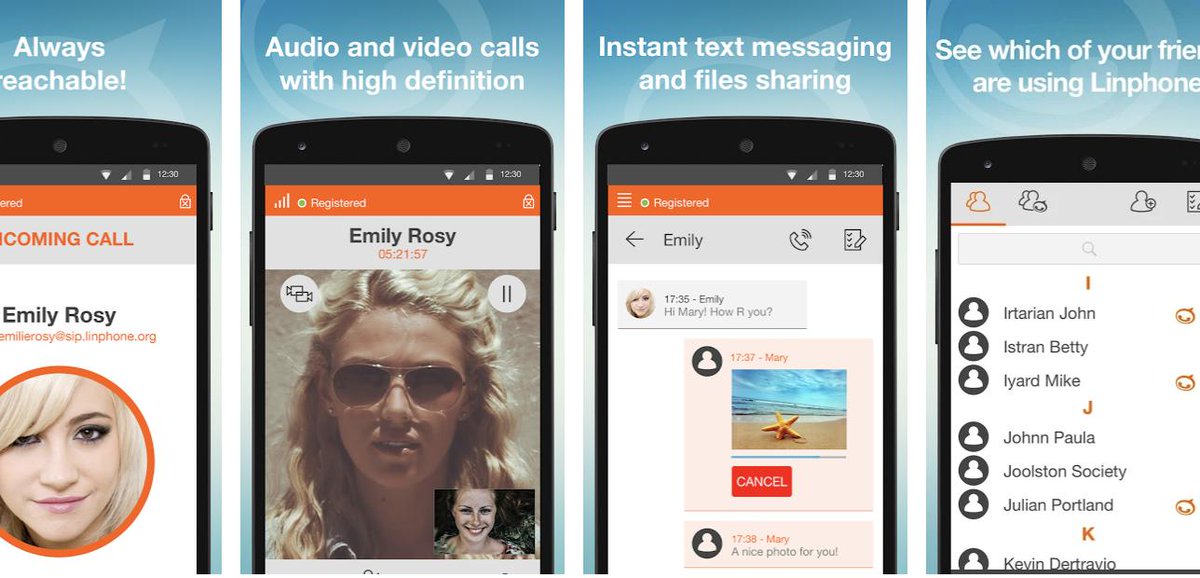

 JUST RELEASED: Visit the Incredible PBX Wiki
JUST RELEASED: Visit the Incredible PBX Wiki
