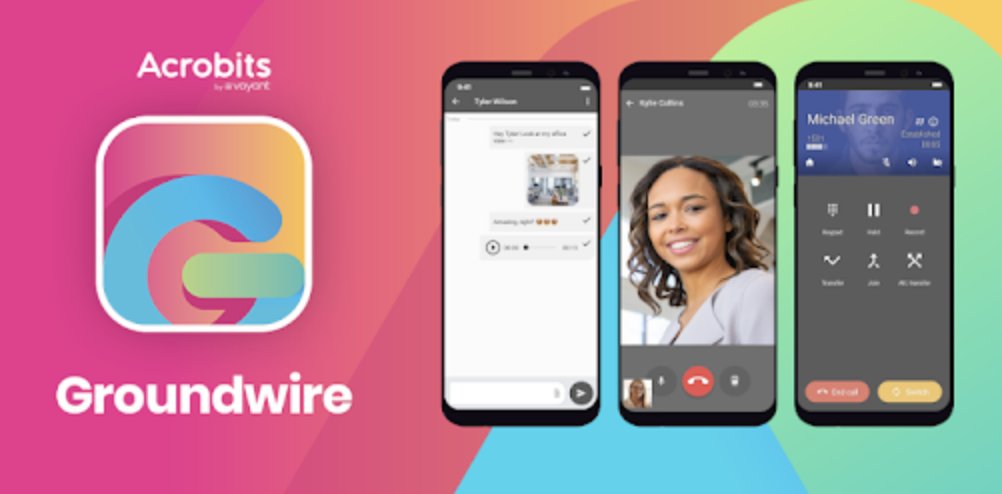Turbocharge Your Raspberry Pi 4 with a $45 Bootable SSD
If a $45 addition to your Incredible PBX® 2020 setup on the Raspberry Pi 4 isn’t too rich for your blood, then today’s your lucky day. When we’re finished, you’ll have a perfect SOHO communications platform that boots from a 256GB drive to provide long-term reliability without having to worry about replacing worn-out microSD cards. You’ll also have ample room to implement a Network Attached Storage (NAS) solution to store music or documents. With Wi-Fi in your home or office,… Read More ›