
We frequently receive requests asking how best to create custom voice prompts to use with Asterisk® or 3CX® PBXs. Of course, our first recommendation is to always direct folks to Allison Smith whose voice prompts for Asterisk are legendary. But, for those on a tight budget, recordings by a professional voice talent may not be a viable option. So, today, in the Christmas spirit, we want to deliver the next best thing with synthesized voice prompts that are second to none. For regular readers of Nerd Vittles, you’re already aware of our enthusiasm for IBM’s new TTS offerings. You can try them out for yourself by clicking View Demo here. Or you can sample the Weather Report for 3CX that we uploaded to SoundCloud:
[soundcloud url="https://api.soundcloud.com/tracks/364353344″ params="auto_play=false&hide_related=false&show_comments=true&show_user=true&show_reposts=false&visual=true" width="80%" height="350″ iframe="true" /]
Cost issues aside, other users may need voice prompts for VoIP applications that require a language other than English. With IBM’s TTS offerings, you have quite a selection of voices and languages from which to choose:
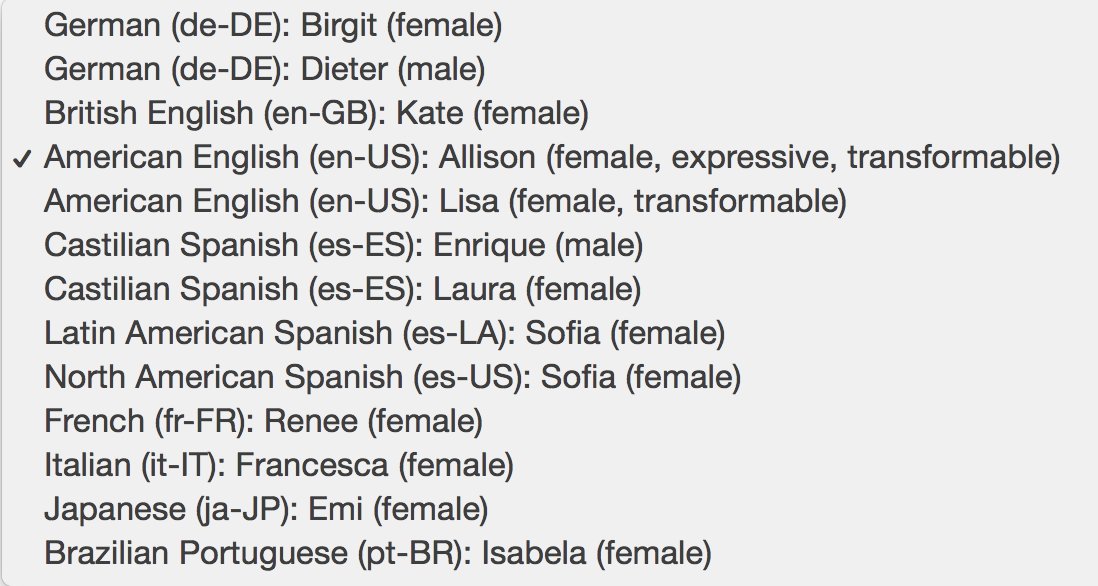
We already have delivered adaptations of some of our News and Weather TTS applications for both Asterisk and 3CX platforms. But there are other occasions where you may want to build interactive IVRs or custom applications that require custom voice prompts to obtain information from callers such as requests for a name, a phone number, a part number, a location, a department, or many other pieces of data that are used to formulate data base queries. And now there’s a simple, professional, and free way to create these voice prompts using IBM’s TTS platform and Incredible PBX® 13-13. The first million characters of TTS synthesis and the resultant voice files are free every month. That will be more than ample for almost all of our users. To get started, you’ll need to set up a free account with IBM Bluemix and install Incredible PBX 13-13 on a platform of your choice: a dedicated server, a virtual machine on your desktop PC using VirtualBox, or a cloud-based server.
Getting Started with IBM Bluemix TTS Service
NOV. 1 UPDATE: IBM has moved the goal posts effective December 1, 2018:

You can start your free, 30-day trial of IBM Bluemix services without providing a credit card. Just sign up here. Once your account is activated, here’s how to obtain credentials for the TTS service to use with Incredible PBX 13-13. Start by logging in to your IBM Bluemix account. Once you’re logged in, click on your account name (1) in the upper right corner of your web page to reveal the pull-down to select your Region, Organization, and Space. Follow the blue links at the bottom of the pull-down menu to create an Organization and Space for TTS.

Next, click the Menu icon which is displayed as three horizontal bars on the left side of the web page. Choose Watson. Click Create Watson Service and select Text to Speech from the applications listing. Watson will generate a new TTS service template and display it. Make certain that your Region, Organization, and Space are shown correctly. Then verify that the Standard Pricing Plan is selected. When everything is correct, click the Create button.
When your Text to Speech application displays, click Service Credentials and then click New Credential (+). When the Add New Credential dialog appears, leave the default settings as they are and click Add. Your Credentials Listing then will appear. Click View Credentials beside the new entry you just created. Write down your URL, username, and password. You’ll need these later to configure the IBM Bluemix TTS service. Logout of the IBM Cloud by clicking on the little face in the upper right corner of your browser window and choose Log Out. Confirm that you do, indeed, wish to log out.
Getting Started with Incredible PBX 13-13
We won’t repeat the tutorial that walks you through installation of Incredible PBX 13-13. Just follow the steps outlined here. Once your server is up and running, log into your server as root using SSH or Putty. We need to add MP3 support to the SOX application before we can create voice prompts reliably with IBM’s Bluemix TTS service. Here’s how:
yum -y remove sox yum -y install libmad libmad-devel libid3tag libid3tag-devel lame lame-devel flac-devel cd /usr/src wget https://sourceforge.net/projects/sox/files/sox/14.4.2/sox-14.4.2.tar.gz tar zxvf sox-14.4.2.tar.gz rm -f sox-14.4.2.tar.gz cd sox* ./configure make -s make install ldconfig ln -s /usr/local/bin/sox /usr/bin/sox
Installing the Voice Prompts Script for TTS
Now we’re ready to install the Nerd Vittles Voice Prompts script that we’ll use to actually create the custom voice prompts. While you’re still logged into your server as root with SSH or Putty, issue the following commands:
cd /root wget http://incrediblepbx.com/ibmprompt.tar.gz tar zxvf ibmprompt.tar.gz rm -f ibmprompt.tar.gz
Adding Your Credentials to the Script
Using your favorite editor, it’s time to add your IBM TTS credentials to the Voice Prompt script: nano -w ibmprompt.php. Simply replace the x’s in $IBM_username and $IBM_password with your credentials from above. If you prefer a different voice for your voice prompts, update the $IBM_voice option using the examples shown below. For example, for the Brazilian Portuguese voice, use $IBM_voice = "pt-BR_IsabelaVoice". Verify that the $IBM_url matches what was provided with your credentials. Once you’ve updated the entries, save the file: Ctrl-X, Y, and ENTER.

Taking Voice Prompts Script for a Test Drive
Now we’re ready to try thing out. The syntax while logged into the /root folder looks like this. If creating a prompt in a different language, text should be in native language, not English.
./ibmprompt.php "Text of your voice prompt"
Once the voice prompt is generated, you’ll find voiceprompt.wav in the /root folder. You can rename it and move it to a suitable location to meet your requirements. Enjoy!
Originally published: Wednesday, December 27, 2017
 Support Issues. With any application as sophisticated as this one, you’re bound to have questions. Blog comments are a terrible place to handle support issues although we welcome general comments about our articles and software. If you have particular support issues, we encourage you to get actively involved in the PBX in a Flash Forums. It’s the best Asterisk tech support site in the business, and it’s all free! Please have a look and post your support questions there. Unlike some forums, ours is extremely friendly and is supported by literally hundreds of Asterisk and 3CX gurus and thousands of users just like you. You won’t have to wait long for an answer to your question.
Support Issues. With any application as sophisticated as this one, you’re bound to have questions. Blog comments are a terrible place to handle support issues although we welcome general comments about our articles and software. If you have particular support issues, we encourage you to get actively involved in the PBX in a Flash Forums. It’s the best Asterisk tech support site in the business, and it’s all free! Please have a look and post your support questions there. Unlike some forums, ours is extremely friendly and is supported by literally hundreds of Asterisk and 3CX gurus and thousands of users just like you. You won’t have to wait long for an answer to your question.

Need help with Asterisk or 3CX? Visit the PBX in a Flash Forum.
Special Thanks to Our Generous Sponsors
FULL DISCLOSURE: ClearlyIP, Skyetel, Vitelity, DigitalOcean, Vultr, VoIP.ms, 3CX, Sangoma, TelecomsXchange and VitalPBX have provided financial support to Nerd Vittles and our open source projects through advertising, referral revenue, and/or merchandise. As an Amazon Associate and Best Buy Affiliate, we also earn from qualifying purchases. We’ve chosen these providers not the other way around. Our decisions are based upon their corporate reputation and the quality of their offerings and pricing. Our recommendations regarding technology are reached without regard to financial compensation except in situations in which comparable products at comparable pricing are available from multiple sources. In this limited case, we support our sponsors because our sponsors support us.
 BOGO Bonaza: Enjoy state-of-the-art VoIP service with a $10 credit and half-price SIP service on up to $500 of Skyetel trunking with free number porting when you fund your Skyetel account. No limits on number of simultaneous calls. Quadruple data center redundancy. $25 monthly minimum spend required. Tutorial and sign up details are here.
BOGO Bonaza: Enjoy state-of-the-art VoIP service with a $10 credit and half-price SIP service on up to $500 of Skyetel trunking with free number porting when you fund your Skyetel account. No limits on number of simultaneous calls. Quadruple data center redundancy. $25 monthly minimum spend required. Tutorial and sign up details are here.
 The lynchpin of Incredible PBX 2020 and beyond is ClearlyIP components which bring management of FreePBX modules and SIP phone integration to a level never before available with any other Asterisk distribution. And now you can configure and reconfigure your new Incredible PBX phones from the convenience of the Incredible PBX GUI.
The lynchpin of Incredible PBX 2020 and beyond is ClearlyIP components which bring management of FreePBX modules and SIP phone integration to a level never before available with any other Asterisk distribution. And now you can configure and reconfigure your new Incredible PBX phones from the convenience of the Incredible PBX GUI.
 VitalPBX is perhaps the fastest-growing PBX offering based upon Asterisk with an installed presence in more than 100 countries worldwide. VitalPBX has generously provided a customized White Label version of Incredible PBX tailored for use with all Incredible PBX and VitalPBX custom applications. Follow this link for a free test drive!
VitalPBX is perhaps the fastest-growing PBX offering based upon Asterisk with an installed presence in more than 100 countries worldwide. VitalPBX has generously provided a customized White Label version of Incredible PBX tailored for use with all Incredible PBX and VitalPBX custom applications. Follow this link for a free test drive!
 Special Thanks to Vitelity. Vitelity is now Voyant Communications and has halted new registrations for the time being. Our special thanks to Vitelity for their unwavering financial support over many years and to the many Nerd Vittles readers who continue to enjoy the benefits of their service offerings. We will keep everyone posted on further developments.
Special Thanks to Vitelity. Vitelity is now Voyant Communications and has halted new registrations for the time being. Our special thanks to Vitelity for their unwavering financial support over many years and to the many Nerd Vittles readers who continue to enjoy the benefits of their service offerings. We will keep everyone posted on further developments.
Some Recent Nerd Vittles Articles of Interest…
