 NOTE: The system referenced in this article is no longer supported by Nerd Vittles as this version of Asterisk® has been phased out. For the latest and greatest, please consider our new PBX in a Flash offering.
NOTE: The system referenced in this article is no longer supported by Nerd Vittles as this version of Asterisk® has been phased out. For the latest and greatest, please consider our new PBX in a Flash offering.
Well, it's back-to-school time, and today we introduce the first free turnkey (aka preconfigured) Asterisk system. And it runs on the desktop of any Windows XP home or office computer. If you want a state-of-the-art phone system, look no further. Out of the box, it supports eight extensions and two lines with integrated voicemail and immediate email delivery of your incoming voicemail messages. To add additional extensions takes about 5 seconds. This PBX is just the ticket for a small business or a school or even a fraternity or sorority house. It's also perfectly suited for your home. You get every imaginable PBX telephony feature including music on hold, call forwarding, and call transfer as well as a preconfigured AutoAttendant which lets your friends and colleagues direct an incoming call to any of your extensions or even your cellphone. For those with the magic password, you can even dial in and get dialtone to make five hours of free calls each week to dozens of countries around the world including all of the U.S. and Canada, most of Europe, South and Central America, Australia and all your Far East favorites including China, Taiwan, Russia, and Japan. And the total cost: about $12.50 for each three months of service. All incoming calls are free, and you even get your very own area code and phone number to pass out to your friends that are still chained to plain old telephones or cellphones. And, yes, all your favorite Nerd Vittles applications are preinstalled and ready to go including weather forecasts for 1,000 airports, MailCall for Asterisk to read you your email messages, NewsClips for Asterisk to read you the news, and the AsteriDex robodialer complete with a web interface to place your outbound calls and to serve up customized CallerID for your incoming calls. Last but not least, you get all of the bundled TrixBox applications including freePBX, SugarCRM, Samba for Windows networking, FTP and SSH support, WebMin, PHP, MySQL, Perl, Apache, SendMail, integrated fax-to-email support, calling card billing, and more. It slices, it dices ... You get the idea.
Prerequisites. To take advantage of all this magic, there are only three things you really need that aren't provided here. First, you'll want a desktop computer from a reputable manufacturer that is less than two years old. It should be running a fully-patched, current version of Windows XP with at least 384MB of RAM and 3 spare gigs of disk space. The more RAM the better, and 1GB is ideal if you'll be using your Windows desktop for other simultaneous tasks. Second, a broadband Internet connection with a network firewall/switch that hands out internal IP addresses using DHCP is required. Finally, you'll need to set up accounts with two Internet Telephony Hosting Providers (ITHPs). And we recommend you go for three! That's where the $12.50 comes in. Everything else you'll need can be downloaded at no cost using links in this article. So let's get started.
Installing the VMware Player. VMware is virtualization software which lets you run another operating system on your desktop. The TrixBox/Asterisk PBX application runs under CentOS Linux which is a RedHat Linux derivative. Your desktop is Windows XP, hence the need for VMware. The VMware Player software is free, and it lets you "play" today's prebundled Linux application in a window on your Windows Desktop. On a current generation PC with plenty of RAM, this VMware application runs as fast as Asterisk on a dedicated Linux machine so don't worry too much about performance. Based upon our testing, it's a non-issue. We're going to provide the preconfigured application (all 640 megabytes of it!), but you'll first need to download the free VMware Player and install it on your Windows system. Just follow the prompts and accept the defaults. Once the install completes, reboot your Windows machine.
Today's Game Plan. For long-time readers of Nerd Vittles, be advised that today's article is a little different. We're actually going to be eating our own dog food. What we've done is build a TrixBox system from the ground up. Then we loaded all the Linux, TrixBox, and freePBX updates as well as the dozens of enhancements which we write about each week. Then we configured the system so that it's ready to go ... out of the box! Once you secure the system with your own passwords and plug in the account names and passwords provided by your ITHPs, you're all set. We'll walk you through plugging in IP telephones, or regular cordless telephones such as our Vtech favorite (below) using a Sipura SPA-1001 (under $60 on Froogle), or downloading a free IP softphone. And, in about 15 minutes, you're done! Phones ring, voicemail works, voicemail messages get delivered to your email account, and music on hold works. We've even provided a working Stealth AutoAttendant that we'll tell you about shortly. And, for all our Mac fans, not to worry. VMware will have a player for your shiny, new Intel-based Mac shortly. Sign up for the beta here.
While you're enjoying your new phone system, you can read all about TrixBox and Asterisk and freePBX using our Quick Reference Guides, and then you can reconfigure the system to your heart's content. If you happen to break something, simply start over by reinstalling the VMware image (which hopefully you will zip up and burn to a CD for safekeeping). In exchange, you'll avoid the all-day knuckle drill of getting everything set up again from scratch. For those that are already TrixBox addicts, you may want to install this version just to take a look at how we've integrated most of the tips and tricks we've written about this past year. And feel free to share your own enhancements as comments to this article. We'll update the VMware image from time to time to take advantage of everyone's suggestions.
Let me also offer an apology to our foreign friends. This project necessarily required some assumptions in order to preconfigure everything. So here they are. We've assumed that you live in the United States, and that you place calls by dialing a 1 + a 3-digit area code + a 7-digit number or by dialing a 3-digit area code and a 7-digit number. Our out-of-the box configuration can be easily changed to support other telephone systems and dialplans around the world. Ninety per cent of our readers are in the United States so the system was built with that in mind. We've also left international calling out of the dialplan. It, too, can be added easily. The reason we left international calling out was to minimize the risk of abuse and associated financial problems. While many international calls are free or almost free with the providers we are recommending, there are numerous locations (including most countries surrounded by water not to mention cruise ships circling the world) where telephone calls are still VERY expensive. Our recommendation is to adjust your dialplan to accommodate international calls where you know what the cost of the calls will be and you're willing to absorb those costs. One other cautionary note, and we'll get started. As configured, this system does not support 911 calls. Some ITHPs support 911, but the ones we're going to be talking about today do not. So plan accordingly NOW!
Finally, a word about bandwidth. This application is huge. The download weighs in at over 600MB. Don't even try it with a modem! Bandwidth to cover downloads costs money. We've sprung for a terabyte of bandwidth each month just to support downloads of this application ... which is and always will be free. Funding for this bandwidth was provided by some generous readers of our past columns. Thank you! If there are sufficient future donations during the coming months, we'll buy additional bandwidth. Otherwise, the application will vanish when the terabyte of bandwidth is exhausted. It will be available again on the 11th day of the coming month until the terabyte is once again exhausted. So, as they say, the early bird ...
Installing nv-TrixBox. After you have the VMware Player installed, you're ready to download today's application. If you know how to use BitTorrent, please grab the torrent file from here and save our precious bandwidth. Otherwise, our good friends at vmwarez.com have agreed to host this download (and Jim has embellished it a bit from our original creation to include some VMware tools which enhance the performance of the application). So just click here or BubbaPCguy's mirror, and download the file. If, for some reason, those sites are down, you can use our site by clicking here. Then save the zipped file to your Windows Desktop.
Once the download finishes, click on the nv-trixbox.zip file on your Desktop. Choose extract all files. When prompted for the destination to unarchive the files, type C:trixbox and press Enter. Have a cup of coffee while the archive decompresses. When it's finished, run the VMware Player. Accept the license agreement and then browse to the trixbox folder on Drive C and select trixbox.vmx. If you get an error about a missing IDE drive, just tell VMware not to look for it again and continue. When prompted whether to create a new identifier, choose Create and click OK. The Linux Kudzu Configuration Utility will load advising you that it can't find my network card in your computer. Move your cursor to the VMware Player window and click once to give it focus. Then press Enter to run the utility. With Remove Configuration highlighted for the network card, press Enter again. When Configure your network card is highlighted, press Enter again. Finally, when the Configure TCP/IP screen appears, press the Space Bar to select Use Dynamic IP Configuration. Then tab to the OK button and press Enter. Linux will whir away for a minute or two and boot your TrixBox system.
At the Linux login prompt, type root for your username and press Enter. Then type password for your password and press Enter again. We're not going to remind you to press Enter any more. After entering commands in Linux, you press Enter to execute them. Now you're an expert! Once you're logged in, your TrixBox server will tell you the private IP address for your system (to access it with a web browser). Write it down! Now issue the command ifconfig and write down the MAC address of your network card: HWaddr. We'll need them both in a minute.
Securing Your TrixBox System. You don't leave your keys in your car at a shopping center, and you don't run a Linux system with a root password of password. There are numerous passwords on this system. If you're going to be the one and only administrator, we recommend setting them all to the same, secure password. Don't forget it, or you go back to Go! Now enter the following commands to reset the passwords:
passwd
passwd admin
passwd-maint
passwd-amp
passwd-meetme
We don't recommend exposing your Asterisk system to the public Internet unless you are an expert in all things Internet ... especially security. This is even more true with this TrixBox system. There are lots of applications running that crackers love to attack: SendMail, FTP, Windows Networking, Apache Web Server, PHP, and even Asterisk. As delivered, this system includes a Windows share of the entire TrixBox system which is wide open and requires no password to access it. This makes it easy for you to copy stuff to your new system from any Windows, Mac, or Linux machine. It also makes it incredibly easy for an outsider to totally destroy your system. That's why you made a backup CD of the nv-trixbox.zip file. Right?
Securing and Activating A2Billing. This web-based application allows you to generate and issue calling cards to individuals so that they can place calls remotely through your Asterisk server. If you've always wanted to be just like AT&T, here's your Big Chance! There's very little that you can do with an AT&T calling card that can't be done as well or better by you using A2Billing. And, it won't take an M.B.A. to undercut AT&T's calling card rates and still make buckets of money. All you need now are a few customers. But first, a word of caution. Assuming your Asterisk server has web exposure on the Internet, you need to secure the admin and root passwords in this application whether you use it or not. To access the application, go to http://trixboxIPaddress/a2billing/ using the actual internal IP address of your Asterisk server which you wrote down. Log in as root with a password of myroot. Click on the ADMINISTRATOR tab in the left column and then click Show Administrator. Now click on the Edit button beside each of the two administrator accounts and change the passwords to something secure. If you really would like to learn more about it, documentation for the application is available here. And, if you decide to use the application, you'll need to uncomment six actual dialplan lines in extensions_trixbox.conf and reload Asterisk. But we'll save that for another day.
Securing SugarCRM Contact Management. TrixBox includes the best open source contact management application on the planet, SugarCRM. You access the application with a web browser: http://trixboxIPaddress/crm/ substituting the private IP address of your Asterisk box, of course. Specify admin for your username and password for your password. Whether you use the application or not, change the admin password. It's easy. Just click the Administrator link under Welcome admin. Then click the Change Password button. Complete documentation for the application is available here. If contact management is your thing, knock yourself out, and we'll talk to you next spring when you finish getting everything set up to run your business. It's a great product, but be prepared to invest lots of time in the project if you expect to use it productively.
Reserving An IP Address in Your Router. Your PBX has to consistently boot up with the same IP address or your phones (and calls) won't be able to find the Mother Ship. Since we're using DHCP to initially obtain the IP address, we need to tell your router to always hand out this same address to your TrixBox system. Almost all routers make it easy to preassign DHCP addresses. Use a web browser to access your router's configuration screens. What we're looking for is generally under the tab for LAN IP Setup or DHCP Configuration and is usually called something like Reserved IP table. Just add an entry and call it Asterisk PBX and specify the IP address and MAC address that you wrote down above. Now each time you reboot your Asterisk server, your router will assign it this same IP addreess.
Linux 101. If you're new to Linux and/or Asterisk, here are a few commands you'll need from time to time. And, if you didn't already know, you don't just pull the plug on a Linux system ... even if it's running in a window on your Windows Desktop. Linux caches lots of stuff to speed up processing. So always shut things down gracefully if your data matters.
df -h ... Free disk space remaining on your Linux system. Be sure you always have the required 3GB of Windows space for this app!
logout ... Logs you out of the Linux system.
Ctrl-Alt ... Gives your Windows cursor back and lets you run other Windows apps until you click again in the nv-TrixBox window.
asterisk -r ... Runs the Asterisk Command Line Interface (CLI) after you've logged in as root.
quit ... Exits gracefully from the Asterisk CLI
amportal restart ... Restarts Asterisk.
/etc/webmin/start ... Starts up WebMin, the Swiss Army Knife of Linux. Access it with a web browser: https://TrixBoxIPaddress:10000/
shutdown -h now ... Shut down your Linux system right now. Wait for VMware Player window to close!
shutdown -r now ... Reboot your Linux system right now.
nano -w filename ... Edit any file in your Linux system. Ctrl-X, Y, then Enter saves your changes.
cd dirname ... Changes to another directory below current directory.
cd /dirname ... Changes to another directory below the root directory.
ls ... The Linux equivalent of dir to get a directory listing.
cd /var/www/html ... Home of the TrixBox web server files accessed at http://TrixBoxIPaddress/ or https://TrixBoxIPaddress/
cd /var/lib/asterisk/agi-bin ... Home of the TrixBox and Asterisk scripts for Asterisk apps.
cd /var/lib/asterisk/sounds ... Home of Allison and all the voices prompts that make up the Asterisk system.
cd /etc/asterisk ... Home of all the Asterisk, TrixBox, and freePBX configuration files.
Adding Plain Old Phones. Before your new PBX will be of much use, you're going to need something to make and receive calls, i.e. a telephone. For today, you've got three choices. Option #1 and the best home solution is to use a Plain Old Telephone or your favorite cordless phone set (with 8-10 extensions) if you purchase a little device (the size of a pack if cigs) known as a Sipura SPA-1001. It's under $60. Be sure you specify that you want an unlocked device, meaning it doesn't force you to use a particular service provider. Once you get it, plug the SPA-1001 into your LAN, and then plug your phone instrument into the SPA-1001. Your router will hand out a private IP address for the SPA-1001 to talk on your network. You'll need the IP address of the SPA-1001 in order to configure it to work with Asterisk. After you connect the device to your network and a phone to the device, pick up the phone and dial ****. At the voice prompt, dial 110#. The Sipura will tell you its DHCP-assigned IP address. Write it down and then access the configuration utility by pointing your web browser to that IP address.
Once the configuration utility displays in your web browser, click Admin Login and then Advanced in the upper right corner of the web page. When the page reloads, click the Line1 tab. Scroll down the screen to the Proxy field in the Proxy and Registration section of the form. Type in the private IP address of your Asterisk system which you wrote down previously. Be sure the Register field is set to Yes and then move to the Subscriber Information section of the form. The preconfigured extensions are set up as 500 through 508 with voicemail activated for extension 500 presently. To keep things simple, enter House Phone as the Display Name. Enter 500 as the User ID. Enter 1234 as the Password, and set Use Auth ID to No. Click the Submit All Changes button and wait for your Sipura to reset. In the Line 1 Status section of the Info tab, your device should show that it's Registered. You're done. Pick up the phone and dial 611 to get a current weather report or dial 511 to get today's news headlines.
Using an IP Softphone. If you're like us, you've gone to all this trouble downloading your fancy new PBX, and you sure as hell don't want to wait a week for your Sipura 1001 to arrive before trying it out. So here's the quick and dirty solution. There's software that will run on your Windows, Mac, or Linux desktop that acts like a telephone. You obviously need speakers and a microphone on your system for this to work. Assuming you have those, go to CounterPath's web site and download X-Lite for your favorite OS. There's a manual there, too, but you probably won't need it. Once the download completes, click on it to start the install. Accept the obnoxious license agreement and install the software in the default directory. Unless you want X-Lite to load every time you restart your machine, uncheck the Launch on Startup checkbox. Reboot your system and, if it's also running your TrixBox system, restart it first. Then run the X-Lite application. Click No to turn off X-Lite's spyware. When the "SIP Accounts" window opens, click the Add button and fill in the following data:
Display Name ... House Phone
User name ... 500
Password ... 1234
Auth. User Name ... 500
Domain ... the IP address of your TrixBox system
Leave the other defaults and click on the Check Voicemail tab. For the Number to Dial to Check Voicemail, enter *97. Then click OK and Close. If your Windows Firewall is doing what it's supposed to, it will probably block the connection to your Asterisk system. When prompted, tell it to allow future connections. If this happens and X-Lite does not register with your Asterisk system, click the Down Arrow at the top of the softphone (Show Menu). Click SIP Account Settings, Properties, OK, and Close again. You now should be registered. Dial 611 and get your first weather report. To exit from X-Lite, click the Down Arrow and then Exit.
Using a SIP Phone with Your System. There's loads of SIP Phone hardware in the marketplace, some better than others. We've written about some of them on Nerd Vittles, and you can use Google or the Asterisk forums to get a good feel for which ones work and which ones are a waste of money. If you want the bleeding edge phone that supports virtually every feature that Asterisk has to offer, then the GrandStream GXP-2000 is the phone for you. We use one and love it. Some of my colleagues think it is better suited for the non-business environment. In any case, it's a great phone to learn about Asterisk. With careful shopping, you can find one for about $80. Don't buy support or an extended warranty. They're both a waste of money. You configure the phone almost identically to softphone shown above. For home use, we still think the SPA-1001 and a good 5.8 GHz cordless phone system with multiple handsets is the way to go.
Adding Internet Telephony Hosting Providers. Just as you need an account with an Internet Service Provider to reach Google or Yahoo or Dreadful AOL, if you want to make phone calls to folks with Plain Old Telephones outside your Asterisk system, then you've got to have telephone trunks to carry conversations from you to them and back again. For the default system today, we've preconfigured it to support an outbound trunk from VoipDiscount.com and an inbound and outbound trunk from StanaPhone.com. Before you sign up for anything, read our two articles about these providers by clicking on the links in this paragraph. In a nutshell, VoipDiscount.com provides incredibly cheap outbound calling to a number of countries. However, you have to cough up about $12.50 every three months to keep your account "current." They're also a little slick in that they frequently change calling rates and calling locations which are free. Having said all that, it's still the best calling deal on the planet. You just need to understand the ground rules and the slippery slope issues so you don't get blind-sided. StanaPhone provides free DID numbers in a New York area code and free incoming calls for those with an account. Even their charges for outbound calls are quite reasonable. To get your system working, you'll need to go to each of these providers' web sites using Internet Explorer on a Windows PC, sign up for an account, and download their softphones. That's the only way you can figure out what your account name and password are. We also recommend you put $10 in your StanaPhone account. Then, based upon reports from lots of users, you'll never have to worry about them disconnecting your free incoming service or your free phone number. Again, read our two articles which will tell you everything you need to know. Don't worry about all the settings, we've taken care of all of that for you. The objective is to get your free phone number and your account names and passwords. Then we'll plug those into your Asterisk system so you can start enjoying free incoming calls and mostly free outbound calls. Once you get your account numbers and passwords, move on to the next step, and we'll show you how to plug them into your Asterisk system and begin making and receiving calls.
There are others who want a local phone number and more reliable service. For them, we continue to recommend TelaSIP. $14.95 a month gets you unlimited calling in the U.S. and a local phone number in your choice of area code. If you want to start out on a pay-as-you-go plan, $5.95 a month gets you a local phone number and 2¢ per minute calls in the U.S. They don't provide a lot of hand-holding, but their service is rock-solid reliable. For a list of all our service provider reviews, go here. Or just read our Internet Telephony Provider Shootout to see why TelaSIP remains our top pick. If you decide to go with TelaSIP, our Newbie's Guide to TrixBox will show you how to configure it.
Configuring Your TrixBox System. This should take you less than five minutes! We've eliminated most of the configuration hassles with your new Asterisk system by preconfiguring almost everything. About all that you'll need to do to get a fully-functioning system is to plug in your account names and passwords for your two ITHPs and enter your email address for delivery of your voicemails and faxes. Here's how.
Using a web browser, point it to the IP address of your new TrixBox system. When the TrixBox Main Menu appears, click System Administration. When prompted for your username, enter maint followed by the password you configured for your system above. When the Configuration and Administration Menu appears, click freePBX. freePBX is another open source project that puts an incredibly simple but complete web interface on your Asterisk PBX. When the freePBX Main Menu displays, click Setup. Now click Trunks in the left column of the display. On the Trunks setup screen in the right column, you'll see that we've preconfigured two trunks: one for voipdiscount and one for stanaphone. Click on SIP/voipdiscoun to display the voipdiscount setup screen. Scroll down to the PEER Details section. Replace yourname with your account name in three places: authuser, fromuser, and username. Replace yourpassword with your password in the line which reads secret=yourpassword. Now scroll to the Registrationsection at the bottom of the screen. Replace yourname:yourpassword@sip.sipdiscount.com with your actual account name and password. Leave everything else as it is. When you finish, click the Submit Changes button and then the Red Bar to reload Asterisk.
We're going to make similar changes in the Stanaphone trunk settings. Click on SIP/stanaphone to display the StanaPhone setup screen. In the Outbound Caller ID field, enter the 10-digit phone number you were assigned by Stanaphone. In the Peer Details section, replace youraccountnumber in username=youracctnumber with your assigned account number, not your phone number! Replace yourpassword in secret=yourpassword with your assigned password. Repeat the drill in the User Details section on the form. Then, in the Registration String, carefully plug in your account number, then a colon, then your password, then @sip.stanaphone.com/, then your assigned 10-digit phone number. Leave everything else as it is. When you finish, click the Submit Changes button and then the Red Bar to reload Asterisk.
If you want voicemails delivered to you by email, you'll need to plug in your email address. Click on Extensions in the left column of freePBX. Then click Home - 500 in the right column to display the settings for extension 500. Scroll down to the VoiceMail and Directory section of the form, and enter your email address in the email address field. Then change the Email Attachment field to Yes. If you'd like the system to automatically delete your voicemails after emailing them to you (with the message), change the Delete Vmail option to Yes. When you finish, click the Submit Changes button and then the Red Bar to reload Asterisk. Your system now is fully operational.
If you'd like to add support for transferring calls to your cellphone, click Misc Destinations in the left column of freePBX, and then click Cellphone in the right column. Enter your 10-digit cellphone number in the Dial field. When you finish, click the Submit Changes button and then the Red Bar to reload Asterisk.
If you'd like to add fax support so that incoming faxes to your Stanaphone number get emailed to you, click on General Settings in the left column. Scroll down to Email address to have faxes emailed to and plug in your email address. Do NOT change the origination email address, or you won't receive anything. When you finish, click the Submit Changes button and then the Red Bar to reload Asterisk.
Setting the Default Time Zone. Your TrixBox system is set to use Eastern daylight or standard time (depending upon the time of the year) as the default time zone. This matters when you're scheduling reminders and wake up calls. If it's not correct for your location, the easiest way to change the time zone is using WebMin. Log into your server as root and issue the following command to start WebMin: /etc/webmin/start. Then, using a web browser, go to: https://TrixBoxIPaddress:10000/. Log into WebMin with the username root and the password you assigned to your root account. At the WebMin Main Menu, click Hardware then System Time. Scroll down to the TimeZone section and use the pull-down menu to select the desired time zone. Then click the Save button immediately below the Time Zone field. When you restart your TrixBox system, the time zone will be correct, and WebMin will automatically be shut down.
Fixing Our Oversight. If you're going to be using the weather and news apps, you'll need to delete the sound files that are built on the fly each time you use them. The easiest way is to add a cron job that just deletes them each night. Log in as root and edit the main crontab file:
nano -w /etc/crontab
Then move to the bottom of the file and add this line:
01 0 * * * root rm -f /var/lib/asterisk/sounds/tts/tts*
Now save the file: Ctrl-X, Y, then press Enter. You're done.
Taking Your TrixBox For A Spin. For a list of Feature Codes supported by your new system, click on Feature Codes in freePBX and print the list. Pick up a phone and dial any one of them. To make an outgoing call, take a phone off-hook and dial either a 10-digit number in the U.S. or 1+10-digit number. Then, using a cellphone or someone else's POTS phone, dial your Stanaphone number to be sure it's working. You should get a welcome message, and then your phone or softphone will ring.
We call the welcome message a Stealth AutoAttendant. What that means is that, while the message is playing, you can do some other things with your system. For example, by pressing 1, your call will immediately ring extension 500 on your system. Pressing 2 will ring extension 501. Pressing 3 will ring your cellphone. Pressing 8 and entering 56789# will give you dial tone to make a long distance call through your PBX. Pressing nothing will cause all of the extensions on your system to ring two seconds after the message completes.
DISA Security. Getting remote dialtone can be a dangerous thing in the wrong hands so let's put your own password (of any length) on the DISA function that is triggered by pressing 8 above. Click DISA in the left column of freePBX and then DialTone in the right column. Now enter a PIN that will let you sleep well at night ... knowing that you are paying for all outbound DISA calls. When you finish, click the Submit Changes button and then the Red Bar to reload Asterisk.
What Time Is It? On some computers (mostly high end ones as it happens), VMware has a hard time keeping the correct time. Since many telephony applications are time sensitive, you'll want to monitor this for a few days and see if your system is having problems. Logging in to your server and typing date will display what time your computer thinks it is. We've added a cron job to this application that updates the time using NTP every 15 minutes. That should resolve the problem. If not, post a comment and let us know.
The Nerd Vittles Collection. We'll wrap it up for this week by pointing you to some tutorials for the Nerd Vittles applications that are preloaded in this TrixBox build. AsteriDex and MailCall require some quick configuration so take a look at the tutorials. You also may want to change the Telephone Reminders default password of 123 in line 28 of /etc/asterisk/extensions_trixbox.conf. If you do, remember to restart Asterisk for the change to take effect. In our next column, we'll cover some setup tips and other neat tricks you can do with TrixBox and freePBX and Asterisk including customization of the AutoAttendant to meet your specific needs.
AsteriDex - The Poor Man's Rolodex (http://TrixBoxIPaddress/asteridex/)
NewsClips for Asterisk - Get the News By Telephone (Dial 511)
MailCall for Asterisk - Get Your Email By Telephone (Dial 555)
Weather Reports by Airport Code - Get the Latest Weather Forecasts for 1,000 U.S. Cities (Dail 611)
Telephone Reminders for Asterisk - Appointment Reminders By Telephone (Dial 123)
Where To Go From Here. If you're new to the Asterisk world, you have lots of fun (and learning) ahead of you. The best place to start is our Newbie's Tutorial. We've already done most of the work for you. It's an easy read which covers many topics that we didn't get to today. So start there. You'll also want to get plugged into the TrixBox Forums. That's the place to ask questions after you do some reading. Posting support questions on Nerd Vittles just doesn't work because of the cumbersome blog format. Don't email me questions either! We only accept thank you notes. Finally, take a look at our catalog of articles, projects, and Asterisk resource links. You'll find just about everything you'll ever need there. Enjoy!
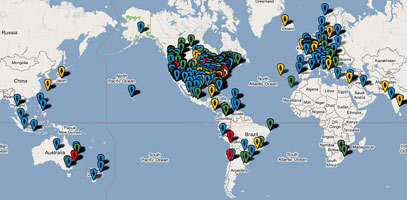
 Nerd Vittles Demo Hot Line. You now can take a number of Nerd Vittles projects for a test drive... by phone! The current demos include NewsClips for Asterisk (latest news headlines in dozens of categories), MailCall for Asterisk with password 1111 (retrieve your email by phone), and Nerd Vittles Weather Forecasts by U.S. Airport Code. Just call our number (shown in the left margin) and take any or all of them for a spin. The sound quality may not be perfect due to performance limitations of our ancient Intel 386 demo machine. But the price is right.
Nerd Vittles Demo Hot Line. You now can take a number of Nerd Vittles projects for a test drive... by phone! The current demos include NewsClips for Asterisk (latest news headlines in dozens of categories), MailCall for Asterisk with password 1111 (retrieve your email by phone), and Nerd Vittles Weather Forecasts by U.S. Airport Code. Just call our number (shown in the left margin) and take any or all of them for a spin. The sound quality may not be perfect due to performance limitations of our ancient Intel 386 demo machine. But the price is right.
Nerd Vittles Fan Club Map. Thanks for visiting! We hope you'll take a second and add yourself to our Frappr World Map compliments of Google. In making your entry, you can choose an icon: guy, gal, nerd, or geek. For those that don't know the difference in the last two, here's the best definition we've found: "a nerd is very similar to a geek, but with more RAM and a faster modem." We're always looking for the best BBQ joints on the planet. So, if you know of one, add it to the map while you're visiting as well.
Hosting Provider Special. Just an FYI that the Nerd Vittles hosting provider, BlueHost, has raised the bar again on hosting services. For $6.95 a month, you can host up to 6 domains with 30GB of disk storage and 750GB of monthly bandwidth. Free domain registration is included for as long as you have an account. That almost doubles last month's deal, and it really doesn't get any better than that. Their hosting services are flawless! We oughta know. We've tried the best of them. If you haven't tried a web hosting provider, there's never been a better time. Just use our link. You get a terrific hosting service, and we get a little lunch money.
Want More Projects? For a complete catalog of all our previous Asterisk projects, click here. For the most recent articles, click here and just scroll down the page.
Headline News for the Busy Executive and the Lazy Loafer. Get your Headline News the easy way: Planet Asterisk, Planet Gadget, Planet Mac, and Planet Daily. Quick read, no fluff.
Got a PDA or Web-Enabled Smartphone? Check out our new PDAweather.org site and get the latest weather updates and forecasts from the National Weather Service perfectly formatted for quick download and display on your favorite web-enabled PDA, cellphone, or Internet Tablet. And, of course, it's all FREE!

Some Recent Nerd Vittles Articles of Interest...

Sounds great! Even though it requires Window$ I’ll have to try it. However, would you be planning a pre-configed Linux version? Soon? Your "Nerd Vittles" optional extras are great and I think it would be an awesome addition! P.S. when I say "optional extras" I really mean "Standard" extras.
[WM : Actually, there’s a VMware Player for Linux which is also available. So the identical vm-trixbox app will run just fine in a VMware Player window on your Linux machine. Here’s the link to download the player.]
Ah, yes, sometimes the obvious is just that. What I should have said was, are you planning an image that includes all the Nerd Vittles extras that runs on a dedicated machine, no underlying operating system.
[WM: That’s Andrew’s exclusive province as far as we’re concerned. Andrew chooses what to include, and he’s a pretty good picker. He gets swamped with requests so some of our stuff makes it while other apps don’t. The good news is none of the apps take more than about 30 minutes to install.]
Is there any way to take an image of the virtual machine, after the configuration, and export it to a file (for backup purposes)?
Also is there any posibility of a script that will install and enable all the NV goodies into trixbox?
(this is just to become even more lazy than I am LOL.)
As usual, Thanks Ward!
[WM: Changes you make while using the VMware version will become part of the file collection. So, for a good backup, just duplicate everything in the C:\trixbox folder after shutting down the VMware Client.]
Wow, looks like a nice tool. I already run a fairly customized Asterisk server, but I hear the call of making this widely available. I’m building a torrent – it should be up by 11:30am PDT. The .torrent file will be downloadable from http://mirrors.geekdom.net/nv-trixbox-latest.torrent when its ready.
The torrent is up, and seeded, at http://mirrors.geekdom.net/nv-trixbox-latest.torrent
Ward, GREAT JOB – but then your helpful instruction always is!! Are you sure you are not writing a book 🙂 Along with Telasip — I have an account with a ITSP who offers IAX terminations averaging 1.6 cent/min I believe worth mentioning – http://www.iaxtermination.com –Really good service to Germany & US …maybe other countries, but those are the two I need… THANKS!!
For those that haven’t read the companion articles, remember to login as root and edit the crontab file (nano -w /etc/crontab) and add the following entry at the bottom to clean out your synthesized voice files each night:
01 0 * * * root rm -f /var/lib/asterisk/sounds/tts/tts*
How does the zaptel ztdummy timer work through windows and stay accurate?
Is meetme conferencing even usable in this kind of setup?
[WM: I don’t think the latest versions of Asterisk use ztdummy as a timing source.]
Ward, it’s great to see this made available for Windows users. My only question is, if this is a multi-extension system, why do you recommend using the Sipura SPA-1001? For not that much additional, you can pick up the two line version (SPA-200x series) or even an SPA-3000, which works like the SPA-100x series in that it only has a single line port, but it also includes a port that can be connected to an existing PSTN line, if you have one. If you do have a PSTN line coming into your home and plan to keep it, the SPA-3000 offers a way to use that line as a trunk for outgoing local and 911 calls, without spending a lot of money. So you get 911 service, and a way to make local calls even if your Internet connection goes down. I do grant that setting up an SPA-3000 to use an incoming PSTN line as a trunk is probably not as easy as the plug-and-play setup you have, but a person could buy an SPA-3000, use the line port pretty much exactly as it would be used with an SPA-1001, and then once they get that and everything else working, they can worry about the PSTN trunk connection. The best guide I have found for setting that up is here: http://aussievoip.com/wiki/Setup+Sipura+3000+with+FreePBX
I only mention these options because they might save some folks a bit of money up front, depending on how they want to connect their extensions. For example, if you don’t plan on keeping your PSTN line, and already have four-pair telephone cable running throughout your home and want to feed an extension from each pair, it might be cheaper to feed the extensions from a central location (such as near your router), using two units from the SPA-200x series rather than four units from the SPA-100x series.
The caution about making sure the units are unlocked definitely applies with all these models. There are even bigger bargains to be had by using certain other models of VoIP adapters, but it generally takes more knowledge and experience to make those work (it may involve reflashing a ROM image, for example, and if you do it wrong you could turn the adapter into a brick). In other words, the people that know enough to do that sort of thing have probably already set up a Trixbox/Asterisk server on a dedicated machine running Linux, perhaps using one of your earlier articles.
Finally, on a semi-related subject, did you know that some folks have apparently managed to make Asterisk run on the Linksys NSLU2 (a small, low-power unit primarily designed for attaching one or two USB drives to a local network, but some folks have modified the firmware so they can do much more)? There is a Wiki at http://www.nslu2-linux.org/ and details of the Asterisk package are at http://www.nslu2-linux.org/wiki/Unslung/Asterisk and while the NSLU2 is probably a bit underpowered for all but a very simple Asterisk system (with a few extensions), it would be very interesting to see if Trixbox could be installed on it, or on some similar low-powered "appliance" device. I certainly don’t have the expertise to do it, but maybe you or someone else does, and I suspect that a Trixbox/Asterisk server in a case that’s about the size of a Sipura adapter would be useful to some folks.
Hey Ward. Just wanted to give you a head’s up on a persistent perl module I’ve found useful. It creates an ordinary perl application into a daemon type – hence eliminating the reloading each time it is called. This made a big difference with my machine processing your stealth auto-attendant and weather applications. Once the module is compiled then you use it in place of regular perl by replacing the #!Perl line in your application with #!PPerl it is that simple. For your stealth auto-attendant, I found that by replacing the perl line in dialparties.agi made the stealth auto-attendant run much faster because dialparties was called twice. As for the weather application, replacing the #!perl entry line in festival-weather-script.pl Both of these are located in my version of asterisk@home 2.5 in /var/lib/asterisk/agi-bin. Replacing Perl with PPerl caused six instances of an application to become resident in memory however the trade-off was well worth it and the impact on available memory was minimal. My setup is running on an AMD K6-380 – fast enough but anything that tweaks it up is a good thing. You can find this module at: http://search.cpan.org/~msergeant/PPerl-0.25/PPerl.pm
[WM: Syd, I’m on it! Thanks.]
Hi, Ward, how many outgoing calls can be made at same time via an outbound trunk from VoipDiscount.com ?
[WM: Normally, with unlimited or almost-unlimited accounts, you can make one call at a time. On pay-as-you-go plans, you can make unlimited calls at the same time … because you’re paying for each one. The workaround is to add more providers to your trunk list.]
With regard to Syd’s comment, I tried installing PPerl on a regular Trixbox system (NOT running in VMware Player) by doing the following:
cd /tmpwget http://search.cpan.org/CPAN/authors/id/M/MS/MSERGEANT/PPerl-0.25.tar.gz
tar xzvf PPerl-0.25.tar.gz
cd PPerl-0.25
perl Makefile.PL
make install
When I got to the last step, it failed, complaining first about
/usr/bin/ld: cannot find -lgdbm
and then (when I tried to get around the first error)
/usr/bin/ld: cannot find -ldb
What I found was that after you create "makefile", near the very bottom of the file there is a section headed "# just hacking around" and about eight lines below that there is a line that says "pperl: main.o pass_fd.o", and on the (longer) line just below that one, you see references to -lgdbm and -ldb. If you remove both of those references (just those two strings) you can THEN do "make install" and it seems to work without errors. Not being any kind of Linux genius, I’m not sure if there are any unintended consequences of removing those two strings, however I figure anything in a section labeled "just hacking around" can’t be too terribly important!
Once I installed Pperl, I found that my perl scripts do seem to work after changing the first line to #!/usr/bin/pperl (leaving any arguments on that line unchanged).
I’m not sure how much this improves performance (this isn’t a particularly high-usage system so I really can’t give it a decent performance check) but thought that if anyone else is as green with Linux as I am and gets this same error, that is what you can do to resolve it.
Hi, Ward. Last week I installed Trixbox on a Linux machine and I was unable to configure any of my accounts. Then, last night I installed this VM version and within minutes I had the system up and running. This is great. Is there an easy way to save my settings (possibly through my network) over to the Linux system (from within VM Player)so that I can use it on the Linux machine without VM Player? Thanks.
[WM: See Comments #14 and #43 below for two approaches that seem to work.]
Thanks, Ward. I used the backup utility in the VM Player. The backup file saved to var/lib/asterisk/backups/Backups/2006818.16.18.45.tar.gz. Then I set up a free ftp server (CerberusInstall) on my Windows XP computer. I used ftp from the appropriate root directory to send the file to my Windows XP computer. Then, I logged in to my Linux computer and created the /backups and /Backup directories. Finally, I opened an ftp connection to my XP computer and used "get" to retrieve the backup. After this, I logged in to web interface and opened the backup utility in freepbx. Almost everything was restored. The only problem I noticed was that some of the sound files from /var/lib/asterisk/sounds/custom were missing (most importantly, nv-greeting). But, the problem was easy to fix. Thanks, again.
[WM: Sounds great. Remember Samba is alive and wide open on this new TrixBox system so you can just open a share from your Windows Desktop and drag files in and out of the Linux "box."]
Hey Jack. Yes I ran into compile problems with PPerl as well. However instead of deleting the offending -l entries in the line you mentioned I replaced them with the full file and pathname that they were inferring. They are referencing library modules in your library path. I think the problem is that the .so version of the file is in there but not the .a version. So instead of deleting the entries, replace them with the full pathname of the shared object instance. You would want to know the exact filename to use however in my case I replaced the text "-ldb" with "/usr/lib/libdb-4.2.so" and subsequently for "-lgdbm" with "/usr/lib/libgdbm.so.2″ I think the real fix is to get a hold of the unshared lib object files and put them in there.
Hi, great tutorial! I just downloaded the VM file and will test out over the weekend. Couple of comments. You say that "We don’t recommend exposing your Asterisk system to the public Internet", but the thing is, in order for people to call into my Trixbox from outside and leave voicemail, don’t I need to make this available on the Internet? Aside from changing the passwords and securing Samba (maybe even disabling it), what else can I do to make this secure? What about router ports? Which ports do I need to open on my Linksys WRT54G router?
[WM: Most calls will go through just fine with these providers with no ports open INTO your TrixBox. If you have problems, take a look at our tutorial on TrixBox 1.1 which walks you through the firewall issues.]
Does anyone know the Trunk Information for AxVoice? I tried the one from your page but something may have changed because its now not working.
[WM: Give them a call. We use that setup all the time without any problems.]
Hi Ward, stupid question again. You say that you don’t recommend exposing your Asterisk system to the public Internet, but by the very nature of accepting incoming calls, doesn’t the Trixbox VM have to be exposed to the Internet? I want people to be able to call into my server. How can I secure this VM? I’m assuming securing or disabling Samba is a start. I’m sorry as I am somewhat good with Linux, but I’m still a bit of a newb. What is the best way to disable samba? I heard that renaming the samba script in rc.d or something like that. Any help would be great. I am confused about this "public internet" thing you mention in the article. My trixbox will be almost exclusively to take calls from landlines/cell phones. I’m not running an organization with several people each with their own voicemail. Thanks, Kev.
[WM: Try it first without opening any ports. If you have to expose your system to the Internet, don’t put it in the DMZ. Just open the ports in our TrixBox 1.1 article that are necessary to pass SIP and RTP traffic in and out. Be sure your firewall doesn’t allow incoming Windows Networking. If you really want to shut down Samba on your TrixBox, crank up WebMin. Then access it with your browser and choose System->Bootup. Then click on SMB in the list of applications and change "Start at Boot Time" to No. Click Save and then click Stop Now.]
Hi Ward,
I know Jody already asked this and you answered, but…
It would really be invaluable for a newbie like myself to be able to access this pre-configured turnkey build for a dedicated machine. As you can imagine, despite all the well written tutorials by generous people like yourself, setting up a trixbox can be a challenging project for someone who has never used command line or even seen Linux. In the best case scenario, all would go well, but chances are I would spend quite a bit more time to get it going and possibly still miss a few critical details along the way. Of course, the more realistic scenario is, all would not go well.
I very recently found out about trixbox, and decided to buy a cheap old PC and give it a shot. So when I saw this project, I thought I found gold. Then, I read about the Windoze part!
Is there any way we newbies may convince you to provide this build for a blank machine? I for one would appreciate it so much. Thanks!
[WM: Take a look at BubbaPCguy’s mirror site. They’re working on something like this as we speak. Should be ready this coming week.]
Just a heads up that there is an intermittent voicemail issue with this version of TrixBox which could cause incoming messages to be lost. You can read all about it here. The short-term fix is run the following command or add it to a cron job that runs every 5 minutes or so and deletes any lock files that didn’t get cleaned up:
find /var/spool/asterisk/voicemail -name .lock\* -exec rm -f {} \;
Will the Windoze version be able to incorporate the TDM400 ? This idea looks great and while we know the limitations of Windoze it has some advantages for not having so many computers!
thanks for this GREAT site
tom
[WM: Asterisk hardware cards don’t work with VMware. Sorry.]
Hi Ward, been following all of your advise and so far so good. Couple of questions. I live in Canada. Is there something in particular I need to do in the freePBX settings for both voipdiscount or stanaphone? I mean, both of our countries have the same dialing patterns and such. Is there anything I need to be aware of? Also, from what I can see, to use Stanaphone to dial out I press 9 first and for voipdiscount I just dial 1-xxx-xxx-xxxx? What about when dialing somewhere like Poland? Dude, you rock. Keep up the good work! Kev
[Rockin’ Dude: Canada calls through VoIPdiscount should work fine as configured. You’re correct about dialing 9 for Stanaphone outbound. But remember, you have to pay for Stanaphone calls. You’ll probably find that Voxee.com is cheaper on a pay-as-you-go basis. For Poland, you need to add it to your dialplan in both the VoIPdiscount trunk and an Outbound entry (you might want to add a new one called Poland) to allow these calls, e.g. 0048. (don’t forget the trailing period) should do the trick.]
If the digium cards will not work with VM version is there hardware that will give you fxo capability ?
Thanks
[WM: The Sipura SPA-3000 and a number of other magic boxes can do both FXO and FXS duties. Our site has an SPA-3000 HOW-TO. And here’s a link to all the available devices.]
Hey Ward, Kev here agian. Never mind about my last question re: my Stanaphone access. I punched in my web access password for the Stanaphone settings, NOT the password they assigned me for SIP configuration. They must have changed their softphone. It looks nothing like the screen shot on the home page, and in the new softphone, their is no way to get this info. You have to log into your account and go into "Account Information". What I am trying to do is setup a simple system whereby I have 3 numbers, a 1-800 number good in US and Canada, my NY Stanaphone number and a Toronto number which I have yet not setup. My 800 number is an IP-based DID. My Stanaphone is as well. I want all 3 numbers to link to a welcome message then direct people to press 1 to leave a message or press # to exit without leaving a message. Should I dump all the pre-defined extensions? Can I still keep my voipdiscount settings to make outgoing calls? What is the best way to go about doing this? What about custom welcome messages? Like I said before, I’m still a bit of a newb so I apologize for all the questions. I really do appreciate all the hard work you and others have done for this project but also for open source in general. It is people like you who make possible having something that would have cost us mere mortals a fortune. Thanks. Kev.
[WM: I’ll cover some of your questions in our next article. Thanks for your note.]
I got 5 free lines with the T-1 that was installed in my small office. Can I use that with trixbox, or does it require voip lines?
[WM: If you mean, regular PSTN lines, the answer is Yes. You just need to use Sipura SPA-3000’s with FXO ports to talk PSTN. We have a tutorial on the site showing how to configure each one.]
Hey Ward, awesome job. Even for a complete linux noob like myself, it worked right out of the box. The only thing that does not work for me is the VM to email. I tried to figure out what is going on (I read a bit on the forums) and it seems that it is a sendmail problem. Perhaps my provider (comcast) is blocking a sendmail server. Does anyone know of an easy work around? (that is, easy enough for a linux newbie). Thanks so much. Again great job Ward!
[WM: Thanks. Voicemail-to-Email oughta work fine with Comcast. We use them, and they don’t ordinarily block downstream mail servers. Start up WebMin and go to Servers->SendMail->User Mailboxes. Then look at the messages in the Admin, Root, and Asterisk mailboxes. That should give you a big clue why the emails are failing. If you continue to have problems, post what you find out on the TrixBox forums, and we’ll have a further look.]
Hi Ward, thanks for your response. To follow up on the comment above (for those of you who have this problem as well). Apparently sending email to my comcast.net account was the problem. Changing it to a different provider (gmail) solved all my problems.
Hi! I am a noop and great software, I did like the guy above said to backup freepbx, I then installed trixbox on one of my unused servers, it works great, but I have a strange problem, I am using voicestick and for the life of me, I cannot get either a softphone or my linksys ata to produce a ringing when I call someone (I hear silence then when they pickup I hear them) It is kind of weird, any thoughts? THanks for any help.
[WM: Better to post this on the TrixBox Help Forum.]
Is Stanaphone’s free inbound service still working? I followed your instructions to the point, but my trixbox just doesn’t register with Stanaphone and the number they assigned to me is always busy… I also found that it is not possible to add funds to my account (in case a positive balance is required to receive inbound calls). Any suggestions?
[WM: Our Stanaphone numbers still work. Look at the Asterisk CLI and see if the calls ever make it to your system. Look at Asterisk Info from the main TrixBox menu and see if you are getting registered. If not, either your firewall is blocking something or your account name and password are incorrect. Good luck!]
Ward,
I must be doing something really wrong on the readmail app. I kept getting IMAP errors on my * box. Finally, I downloaded your pre-baked windows version and tried the readmail app, I still get the same IMAP errors. Shouldn’t the readmail work on the VMware image (after configuation of course)?
[WM: Take a look at the latest tutorial on TrixBox 1.2.3. There’s an entire section that deals with the required setup for MailCall.]
Ward, I believe I’ve read all your reviews on VOIP providers and I didn’t see ViaTalk (www.viatalk.com) mentioned. They offer BYOD and Asterisk support and I’d really love to hear what you think about them. If I missed it, I apologize.
Everything is working well, thank you for this wonderful guide to get us through it. The only thing that doesnt work is the conference lines. All i get is "that pin is invalid … blah blah".
It works fine if i dial the conference line internally/from an extension, but not from outside…
Any suggestions?
Thanks again .. you guys are brilliant!
Lenny
Unbelievable site! Thanks.
Brilliant job… you really made it easy. The only problem I got that I am in UK and I can only make calls to USA as suggested in your above note. I tried to make some changes in configuration but could’t get this working. I have registered with VOIPDISCOUNT through which I can make calls to USA but I can’t call UK numbers. Any pointer where I can get some help to get my Asterisk working in UK?
Many thanks for your help in advance.
SPSAH
Good for a demo (fun to play with), but I get some stuttering. A "live CD" (put CD in, boots up CentOS and runs all the TrixBox stuff) would be better, but maybe hard to do. Just an idea.
[WM: If you get stuttering, you either need a faster machine, more memory, or less simultaneous tasks running. Running a system like this off a CD would never work for similar performance reasons.]
Hello and thank you for all of your hard work. A little tip for complete newbies. IF your stanaphone line tells you when you call that "the caller you called is unavailable" PLEASE make sure that you have the RIGHT password to register.
The password that you use to log into the website is NOT the password you put in the trunk.
You must log into your stanaphone account and click on "account information" and get your password in there.
Guys love the work you have done with Asterisk :-). But can someone tell me if there is a non vmware version that I can download and install on the spare pc I have. Thanks.
[WM: Sorry, we don’t have a prebundled version for a dedicated machine.]
Once you get nv-trixbox installed on your Windows desktop, run (don’t walk) to Kerry Garrison’s new video tutorials site and get your feet wet with Asterisk.
http://asterisktutorials.com/
Hey, I’m having the exact same issue as the guy in comments 27&28. My Exchange server just doesn’t receive the incoming voicemail e-mail but if I set it to send to Yahoo it works fine… I’m a bit of a noob when it comes to Linux but I’ve had a look in the Sendmail mailboxes and can’t find anything major. Any ideas?
[WM: See my suggestion in Comment #26. The mail log should tell you what’s going on.]
Thanks for the reply. I’ve had a look in there, there’s nothing in the root or asterisk mailboxes. Mail in the admin box is to do with time sync problems and LogWatch but I do have a warning in the Sendmail part. "Warning!!!: Connections Rejected due to high load average 3 Time(s) Max. Load Avg reached: 13″
I’ve got a thread in the Trixbox forums and I’ll post this there also. Any further help would be great. Thanks.
Hey Ward,
Sorry to ask this question here but I am really stuck on something and I’ve gone to the Trixbox forums annd nobody is answering my question. I have a toll-free DID, a local DID and my Stanaphone DID that I am going to use for incoming calls. Because I am paying 4 cents / minute on my toll-free line, I want to restrict callers to 2 minutes. I want to restrict callers to 4 minutes on my Stanaphone and my local DID number. How do I do this in Trixbox/freePBX? I just don’t see anything in the settings that would allow me to set these time limits. If I don’t, some joker will call and leave a 20 minute long message and that will eat up my minutes pretty fast. Please help! I am really going crazy on this. Thanks.
Kev
Any chance this will run on Windows 2000? I’m having trouble getting CentOS w/ VMWare to bind to an IPv4 address on my network.
[WM: Haven’t tried it with Windows 2000. Here’s a little IP tool that might assist with the IPv4 issue. Download here and run it inside the CentOS shell as root after chmodding the file to 775.]
I got it to work. The extranet virtual adapters in my host Windows were confusing the VMWare virtuals. Apparently VMWare wants them just below the native ethernet interface. I just removed my extranet clients from my Windows host, and the 1st VMWare NIC came up fine.
Ethereal is your friend.
Linux and the network stuff seem to run fine on Win2K. I’ll keep you posted on the rest of the IP PBX stuff on Win2K if you want.
Thanks! – SayBee
[WM: Thanks for sharing the results. Keep us posted.]
Comment #13 above asked if there were a way to copy the Nerd Vittles VMware build to a plain-old Linux machine without using VMware at all. There’s a new thread of messages on the TrixBox Forum that will show you how.
Ward, What a great resource for newbies like myself – I have been struggling with the native Linux version for two weeks when I stumbled on this treasure trove of help. Having a mainframe / microsoft background and very weak with linux – having the VMWare version has helped alot to at least provide me with familiar tools for debugging etc.
I ran into a big glitch using the VMWare version – 112 – During the initial trixbox install – it never stopped and let me "configure" the NIC per your instructions – it went on by and self configured – Perhaps because it was so fully loaded (HW & SW I dusted off an old discarded W2K box (x2 2Ghz Xeons, 1 GB W4000 workstation) it had ALOT of old programming tools and studios etc – dumped them all and then loaded trixbox after VMware. The "NET" = no net communication – no IP registering on router etc. Researched on web found this —
See http://www.vmware.com/community/thread.jspa?threadID=45867&tstart=90.
The VM was not setting up the bridge correctly. Despite the fact that the NIC (Intel Pro 100) was active and connected/associated, VMWare player was not setting up bridging correctly.
The answer is to shutdown VMWare, run C:\Program Files\VMware\VMware Player\vmnetcfg.exe, go to the "Automatic Bridging" tab, tell it NOT to automatically choose, then go to the "Host Virtual Network Mapping" tab and set VMNET0 to the desirec real (physical) adapter.
DO THIS BEFORE THE INTIAL TRIXBOX INSTALL AND BEFORE REBOOTING AFTER INITAL INSTALL OF VMWARE.
Now I get a DHCP assigned address at the router – still moving forward on the balance of the install. Hope this helps somebody.
John
Hey Ward,
This is a great site. Thanks. I would love to see instructions and a pbx package meant to run an IP phone service. I am running such a service and my rates are lower than most. However, as I was saying, would it be possible for you to create a self loading CD for FreePBX and A2Billing fully configured, with the calling card platform, the callback module, customer sign up, paypal (and possibly other payment gateways) integration so the account is set up automatically on payment (of course, after the form is filled up and the customer is taken to the payment gateway). In general a clone of Varphonex.com
Also, if you would like to give my company link to members on the forum for the ITSP/ITHP account I would be more than happy to give you the URL. I am not doing it now because I am not sure if I am allowed to do it 🙂
Thanks and best regards.
You know at one time I was able to get X windows to work on the same machine that I was running trixbox on. and that way I did not have to have another machine to configure with. I have since reloaded with a newer version of trixbox and now I cannot yum install kdebase or any thing like that. what gives?
Thanks Nerd Vittles. I have a problem that I’ve been trying to solve for 2 days. I got a Stanaphone number and can make calls with no problem. I have the X-lite phone installed and it’s talking to Trixbox with no problem. Got my trunks and extension set up. Problem is that I can only receive calls sometimes – usually after I’ve tried calling my Stanaphone number from the X-lite phone. Trixbox can receive calls for 15 minutes, then Stanaphone says "The stanaphone customer is unavailable". Any clues?
Thanks. Mike
[WM: Try the IP Configuration Tips in our tutorial and see if that doesn’t resolve the problems.]
Thanks Nerd Vittles. This works great on my machine. My question is: since it does not make a lot of sence running this inside Vmware player for Linux on a linux box, do you have by any chance the ISO of this image (that I can install directly on a empty machine)? or if not, is there a way to generate a bootable iso directly from the vmware image?
Thanks
Amine
[WM: Don’t have one, but we’ve got the next best thing. Click on the Linux link at the top of the page and follow along through the PBX-in-a-Flash tutorial. You start with the trixbox 1.2.3 ISO and then run a special script from us that installs everything else. And you end up with the same thing that’s on the VMware versions of our package. Don’t forget to apply the security update.]
Hello Ward,
I found your program and thought it looks great, because of that I decided to download it on my Windows XP machine.
Now I am done with installing the player, I click the shortcut to start the program, but it does not run since it is asking for a *.vxm file.
Where do I find that in your software? because it is needed to run the program is what it says.
So far I can see the program looks great and I would really love to get it to work.
Look forward for your information.
Kornelis Buiter
[WM: Read the latest article and especially Comment 41.]