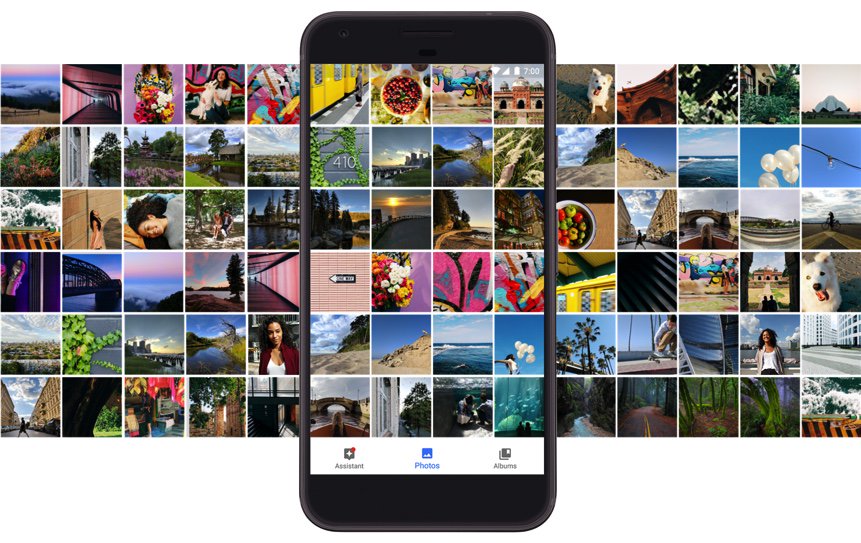R.I.P. RingPlus: Don’t Panic, Google Hangouts Is Your Friend
Three months ago, we warned you that RingPlus appeared to be on its last leg and to begin planning your exit strategy. February 11 appears to be their Drop Dead Date although Ting apparently will now absorb all RingPlus accounts that aren’t ported out but under markedly different terms. For openers, there’s a $6 per month charge per phone before you even turn it on. After that, it’s pay-as-you-go for minutes, messages, and data. While the buckets are pooled between… Read More ›