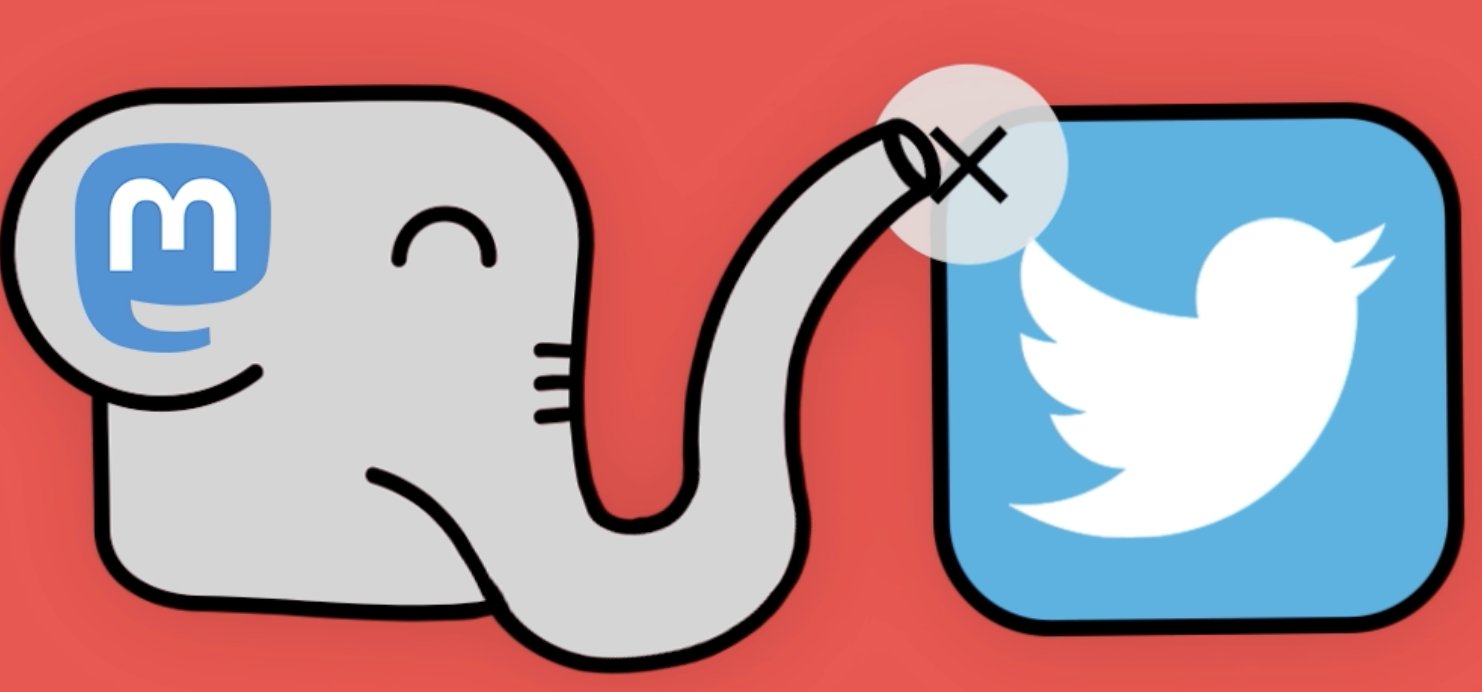Sangoma Beefs Up FreePBX Security… For a Price
We’ve lost count of the number of FreePBX® security breaches that were directly attributable to vulnerabilities in the FreePBX web interface. Suffice it to say, it was the reason that PBX in a Flash and Incredible PBX instituted the Travelin’ Man 3 firewall a decade ago hiding the FreePBX GUI from everyone except those on a whitelist controlled by the PBX administrator. More than a decade later, Sangoma® finally introduces Multi-Factor Authentication (MFA) with two major gotchas. First, you have… Read More ›