 With the release of PBX in a Flash™ 2.0.6.4.4 last week, it seemed only fitting to reintroduce our one-click wonder that takes advantage of the latest and greatest feature sets in both Asterisk® 11 and FreePBX® 2.11. Incredible PBX™ 11 gives you the best of all worlds plus all of the very best, preconfigured Asterisk applications we could find. And the installer together with all of the apps are pure open source so you can learn how to build a system like this for yourself if that happens to be your thing. Installation is a breeze. Set up a new PBX in a Flash™ 2.0.6.4.4 server with PIAF-Green and FreePBX 2.11, download the Incredible PBX 11 installer, and five minutes later you’re ready to begin your VoIP adventure. And it’s all FREE!
With the release of PBX in a Flash™ 2.0.6.4.4 last week, it seemed only fitting to reintroduce our one-click wonder that takes advantage of the latest and greatest feature sets in both Asterisk® 11 and FreePBX® 2.11. Incredible PBX™ 11 gives you the best of all worlds plus all of the very best, preconfigured Asterisk applications we could find. And the installer together with all of the apps are pure open source so you can learn how to build a system like this for yourself if that happens to be your thing. Installation is a breeze. Set up a new PBX in a Flash™ 2.0.6.4.4 server with PIAF-Green and FreePBX 2.11, download the Incredible PBX 11 installer, and five minutes later you’re ready to begin your VoIP adventure. And it’s all FREE!
News Flash: Incredible PBX 11 and Incredible Fax also are available for the $35 Raspberry Pi.
So what’s included? Dozens of upgraded Asterisk Apps. 9-Layer Security. 20 Preconfigured VoIP Provider Trunks. 1-Click Installers for Asterisk.everything. Certified Asterisk support. All-new Google Voice connectivity with Asterisk Motif. Voice-enabled SMS messaging and script-based SMS message blasting. Incredible PBX Automatic Update Utility. Incredible Fax™ 11 delivers free faxing with HylaFax™ and AvantFax®. And Incredible PBX and Incredible Fax are now GPL2-licensed.
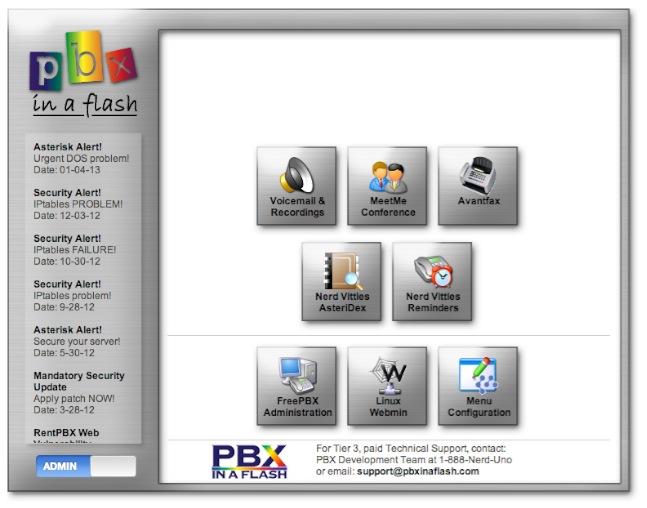
 The Incredible PBX 11 Inventory. For those that have never heard of The Incredible PBX, here’s the current 11.0 feature set in addition to the base install of PBX in a Flash with the CentOS 6.4, Asterisk 11, FreePBX 2.11, and Apache, SendMail, MySQL, PHP, phpMyAdmin, IPtables Linux firewall, Fail2Ban, and WebMin. Incredible Fax, NeoRouter and PPTP VPNs, and all sorts of backup solutions are still just one command away and may be installed using the scripts included with Incredible PBX 11 and PBX in a Flash. Type help-pbx and browse /root for dozens of one-click install scripts.
The Incredible PBX 11 Inventory. For those that have never heard of The Incredible PBX, here’s the current 11.0 feature set in addition to the base install of PBX in a Flash with the CentOS 6.4, Asterisk 11, FreePBX 2.11, and Apache, SendMail, MySQL, PHP, phpMyAdmin, IPtables Linux firewall, Fail2Ban, and WebMin. Incredible Fax, NeoRouter and PPTP VPNs, and all sorts of backup solutions are still just one command away and may be installed using the scripts included with Incredible PBX 11 and PBX in a Flash. Type help-pbx and browse /root for dozens of one-click install scripts.
- AsteriDex
- CallerID Superfecta (FreePBX Module adds Names to CID Numbers)
- CallWho for Asterisk (Dial 411)
- Digium Phone Support (install-digiphones)
- Preconfigured Email That Works with SendMail and Incredible Fax
- OSS Endpoint Manager
- Extensions (1 preconfigured with random password)
- Festival Server and Festival TTS for Asterisk (festival –server &)
- Flite TTS for Asterisk
- FreePBX Backups
- Google Dictionary by Phone (Dial 333)
- Google News by Phone (Dial 951)
- Google Stocks by Phone (Dial 950)
- Google Voice (FreePBX GV/Motif Module)
- Hotel-Style Wakeup Calls (FreePBX Module)
- Incredible Backups… and Restores (install-incredbackup2)
- ISN: FreeNum SIP Calling from Any Phone
- MeetMe Conference Bridge (just dial C-O-N-F)
- Mondo Full System Backups (install-diskbackup)
- Download latest Incredible Fax installer: http://nerd.bz/2nSeHKs
- Incredible Fax 11 (/root/incrediblefax11.sh)
- Incremental Daily Backups (install-dailybackup)
- Munin Reports (install-munin)
- NeoRouter VPN Client (nrclientcmd)
- NewsClips from Yahoo
- ODBC Database Support (Dial 222, 223)
- OpenFire Instant Messaging & Chat Server (install-openfire)
- New PBX in a Flash Registry (show-registry)
- PPTP VPN for PIAF (/root/install-pptp)
- Reminders by Phone and Web
- SAMBA Windows Networking (configure-samba)
- SMS Dictator with Google Voice (Dial S-M-S)
- Speech-to-Text Directory Assistance (Dial 411)
- Stealth AutoAttendant
- TFTP Server (setup-tftp)
- Tide Reports with xTide (Dial T-I-D-E)
- Travelin’ Man 2 & 3 (Secure, remote access)
- Trunks (Vitelity, Gtalk, SIPgate, IPkall, VoIP.ms, and more)
- Weather by ZIP Code
- Worldwide Weather by Phone (Dial 949)
- Wolfram Alpha by Phone (/root/wolfram)
And then there’s the Incredible Freebie! As they say, "Never look a gift horse in the mouth." What began as a kludgey, dual-call, dual-provider Google Voice implementation to take advantage of Google’s free PSTN calling in the U.S. and Canada with Asterisk 1.4 and 1.6 is now a zippy-quick, Gtalk-based calling platform that rivals the best SIP-to-SIP calls on the planet. The Incredible PBX Google Voice implementation provides virtually instantaneous PSTN connections to almost anybody, anywhere. Trust us! Except for the price which is still free, you’ll never know you weren’t connected via Ma Bell’s overpriced long-distance lines and neither will the Little Mrs.
To get started, download the latest PBX in a Flash 2.0.6.4.4 ISO from SourceForge, burn to then boot from the PIAF2 CD, choose the PIAF-Green option to load Asterisk 11, and pick FreePBX 2.11 when prompted. Take a look at the PIAF Quick Start Guide for step-by-step installation instructions. Once the PIAF2 install is completed, just download and run the new Incredible PBX 11 installer.
A Few Words About Security. Thanks to its Zero Internet Footprint™ design, Incredible PBX is different. It remains the most secure Asterisk-based PBX around. What this means is The Incredible PBX has been engineered to sit safely behind a NAT-based, hardware firewall with no Internet port exposure to your actual server. For those needing remote telephone support, Incredible PBX optionally loads Travelin’ Man 2 and 3 for you so your IPtables Linux Firewall can be either self-managed by end-users or set up with predefined IP addresses and FQDNs for all of your remote sites. Read about this Asterisk SIP vulnerability. Then you’ll understand why WhiteList-based server security has become absolutely essential. WhiteList Security means only those devices with a registered IP address in your WhiteList can get to your server’s resources. To the NSA and everyone else, your server doesn’t even exist. Their only way to connect to you is with a POTS telephone and your published phone number. Can you hear me now?
For those with multiple servers to interconnect, we’ve provided one-click installers for not one but two VPN solutions: NeoRouter and PPTP. Suffice it to say, Incredible PBX has Security in Spades™: customized IPtables Linux Firewall, Fail2Ban tweaked for Asterisk security monitoring, FreePBX Extension Lockdown by IP address, randomized FreePBX extension passwords, Travelin’ Man 2 and 3 WhiteList Security, multiple VPN solutions for encrypted server-to-server communications, plus a bottom-up design focused on flawless operation behind a hardware-based firewall. You won’t find a more secure Personal Branch Exchange™ at any price.
Here’s the Incredible PBX 9-Layer Security Model:
- Hardware-based Firewall
- IPtables
- Fail2Ban
- Randomized Extension Passwords
- IP-Address Lockdown for Extensions
- Travelin’ Man 2 User-Managed WhiteList
- Travelin’ Man 3 Administrator-Managed WhiteList
- NeoRouter VPN
- PPTP VPN
Prerequisites. Here’s what we recommend to get started properly:
- Broadband Internet connection
- $200 Dual-Core Atom PC, 4GB RAM, 60GB SSD (no moving parts!)
- dLink Router/Firewall. Low Cost: $35 WBR-2310 Best: DGL-4500 Latest: DIR-826-L
- 2 Dedicated Google Voice accounts (voice and fax)
We’ve shifted gears on our recommended Atom platform for PIAF2 after excellent results with both the single-core and dual-core Atom kits manufactured by Foxconn (pictured on the left below). That’s the dLink Gaming Router on the right. Seems kinda silly to spend twice as much for a machine that you can build yourself in under 5 minutes. Basically you remove four screws, insert a Phillips screwdriver in one of the holes and gently pry the cover away from the box. Then you pop off the back by inserting a small flat-blade screwdriver, remove four more screws, slide in a solid-state drive (SSD) and a 4GB stick of notebook computer RAM, and you’re done in a couple minutes. Replace the screws and the cover, and you have a perfect PIAF2 platform with terrific performance and no moving parts for about $200. The link above will take you to the PIAF Forum thread for these machines. They go on sale almost weekly. See the right column of Nerd Vittles (just below our tweets) for this week’s special at Amazon. The dual-core Atom box typically is under $150. It could easily handle an office with 50+ employees sitting on a bookshelf with an Internet connection (wired or wireless!). No noise. Very little heat. Low power requirements. Perfect!

Installing Incredible PBX 11. The installation process is simple. Here are the 3 Easy Steps to Free Calling, and The Incredible PBX will be ready to receive and make free U.S./Canada calls immediately:
1. Install PIAF-Green with FreePBX 2.11 using PIAF2 ISO or PIAF-Green VM
2. Run Incredible PBX 11 installer
3. Configure Google Voice and a softphone or SIP phone
 Configuring Google Voice. If you plan to use Google Voice, you’ll need a dedicated Google Voice account to support Incredible PBX 11. If you want to use the inbound fax capabilities of Incredible Fax 11, then you’ll need an additional Google Voice line that can be routed to the FAX custom destination using FreePBX. The more obscure the username (with some embedded numbers), the better off you will be. This will keep folks from bombarding you with unsolicited Gtalk chat messages, and who knows what nefarious scheme will be discovered using Google messaging six months from now. So keep this account a secret!
Configuring Google Voice. If you plan to use Google Voice, you’ll need a dedicated Google Voice account to support Incredible PBX 11. If you want to use the inbound fax capabilities of Incredible Fax 11, then you’ll need an additional Google Voice line that can be routed to the FAX custom destination using FreePBX. The more obscure the username (with some embedded numbers), the better off you will be. This will keep folks from bombarding you with unsolicited Gtalk chat messages, and who knows what nefarious scheme will be discovered using Google messaging six months from now. So keep this account a secret!
We’ve tested this extensively using an existing Gmail account, and inbound calling is just not reliable. The reason seems to be that Google always chooses Gmail chat as the inbound call destination if there are multiple registrations from the same IP address. So, be reasonable. Do it our way! Set up a dedicated Gmail and Google Voice account, and use it exclusively with Incredible PBX 11. It’s free at least through 2013. Google Voice no longer is by invitation only so, if you’re in the U.S. or have a friend that is, head over to the Google Voice site and register.
You must choose a telephone number (aka DID) for your new account, or Google Voice calling will not work… in either direction. Google used to permit outbound Gtalk calls using a fake CallerID, but that obviously led to abuse so it’s over! You also have to tie your Google Voice account to at least one working phone number as part of the initial setup process. Your cellphone number will work just fine. Don’t skip this step either. Just enter the provided 2-digit confirmation code when you tell Google to place the test call to the phone number you entered. Once the number is registered, you can disable it if you’d like in Settings, Voice Setting, Phones. But…
IMPORTANT: Be sure to enable the Google Chat option as one of your phone destinations in Settings, Voice Setting, Phones. That’s the destination we need for The Incredible PBX to work its magic! Otherwise, all inbound and outbound calls will fail. If you don’t see this option, you may need to call up Gmail and enable Google Chat there first. Then go back to the Google Voice Settings.
While you’re still in Google Voice Settings, click on the Calls tab. Make sure your settings match these:
- Call Screening – OFF
- Call Presentation – OFF
- Caller ID (In) – Display Caller’s Number
- Caller ID (Out) – Don’t Change Anything
- Do Not Disturb – OFF
- Call Options (Enable Recording) – OFF
- Global Spam Filtering – ON
Click Save Changes once you adjust your settings. Under the Voicemail tab, plug in your email address so you get notified of new voicemails. Down the road, receipt of a Google Voice voicemail will be a big hint that something has come unglued on your PBX.
Incredible PBX 11 Installation. Log into your server as root and issue the following commands to run The Incredible PBX 4 installer:
cd /root
wget http://incrediblepbx.com/incrediblepbx11.gz
gunzip incrediblepbx11.gz
chmod +x incrediblepbx11
./incrediblepbx11
Now have a quick cup of coffee while the installer works its magic. While you’re waiting just make sure that you’ve heeded our advice and installed your server behind a hardware-based firewall. No ports need to be opened on your firewall to support Incredible PBX. Leave it that way!
One final word of caution is in order regardless of your choice of providers: Do NOT use special characters in any provider passwords, or nothing will work!
[purehtml id=10]
FINAL STEPS. Once the Incredible PBX 11 install completes, there are two optional steps for those that will have remote phones or users outside your firewall. Install both Travelin’ Man 2 and 3 for an ultra-secure system.
Logging in to FreePBX 2.11. Using a web browser, you access the FreePBX GUI by pointing your browser to the IP address of Incredible PBX 11. Click on the Users tab. It will change to Admin. Now click the FreePBX Admin button. When prompted for a username, it’s maint. When prompted for the password, it’s whatever you set up as your maint password when you installed PBX in a Flash. If you forget it, you can always reset it by logging into your server as root and running passwd-master.
Configuring Google Voice Trunks in FreePBX. All trunk configurations now are managed within FreePBX, including Google Voice. This makes it easy to customize your Incredible PBX to meet your specific needs. If you plan to use Google Voice, here’s how to quickly configure one or more Google Voice trunks within FreePBX. After logging into FreePBX with your browser, click the Connectivity tab and choose Google Voice/Motif. To Add a new Google Voice account, just fill out the form. Do NOT check the third box or incoming calls will never ring!

While you’re still in FreePBX, choose Applications, Extensions, and click on the 701 extension. Write down your extension and voicemail passwords. You’ll need them to configure a phone in a minute.
IMPORTANT LAST STEP: Google Voice will not work unless you restart Asterisk from the Linux command line at this juncture. Using SSH, log into your server as root and issue the following command: amportal restart.
Incredible Fax 11 Installation. If you want the added convenience of having your Incredible PBX double as a free fax machine, run /root/incrediblefax11.sh after the Incredible PBX 4 install completes. Plug in your email address for delivery of incoming faxes and enter your home area code when prompted. For every other prompt, just press the Enter key. If you’d like to also add the optional OCR utility, just choose it when prompted. For complete documentation, see this Nerd Vittles article. Don’t forget that a REBOOT OF YOUR SERVER is required when the install is finished, or faxing won’t work! Then log in through the PIAF GUI using maint:password. You’ll find the AvantFax GUI on the Admin menu.
Also be sure to set up a second, dedicated Google Voice number if you want support for inbound faxing. Once the Google Voice credentials are configured in FreePBX for the additional Google Voice line, simply add an Inbound Route for this DID to point to the Custom Destination: Fax (Hylafax). This comes preconfigured with Incredible PBX 11.
Eliminating Audio and DTMF Problems. You can avoid one-way audio on calls and touchtones that don’t work with these simple settings in FreePBX: Settings -> Asterisk SIP Settings. Just plug in your public IP address and your private IP subnet. Then set ULAW as the only Audio Codec.

Setting Up a Desktop Softphone. PBX in a Flash supports all kinds of telephones, but we’ll start with the easy (free) one today. You can move on to "real phones" once you’re smitten with the VoIP bug. For today, you’ll need to download a softphone to your desktop PC or Mac.
The easiest way to get started is to set up a YATE softphone on your Desktop computer. Versions are available at no cost for Macs, PCs, and Linux machines. Just download the appropriate one and install it from this link. Once installed, it’s a simple matter to plug in your extension credentials and start making calls. Run the application and choose Settings -> Accounts and click the New button. Fill in the blanks using the IP address of your server, 201 for your account name, and whatever password you created for the extension. Click OK.

Once you are registered to extension 701, close the Account window. Then click on YATE’s Telephony Tab and place your first call. It’s that easy!

Incredible PBX Test Flight. The proof is in the pudding as they say. So let’s try two simple tests. First, let’s place an outbound call. Using the softphone, dial your 10-digit cellphone number. Google Voice should transparently connect you. Answer the call and make sure you can send and receive voice on both phones. Second, from another phone, call the Google Voice number that you’ve dedicated to The Incredible PBX. Your softphone should begin ringing shortly. The call will be answered by the Nerd Vittles sample IVR. You can explore all of the preconfigured options at your leisure.

Learn First. Explore Second. Even though the installation process has been completed, we strongly recommend you do some reading before you begin your VoIP adventure. VoIP PBX systems have become a favorite target of the hackers and crackers around the world and, unless you have an unlimited bank account, you need to take some time learning where the minefields are in today’s VoIP world. Start by reading our Primer on Asterisk Security. We’ve secured all of your passwords except your root password and your passwd-master password. We’re assuming you’ve put very secure passwords on those accounts as if your phone bill depended upon it. It does! There’s loads of additional documentation on the PBX in a Flash documentation web site.
Incredible PBX 11 Automatic Update Utility. With Incredible PBX 11, we’ve introduced a new automatic update utility to assist in keeping your system current and secure. It runs each time you log into your server as root. The first ten updates are at no cost. You then can elect to continue the service by subscribing to the update service which is available for a modest $20 for the remainder of calendar year 2013. Whether you subscribe or not, new releases of PBX in a Flash and Incredible PBX will always be free! This simply is a way for us to recover our costs in providing a service that many of our users have asked for. We hope you like it.
 Choosing VoIP Providers. Nothing beats free when it comes to long distance calls. But nothing lasts forever. And, in the VoIP World, redundancy is dirt cheap. So we strongly recommend you set up another account with Vitelity using our special link below. This gives your PBX a secondary way to communicate with every telephone in the world, and it also gets you a second real phone number for your new system… so that people can call you. Here’s how it works. You pay Vitelity a deposit for phone service. They then will bill you $3.99 a month for your new phone number. This $3.99 also covers the cost of unlimited inbound calls (two at a time) delivered to your PBX for the month. For outbound calls, you pay by the minute and the cost is determined by where you’re calling. If you’re in the U.S., outbound calls to anywhere in the U.S. are a little over a penny a minute. If you change your mind about Vitelity and want a refund of the balance in your account, all you have to do is ask. The trunks for Vitelity already are preconfigured with The Incredible PBX. Just insert your credentials using FreePBX and uncheck the Disable Trunk checkbox. Then add the Vitelity trunk as the third destination for your default outbound route. That’s it. Congratulations! You now have a totally redundant phone system.
Choosing VoIP Providers. Nothing beats free when it comes to long distance calls. But nothing lasts forever. And, in the VoIP World, redundancy is dirt cheap. So we strongly recommend you set up another account with Vitelity using our special link below. This gives your PBX a secondary way to communicate with every telephone in the world, and it also gets you a second real phone number for your new system… so that people can call you. Here’s how it works. You pay Vitelity a deposit for phone service. They then will bill you $3.99 a month for your new phone number. This $3.99 also covers the cost of unlimited inbound calls (two at a time) delivered to your PBX for the month. For outbound calls, you pay by the minute and the cost is determined by where you’re calling. If you’re in the U.S., outbound calls to anywhere in the U.S. are a little over a penny a minute. If you change your mind about Vitelity and want a refund of the balance in your account, all you have to do is ask. The trunks for Vitelity already are preconfigured with The Incredible PBX. Just insert your credentials using FreePBX and uncheck the Disable Trunk checkbox. Then add the Vitelity trunk as the third destination for your default outbound route. That’s it. Congratulations! You now have a totally redundant phone system.
Incredible PBX 11 includes preconfigured trunk setups for all of your favorite trunk providers. Just plug in your credentials and activate the trunks you need. In less than a minute, you’re done. Here’s the Incredible PBX Top 20 Trunk List with some reasons why these providers made our short list:
- AxVoice ($14.99/mo. Business Plan; $16.58/mo. Unlimited Calls to 45 Countries)
- CallCentric (Good International Calling Rates)
- DIDforSale (20 channels per DID; unlimited DID calls for $8.99/mo.)
- ENUM
- FlowRoute (Good International Calling Rates)
- FreeNum
- Future-Nine (Supports CallerID Spoofing)
- Google Voice (Free DIDs and free U.S./Canada calling)
- IPkall (Free SIP/IAX DIDs)
- Les.net (Supports CallerID Spoofing; very low rates)
- LocalPhone (Dirt-cheap DIDs and calling rates worldwide; Free iNum DID)
- Simon Telephonics (Free SIP-to-GoogleVoice Gateway)
- SIPgate (Free residential DIDs sometimes)
- Skype (Free Skype-to-Skype calls worldwide)
- Teliax (Unlimited inbound DID $5/mo.)
- Vitelity (Our supporter and the Best in the Business!)
- VoIPms (CallerID spoofing; Free iNum calling; Very low rates)
- VoIPMyWay (Residential Unlimited: $15.50/mo. Business Unlimited: $40/mo.)
- VoIPStreet (Free DID)
Configuring Email. You’re going to want to be notified when updates are available for FreePBX, and you may also want notifications when new voicemails arrive. Everything already is set up for you except actually entering your email notification address. Using a web browser, open the FreePBX GUI by pointing your browser to the IP address of your Incredible PBX. Then click Administration and choose FreePBX. To set your email address for FreePBX updates, go to Admin -> Module Admin and click on the shield on the right margin. To configure emails to notify you of incoming voicemails, go to Applications -> Extensions -> 701 and scroll to the bottom of the screen. Then follow your nose. Be sure to reload FreePBX when prompted after saving your changes.
A Final Word About Security. In case you couldn’t tell, security matters to us, and it should matter to you. Not only is the safety of your system at stake but also your wallet and the safety of other folks’ systems. Unless you subscribe to the new Automatic Update Utility, our only means of alerting you to security issues which arise is through the RSS Feed that we maintain for the PBX in a Flash project. This feed is prominently displayed in the web GUI which you can access with any browser pointed to the IP address of your server. Check It Daily! Or add our RSS Feed to your favorite RSS Reader. We also recommend you follow @NerdUno on Twitter. We’ll keep you entertained and provide immediate notification of security problems that we hear about. Finally, visit the PIAF Forums regularly. You’ll be surprised what you can learn in 10 minutes of browsing. Be safe!
Kicking the Tires. OK. That’s enough tutorial for today. Let’s play. Using your new softphone, begin your adventure by dialing these extensions:
- D-E-M-O – Incredible PBX Demo (running on your PBX)
- T-I-D-E – Get today’s tides and lunar schedule for any U.S. port
- 4-1-1 – Phonebook lookup/dialer with AsteriDex
- C-O-N-F – Set up a MeetMe Conference on the fly (PIN: 1234)
- 1-2-3 – Schedule regular/recurring reminder (PW: 12345678)
- 2-2-2 – ODBC/Timeclock Lookup Demo (Empl No: 12345)
- 2-2-3 – ODBC/AsteriDex Lookup Demo (Code: AME)
- 3-3-3 – Look up a definition for any word or term
- 9-4-9 – Weather forecast for any city in the world
- 9-5-0 – Retrieve stock report by stock symbol
- 9-5-1 – Latest Google News headlines
- Dial *68 – Schedule a hotel-style wakeup call from any extension
 Don’t forget to List Yourself in Directory Assistance so everyone can find you by dialing 411. And add your new number to the Do Not Call Registry to block telemarketing calls. Or just call 888-382-1222 from your new number.
Don’t forget to List Yourself in Directory Assistance so everyone can find you by dialing 411. And add your new number to the Do Not Call Registry to block telemarketing calls. Or just call 888-382-1222 from your new number.
Deals of the Week. There are a couple of amazing deals still on the street, but you’d better hurry. First, for new customers, Sangoma is offering a board of your choice from a very impressive list at 75% off. For details, see this thread on the PIAF Forum. Second, a new company called Copy.com is offering 20GB of free cloud storage with no restrictions on file size uploads (which are all too common with other free offers). Copy.com has free sync apps for Windows, Macs, and Linux systems. To take advantage of the offer, just click on our referral link here. We get 5GB of extra storage, too, which will help avoid another PIAF Forum disaster.
Originally published: Tuesday, June 18, 2013

Need help with Asterisk? Visit the PBX in a Flash Forum.

Don’t miss the first-ever FreePBX World on August 27-28 at the Mandalay Bay in Las Vegas. For complete details, see this post on the FreePBX blog.

We are pleased to once again be able to offer Nerd Vittles’ readers a 20% discount on registration to attend this year’s 10th Anniversary AstriCon in Atlanta. And, if you hurry, you also can take advantage of the early bird registration discount. Here’s the Nerd Vittles Discount Code: AC13NERD.
Special Thanks to Our Generous Sponsors
FULL DISCLOSURE: ClearlyIP, Skyetel, Vitelity, DigitalOcean, Vultr, VoIP.ms, 3CX, Sangoma, TelecomsXchange and VitalPBX have provided financial support to Nerd Vittles and our open source projects through advertising, referral revenue, and/or merchandise. As an Amazon Associate and Best Buy Affiliate, we also earn from qualifying purchases. We’ve chosen these providers not the other way around. Our decisions are based upon their corporate reputation and the quality of their offerings and pricing. Our recommendations regarding technology are reached without regard to financial compensation except in situations in which comparable products at comparable pricing are available from multiple sources. In this limited case, we support our sponsors because our sponsors support us.
 BOGO Bonaza: Enjoy state-of-the-art VoIP service with a $10 credit and half-price SIP service on up to $500 of Skyetel trunking with free number porting when you fund your Skyetel account. No limits on number of simultaneous calls. Quadruple data center redundancy. $25 monthly minimum spend required. Tutorial and sign up details are here.
BOGO Bonaza: Enjoy state-of-the-art VoIP service with a $10 credit and half-price SIP service on up to $500 of Skyetel trunking with free number porting when you fund your Skyetel account. No limits on number of simultaneous calls. Quadruple data center redundancy. $25 monthly minimum spend required. Tutorial and sign up details are here.
 The lynchpin of Incredible PBX 2020 and beyond is ClearlyIP components which bring management of FreePBX modules and SIP phone integration to a level never before available with any other Asterisk distribution. And now you can configure and reconfigure your new Incredible PBX phones from the convenience of the Incredible PBX GUI.
The lynchpin of Incredible PBX 2020 and beyond is ClearlyIP components which bring management of FreePBX modules and SIP phone integration to a level never before available with any other Asterisk distribution. And now you can configure and reconfigure your new Incredible PBX phones from the convenience of the Incredible PBX GUI.
 VitalPBX is perhaps the fastest-growing PBX offering based upon Asterisk with an installed presence in more than 100 countries worldwide. VitalPBX has generously provided a customized White Label version of Incredible PBX tailored for use with all Incredible PBX and VitalPBX custom applications. Follow this link for a free test drive!
VitalPBX is perhaps the fastest-growing PBX offering based upon Asterisk with an installed presence in more than 100 countries worldwide. VitalPBX has generously provided a customized White Label version of Incredible PBX tailored for use with all Incredible PBX and VitalPBX custom applications. Follow this link for a free test drive!
 Special Thanks to Vitelity. Vitelity is now Voyant Communications and has halted new registrations for the time being. Our special thanks to Vitelity for their unwavering financial support over many years and to the many Nerd Vittles readers who continue to enjoy the benefits of their service offerings. We will keep everyone posted on further developments.
Special Thanks to Vitelity. Vitelity is now Voyant Communications and has halted new registrations for the time being. Our special thanks to Vitelity for their unwavering financial support over many years and to the many Nerd Vittles readers who continue to enjoy the benefits of their service offerings. We will keep everyone posted on further developments.
Some Recent Nerd Vittles Articles of Interest…

Never mind, I went here: https://github.com/dmsessions/app_swift for the code that is compatible with this version.
Why do all my phone calls get disconnected after exactly 17 minutes and 28 seconds?
Thanks in advance
[WM: If it’s a Google Voice trunk, try this: http://nerd.bz/1cnE3mi ]
thank you Ward, turns out the problem is in the ATA im using (grandstream 286) found this post :http://forums.digium.com/viewtopic.php?f=1&t=75274
and sure enough I changed the parameters on my GS and problem solved
Thank you for pointing out that update as well
The only problem I have with this distro is that the initial menus do NOT like to play well from inside a VMWare console. Sometimes it will arrow down, sometimes when you hit arrow down, it drops to the login screen. Once I get past the selection screens and into the install I never have any problems.
[WM: Yep. It’s a CentOS issue. Here’s the surefire way to never see the problem again. When you get to the initial selection screen for PIAF, YIAF, etc., hit Escape to drop to the command prompt. Login as root with the password you previously created. Then type: piafdl or yiafdl or whichever app you wish to install and press. Smooth sailing!]
When I try to install the burned ISO, after 13% it asks for a CentOS CD for installing bash. Is this a problem with the CD or the ISO?
[WM: Sounds like a bad burn of the ISO. Works fine for us.]
Installed and all working well so far (it’s only been a few hours). Very smooth install on a recycled Toshiba notebook. One question though; the article (above) talks about preconfigured trunks – I can’t seem to find these in FreePBX admin. Perhaps I am missing something? I’m particularly interested in the Skype trunking.
Finally found the instructions for 2.11 but…they don’t work, either. 🙁 Does anyone test this stuff?
Where is the extension password? It’s not in applications -> extension. Isn’t there supposed to be an auto-generated password? Or at the very least a field where you could enter one…
I’m dead in the water, again!
[WM: In FreePBX, choose Applications, then Extensions, then click 701. You’ll find the password for the extension as well as the voicemail in the template that displays.]
I made the mistake of installing the older version of incredible with PIAF Green. Obviously it did not work. Do I have to uninstall it before installing version 11? If yes, what is the CENTOS command to uninstall? (sorry – newbie) Thanks!
[WM: Much safer to start over with a clean PIAF-Green. No uninstall is possible. Sorry.]
I just downloaded and installed a fresh copy of PIAF-Green, and tried the IncrediblePBX 11 installer, and I get the error:
Asterisk 11 is required for this install
Am I doing something wrong, or is there a workaround for this? The fresh install installs Asterisk 11.7. Is that the problem?
Found the problem. In the new version, you can’t sudo from root, so the line that checks the asterisk version is getting an improper output. If you change the "grep -m 2 ^" to "grep -m 1 ^" it solves the problem.
[WM: Thanks. We’ll have the fix incorporated into the installer shortly.]
If you have difficulty connecting to Google Voice or receiving incoming calls, follow the tips in this Google FAQ.