
This week we’re dusting off an oldie but goodie, The Stealth AutoAttendant. If you missed our original column 8 years ago, here’s a quick refresher. When a call comes into your PBX, a generic greeting is played: "Thanks for calling. Please hold a moment while we locate someone to take your call." Then the call is transferred to an extension or ring group. Stealth comes into play because this is really an AutoAttendant and, while the greeting is played, a caller can press a preassigned key to transfer the call to some other destination. While it’s obviously not a secure method for providing additional phone features to certain callers, it’s nevertheless helpful in opening up additional PBX functionality without making callers feel like they’re dealing with yet another IVR when they call your home or office. Using the 12-button keypad and clever design, features such as conferencing and DISA can be offered while still providing security through added prompts for passwords or PINs.
https://youtu.be/dB-Tr3WnrKE
In addition to releasing GPL voice prompts from Allison Smith, today we’ll show you how to implement this on three different platforms: Incredible PBX 13 with its FreePBX® GPL modules, Incredible PBX for XiVO®, and PBX in a Flash 5 powered by 3CX®.
Stealth AutoAttendant Voice Prompts
Let’s start by getting you the voice prompts to support the Stealth AutoAttendant. What’s included is a copy of the GPL3 license and versions of the voice prompts in both GSM and WAV format. The prompts are identical except one has a two-second pause at the beginning of the prompt. This is helpful to avoid premature playing of the voice prompt when using trunk providers such as Google Voice that take a couple seconds to set up audio on a call. You can experiment with both and see which best meets your own requirements.
For the techies, it’s probably worth documenting how these prompts were created. We started with GSM versions of both our Generic Greeting prompt and the 2-second silence prompt that can be found on most Asterisk® servers. These were then converted to WAV format: sox 2.gsm -s -b 16 2.wav. Then the WAV files were combined like this:
sox -m 2.wav nv-GenericWelcome.wav nv-GenericWelcome2.wav
Now let’s download the Stealth AutoAttendant prompts to your desktop. The files are available in stealth.zip and stealth.tar.gz format so choose the download that is easiest for you to work with. Once downloaded, unzip or untar the compressed files.
Stealth AutoAttendant with Incredible PBX 13
On the Incredible PBX 13 platform with its FreePBX GPL modules, there are 3 steps to implement the Stealth AutoAttendant. The tricky part in setting up the Stealth AutoAttendant is getting the prompt installed so that it can be used as an Announcement when building an IVR in the GUI. So let’s start there.
1. FreePBX provides a facility for importing existing voice prompts in the GUI. Login as admin to get started. Then go to Admin → System Recordings → Upload and import the generic greeting desired from your desktop. Name the recording and then click Save to add it to your server.
2. Next choose Application → IVR and create a new IVR using the generic greeting as your Announcement. You can follow the IVR Demo template provided with Incredible PBX if you need some hints on how to set up an IVR. Or, better yet, review the Nerd Vittles IVR tutorial.
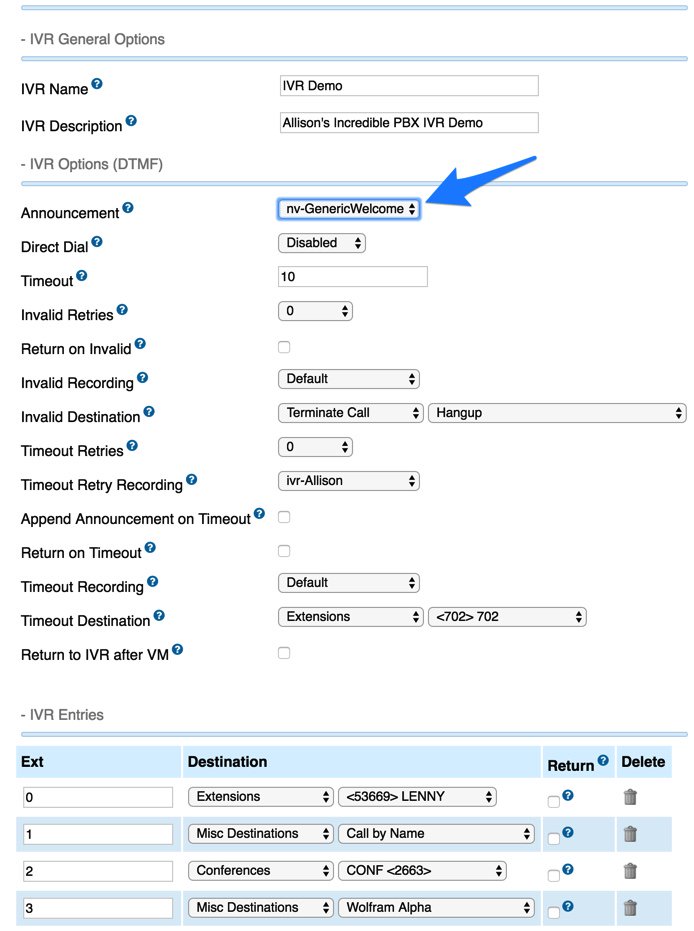
3. The final step is to point the Inbound Route for one or more of your DIDs to the Stealth AutoAttendant to take incoming calls. Go to Connectivity → Inbound Routes and set the Destination for the DID to the IVR you just created.
Stealth AutoAttendant with Incredible PBX for XiVO
For those using the Incredible PBX for XiVO platform, the voice prompt for the Stealth AutoAttendant already is in place in /usr/local/share/asterisk/sounds. Just copy it to /var/lib/xivo/sounds/playback in order to use it as a voice prompt with your IVRs:
cp -p /usr/local/share/asterisk/sounds/nv-GenericWelcome.wav \\ /var/lib/xivo/sounds/playback/.
Currently, there is no GUI to create IVRs and AutoAttendants with XiVO, but an IVR GUI is in the works so stay tuned. In the meantime, our tutorial and IVR template (ivr-1.conf in /etc/asterisk/extensions_extra.d) will show you how easy it is to create the dialplan code. Just copy it (cp -p) to stealth-aa.conf as a starting point. To use the Stealth AutoAttendant voice prompt, simply change the third line from ivr-Allison and replace it with the new voice prompt: nv-GenericWelcome. It doesn’t get much easier than that.
Finally, using the XiVO GUI, navigate to IPBX → Call Management → Incoming Calls and create a new incoming route for your DID that points to the IVR template you created.

Stealth AutoAttendant with PIAF5 powered by 3CX
On the PIAF5 and 3CX platform, implementing the Stealth AutoAttendant is the easiest of all. It’s all done on a single screen. You get what you pay for. 🙂 Start by logging into the 3CX web portal. When the Dashboard appears, click on Digital Receptionist in the left toolbar. Next click Add. 3CX will automatically assign an extension number for your new IVR, e.g. 800. Assign a new friendly name: Stealth AutoAttendant. Then click the Upload button to upload the WAV prompt from your desktop. Choose the options desired for your Stealth AutoAttendant and designate the DID(s) to use for incoming calls to the Stealth AutoAttendant. In the Destination for no or invalid input, set the Timeout to 2 seconds and choose where to route incoming calls when the caller presses no keys or when the input is invalid. This means the caller has the duration of the greeting plus 2 seconds to press a key and divert the call to another destination. Click OK to save your settings. Told you it’s easy.

Published: Monday, October 31, 2016

Need help with Asterisk? Visit the PBX in a Flash Forum.
Special Thanks to Our Generous Sponsors
FULL DISCLOSURE: ClearlyIP, Skyetel, Vitelity, DigitalOcean, Vultr, VoIP.ms, 3CX, Sangoma, TelecomsXchange and VitalPBX have provided financial support to Nerd Vittles and our open source projects through advertising, referral revenue, and/or merchandise. As an Amazon Associate and Best Buy Affiliate, we also earn from qualifying purchases. We’ve chosen these providers not the other way around. Our decisions are based upon their corporate reputation and the quality of their offerings and pricing. Our recommendations regarding technology are reached without regard to financial compensation except in situations in which comparable products at comparable pricing are available from multiple sources. In this limited case, we support our sponsors because our sponsors support us.
 BOGO Bonaza: Enjoy state-of-the-art VoIP service with a $10 credit and half-price SIP service on up to $500 of Skyetel trunking with free number porting when you fund your Skyetel account. No limits on number of simultaneous calls. Quadruple data center redundancy. $25 monthly minimum spend required. Tutorial and sign up details are here.
BOGO Bonaza: Enjoy state-of-the-art VoIP service with a $10 credit and half-price SIP service on up to $500 of Skyetel trunking with free number porting when you fund your Skyetel account. No limits on number of simultaneous calls. Quadruple data center redundancy. $25 monthly minimum spend required. Tutorial and sign up details are here.
 The lynchpin of Incredible PBX 2020 and beyond is ClearlyIP components which bring management of FreePBX modules and SIP phone integration to a level never before available with any other Asterisk distribution. And now you can configure and reconfigure your new Incredible PBX phones from the convenience of the Incredible PBX GUI.
The lynchpin of Incredible PBX 2020 and beyond is ClearlyIP components which bring management of FreePBX modules and SIP phone integration to a level never before available with any other Asterisk distribution. And now you can configure and reconfigure your new Incredible PBX phones from the convenience of the Incredible PBX GUI.
 VitalPBX is perhaps the fastest-growing PBX offering based upon Asterisk with an installed presence in more than 100 countries worldwide. VitalPBX has generously provided a customized White Label version of Incredible PBX tailored for use with all Incredible PBX and VitalPBX custom applications. Follow this link for a free test drive!
VitalPBX is perhaps the fastest-growing PBX offering based upon Asterisk with an installed presence in more than 100 countries worldwide. VitalPBX has generously provided a customized White Label version of Incredible PBX tailored for use with all Incredible PBX and VitalPBX custom applications. Follow this link for a free test drive!
 Special Thanks to Vitelity. Vitelity is now Voyant Communications and has halted new registrations for the time being. Our special thanks to Vitelity for their unwavering financial support over many years and to the many Nerd Vittles readers who continue to enjoy the benefits of their service offerings. We will keep everyone posted on further developments.
Special Thanks to Vitelity. Vitelity is now Voyant Communications and has halted new registrations for the time being. Our special thanks to Vitelity for their unwavering financial support over many years and to the many Nerd Vittles readers who continue to enjoy the benefits of their service offerings. We will keep everyone posted on further developments.
Some Recent Nerd Vittles Articles of Interest…
