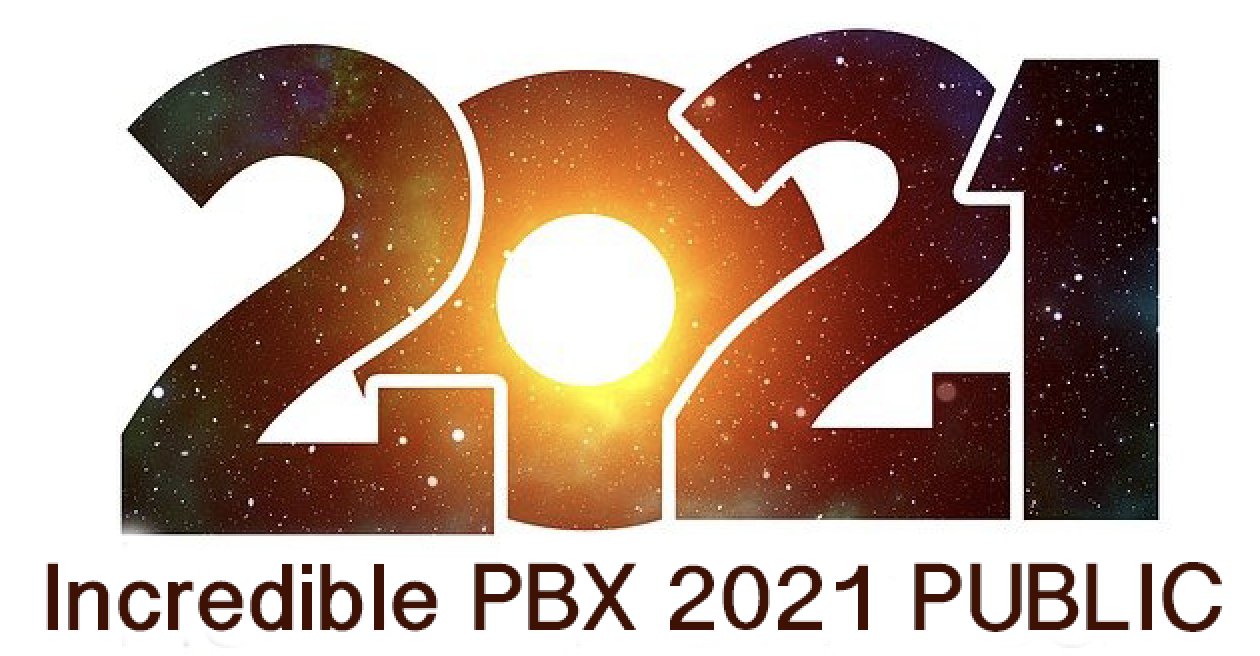
With the almost overnight popularity of the new Clearly Anywhere softphone which provides Incredible PBX connectivity from virtually anywhere, we wanted to add a missing piece to our Incredible PBX 2021 release. Because softphones need connectivity on both cellular networks and using Wi-Fi with dynamic IP addresses in multiple locations, exclusive whitelist-based access to Incredible PBX platforms simply was no longer feasible. Additionally, due to Clearly Anywhere’s tight integration with the FreePBX® User Control Panel (UCP), remote access to UCP for mobile users has become more important particularly with the new QR Code auto-configuration option for Clearly Anywhere clients.
Safely deploying a public-facing Asterisk® server with full FreePBX functionality has become the Holy Grail for Nerd Vittles in 2020. Today we tackle it with the new Incredible PBX® 2021 Debian platform featuring the latest releases of Asterisk 16 and FreePBX 15. The icing on today’s cake is an additional offer from Skyetel that supplements the current Nerd Vittles BOGO offer of up to $500 in half-priced VoIP services. Skyetel now starts you off with a $10 credit just for opening an account here. Then, after you have had an opportunity to kick the tires and perhaps purchase a DID for a buck, you can make $9 worth of phone calls before deciding whether to take advantage of the BOGO special by making a purchase of up to $250 and having Skyetel match your contribution. Once you have funded your account, you then can also take advantage of Skyetel’s free number porting offer for the next 60 days. To get your $10 credit, just open a ticket and request the $10 Nerd Vittles credit once you’ve signed up. To get the Nerd Vittles BOGO price match and take advantage of free number porting, simply open another ticket once you have added up to $250 to your account. Effective 10/1/2023, $25/month minimum spend required.
Making the Case for a Public-Facing PBX
We’ve had folks using our Incredible PBX PUBLIC implementation for over a year, and today we expand the offering to support the new Incredible PBX 2021 with Debian 10. Early on, the first question we got was why anyone would want to do this. After all, PBX in a Flash 3 and Incredible PBX for the better part of a decade have been deployed with a whitelist using the Travelin’ Man 3 firewall, and there’s never been a security issue. So why switch horses now? The short answer is mobile users with dynamic IP addresses. If all the users of your PBX are sitting behind the same NAT-based router with static IP addresses, the Travelin’ Man 3 design is perfect. The bad guys could never even see your server. But if some of your users either reside or travel outside your home base or if you want calls to follow you on your smartphone with Clearly Anywhere when you leave home or the office, then Travelin’ Man 3 blocked SIP access from these remote phones until their new IP addresses were whitelisted. Multiply this by dozens or hundreds of users, and network management suddenly became a full-time job. Yes, we’ve had tools such as dynamic DNS and PortKnocker to ease the pain, but it still was a knuckle-drill for mobile users. And, in today’s Covid world, much of the workforce is quickly morphing into mobile users without a traditional desk at any office. What we were also beginning to see were homegrown "improvements" to the IPtables firewall where users that didn’t appreciate the risks were exposing their servers to SIP attacks simply to ease the pain of connecting remotely.
The world also is becoming more SIP savvy. Just as folks are learning that a $35 antenna can provide an awesome collection of 4K Ultra HD TV channels without the expense of a monthly cable bill, others are learning that a SIP telephone or softphone app on your smartphone can provide free calls to and from anybody with a SIP URI without sharing your communications with Facebook or Microsoft. A public-facing PBX makes free worldwide SIP calling a reality.
Building the Base Platform for Incredible PBX PUBLIC
To get started today, begin by installing Incredible PBX 2021 using our latest tutorial. We strongly recommend a cloud-based KVM platform with a static IP address on the Internet.
Once you have set up your Incredible PBX 2021 server, the next step is to assign one or two fully-qualified domain names (FQDNs) to your server. You can have one FQDN for registering SIP extensions and a different one for anonymous SIP (invite) access to your server, or you can use the same FQDN for both. Security through obscurity provides an extra layer of protection for your server so choose your FQDNs carefully. sip.yourname.com provides almost no protection while f246g.yourname.com pretty much assures that nobody is going to guess your domain name. This is particularly important with the FQDN for SIP registrations because registered extensions on your PBX can obviously make phone calls that cost money. If you don’t have your own domain, you can always obtain a free FQDN from a service such as NoIP.com.
By default, Incredible PBX 2021 configures five extensions (701-705) and a Ring Group for those extensions (777) as well as four trunks. With Skyetel, your PBX is ready to make and receive calls as soon as you sign up. With the other three trunk providers, you only need to enable the trunk. You can add as many additional providers and extensions as you like and modify the ring group to meet your needs. To get started, be sure to configure the correct time zone for your server as this affects delivery of reminders. Run /root/timezone-setup. Next, set a secure password for admin access to the FreePBX GUI modules. Run /root/admin-pw-change. Then set a secure password for admin access to web applications such as AsteriDex, Reminders, and User Control Panel. Run /root/apache-pw-change. In addition to reviewing your extensions and ring group, review the default inbound route and choose the destination for the incoming calls from your provider. Finally, configure the outbound route to use the provider sequence desired. By default, it uses Skyetel for outbound calls.
If you plan to use Clearly Anywhere, you’ll need to add at least one PJsip extension on your PBX or use the preconfigured PJsip extension 701. Simply navigate to Applications -> Extensions in the FreePBX GUI. Choose Add Extension -> Add PJsip Extension. In the General tab, insert an extension number in User Extension and Display Name, e.g. 707. In the Advanced tab, set Max Contacts to 11 which will let you connect up to 5 Clearly Anywhere softphones to the extension. Click Submit and Reload Dialplan when prompted. Go back into the new extension and make note of your new credentials for User Manager. You’ll need these for Clearly Anywhere. Remember to also add the PJsip extension to the Inbound Route for your incoming calls.
Going Public with Incredible PBX 2021
Once you’ve tested making and receiving calls with your new server, you’re ready to convert it into a public-facing PBX. Before proceeding, remove any whitelist entries you’ve added using add-ip and add-fqdn by running del-acct. These can be added back after the GO-PUBLIC-2021 install script is run. In order to run the install script below, you’ll need your FQDNs that you chose above, plus a port number for future SSH/Putty access to your server, plus a list of the extensions you wish to make available for public access to your PBX. These whitelisted extensions can be reached via SIP URI from anywhere in the world by anybody. It works just like your old MaBell phone. Anybody, anywhere can dial your number. What’s changed is now the calls are free. So choose your list carefully. We recommend using the year you were born for your SSH port to keep things simple for you. Once the GO-PUBLIC-2021 script has been run, you can only access your PBX via SSH/Putty at the new port, for example: ssh -p 1990 root@yourFQDN.com
Now we’re ready to run the install script. It takes less than a minute. Before you begin, log out of ALL SIP extensions you have previously registered with Incredible PBX 2021 and change the server destination from an IP address to the FQDN you plan to assign to SIP registrations. Otherwise, these IP addresses will get banned while the install script is running below!
cd /root wget http://incrediblepbx.com/go-public-2021.tar.gz tar zxvf go-public-2021.tar.gz rm -f go-public-2021.tar.gz ./GO-PUBLIC-2021
A Few Words About Incredible PBX PUBLIC Security
As with all Incredible PBX servers, Incredible PBX 2021-PUBLIC includes the Automatic Update Utility. Please don’t disable it. It’s our only way to push updates to you if some vulnerability is discovered down the road. It gets run whenever you login to your server as root using SSH/Putty. Do so regularly and follow us on Twitter for security alerts. There’s also an Incredible PBX RSS Feed that is displayed when you login to the Incredible PBX GUI with a browser. It, too, includes security alerts and should be checked regularly. It’s your phone bill.
Incredible PBX 2021-PUBLIC uses the ipset utility in conjunction with the IPtables firewall to block several countries that have inordinately high concentrations of folks that try to break into VoIP servers. In addition, your public PBX includes the VoIP Blacklist which includes another 100,000 bad guys from around the globe. These blacklists get updated every night by a script which is run from /etc/crontab. For your own safety, don’t disable or delete /etc/update-voipbl.sh or the other components upon which it relies.
Here are some other things you should do regularly to assure that your server remains secure. Login via SSH/Putty as root and check pbxstatus after the Automatic Update Utility is run. With the exception of the fax components, all the other items should be green all the time. From the Linux CLI, run: iptables -nL. This will show your firewall rules and whether any IP addresses have been banned by Fail2Ban. If there are banned IP addresses that are not your own, please open a thread on the VoIP-Info Forum and let us know about it. If there are dozens of banned IP addresses, shutdown your server immediately until the problem is identified and resolved. If the IP addresses happen to be your own users because of using incorrect passwords or because of using a server IP address instead of its FQDN for SIP registrations, unban the IP address:
fail2ban-client set asterisk unbanip xxx.xxx.xxx.xxx
Finally, watch the Asterisk CLI periodically for abnormal activity: asterisk -rvvvvvvvvvv
Tightening Up SSH Server Access
You obviously need a very secure root password for access to your server using SSH/Putty. Changing the TCP port for SSH access avoids the script kiddies, but it doesn’t offer much protection from a determined cracker. SSH login attempts are monitored by Fail2Ban, but Fail2Ban has issues when a determined intruder is using a powerful computing platform such as Amazon EC2. The prudent solution is to disable SSH password access and use SSH Public Key Authentication as documented in the linked tutorial. Always, always use ssh-copy-id to copy your credentials to more than one desktop machine so that you don’t inadvertently lock yourself out of your PBX in case of a hardware failure. Then set PasswordAuthentication no in /etc/ssh/sshd_config and restart SSH: systemctl restart sshd.
Web Access to Incredible PBX 2021 PUBLIC
By default, web access to all apps including FreePBX, UCP, AvantFax, AsteriDex, and Reminders is limited to whitelisted IP addresses. For some implementations, particularly those using Clearly Anywhere, this may not be ideal as UCP can assist with user management of the PBX as well as QR code provisioning of Clearly Anywhere. The Apache web server can be used to manage web access so long as you understand the need to apply Apache security patches in a timely manner.
Assign the same FQDN that you use for SIP access to port 80 for the UCP application. Deploy OpenVPN on your server and use the PBX’s OpenVPN IP address for general access to all web applications we listed above. If you’d like public access to the FreePBX GUI, assign web access for it to another random port, e.g. 8080 in our example below. Block web access to your server from the public IP address of your PBX on both port 80 and 8080 in our example below. Here’s how to accomplish that. Create a new file in /etc/pbx/httpdconf. Create public.conf with the following contents:
Listen 8080 <virtualhost *:80> ServerAdmin you@gmail.com ServerName 111.112.113.114 Redirect 403 / UseCanonicalName Off UserDir disabled </virtualhost> <virtualhost *:8080> ServerAdmin you@gmail.com ServerName 111.112.113.114 Redirect 403 / UseCanonicalName Off UserDir disabled </virtualhost> <virtualhost *:80> ServerAdmin you@gmail.com ServerName server-fqdn.com DocumentRoot /var/www/html/ucp ErrorLog /var/log/httpd/error_log CustomLog /var/log/httpd/access_log common </virtualhost> <virtualhost *:80> ServerAdmin you@gmail.com ServerName 10.8.0.123 DocumentRoot /var/www/html ErrorLog /var/log/httpd/error_log CustomLog /var/log/httpd/access_log common </virtualhost> <virtualhost *:8080> ServerAdmin you@gmail.com ServerName server-fqdn.com DocumentRoot /var/www/html ErrorLog /var/log/httpd/error_log CustomLog /var/log/httpd/access_log common </virtualhost> <virtualhost 127.0.0.1:80> ServerAdmin you@gmail.com ServerName 127.0.0.1 ServerAlias localhost DocumentRoot /var/www/html </virtualhost>
In the ServerAdmin lines, insert your email address. Replace 111.112.113.114 with the public IP address of your server. Replace server-fqdn.com with the FQDN assigned for SIP registration access to your PBX. Replace 10.8.0.123 with the OpenVPN private IP address of your PBX. Replace 8080 with the port you chose for FreePBX access to your server. Save the file and then restart Apache: systemctl restart httpd.
Now it should be safe to open TCP port 80 and 8080 (or whatever port you chose) for web access to your server. Let’s also whitelist TCP 2267 for Clearly Anywhere access while we’re at it. On the Debian 10 platform, here are the commands:
cd /etc/iptables sed -i 's/10000:20000 -j ACCEPT/&\\n-A INPUT -p tcp -m tcp --dport 8080 -j ACCEPT/' rules.v4 sed -i 's/10000:20000 -j ACCEPT/&\\n-A INPUT -p tcp -m tcp --dport 80 -j ACCEPT/' rules.v4 sed -i 's/10000:20000 -j ACCEPT/&\\n-A INPUT -p tcp -m tcp --dport 2267 -j ACCEPT/' rules.v4 iptables-restart
Be sure to test all three access methods to verify that you haven’t left a security hole.
Keeping FreePBX 15 Modules Current
We strongly recommend that you periodically update all of your FreePBX modules to eliminate bugs and to reduce security vulnerabilities. From the Linux CLI, log into your server as root and issue the following commands:
rm -f /tmp/* fwconsole ma upgradeall fwconsole reload /root/sig-fix systemctl restart apache2 /root/sig-fix
Special Thanks: We want to give an extra special tip of the hat to the VoIP-Info Forum members who assisted in working the kinks out of the Incredible PBX 2021 PUBLIC offering. We also wish to thank JavaPipe LLC for a number of DDOS tips and tricks in securing Linux with IPtables.
Originally published: Monday, December 21, 2020

Need help with Asterisk? Visit the VoIP-info Forum.
Special Thanks to Our Generous Sponsors
FULL DISCLOSURE: ClearlyIP, Skyetel, Vitelity, DigitalOcean, Vultr, VoIP.ms, 3CX, Sangoma, TelecomsXchange and VitalPBX have provided financial support to Nerd Vittles and our open source projects through advertising, referral revenue, and/or merchandise. As an Amazon Associate and Best Buy Affiliate, we also earn from qualifying purchases. We’ve chosen these providers not the other way around. Our decisions are based upon their corporate reputation and the quality of their offerings and pricing. Our recommendations regarding technology are reached without regard to financial compensation except in situations in which comparable products at comparable pricing are available from multiple sources. In this limited case, we support our sponsors because our sponsors support us.
 BOGO Bonaza: Enjoy state-of-the-art VoIP service with a $10 credit and half-price SIP service on up to $500 of Skyetel trunking with free number porting when you fund your Skyetel account. No limits on number of simultaneous calls. Quadruple data center redundancy. $25 monthly minimum spend required. Tutorial and sign up details are here.
BOGO Bonaza: Enjoy state-of-the-art VoIP service with a $10 credit and half-price SIP service on up to $500 of Skyetel trunking with free number porting when you fund your Skyetel account. No limits on number of simultaneous calls. Quadruple data center redundancy. $25 monthly minimum spend required. Tutorial and sign up details are here.
 The lynchpin of Incredible PBX 2020 and beyond is ClearlyIP components which bring management of FreePBX modules and SIP phone integration to a level never before available with any other Asterisk distribution. And now you can configure and reconfigure your new Incredible PBX phones from the convenience of the Incredible PBX GUI.
The lynchpin of Incredible PBX 2020 and beyond is ClearlyIP components which bring management of FreePBX modules and SIP phone integration to a level never before available with any other Asterisk distribution. And now you can configure and reconfigure your new Incredible PBX phones from the convenience of the Incredible PBX GUI.
 VitalPBX is perhaps the fastest-growing PBX offering based upon Asterisk with an installed presence in more than 100 countries worldwide. VitalPBX has generously provided a customized White Label version of Incredible PBX tailored for use with all Incredible PBX and VitalPBX custom applications. Follow this link for a free test drive!
VitalPBX is perhaps the fastest-growing PBX offering based upon Asterisk with an installed presence in more than 100 countries worldwide. VitalPBX has generously provided a customized White Label version of Incredible PBX tailored for use with all Incredible PBX and VitalPBX custom applications. Follow this link for a free test drive!
 Special Thanks to Vitelity. Vitelity is now Voyant Communications and has halted new registrations for the time being. Our special thanks to Vitelity for their unwavering financial support over many years and to the many Nerd Vittles readers who continue to enjoy the benefits of their service offerings. We will keep everyone posted on further developments.
Special Thanks to Vitelity. Vitelity is now Voyant Communications and has halted new registrations for the time being. Our special thanks to Vitelity for their unwavering financial support over many years and to the many Nerd Vittles readers who continue to enjoy the benefits of their service offerings. We will keep everyone posted on further developments.


Any chance that this will be released on Docker?
[WM: Docker isn’t really suitable for a customizable PBX. We do offer VirtualBox and VMware versions as well as a Raspberry Pi image for almost instantaneous setups.]