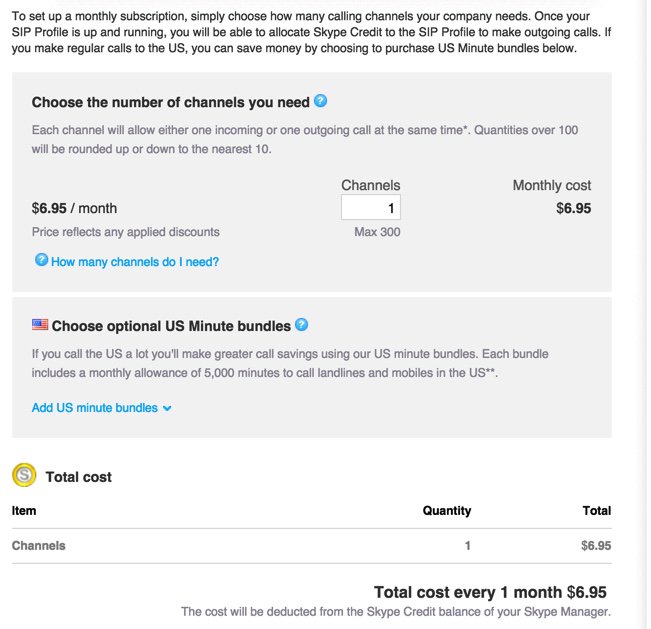Just in Time for Santa: Return of The Glory Days with Skype Connect for Asterisk?
Embed from Getty Images You’ve been good boys and girls all year, and today we have some great news for Asterisk® lovers. Skype is back! Oh, if it were only that simple. But let’s revel in the good news for a bit. Microsoft introduced Skype Connect™ about 5 years ago. Now it’s a SIP interface to Skype. And today we’ll take a fresh look at whether it’s a good fit with Asterisk. Skype Connect is part of Skype Manager™, a… Read More ›