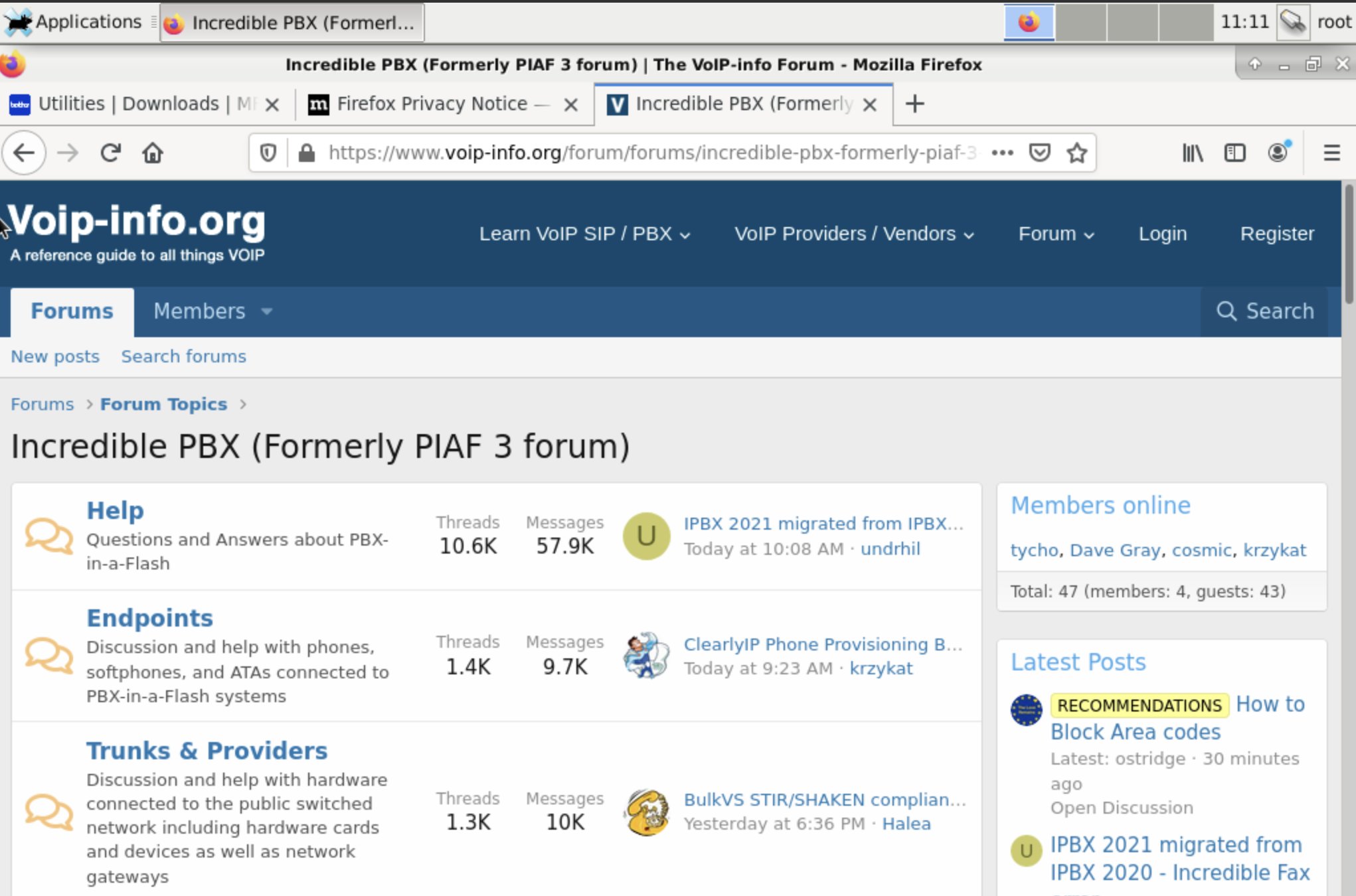
One of the most requested add-ons for Incredible PBX® is a graphical user interface for Linux. And today we’ll show you the quick and easy way to add XFCE 4 to your Debian 10 platform. What it gets you is simple access to a number of Linux applications and utilities which only run inside a GUI. These include the Firefox browser, LibreOffice with Microsoft Office compatibility, ImageMagick, media players, a FileManager GUI, and Linux utilities such as TimeShift and gparted.
None of these applications will run inside of SSH. So you’ll need an app such as VNC which is included with most cloud platforms by simply clicking on the Console option inside the cloud server’s management portal. To install XFCE on your Incredible PBX 2021 Debian platform, log in as root using SSH or Putty and issue the following commands:
apt-get update apt-get install task-xfce-desktop reboot
Once your server has rebooted, click on the Console icon in your cloud management portal or in VMware ESXi portal and login with your root credentials when prompted:
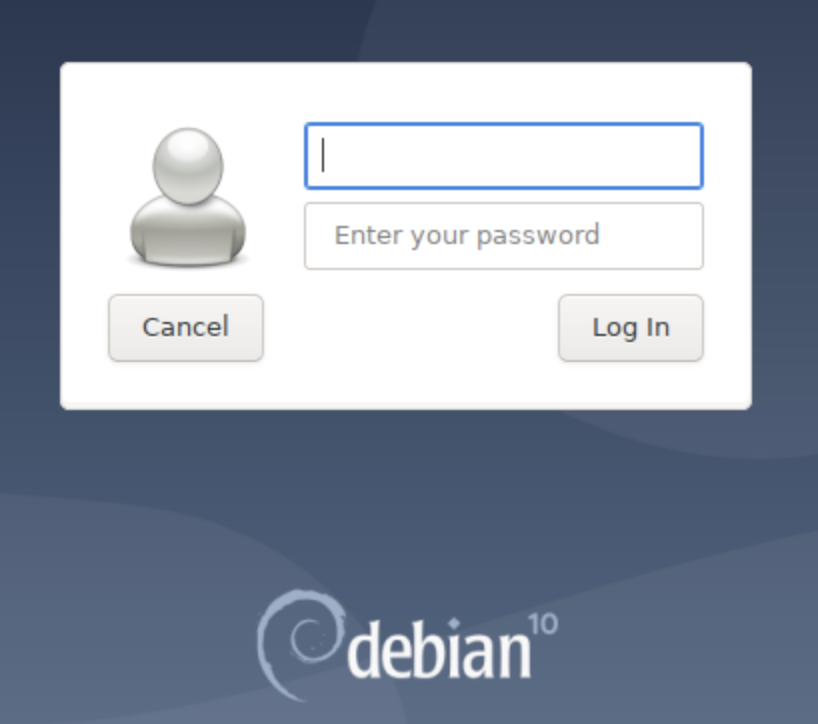
Double-click on the Home folder icon and the Home menu for the root user will open:

Icons at the bottom of the display allow you to minimize open windows as well as access the terminal emulator, file manager, web browser, application finder, and your root directory.
At the top of the display, you’ll find tabs for all of your open windows including Applications which provides access to all of the installed GUI applications:

CrownCloud & RackNerd Setup for Remote VNC Access
If you’re running Incredible PBX 2021 on CrownCloud or RackNerd or any other provider using the SolusVM Control Panel, here are the steps for remote VNC access. First, login to your Control Panel and click on the VNC Access button. Write down the IP address, port number, and password for remote VNC access. Next, install the appropriate VNC Viewer for your desktop computer from RealVNC. Open the VNC Viewer app on your desktop and enter the IP address followed by a colon and the port number that you wrote down above. When prompted for your password, enter the VNC password assigned by your provider. You then will get a login screen to enter your root username and root password for Incredible PBX 2021. NOTE: The public IP address of your desktop computer must be whitelisted in IPtables using the All-Access option 0 with add-ip or add-fqdn in the /root folder of your server.
Vultr & Digital Ocean Setup for Remote VNC Access
If you’re running Incredible PBX 2021 on Vultr, Digital Ocean, and most other platforms including VMware, here are the additional steps to gain remote VNC access to your server’s public IP address or VMware’s private IP address. Issue the following commands after logging into your server as root:
apt-get -y install xorg lxde-core tightvncserver reboot
Once your server has rebooted, log back in as root. First, set an 8-character VNC access password: tightvncserver :1
Next, edit the xstartup config file: nano ~/.vnc/xstartup
Uncomment the x-window-manager line. Immediately below that line, add the two new entries below and save the file:
x-window-manager & lxterminal & /usr/bin/lxsession -s LXDE &
Finally, stop and restart tightvncserver:
tightvncserver -kill :1 vncserver :1 -geometry 1024x768 -depth 16 -pixelformat rgb565
With VMware ESXi, substitute the following vncserver startup command:
vncserver :1 -geometry 800x600 -depth 16 -pixelformat rgb565
Now install the appropriate VNC Viewer for your desktop computer from RealVNC. Open the VNC Viewer app on your desktop and enter the IP address followed by :1. Enter your root credentials when prompted.
With VMware, you also can access VNC through the VMware ESXi Console by simply entering your root credentials.
NOTE: The public IP address of your desktop computer must be whitelisted in IPtables using the All-Access option 0 with add-ip or add-fqdn in the /root folder of your server.
Originally published: Friday, June 11, 2021

Need help with Asterisk? Visit the VoIP-info Forum.


Firefox is about dead with now single digit market share. Edge browser now has more users than Firefox. That is how bad it has gotten.
The major reasons for this is because of;
1) Censoring extensions
2) Calls for censorship
3) Browser development making people unhappy.
How well does this work on a RPi-3 or RPi-4?
[WM: Try it. You’ll like it.]
Actually, it is possible to run graphical linux apps over SSH using X-Windows.
It is easy using a SSH terminal such as MobaXTerm that includes a built-in X-Server.
Ward,
Thanks it loaded just fine! Keep up the GREAT work!
I would not like to have the GUI all the time though.
Is there a simple way to change something in the profile to turn it off for now and then a command line command to activate the GUI as needed?
That way the overhead will normally stay low.
Thanks
TomS
Will this run under Scientific Linux release 6.9 Carbon? Love to have a graphical interface my box.
[WM: Only one way to find out. 🙂 ]