
Today we’re rounding out our Virtual Machine Trifecta with the introduction of Incredible PBX 2021 for VMware. If you haven’t already figured it out, virtual Machines are the future of server administration. Whether you prefer your own dedicated hardware or cloud-based resources managed by you or someone else, virtual platforms are the way to go. You get more bang for the buck out of your hardware by pooling resources for multiple tasks. VMware®, Proxmox®, and VirtualBox® make it easy. This latest VMware image provides the latest Asterisk® 18 and FreePBX® 15 components and now includes Incredible Fax featuring HylaFax and AvantFax. All are built from source, and the install only takes a few minutes.
Just download the VMware tarball image from SourceForge to your desktop. Fire up your browser and login to your VMware Web Console. With a few mouse clicks, you’ll have a Debian 10.9 platform in place with Incredible PBX® and Incredible Fax just a single keystroke away. It doesn’t get much easier. And, you get the very latest release of Asterisk 18 compiled from source code that you can actually examine, enhance, and share… just like the GPL license says.
Choosing a Virtual Machine Platform
Making the right deployment choice for your virtual machine platform depends upon a number of factors. We’ve already sung the praises of VirtualBox so we won’t repeat it here. Similarly, Proxmox has a loyal following, and we’ve got you covered there as well. VMware also is rock-solid and has been for decades. VMware typically runs on dedicated hardware. If you don’t have the funds for a hardware purchase to support your virtualization requirements, then VirtualBox on your desktop machine is a no-brainer. For many, however, some separation of the virtualization environment from your desktop computing environment is desirable. That choice is equally easy. VMware wins, hands down. Better yet, you can make snapshot backups of your virtual machines in seconds with a single button click. If you’ve wrestled with backups on standalone hardware with Linux, you’ll quickly appreciate the difference.
Getting Started with VMware ESXi
Many of you have VMware platforms already in place at work. For you, installing Incredible PBX 2021 is as simple as downloading the image to your desktop and importing it into your existing platform. Better yet, your system administrator can do it for you. If you’re new to VMware, here’s an easy way to get started, and the software won’t cost you a dime. VMware offers a couple of free products that will give you everything you need to run a robust VMware platform on relatively inexpensive hardware. The choice is up to you. See our previous tutorial for step-by-step instructions to install VMware ESXi and the vSphere Web Client.
Deploying the Incredible PBX Template
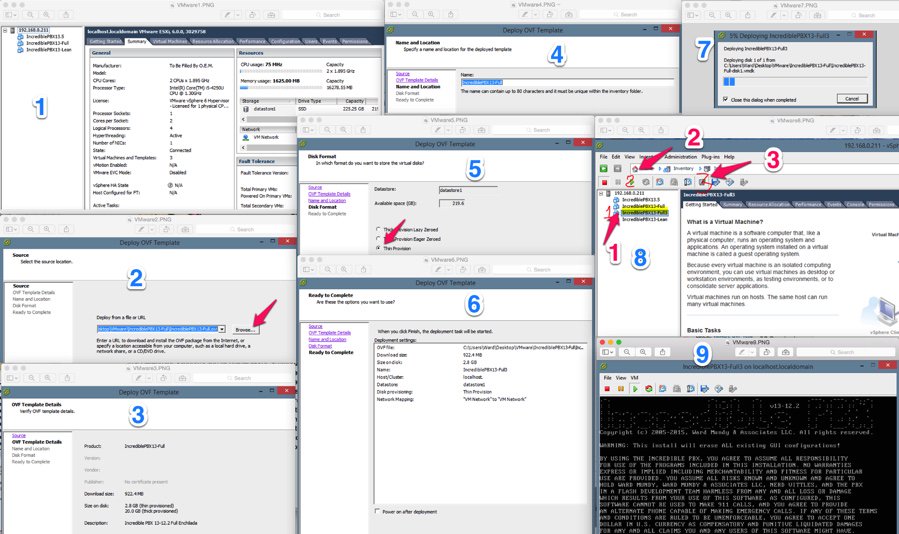
Deploying the Incredible PBX 2021 template only takes a few minutes, but first you need to download the Incredible PBX 2021 tarball from SourceForge onto your Desktop PC. Then untar the tar.gz file which will create the IncrediblePBX folder with the VMware image components.
Once the Incredible PBX template components are on your desktop, here are the install steps:
1. Using a browser, login to the VMware Web Console using the root account you set up when you installed ESXi. Choose File, Deploy OVF/OVA Template.
2. Drag-and-drop the IncrediblePBX folder from your Desktop PC onto the web console.
3. Click Next.
4. Give the new Virtual Machine a name: Incredible PBX 2021.
5. IMPORTANT: Choose Thin Provision option and click Next.
6. Review your entries and click Next to create the new Virtual Machine.
7. It only takes a few minutes to create the new Virtual Machine.
8. The Main Client window will redisplay and your new VM should now be shown in the left panel. (1) Click on it. (2) Then click the Green start icon. (3) Then click the Console Window icon.
9. When the VM’s Console Window opens, click in the window in the black area. Log into your virtual machine as root using the default password: password.
10. To complete the Incredible PBX 2020 setup, you will automatically be walked through the short installation procedure when you start the virtual machine. Following the automatic reboot, just log in a second time as root and the install will complete. We recommend using SSH for your second login so that your desktop PC gets whitelisted in the Incredible PBX firewall.
11. Set up the proper time zone for your server: /root/timezone-setup.
12. Choose an email delivery address for your faxes: ./avantfax-email-change.
That should be enough tutorial for today. Enjoy your new VMware platform.
Continue Reading: Configuring Extensions, Trunks & Routes
Don’t Miss: Incredible PBX Application User’s Guide covering the 31 Whole Enchilada apps
Originally published: Monday, May 17, 2021

Need help with Asterisk? Visit the VoIP-info Forum.
Special Thanks to Our Generous Sponsors
FULL DISCLOSURE: ClearlyIP, Skyetel, Vitelity, DigitalOcean, Vultr, VoIP.ms, 3CX, Sangoma, TelecomsXchange and VitalPBX have provided financial support to Nerd Vittles and our open source projects through advertising, referral revenue, and/or merchandise. As an Amazon Associate and Best Buy Affiliate, we also earn from qualifying purchases. We’ve chosen these providers not the other way around. Our decisions are based upon their corporate reputation and the quality of their offerings and pricing. Our recommendations regarding technology are reached without regard to financial compensation except in situations in which comparable products at comparable pricing are available from multiple sources. In this limited case, we support our sponsors because our sponsors support us.
 BOGO Bonaza: Enjoy state-of-the-art VoIP service with a $10 credit and half-price SIP service on up to $500 of Skyetel trunking with free number porting when you fund your Skyetel account. No limits on number of simultaneous calls. Quadruple data center redundancy. $25 monthly minimum spend required. Tutorial and sign up details are here.
BOGO Bonaza: Enjoy state-of-the-art VoIP service with a $10 credit and half-price SIP service on up to $500 of Skyetel trunking with free number porting when you fund your Skyetel account. No limits on number of simultaneous calls. Quadruple data center redundancy. $25 monthly minimum spend required. Tutorial and sign up details are here.
 The lynchpin of Incredible PBX 2020 and beyond is ClearlyIP components which bring management of FreePBX modules and SIP phone integration to a level never before available with any other Asterisk distribution. And now you can configure and reconfigure your new Incredible PBX phones from the convenience of the Incredible PBX GUI.
The lynchpin of Incredible PBX 2020 and beyond is ClearlyIP components which bring management of FreePBX modules and SIP phone integration to a level never before available with any other Asterisk distribution. And now you can configure and reconfigure your new Incredible PBX phones from the convenience of the Incredible PBX GUI.
 VitalPBX is perhaps the fastest-growing PBX offering based upon Asterisk with an installed presence in more than 100 countries worldwide. VitalPBX has generously provided a customized White Label version of Incredible PBX tailored for use with all Incredible PBX and VitalPBX custom applications. Follow this link for a free test drive!
VitalPBX is perhaps the fastest-growing PBX offering based upon Asterisk with an installed presence in more than 100 countries worldwide. VitalPBX has generously provided a customized White Label version of Incredible PBX tailored for use with all Incredible PBX and VitalPBX custom applications. Follow this link for a free test drive!
 Special Thanks to Vitelity. Vitelity is now Voyant Communications and has halted new registrations for the time being. Our special thanks to Vitelity for their unwavering financial support over many years and to the many Nerd Vittles readers who continue to enjoy the benefits of their service offerings. We will keep everyone posted on further developments.
Special Thanks to Vitelity. Vitelity is now Voyant Communications and has halted new registrations for the time being. Our special thanks to Vitelity for their unwavering financial support over many years and to the many Nerd Vittles readers who continue to enjoy the benefits of their service offerings. We will keep everyone posted on further developments.

