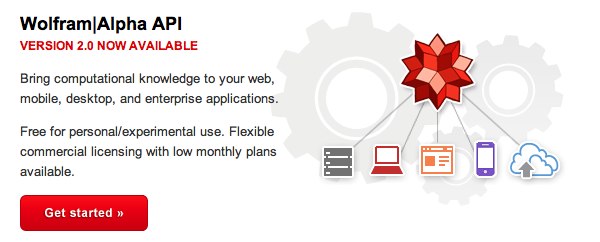gTTS: The Ultimate (free) Text-to-Speech Engine for Asterisk
Telephony is all about person-to-person communications. But much of what we do in the real world involves gathering information from non-human sources. These include books, magazines, and newspapers as well as sources that provide real-time news, weather, sports scores, stock quotes, inventory and personnel data, reservation systems, and historical data from countless other sources. No modern phone system would be complete without providing an interface to this data and for that you’ll need a text-to-speech engine (TTS). We previously have… Read More ›