
Following our article documenting how to set up free cellphone service in the United States using the Sprint reseller, RingPlus, we received a number of questions seeking ways to add free or low cost international calling to the RingPlus offerings. Today we’ll provide a quick tutorial on how to turn any cellphone into a terrific platform to make free international calls, lots of them. As of this writing, for every 10 euros ($11.27) you deposit into your account, you’ll get 300 minutes a week of free calls to 44 countries for 120 days. You can also call anywhere else in the world at very reasonable per minute rates that compare favorably with other SIP providers around the world. In addition to the freebies, for the mathematically challenged, today we’ll also show you how to minimize international calling charges on any U.S. cellphone using Incredible PBX with DISA and your choice of SIP providers. Some provide all-you-can-eat international calling to certain countries for a monthly fee while others charge by the minute depending upon the destination. Do some Googling. The beauty of a PBX and SIP trunks is you can mix and match as many providers as you like to take advantage of favorable calling rates to multiple countries. We’re going to start with the almost-free option because we like to share great deals.
There are a few things you need to know about the so-called Betamax VoIP services up front. Most importantly, they change rates and free countries more frequently than college kids change partners. Betamax also has dozens of companies offering similar services with differing rates and freebies. You can keep track of the daily changes on this Facebook page. Here’s a 5-year old spreadsheet that will give you a good idea of what you’re up against. Don’t depend upon it for the current rates. You’ll need to visit the actual site(s) of your choice for their current rate tables or visit the site maintained by Betamax for a country-by-country comparison by provider. That’s another way of saying DON’T BLAME US IF YOUR 3-HOUR CALL TO ANTARCTICA CHANGED FROM 20¢ PER MINUTE TO $1 PER MINUTE OVERNIGHT. IT PROBABLY WON’T, BUT THEN AGAIN IT MIGHT. Before making a lengthy call to a remote destination, spend the two minutes it takes to look up the current rate and make a snapshot of the web page for your records. Here’s another tip. If you make frequent calls to Antarctica, spend a little time doing your homework. Review the latest Betamax spreadsheet to track down the cheapest rates. Then double-check the actual sites for the current rates. There’s a $150 difference in the cost of a 3-hour call at €.20/minute from one Betamax site versus the €.906/minute rate at another Betamax site. THIS CAN AND OFTEN DOES CHANGE! As it happens, two of the lowest cost providers still offer the calls at the same two-year-old €.20/minute rate.
Today we’ll be focusing on the company we’ve tracked for many years, FreeVoipDeal.com. Except for the domain name, the setup with other Betamax providers is similar but not identical. And, of course, you’ll have to kick in another deposit to make free calls from each site. The length of the Freebie period also may vary so read the terms carefully. FreeVoipDeal actually hasn’t changed much since our last visit about two years ago. In fact, we still had most of our ten euro credit so we could play all we wanted even though the calls were no longer free since our four month window had long since expired.
Here’s the April 19, 2017 Freebie list by country compared to several years ago. Don’t depend upon it! Check their actual web site or the Betamax country summary for current freebies and current rates. Here’s another neat little trick to remember. When you visit the FreeVoipDeal Rate Table, just click on the Out of Minutes tab for a quick listing of all the Free Calling Countries as well as the rates once you use up your four months of free calls. With few exceptions, most of the "free countries" still had a rate of 1.1¢ per minute even after you ran out of minutes. Not bad!
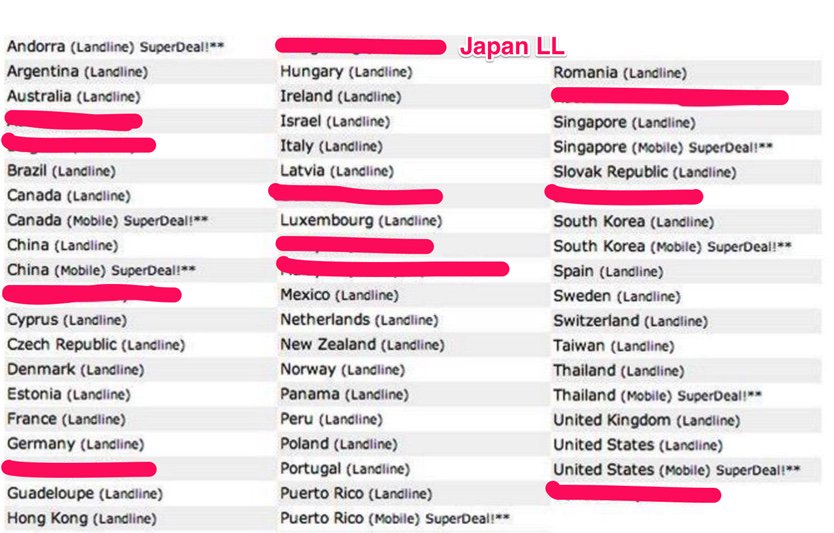
Here’s How the Free International Calling Procedure Works
There are really two ways to make international calls from your smartphone. You can either load an app to make the calls if your cellphone supports it. Or you can dial a secondary number using the traditional dialer on your cellphone, enter an access code, and then dial the international number. We’re going to begin with the latter option because it works with any cellphone and it’s safer in numerous ways. At the end of the article, we’ll also show you how to load an app and make the calls that way if you like living dangerously.
So let’s start with the basics. The way this will work when we’re finished today is you’ll pick up your cellphone and dial a phone number assigned to your own Incredible PBX. The call will be answered and a sweet lady named Allison will ask you for a password. Once you enter it correctly, you’ll get a secondary dial tone. You then can dial any international number that you have preauthorized on your PBX, and the call will be routed out through your FreeVoipDeal trunk to its destination. When the person answers, you will have made your first free international call using your cellphone.
The key components include the Incredible PBX platform with the DISA application to provide secondary dialtone for processing international calls. A phone number and trunk will receive incoming calls bound for DISA from your cellphone. An inbound route will only forward incoming calls to DISA that match your cellphone number. A secondary trunk from FreeVoipDeal or other providers will be used to process outgoing international calls that are dialed using DISA. We’ll create an outbound route or rule for every country to which you want to authorize international calling. Each of these outbound routes will point to the least expensive (or free) trunk to complete the call. In the VoIP world, you actually could have dozens of outbound trunks that handle international calls based upon the country codes of each international call. This lets you take advantage of the best calling rates for each country. We will block international calls to country codes you have not specifically authorized.
Just to restate the obvious, a misconfigured DISA application that allows the world to make international calls on your nickel can get expensive quickly. We’ll protect today’s setup with two layers of protection. First, we’ll require that the CallerID of the incoming call match your cellphone number. While this isn’t failsafe since CallerID numbers can be spoofed, it does reduce the risk considerably because the bad guys will have to know BOTH your cellphone number and the incoming phone number managing DISA on your PBX. Without those two phone numbers, nobody gets to the DISA application at all. Second, for incoming Incredible PBX calls from a number matching your cellphone number, the caller will be prompted for a six-digit password, and you can make it longer if you will sleep better. Just remember, compromising DISA on your PBX is just as risky as handing out your credit card to a stranger so follow the setup steps carefully. And then TEST, TEST, TEST to make sure strangers can’t access your DISA setup. We’ll show you how.
Eight Is Enough: Choosing an Incredible PBX Platform for International Calling
Before any of this will work, you’ll obviously need an Incredible PBX. The software is free. The cost of the hardware depends upon the Incredible PBX platform you choose. This could be a PBX hosted in the Cloud, or it could be a PBX running as a virtual machine on your desktop computer or VMware corporate server, or it could be a PBX running on dedicated hardware in your home or office. Here are some choices with approximate prices and links to the tutorials to set them up. After downloading the Incredible PBX software from SourceForge, the setup process only takes 30 minutes or less.
- Incredible PBX in the Cloud at CloudAtCost ($10.50 one-time fee)
- Incredible PBX in the Digital Ocean Cloud ($5 a month after 2 free months)
- Incredible PBX in the RentPBX Cloud ($15 a month with Coupon Code: NOGOTCHAS)
- Incredible PBX running under VirtualBox on your Desktop PC (free)
- Incredible PBX running on your company’s VMware server (free)
- Incredible PBX running on standalone Raspberry Pi 3 ($35++)
- Incredible PBX running on standalone Intel NUC ($200)
- Incredible PBX running on your favorite old clunker (free)
Configuring Incredible PBX for International Calling with DISA
Here’s an overview of the setup drill for today once you have Incredible PBX running. We’ll walk through each of the six steps below. Don’t get frustrated. There are a lot of steps, but none of them are difficult. Just don’t skip any.
- Set Up Your Trunk to Process Incoming DISA Calls
- Set Up Your Trunk(s) to Process Outgoing International Calls
- Configure DISA with a Very Secure Password
- Configure an Inbound Route to Limit Incoming DISA Calls to Your Cellphone #
- Configure an Outbound Route for Each International Country Code
- Test, Test, Test
1. Setting Up a Trunk to Process Incoming DISA Calls
Before you can make calls to your PBX, it’ll need a phone number (known affectionately as a DID). As installed, Incredible PBX includes preconfigured SIP trunks from about a dozen SIP providers. All you’ll need is credentials from the company you wish to use. Most providers of DID trunks offer a monthly flat rate for unlimited incoming calls. There’s a great deal from our Platinum Sponsor, Vitelity, at the end of this article. And their international calling rates are extremely competitive.
In addition to SIP trunks, Incredible PBX is preconfigured to support Google Voice trunks for those living in the United States. These trunks are free and provide unlimited incoming and outgoing calls throughout the U.S. and Canada. Because this option is free, you’d be crazy not to use it for today’s application if it’s available where you live. The setup procedure is covered in detail in all of the Incredible PBX installation tutorials referenced above. So start there.
2. Setting Up a Trunk to Process Outgoing International Calls
We’re going to walk you through setting up a trunk with FreeVoipDeal to handle free international calls to certain countries documented above. This may not be the best fit for you depending upon the international destinations you wish to call. Figure that out first! Then adjust the trunk settings below to match each SIP provider trunk you wish to create. There’s no limit to the number you can have. And, with most of these providers, you pay by the minute for international calls anyway so there is no harm in configuring multiple trunks to take advantage of the best rates calling the countries of your choice. The same applies to all-you-can-eat and "free" trunks except there are varying fees for using the services so you’re probably not going to want a dozen of them even if some of the calls are free after making a periodic deposit. One other word of warning. Some Betamax sites such as powervoip.com have good calling rates, but they tack on a 3.9¢ connection fee to every call. If you make lengthy calls, it’s not a big deal. If you make numerous short calls, it drives your discount calling rates through the roof. So start with the pink and green entries on the old spreadsheet we referenced for the cheapest historical rates and then visit the actual sites and read the fine print. One of our favorite Betamax sites for many tourist destinations is HotVoIP.com.

To add new trunks to Incredible PBX, use a browser to access the IP address of your server. Choose Incredible GUI Administration from the Admin menu of the Kennonsoft GUI (shown above) by clicking on User to switch. The default username is admin and the password is what you set when the install completed. Once the Incredible PBX GUI appears, click the Connectivity tab and choose Trunks -> Add SIP (chan_sip) Trunk.
For Trunk Name, enter FreeVoipDeal. In the Dialed Number Manipulation Rules section, add a rule for each country code you wish to activate. You can decipher the Country Code for any country at this link. For example, for the United Kingdom, you’d enter a rule like this where 44 is the Country Code and each X represents a required digit in the local area code and phone number. The trailing period means the number includes one or more additional digits. NOTE: DISA calls will not have to be prefixed with 011 to place international calls. Just enter the country code and number to be called. And, I am told that only 441, 442, and perhaps 443 calls to the U.K. are free since those are the designated landline prefixes.

If there are other countries, you wish to support with this trunk provider, you’d click Add More Dial Pattern Fields and insert an additional rule for each country following the example above. If you’ll be using this trunk to make calls in the U.S. and Canada as well, the correct Match Pattern is 1NXXNXXXXXX, and calls will need to be dialed with the 1 to avoid conflicts with international dialing. And, by the way, calls to Alaska and Hawaii are also free!
Next, we need to enter the Outgoing Settings. For the Trunk Name, enter freevoipdeal. Clear out the entries in Peer Details section and enter the following using your actual FreeVoipDeal credentials for yourusername and yourpassword:
authuser=yourusername username=yourusername secret=yourpassword type=peer qualify=yes nat=yes insecure=port,invite host=sip.freevoipdeal.com fromdomain=sip.freevoipdeal.com dtmfmode=auto disallow=all canreinvite=no allow=alaw&ulaw
Finally, clear out the default entries in User Details and click the Submit Changes button and then red Apply Config button to save your new trunk.
Spoofing Your CallerID. When setting up your FreeVoipDeal account, you can set up one or more numbers to use as your CallerID number on FreeVoipDeal calls. You simply verify the number with a code sent by SMS or phone call from their service. Once you’ve gone through the verification procedure, you can spoof the outbound CallerID on FreeVoipDeal calls using your actual cellphone number. Just add the following entries to your Trunk settings replacing 9991234567 with your cellphone number. Special thanks to @hillclimber on the PIAF Forum for the tip.
fromuser=0019991234567 sendrpid=yes
3. Configuring DISA to Support International Calling
In the Incredible PBX GUI, we’ll set up DISA by clicking the Applications tab and choosing DISA. Add your new DISA configuration by following this sample. Use a VERY secure password. It’s your phone bill. Once you’ve finished, click the Submit Changes button and then red Apply Config button to save your new DISA setup.

4. Configuring an Inbound Route for Your Incoming DISA Calls
Here’s where we lock down your setup so that Incredible PBX only accepts DISA calls from your cellphone number. If you want to allow additional people to use your DISA setup or if you have multiple cellphones, then simply create multiple inbound routes with the 10-digit numbers of each phone to be supported.
In the Incredible PBX GUI, we’ll set up a new Inbound Route by clicking the Connectivity tab and choosing Inbound Routes. If you plan to support multiple phones, then create multiple inbound routes and give each of them a unique Description and CallerID Number that matches the phone number of the cellphone to be supported. Be sure to check the CID Priority Route checkbox and set the correct Destination for your incoming calls. Just fill in the blanks appropriately using this template as a guide. Once you’ve finished, click the Submit button and then red Apply Config button to save your new Inbound Route.

5. Configuring an Outbound Route for Each International Country Code
The DISA application is going to obtain the phone number to be dialed and will pass that to the Outbound Routes module. The job of the Outbound Routes module is to examine the phone number passed to it from DISA to figure out which trunk to use to make the outbound call. It then will pass the call to the appropriate trunk which sends the outgoing call on its way to the destination.
For each Dialed Number Manipulation Rule in every Trunk that you set up in Step #2 above, you’ll need a matching Outbound Route if your PBX is used to place calls using multiple trunks. If you’re only using one provider for all of your outbound calls, then we can use a more generic Outbound Route. It’s always a good idea to create the one-to-one match between Outbound Routes and Trunks to make certain that outbound calls are sent to the correct Trunk for processing. So let’s do that using the U.K. trunk we created above.
In the Incredible PBX GUI, we’ll set up a new Outbound Route by clicking the Connectivity tab and choosing Outbound Routes. When the template appears, notice in the far right column that there’s a listing of all your existing Outbound Routes. Calls are actually processed sequentially using the order that these Outbound Routes appear in the list. If there’s no number match in the top route or if the call via the top route fails, processing drops to the next route in the list until there is a match AND a successful connection. You can adjust the sequence by dragging the Outbound Routes to a different position in the priority list.
It’s important to use specificity in your Outbound Routes (especially with International calling) to make certain that a call isn’t inadvertently processed by a secondary trunk. For example, if you have a Google Voice trunk in addition to a FreeVoipDeal trunk, we want to make certain that calls to England are processed by the FreeVoipDeal trunk and that 10-digit numbers starting with area code 440 (Cleveland) are routed out through Google Voice. The easiest way to do this is to require the Outbound Route Match Pattern for U.K. calls to be at least 11 digits, e.g. 44XXXXXXXX. (the trailing period is important in that it requires at least one more digit for a match). And we can force a Hangup if the FreeVoipDeal trunk is not available for some reason by adjusting the Destination on Congestion setting. This keeps the call routing from dropping down to the next available Outbound Route in the list if FreeVoipDeal happens to be off-line at some point. So our Outbound Route for U.K. calls should look something like this:

The final step is to move the new Outbound Route for U.K. calls to the top of the Outbound Routes listing in the right column to assure that it is processed first. Once you’ve done that, click the Submit Changes button and then red Apply Config button to save your new Outbound Route AND the adjusted Outbound Route Priority List.
Another alternative in creating Outbound Routes is to use a Dial Prefix that never matches a real phone number to direct calls to a particular trunk. For example, you might use 08 as a dial prefix for FreeVoipDeal calls. By placing 08 in the Prefix column of the Dial Pattern, it will get stripped off before the number is actually passed to the FreeVoipDeal trunk for processing. We actually prefer this setup because it adds an additional layer of security for international calls. If someone were to break into your DISA application by knowing your cellphone number AND your DID AND your DISA password, it’s unlikely they’d also know to prefix outgoing international calls with some arbitrary dial prefix. Just don’t use 08 in case they’re a Nerd Vittles reader. 😉
6. Test, Test, Test!
The easiest way to test the new setup is to place a couple of calls and to watch the Asterisk CLI (asterisk -rvvvvvvvvvv) and see how the calls are processed and who answers at the other end. Then you can apologize for reaching the wrong number.
You can make up your own test methodology, but here’s one that works for us. There are several tests you need to make. First, call your Incredible PBX DID from your authorized cellphone and enter a correct DISA password to see if you get dial tone to make an international call. Then repeat the drill with an invalid password and make sure you don’t get a dial tone. Next, call your Incredible PBX DID from a phone other than your authorized cellphone. You should not get a prompt for a DISA password. Finally, we use the first three digits of a U.K. number to identify a matching NANPA area code. Then, we find hotels in the two matching cities. For example, one might attempt to call a hotel in Bath, England (44 1… ……) and a hotel in Bermuda (441-…-….). The U.K. call should go through, and the Bermuda call should fail. If you pass all three tests with flying colors, you’re good to go.
Using FreeVoipDeal’s MobileVoIP App Instead of Incredible PBX with DISA
FreeVoIPDeal also offers a MobileVoIP app that can be used directly on your smartphone (Android, iOS, and Windows phone versions available) using any Wi-Fi, UMTS, 4G/LTE, 3G, GPRS or EDGE connection. The drawback is the lack of the three extra layers of security protection that Incredible PBX using DISA offers. MobileVOIP lets you log in with your registered Betamax credentials and offers the option to use your existing VoIP credit from your smartphone. The downside is that anyone with the app and your credentials can call anywhere and talk for as long as they like on your nickel using any of your registered CallerIDs. You’ve been warned. For more information or to download the app for your mobile device, go here. Remember to dial the "+1″ country code prefix for U.S./Canada calls. Enjoy!
Originally published: Monday, March 21, 2016
 Support Issues. With any application as sophisticated as this one, you’re bound to have questions. Blog comments are a terrible place to handle support issues although we welcome general comments about our articles and software. If you have particular support issues, we encourage you to get actively involved in the PBX in a Flash Forums. It’s the best Asterisk tech support site in the business, and it’s all free! Please have a look and post your support questions there. Unlike some forums, ours is extremely friendly and is supported by literally hundreds of Asterisk gurus and thousands of users just like you. You won’t have to wait long for an answer to your question.
Support Issues. With any application as sophisticated as this one, you’re bound to have questions. Blog comments are a terrible place to handle support issues although we welcome general comments about our articles and software. If you have particular support issues, we encourage you to get actively involved in the PBX in a Flash Forums. It’s the best Asterisk tech support site in the business, and it’s all free! Please have a look and post your support questions there. Unlike some forums, ours is extremely friendly and is supported by literally hundreds of Asterisk gurus and thousands of users just like you. You won’t have to wait long for an answer to your question.

Need help with Asterisk? Visit the PBX in a Flash Forum.
Special Thanks to Our Generous Sponsors
FULL DISCLOSURE: ClearlyIP, Skyetel, Vitelity, DigitalOcean, Vultr, VoIP.ms, 3CX, Sangoma, TelecomsXchange and VitalPBX have provided financial support to Nerd Vittles and our open source projects through advertising, referral revenue, and/or merchandise. As an Amazon Associate and Best Buy Affiliate, we also earn from qualifying purchases. We’ve chosen these providers not the other way around. Our decisions are based upon their corporate reputation and the quality of their offerings and pricing. Our recommendations regarding technology are reached without regard to financial compensation except in situations in which comparable products at comparable pricing are available from multiple sources. In this limited case, we support our sponsors because our sponsors support us.
 BOGO Bonaza: Enjoy state-of-the-art VoIP service with a $10 credit and half-price SIP service on up to $500 of Skyetel trunking with free number porting when you fund your Skyetel account. No limits on number of simultaneous calls. Quadruple data center redundancy. $25 monthly minimum spend required. Tutorial and sign up details are here.
BOGO Bonaza: Enjoy state-of-the-art VoIP service with a $10 credit and half-price SIP service on up to $500 of Skyetel trunking with free number porting when you fund your Skyetel account. No limits on number of simultaneous calls. Quadruple data center redundancy. $25 monthly minimum spend required. Tutorial and sign up details are here.
 The lynchpin of Incredible PBX 2020 and beyond is ClearlyIP components which bring management of FreePBX modules and SIP phone integration to a level never before available with any other Asterisk distribution. And now you can configure and reconfigure your new Incredible PBX phones from the convenience of the Incredible PBX GUI.
The lynchpin of Incredible PBX 2020 and beyond is ClearlyIP components which bring management of FreePBX modules and SIP phone integration to a level never before available with any other Asterisk distribution. And now you can configure and reconfigure your new Incredible PBX phones from the convenience of the Incredible PBX GUI.
 VitalPBX is perhaps the fastest-growing PBX offering based upon Asterisk with an installed presence in more than 100 countries worldwide. VitalPBX has generously provided a customized White Label version of Incredible PBX tailored for use with all Incredible PBX and VitalPBX custom applications. Follow this link for a free test drive!
VitalPBX is perhaps the fastest-growing PBX offering based upon Asterisk with an installed presence in more than 100 countries worldwide. VitalPBX has generously provided a customized White Label version of Incredible PBX tailored for use with all Incredible PBX and VitalPBX custom applications. Follow this link for a free test drive!
 Special Thanks to Vitelity. Vitelity is now Voyant Communications and has halted new registrations for the time being. Our special thanks to Vitelity for their unwavering financial support over many years and to the many Nerd Vittles readers who continue to enjoy the benefits of their service offerings. We will keep everyone posted on further developments.
Special Thanks to Vitelity. Vitelity is now Voyant Communications and has halted new registrations for the time being. Our special thanks to Vitelity for their unwavering financial support over many years and to the many Nerd Vittles readers who continue to enjoy the benefits of their service offerings. We will keep everyone posted on further developments.
Some Recent Nerd Vittles Articles of Interest…

Hi Ward,
You write,
MobileVOIP lets you log in with your registered Betamax credentials and offers the option to use your existing VoIP credit from your smartphone. The downside is that anyone with the app and your credentials can call anywhere and talk for as long as they like on your nickel using any of your registered CallerIDs.
But anyone with your Betamax creds can use ANY smartphone and the Betamax app to make calls on your nickel, whether YOU use the app or not.
Even if you have a super-safe IncrediblePBX setup which you use for Betamax calling, as soon as anyone has your credentials, they can call at your expense using not just the app, but their own Asterisk setup or any SIP hard or soft phone …