
For those just beginning the Incredible PBX® 2020 adventure, start here for CentOS 7 or here for the Raspberry Pi. Once your system is up and running, you’ll be ready to kick the tires. And today we’ll cover 30 applications for Asterisk® and FreePBX® that are included in the latest and greatest Incredible PBX server. Now that you have some time on your hands, continue learning about this powerful platform by reading this documentation. If you still have questions, post them on the PIAF Forum for some quick and friendly assistance.
Here’s a Table of Contents to the Incredible PBX 2020 Applications with hotlinks. Enjoy!
- Checking System Status
- Enabling Speech Recognition for Asterisk
- Wolfram Alpha for Siri-like queries by phone*
- Automatic Update Utility
- Resetting Incredible PBX Passwords
- Apache Authentication for Apps
- IPtables Firewall WhiteList
- PortKnocker Remote Access
- Travelin’ Man 4 Remote Access by Phone
- Conference Bridge
- CallerID Name (CNAM) Lookups
- Faxing with Incredible PBX
- Voicemail 101 with Incredible PBX
- Email Delivery of MP3 Voicemails
- Reconfiguring SendMail for SmartHosts
- SMS Messaging with VoIP.ms
- SIP URI Calling with Speed Dials
- IVR Demo of Incredible PBX Applications*
- Backup and Restore Options
- AsteriDex – The Poor Man’s Rolodex®
- Voice Dialing with AsteriDex*
- Speed Dialing with AsteriDex
- Scheduling Reminders by Phone or Web
- DISA Access with Incredible PBX
- Yahoo! News Headlines
- Weather Forecasts with Incredible PBX*
- ODBC Application Support
- Today in History
- Time of Day
- WebMin
* Requires Voice Recognition implementation. See #2 above.
1. Checking Current Status of Incredible PBX
There are several ways to check the status of your server. First, log into your server as root and type: pbxstatus. You can even add the default phone number for your server by inserting it in /etc/pbx/.phone.
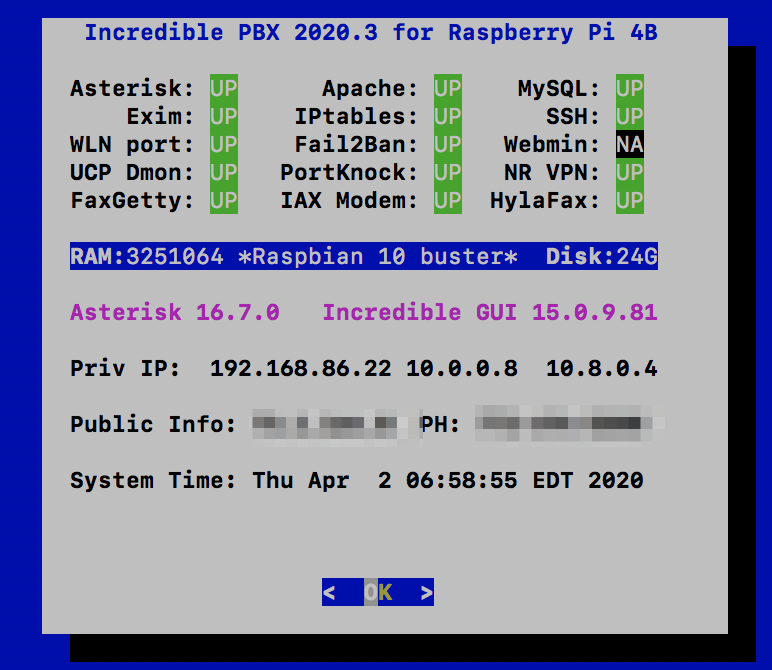
The second option is to use a browser to access your server. Choose the Incredible PBX Admin option after pointing a browser to the IP address of your server:

Once you log in with your admin password, the Dashboard of your server will display the status of trunks, users, and active calls on your server. In addition, you can review the latest news and security alerts from the RSS Feeds of Nerd Vittles, Incredible PBX, FreePBX, and Asterisk. For additional status information, choose Reports:Asterisk Info.

2. Adding Speech Recognition to Asterisk
We no longer recommend Google Speech Recognition because of the licensing issues and Google’s propensity to break things regularly. Instead, we recommend IBM’s Speech Recognition and TTS engines. For most users, there will be no cost. And the services are second to none. For a complete installation and setup tutorial, see our tutorial. Once speech recognition is enabled, the Incredible PBX 2020 feature set grows exponentially. You’ll have access to the Voice Dialer for AsteriDex as well as SMS Voice Messaging and Wolfram Alpha for a Siri-like encyclopedia.
3. Using Wolfram Alpha with Incredible PBX
Ever wished your Asterisk server could harness the power of a 10,000 CPU Supercomputer to answer virtually any question you can dream up about the world we live in? Well, so long as it’s for non-commercial use, today’s your lucky day. Apple demonstrated with Siri™ just how amazing this technology can be by coupling Wolfram Alpha® to a speech-to-text engine on the iPhone. Now you can do much the same thing using voice recognition with Incredible PBX 2020.

Before using Wolfram Alpha from any phone connected to your PBX, you first must configure it by obtaining and adding a Wolfram Alpha application ID to Incredible PBX. Here are the simple steps:
1. Obtain your free Wolfram Alpha APP-ID here.
2. Log into your server as root and issue the following command:
nano -w /var/lib/asterisk/agi-bin/wolfram.sh
3. When the nano editor opens, insert your IBM STT and Wolfram APP-ID credentials in the spaces provided. Then save the file.
To use Wolfram Alpha, dial 4747 (that’s S-I-R-I backwards) from any extension.
Here are some sample queries to get you started:
Weather in Charleston South Carolina
Weather forecast for Washington D.C.
Next solar eclipse
Otis Redding
Define politician
Who won the 1969 Superbowl? (Broadway Joe)
What planes are flying overhead now?
Ham and cheese sandwich (nutritional information)
Holidays 2015 (summary of all holidays for 2015 with dates and DOW)
Medical University of South Carolina (history of MUSC)
Star Trek (show history, air dates, number of episodes, and more)
Apollo 11 (everything you ever wanted to know)
Cheapest Toaster (brand and price)
Battle of Gettysburg (sad day 🙂 )
Daylight Savings Time 2015 (date ranges and how to set your clocks)
Tablets by Samsung (pricing, models, and specs)
Doughnut (you don’t wanna know)
Snickers bar (ditto)
Weather (local weather at your server’s location)
4. Automatic Update Utility for Incredible PBX
A key security component of Incredible PBX is its Automatic Update Utility. Each time you log into your server as root, the Automatic Update Utility is run. It installs the latest fixes and security patches for your server. Don’t disable it! In fact, don’t delete anything from the /root folder. You’ll need all of it sooner or later.
We recommend you log into your server as root at least once a week to keep your server current. Ditto for the web interface to Incredible PBX. Insofar as security is concerned, we make a best effort to keep the components of Incredible PBX up to date. The Linux operating system was installed by you before the Incredible PBX install began. That’s a nice way of saying Linux security is primarily your responsibility. When an egregious Linux vulnerability comes along that we know about, we will try to notify you of the issue on the PIAF Forum and on the RSS Feed that is part of the Incredible PBX GUI. Check the RSS Feeds at least once a week as well. As a condition of use of the free Incredible PBX product, you accepted ultimate responsibility for the security and reliability of your server. Be SAFE!
5. Resetting Incredible PBX Passwords
Yes. It happens to all of us. We forget our passwords. Incredible PBX includes a convenient utility that lets you reset many of the passwords associated with Incredible PBX. Just log into your server as root and issue the command: /root/update-passwords
To reset Incredible PBX GUI admin password, issue command: /root/admin-pw-change
To reset Apache admin password, issue command: /root/apache-pw-change. Apache credentials control access to the web interface of Telephone Reminders and AsteriDex from within the web GUI.
To reset the AvantFax admin password which is accessible within the Incredible PBX GUI, issue the following command: /root/avantfax-pw-change
6. Apache Authentication with Incredible PBX
With the exception of the Admin GUI and WebMin, all web-based applications included in Incredible PBX require successful Apache authentication to gain access. When you installed Incredible PBX, you should have created an admin account for Apache. If not, issue the following command using a secure password after logging in as root:
htpasswd -cb /etc/pbx/wwwpasswd admin newpassword
With the exception of AsteriDex and Reminders, you gain access to other Incredible PBX applications with the admin Apache account. For the remaining apps, you may wish to (but don’t have to) assign different account names and passwords to various departments in your organization. To set up these accounts, use the syntax above substituting the name of the department for "admin" and the department password for "newpassword."
7. Managing the IPtables Linux Firewall
As installed, Incredible PBX includes a preconfigured, locked-down Linux firewall that restricts incoming IPv6 traffic to localhost and, via a Travelin’ Man 3 WhiteList application, limits incoming IPv4 traffic to your server’s public and private IP addresses, your desktop computer’s IP address (that was used for the install), private LAN and NeoRouter VPN traffic, and a collection of our favorite VoIP providers. You can WhiteList additional IP addresses for additional providers or for SIP and IAX phones located outside your firewall. The following firewall management scripts are accessible from the /root directory:
- ./add-ip — WhiteList an additional IP address or IP address range (CIDR)
- ./add-fqdn — WhiteList a site using a fully-qualified domain name (FQDN)
- ./del-acct — Remove previously designated entry from the WhiteList
- ./ipchecker — Check whether specified FQDNs have changed & update IPtables
- iptables-restart — Used exclusively to restart IPtables and test for failed FQDNs
- iptables -nL — Check the current status of your IPtables firewall
On CentOS platforms, IPtables can be manually configured (if you know what you’re doing) by editing iptables and ip6tables in /etc/sysconfig. On the Raspberry Pi, the rules are stored in /etc/iptables/rules.v4. Additional IPtables rules are included and managed in /usr/local/sbin/iptables-custom. All FQDN entries must be entered in iptables-custom. The reason is because a failed FQDN entry in the main IPtables config file will cause the firewall to fail on startup. Also, NEVER use traditional iptables commands such as iptables save to update your IPtables configuration, or you will permanently delete all of your FQDN entries! Instead, use the provided utilities to whitelist additional sites and then restart IPtables using iptables-restart. This protects the FQDN entries in your setup while also checking for invalid FQDN entries and removing them temporarily so that IPtables will successfully restart. If you use service iptables restart to restart IPtables and there happens to be an FQDN entry for a host that is either down or has disappeared, IPtables will fail to restart and your server will be left with NO firewall protection! Using the traditional IPtables mechanisms also will disable Fail2Ban and the rules in iptables-custom will never be loaded. Incredible PBX periodically checks for changed FQDN entries using the ipchecker script as configured in /etc/crontab.
If you elect to integrate Facebook into your Incredible PBX setup, you will need to manually uncomment the last 3 lines in /usr/local/sbin/iptables-custom in order to whitelist the Facebook servers. Then restart the firewall: iptables-restart
WARNING: By default, Incredible PBX whitelists all of the non-routable LAN subnets including 10.0.0.0/8, 172.16.0.0/12, and 192.168.0.0/16. If you elect to install Incredible PBX in the Cloud, be advised that some cloud platforms including Amazon treat the 172.16.0.0/12 subnet as routable IP addresses. This means that anyone in the Amazon Cloud (including the bad guys) will have direct access to your server. While they still need a password or vulnerability to gain access, it nevertheless exposes your server to needless hacking attempts. We strongly recommend that you comment out the 172.16.0.0/12 entry in /usr/local/sbin/iptables-custom if you intend to deploy your server in the Amazon Cloud. Then restart the firewall: iptables-restart
8. PortKnocker Remote Access
IPtables is a powerful firewall that keeps the bad guys out. It also will keep legitimate users (including you) from gaining remote access to your server unless you had the forethought to WhiteList your remote IP address before you left on that family vacation. Unfortunately, you don’t always know your IP address in advance. And dynamic IP addresses assigned with hotel WiFi frequently change. To address this problem, Incredible PBX includes a preconfigured PortKnocker utility. This lets you send three secret "knocks" on random TCP ports to your server to tell it to let you in either temporarily (until IPtables is restarted) or permanently.
To reconfigure PortKnocker to permanently whitelist IP addresses from which you issue a successful knock, login as root and issue the command: iptables-knock activate
For PortKnocker to work, you obviously need to know the secret knocks. You’ll find them in /root/knock.FAQ. Record them in your wallet or inside your suitcase for that rainy day! There are PortKnocker apps for almost all smartphones as well as for Windows, Mac, and Linux computers. Install your favorite AND test access before you leave town. You can change the ports by editing /etc/knockd.conf. Then restart PortKnocker: service knockd restart

Finally, be aware that PortKnocker does not need any special access to your server to work; however, if your server is behind a hardware-based firewall, then you must map the three PortKnocker TCP ports to the private IP address of your server, or the knocks obviously will never get delivered to your server.
If you installed Incredible PBX 2020 on a cloud platform, then your server may use a network port other than eth0. Typically, it’s venet0:0 on OpenVZ servers. You can decipher the name of your network port for your public IP address by issuing the command: ifconfig. In this case, the CentOS config file needs to be modified and then PortKnocker needs to be restarted. Edit /etc/sysconfig/knockd and insert the following: OPTIONS="-i venet0:0". Restart PortKnocker with the command: service knockd restart
Review our PortKnocker tutorial for additional configuration tips.
9. Travelin’ Man 4 Remote Access (dial TM4)
In addition to PortKnocker, Incredible PBX also includes a telephone-based solution to temporarily gain remote access to your server. This does require a bit of preplanning since you must create account credentials for the person to whom you wish to give remote access via a phone call. The complete tutorial for Travelin’ Man 4 is available on the PIAF Forum. All of the pieces already are in place on your server so skip down to the Configuration & Operation sections for details on implementation.
10. Using the Conference Bridge (dial CONF)
A turnkey Conference Bridge is included in Incredible PBX 2020. A conference bridge allows a group of people to participate in a joint phone call. Typically, participants dial into a virtual meeting room from their own phone. This virtual meeting room supports dozens or even hundreds of participants depending upon server capacity.
You do not need a timing source for conferencing with Incredible PBX 2020! Old-style Asterisk Conference Rooms which required a timing source are disabled.
To access the Conference Bridge, dial C-O-N-F (2663) from any phone connected to your server. Remote users can be added to a conference by providing a DID that points to an IVR which includes Conference Bridge access. Once connected to the conference bridge, a caller is prompted for the Conference Bridge PIN and his or her name. The user and admin access PINs are randomly generated when you install Incredible PBX. You can decipher or modify the user and admin passwords to access the Conference Bridge in the Incredible PBX GUI: Applications:Conferences. Then edit 2663 and review or change the User and Admin PINs.
11. CallerID Name (CNAM) Lookups
By default, Incredible PBX is configured to automatically provide OpenCNAM CallerID name lookups for the first ten calls received each hour. These lookups are only from cached entries in the OpenCNAM database; however, you can enable the commercial lookup service if desired. The cost is four tenths of a cent per successful query.
To enable the OpenCNAM Professional Tier, set up an account at OpenCNAM.com. Once you’ve obtained your credentials, edit the OpenCNAM entry in Admin:CID Superfecta:Default. You may also wish to enable AsteriDex lookups and move the scheme to the top of your list of lookup schemes.
To activate CallerID Superfecta for incoming calls, edit each of your Inbound Routes and Enable Superfecta Lookup with the Default Scheme in the Other tab.
12. Faxing with Incredible PBX 2020
If you can press the ENTER key 25 times, you are fully capable of installing Incredible Fax on your new server. On the latest Raspberry Pi builds of Incredible PBX 2020, Incredible Fax is preinstalled. On other platforms, log into your server as root and run /root/incrediblefax2020.sh. Provide an email address for delivery of incoming faxes and press ENTER each time you are prompted to make a selection. Once you reboot your server, you’re all set. As part of the install, you provided an email address for delivery of incoming faxes. That’s all the setup that is required to have incoming faxes sent to most of your DIDs delivered via SendMail in PDF format. The best way to figure out whether a particular provider supports fax technology on their DIDs is to send a test fax to yourself. FaxZERO lets you send 5 free (in the U.S. only) faxes of up to 3 pages every day. Give it a whirl.

You also can send faxes using standard document types with the AvantFax web application. Log into AvantFax from the main Incredible PBX GUI by clicking on the AvantFax icon. The default credentials are admin:password. Choose the Send a Fax option from the main menu, fill in the blanks, and attach your document. AvantFax uses the default dialplan so use the prefix desired to send the fax using your preferred provider.
With the latest release of Incredible PBX 2020, fax recognition is supported on incoming calls. Edit each of your Inbound Routes and enable Detect Faxes with Detection Type=SIP, Fax Ring=Yes, Fax Detection Time=4, and Fax Destination=Custom Destination:Fax (HylaFax) in the Fax tab.
On the Raspberry Pi platform, you can change the destination email address for incoming faxes by issuing the command: /root/avantfax-email-change.
Copies of all incoming faxes also are available for retrieval within AvantFax.
13. Voicemail 101 for Incredible PBX 2020
Voicemail functionality is enabled on an extension-by-extension basis as part of the extension setup under the Voicemail tab. Once enabled, you can set up your mailbox and retrieve your messages by dialing *97 from the mailbox extension, or dial *98 to retrieve messages from any extension. Shortcut dialing is also supported, e.g. *98707 would retrieve messages for extension 707. You can leave a message for or forward calls to any extension’s mailbox without actually calling the extension. Just prepend * to any extension number before dialing, e.g. *701. A number of the system settings for voicemail can be tweaked under the Voicemail tab as well. For example, you can automatically delete voicemails once they have been delivered by email. Voicemail Blasting to multiple mailboxes is also supported. Just choose this option under the Applications tab and follow your nose.
14. Email Delivery of MP3 Voicemails
Speaking of email delivery, your voicemails also can be delivered to any email address of your choosing. For every extension under the Voicemail tab for the Extension, simply add an Email Address and enable the Email Attachment. With Incredible PBX 2020, the voicemail message will be attached to the email in MP3 format so it’s suitable for playback with most email clients on desktop PCs, Macs, and smartphones. Be advised that some Internet service providers (such as Comcast) block downstream SMTP servers. You can check whether your outbound email is flowing by issuing the command mailq from the Linux command line. Issuing the command mail will tell you whether outgoing emails are bouncing. You can test sending an email by issuing the following command using your destination email address:
echo "test" | mail -s testmessage your-name@your-email-provider.com
If you find outbound mail is accumulating, add your ISP’s SMTP server address as a SmartHost for SendMail as documented in the next section.
15. Reconfiguring SendMail for a SmartHost
Many residential Internet service providers block downstream SMTP servers such as the SendMail server running with Incredible PBX 2020. If you’re sending emails but they never arrive and you’ve checked your SPAM folder, then chances are your ISP is the culprit. The simple solution is to add your ISP’s SMTP server as a SmartHost for SendMail. This means outbound emails will be forwarded to your ISP for actual email transmission over the Internet. Here’s how. On CentOS platforms, edit /etc/mail/sendmail.cf and search for DS. Immediately after DS, add the FQDN of your ISP’s SMTP server, e.g. DSsmtp.comcrap.net (no spaces!). Save the file and then restart SendMail: service sendmail restart. Your email and voicemail messages with attachments should begin flowing without further delay.
On Raspberry Pi platforms, here’s how to set it up using a Gmail account without two-step authentication. Log into your server as root and run dpkg-reconfigure exim4-config. Choose "mail sent by smarthost; received via SMTP or fetchmail." Accept all the defaults until you get to Outgoing Smarthost prompt. Enter: smtp.gmail.com::587. At the following prompts, choose NO, NO, mbox, and NO. When the setup completes, edit /etc/exim4/passwd.client and insert the following line using your Gmail AcctName and AcctPW. NOTE: If you are using a Gmail account with 2-step verification enabled, you MUST use a Gmail App Key instead of your Gmail account password. You also must enable Less Secure Apps access to your Gmail account.
smtp.gmail.com:AcctName@gmail.com:AcctPW
Save the file and then issue the following commands to complete the setup:
update-exim4.conf systemctl restart exim4 exim4 -qff
Now send yourself a test email message to make sure things are working properly:
echo "test" | mail -s testmessage yourname@yourmailprovider.com
16. SMS Messaging with VoIP.ms
Incredible PBX 2020 supports SMS messaging through VoIP.ms if you have an account and an SMS-enabled DID. See the VoIP.ms wiki for setup info on the VoIP.ms side.
To install the VoIP.ms SMS scripts, follow these steps:
cd /root mkdir sms-voip.ms cd sms-voip.ms wget http://incrediblepbx.com/voipms-SMS.tar.gz tar zxvf voipms-SMS.tar.gz
Edit voipms-sms.php and insert your VoIP.ms number that supports SMS messaging (no spoofing allowed!):
$SMSsender="8005551212";
Edit class.voipms.php and insert your VoIP.ms API credentials:
/*******************************************\
* VoIPms - API Credentials
\*******************************************/
var $api_username = 'yourname@youremail.com';
var $api_password = 'yourpassword';
Send an SMS message through VoIP.ms with the following command where smsnumber is the 10-digit number of the SMS recipient and "sms message" is the text message surrounded by quotes:
/root/sms-voip.ms/voipms-sms.php smsnumber "sms message"
NOTE: VoIP.ms has indicated that sooner or later there will be a penny per message charge for SMS messages; however, as of today, they’re still free.
17. SIP URI Calling with Incredible PBX
With one line of dialplan code, you can add Speed Dials for free SIP URI calling worldwide. The dialplan code is stored in the [CallingRule_SIP_URI] context in extensions_custom.conf. Just clone one of the existing entries, designate an extension to dial to connect to the SIP URI, and enter the SIP URI for the destination. Numerous SIP providers support assignment of SIP URI’s to DIDs for unlimited free calling from anywhere in the world. Here’s a sample using a speed dial code of 53669 that connects you to SIP URI 2233435945@sip2sip.info: exten = 53669,1,Dial(SIP/2233435945@sip2sip.info)
18. IVR Demo of Incredible PBX Apps
The easiest way to try out a number of the Incredible PBX applications is to take the IVR Demo for a spin. Just pick up any phone on a CentOS-based platform and dial 3366 (D-E-M-O). The sample code for the IVR is available for review and modification in the IVR section of the GUI. There’s also a sample Stealth AutoAttendant. This plays a brief greeting and then rings an extension or ring group. During the greeting, you could configure the application to allow button presses to branch to other applications on your PBX, hence the Stealth name since the codes are not disclosed to callers.
On the Raspberry Pi platform, our detailed tutorial will walk you through setting up the Demo IVR application.
19. Backup & Restore with Incredible PBX
Incredible Backup and Restore scripts are provided in the /root folder. In addition, the FreePBX GUI also provides Backup and Restore utilities under the Admin tab. If backups are important to you, we strongly recommend you consider a $3/month cloud server at Vultr using our referral code. For an additional 20% per month (60 cents), you get weekly image backups of your server that can be restored with a couple of button clicks. It’s the cheapest insurance you can buy for your PBX!
20. AsteriDex – The Poor Man’s Rolodex
AsteriDex is a web-based phonebook application for Incredible PBX. You can access it from the main web menu. Scripts are also available to import your contacts from Outlook and Google Contacts.
21. Voice Dialing with AsteriDex (dial 411)
If you have voice recognition enabled on your server, you can call anyone in your AsteriDex database by dialing 411.
22. Speed Dialing with AsteriDex (dial 000+)
For those without voice recognition, Incredible PBX 2020 includes two speed dialing utilities. The first is accessed by dialing 412. Then enter any 3-digit dialcode from your AsteriDex database to complete the call. If you’d prefer to skip the intermediate step, dial 000 + the 3-digit speed dial code desired. The call will be placed immediately using your default outbound routes.
For a complete listing of your AsteriDex dial codes, execute this query:
mysql -u root -ppassw0rd asteridex -e "select name,dialcode from user1 order by name"
To automatically generate the 3-digit speed dial codes for everyone in your AsteriDex database using the first three letters of each name, run the following script from your web browser: http://your-server-ip/asteridex4/dialcode.php.
23. Telephone Reminders (dial 123)
Incredible PBX 2020 includes a sophisticated reminders system that lets you schedule individual or recurring reminders using your phone by dialing 123 or a web browser. A complete tutorial is available here. For phone reminders, a password is required to access the reminder system. Typically, these reminders set up a return call at a scheduled time that then plays back either a recorded message or a TTS message generated from the text you entered in the browser application. Incredible PBX also includes a new addition that lets you schedule web reminders that are delivered by email or SMS message.

24. DISA Access with Incredible PBX 2020
Direct Inward System Access (aka DISA) is one of the great PBX inventions of the last 50 years. It’s also one of the most dangerous. It lets someone connect to your PBX and obtain dial tone to place an outbound call using your trunks… on your nickel. Typically, it is offered as an option with an IVR or AutoAttendant. The DISA extension is not preconfigured with Incredible PBX; however, you can easily set it up in the GUI by choosing Applications:DISA. Make up a very secure PIN before exposing DISA access to the outside world. It’s your phone bill.
25. Yahoo! News (Dial 951)
Yahoo! news headlines are available by dialing 951. The news option also is included in the sample IVR application.
26. Weather Forecasts by Phone (dial 947)
You can obtain a current weather forecast for most zip codes by dialing 947 (Z-I-P) and entering the 5-digit zip code.
27. ODBC Application Support for Asterisk
If you’ve recently logged into your server as root, Automatic Update #4 added ODBC/MySQL application support for Asterisk. You can try out a few sample applications that are included to get you started. Dial 222 and enter 12345 for the employee number. This retrieves an employee name from the MySQL timeclock database using Asterisk. Dial 223 to retrieve an AsteriDex name and phone number by entering the 3-character dialcode. You then have the option of placing the call by pressing 1. Once you have created accounts for Travelin’ Man 4, you can dial 864 (T-M-4) to WhiteList an IP address for that account after entering the account number and matching PIN. Use the * key for periods in the IP address.
28. Today in History (Dial T-O-D-A-Y)
It’s always interesting to find out what happened Today in History. And Incredible PBX now delivers it by phone. Just dial 86329 (T-O-D-A-Y) for a walk down memory lane.
29. Time of Day
Speaking of yesteryear, if you grew up dialing TI-4-1212 for the time of day, Ma Bell may have discontinued the service, but we haven’t. Now you can do it on your very own PBX.
If you want your users to be able to dial in for the time directly by dialing extension, here’s how. In the GUI, choose Admin:Custom Destinations:Add Destination. Set up a Time of Day description with a target of new-time,s,1 and save your entry. Now Enable an Application:Misc Application:Add Application with a Feature Code of 8463, Time of Day description, and point it to Custom Destination:Time of Day. Save your entry and then dial 8463 (T-I-M-E) for the Time of Day.
30. WebMin: The Linux Swiss Army Knife
There is no finer Linux application than WebMin. There is no more dangerous Linux application than WebMin. You’ve been warned. We heartily recommend WebMin as a tool to LOOK at your server’s settings. We strongly discourage changing anything in WebMin unless you totally know what you are doing. This is especially true with management of Linux applications that make up the core of Incredible PBX: the Linux kernel, SendMail, IPtables, Apache, MySQL, PHP, and…

To access WebMin on the CentOS platform, visit the following link with a web browser using the actual IP address of your server: https://ip-address:9001/. The username is root. The password is your root password. WebMin has root privileges to your server. Reread paragraph 1 and act accordingly.
Due to space and performance constraints, WebMin is no longer installed by default on the Raspberry Pi platform. To install WebMin, follow these steps after logging into your Raspberry Pi as root:
cd /root apt-get update apt-get install python perl openssl libnet-ssleay-perl apt-get install libauthen-pam-perl libio-pty-perl libpam-runtime wget http://prdownloads.sourceforge.net/webadmin/webmin_1.941_all.deb dpkg --install webmin_1.941_all.deb
For an exhaustive tutorial on WebMin, download The Book of WebMin by Joe Cooper. For a more recent commercial offering, take a look at Michal Karzyński’s WebMin Administrator’s Cookbook.
Originally published: Monday, April 13, 2020

Need help with Asterisk? Visit the VoIP-info Forum.
Special Thanks to Our Generous Sponsors
FULL DISCLOSURE: ClearlyIP, Skyetel, Vitelity, DigitalOcean, Vultr, VoIP.ms, 3CX, Sangoma, TelecomsXchange and VitalPBX have provided financial support to Nerd Vittles and our open source projects through advertising, referral revenue, and/or merchandise. As an Amazon Associate and Best Buy Affiliate, we also earn from qualifying purchases. We’ve chosen these providers not the other way around. Our decisions are based upon their corporate reputation and the quality of their offerings and pricing. Our recommendations regarding technology are reached without regard to financial compensation except in situations in which comparable products at comparable pricing are available from multiple sources. In this limited case, we support our sponsors because our sponsors support us.
 BOGO Bonaza: Enjoy state-of-the-art VoIP service with a $10 credit and half-price SIP service on up to $500 of Skyetel trunking with free number porting when you fund your Skyetel account. No limits on number of simultaneous calls. Quadruple data center redundancy. $25 monthly minimum spend required. Tutorial and sign up details are here.
BOGO Bonaza: Enjoy state-of-the-art VoIP service with a $10 credit and half-price SIP service on up to $500 of Skyetel trunking with free number porting when you fund your Skyetel account. No limits on number of simultaneous calls. Quadruple data center redundancy. $25 monthly minimum spend required. Tutorial and sign up details are here.
 The lynchpin of Incredible PBX 2020 and beyond is ClearlyIP components which bring management of FreePBX modules and SIP phone integration to a level never before available with any other Asterisk distribution. And now you can configure and reconfigure your new Incredible PBX phones from the convenience of the Incredible PBX GUI.
The lynchpin of Incredible PBX 2020 and beyond is ClearlyIP components which bring management of FreePBX modules and SIP phone integration to a level never before available with any other Asterisk distribution. And now you can configure and reconfigure your new Incredible PBX phones from the convenience of the Incredible PBX GUI.
 VitalPBX is perhaps the fastest-growing PBX offering based upon Asterisk with an installed presence in more than 100 countries worldwide. VitalPBX has generously provided a customized White Label version of Incredible PBX tailored for use with all Incredible PBX and VitalPBX custom applications. Follow this link for a free test drive!
VitalPBX is perhaps the fastest-growing PBX offering based upon Asterisk with an installed presence in more than 100 countries worldwide. VitalPBX has generously provided a customized White Label version of Incredible PBX tailored for use with all Incredible PBX and VitalPBX custom applications. Follow this link for a free test drive!
 Special Thanks to Vitelity. Vitelity is now Voyant Communications and has halted new registrations for the time being. Our special thanks to Vitelity for their unwavering financial support over many years and to the many Nerd Vittles readers who continue to enjoy the benefits of their service offerings. We will keep everyone posted on further developments.
Special Thanks to Vitelity. Vitelity is now Voyant Communications and has halted new registrations for the time being. Our special thanks to Vitelity for their unwavering financial support over many years and to the many Nerd Vittles readers who continue to enjoy the benefits of their service offerings. We will keep everyone posted on further developments.


Awesome!