 We recently showed how to use Bluetooth on your cellphone to manage your home or office phone so that calls would automatically be forwarded to your cell phone when you left your home or office carrying your Bluetooth-enabled cellphone. Justin Cramer sent us a note suggesting that it was just as important to be able to manage your cell phone calls unless you enjoy paying your cellphone provider 20¢ per minute to transfer all of your cell calls to the office number. Verizon, Sprint, and AT&T probably aren’t overly enthusiastic about your taking over their hubs to route your own cellphone calls… especially for free. But there is an inexpensive way to do it with Asterisk® or TrixBox, and today we’ll walk you through it. If you didn’t read our previous article on Bluetooth, start there to get up to speed on Bluetooth call routing in case you want to add that feature. But, frankly, you can automatically manage your cellphone from your Asterisk server without Bluetooth and without touching anything when you leave your home or office. Here’s how…
We recently showed how to use Bluetooth on your cellphone to manage your home or office phone so that calls would automatically be forwarded to your cell phone when you left your home or office carrying your Bluetooth-enabled cellphone. Justin Cramer sent us a note suggesting that it was just as important to be able to manage your cell phone calls unless you enjoy paying your cellphone provider 20¢ per minute to transfer all of your cell calls to the office number. Verizon, Sprint, and AT&T probably aren’t overly enthusiastic about your taking over their hubs to route your own cellphone calls… especially for free. But there is an inexpensive way to do it with Asterisk® or TrixBox, and today we’ll walk you through it. If you didn’t read our previous article on Bluetooth, start there to get up to speed on Bluetooth call routing in case you want to add that feature. But, frankly, you can automatically manage your cellphone from your Asterisk server without Bluetooth and without touching anything when you leave your home or office. Here’s how…
Ingredients. You’re going to need an Asterisk server to make all of this work. Well, not really, but we’ll save that for last. The easiest way to get started is to download one of our preconfigured TrixBox systems from the links at the top of this page. There’s a Linux flavor as well as Windows and Mac versions so pick your poison. They’re all free. The trick to making all of this work is that you’ll need a new phone number (DID) to give out for your cellphone calls. We’ll install this DID on your Asterisk server. Next, we’ll create an Asterisk extension to route calls to your real cellphone number. Finally, we’ll add some smarts to your server so that cellphone calls get routed to BOTH your home or office extension and your cellphone. That way you can pick up the incoming calls on a regular extension when you’re home and answer your cellphone when you’re away. Justin mentioned that he paid $42 to his cellphone provider one month just to transfer incoming cell calls to his office. The Asterisk approach we’re recommending today will cost you $3.99 a month for the incoming DID and almost nothing to route the calls to your cellphone if you’re using an all-you-can-eat VoIP provider or just over a penny a minute if you’re using a pay-as-you-go provider. See our recommended list of providers if you’re just getting started and need some suggestions.
Installing a DID. We’ve got to have a phone number on your Asterisk server that you can publish as your "cellphone number" for your customers. This is the number they will call to reach you on your cellphone. When a call comes in on this number, the Asterisk server will then ring both your real cellphone and one or more extensions on your Asterisk system. As an alternative, you can have incoming cell calls roll over to your office extensions after a certain number of seconds with no answer. But this will delay answering incoming calls at home which you may not want to do.
Our favorite DID provider is les.net. You can get a DID in numerous area codes with unlimited, free incoming calls with two simultaneous incoming trunks for $3.99 a month. Another option is a toll-free number from Vitelity. That will cost you 50¢ a month plus 1.9¢ a minute for each incoming call. Either approach works well for this application. Just keep in mind that each completed call to your actual cellphone requires two trunks, one for the inbound call through your published DID number and a second outbound call from your Asterisk server which patches the inbound call over to your cellphone.
Once you get signed up and choose your DID, you then have to configure an inbound trunk on your Asterisk system. Log into your account with your provider and use the recommended setup to add a SIP Trunk for les.net or Vitelity using freePBX on your Asterisk server.
Adding Cellphone Extensions. It’s really easy to add "extensions" which dial directly to your cellphones or phones in remote locations. Just create a new Ring Group, give it a Group Number specifying the extension number you want to dial to complete the call (e.g. 244), choose hunt for the Ring Strategy, enter your cellphone number in the extension field with a # on the end using a dial string that matches your existing outbound trunk requirements (e.g. 16781234567# if your provider requires a 1-areacode-number format), choose a ring time in seconds, and a destination extension if no answer. Make sure the time you enter is less than the time used by your cellphone provider to transfer unanswered calls to voicemail. A better approach we think is to enter your cellphone number AND several extension numbers on your Asterisk system to the call list. Now change hunt to ringall, and ALL of the numbers (including your cellphone) will be called simultaneously instead of sequentially. Save your Ring Group entry, click the Red bar to reload Asterisk, and then dial the Ring Group extension number from any phone on your Asterisk system to test it.
Creating an Inbound Route. Now that the cellphone ring group is working, all we need to do is tie this cellphone "extension" to the incoming trunk we set up previously. You do this in freePBX using an Inbound Route. Click Setup->Inbound Routes->Add Incoming Route. Enter the DID Number of your inbound trunk. Then skip down to the Fax Handling section and specify freePBX Default, Fax Detection Type: NVFax, and Pause After Answer: 3. This gives Asterisk time to set up an incoming call without losing any of the voice data. Finally, move down to the Set Destination section of the form and choose Ring Groups and pick the ring group number you set up previously for these calls. Click Submit and then the Red Bar to update Asterisk. Move your new Incoming Route up the list on the right so that it precedes the catch-all inbound route. Finally, test out the system by calling your DID from a phone that’s not on your Asterisk system. Both your cellphone and Asterisk extensions should start ringing. You may notice that the office extensions ring once or twice before the cellphone rings begin. This is a normal delay while your cellphone provider is setting up the inbound cellphone call. You now have a cellphone service in place that will ring your office phones whenever you’re in the office while still permitting you to answer the calls on your cellphone when you’re away. Enjoy!
The Low-Cost Alternatives. Last week, you may recall that we wrestled with a new product, MagicJack, which promises unlimited calling in the U.S. and Canada for under $20 a year. There’s also a $20 USB device you need to plug into a Windows XP or Vista machine to get everything working. After the developers read of our difficulties, they promptly contacted us and sent us a replacement unit. RHIP! That’s short for Reviewing Has Its Privileges! I’m happy to report that we installed the replacement unit without a hitch… in a Windows Vista machine with a patch from the vendor. Still no cigar with the XP machine, even with a powered USB hub which the vendor recommended. We’re still wrestling with it and will let you know when the problems are resolved. If you’re a pioneer and understand the risks, by all means get one. Once we got clean code on a functioning MagicJack, the product worked flawlessly and voice quality on the calls was excellent. Calls were crystal clear. Phones rang when a call arrived, and voicemail picked up when the calls went unanswered. That’s as good as it gets in our book, and you can’t beat the price: under $20 a year for unlimited calling in the U.S. and Canada.
One of the perks of the MagicJack is that you get a free phone number with the product. DIDs currently are limited to a handful of area codes; however, within the next few weeks, you’ll be able to modify your assigned number and choose a local number in any of the 31 largest American cities at no cost. Another scheduled addition to MagicJack is the ability to forward incoming calls to another number when you’re away. So now you see what all of this has to do with today’s article. You could also do much the same thing using Google’s GrandCentral, and it’s not vaporware. But you don’t get the outbound calling option. So, even without an Asterisk server, it’s entirely possible (or will be soon) to manage your cellphone calls solely through a MagicJack for under $20 a year or through GrandCentral for free. And you get unlimited, free outbound calls to anywhere in the U.S. and Canada as an added bonus with MagicJack. If you don’t have the time or the inclination to set up an Asterisk server to manage your cellphone calls, here are a couple of low-cost alternatives that may work for you.
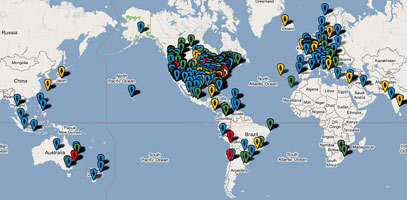
 Nerd Vittles Demo Hot Line (courtesy of les.net). You now can take a number of Nerd Vittles projects for a test drive… by phone! The current demos include (1) MailCall for Asterisk with password 1111 (retrieve your email by phone), (2) NewsClips for Asterisk (latest news headlines in dozens of categories), (3) Weather Forecasts by U.S. Airport Code, and (4) Weather Forecasts by U.S. ZIP Code. You’re not prompted for #4 yet, but it does work! Just call our number (shown in the left margin) and take any or all of them for a spin. The sound quality may not be perfect due to performance limitations of our ancient Intel 386 demo machine. But the price is right.
Nerd Vittles Demo Hot Line (courtesy of les.net). You now can take a number of Nerd Vittles projects for a test drive… by phone! The current demos include (1) MailCall for Asterisk with password 1111 (retrieve your email by phone), (2) NewsClips for Asterisk (latest news headlines in dozens of categories), (3) Weather Forecasts by U.S. Airport Code, and (4) Weather Forecasts by U.S. ZIP Code. You’re not prompted for #4 yet, but it does work! Just call our number (shown in the left margin) and take any or all of them for a spin. The sound quality may not be perfect due to performance limitations of our ancient Intel 386 demo machine. But the price is right.
Nerd Vittles Fan Club Map. Thanks for visiting! We hope you’ll take a second and add yourself to our Frappr World Map. In making your entry, you can choose an icon: guy, gal, nerd, or geek. For those that don’t know the difference in the last two, here’s the best definition we’ve found: "a nerd is very similar to a geek, but with more RAM and a faster modem." We’re always looking for the best BBQ joints on the planet. So, if you know of one, add it to the map while you’re visiting as well.
Some Recent Nerd Vittles Articles of Interest…

For the GrandCentral approach (that actually works) to doing what we recommended above with MagicJack, take a look at this comment on Tom Keating’s blog.
Taking this one step further; I opted to go with a sprint Cell plan that allows for unlimited incoming calls with only 300 anytime minutes. Then I gave out my Unlimited VOIP number (RNK Telecom/Axvoice) as my cell number. I set a Incoming route based on the caller ID of my cellphone to the "callback" feature. Now, If I want to make unlimited calls using my cellphone during peak times, I call my DID Number, Asterisk immediately hangs up on me, and calls me back 10 seconds later with a dial tone. I then can make local or international calls for "free" anytime of the day. Best part about it, is that the call to My Trixbox doesn’t even register with Sprint so I’m not even billed 1 Minute for each Call to my Server. I love my Trixbox, Thanks so much Ward for everything over the years!!!
Grand Central sounds great, but… do you know where I can get an invite?
Thanks for the great article. I wanted to implement something like this for my office which has a land-line which my boss is not willing to give up. The problem is that the line is the primary office number, and being a land-line only allows one incoming call at a time (small office, so never needed more). We are starting to have many more simultaneous calls that are being routed all to VM. If I implemented this it would be landline->TrixBox->Routed to DID->Back to Trixbox for handling. This may not be the best solution, but until I can convince my boss to drop the local telco, it was all I could come up with. OK, after all of that rambling about setup, my question is this: does this method of transferring to a DID and then coming back to Asterisk save the CID info and will it pass it along? Even if it only passed the number it would be OK, because then I could use your CID reverse-lookup to get the name. Also, is there a better solution to this that I haven’t considered? Any help is appreciated. Thanks!
— Jordan
I have GrandCentral Invites if anyone wants one. Email me at shengs75 at gmail dot com.
Why not throw JAJAH in the mix with GrandCentral and a MagicJack dongle.
You don’t even need a computer to make outbound calls. Maybe not as good as having your own server, but still very cheap.
I have a magicjack and I am wondering how can I manage my cellular calls with Magicjack.Please someone guide me.
Thanks
Sarath
I solved the magic jack problem. When I plugged it in (xp) I didn’t know my internet was off. I waited 30 minutes etc. tried again nothing worked. nothing printed on/in the package or web site helped. Then I realized that the software was in the little gadget. Duh…I hit start and run on my computer the software loaded and I am a very happy supporter and user of THE MAGICJACK.
I would like to have a number for my business but want to have two extenions that the calls can be forwarded tocell depending on the person who they want to speak to. what is the cheapest way to do this?