Best of Both Worlds: Safely Marrying Asterisk to OpenSIPS
Last week we introduced OpenSIPS, the multi-functional, multi-purpose signaling SIP server which can fulfill almost any communications function one can dream up except the unified communications tasks typically performed with a PBX such as Asterisk®. Today we want to marry the two platforms to give you the best of both worlds. For Incredible PBX® users, the primary advantage of adding an OpenSIPS front end is the elimination of the complexities associated with interacting with your PBX from remote sites with… Read More ›



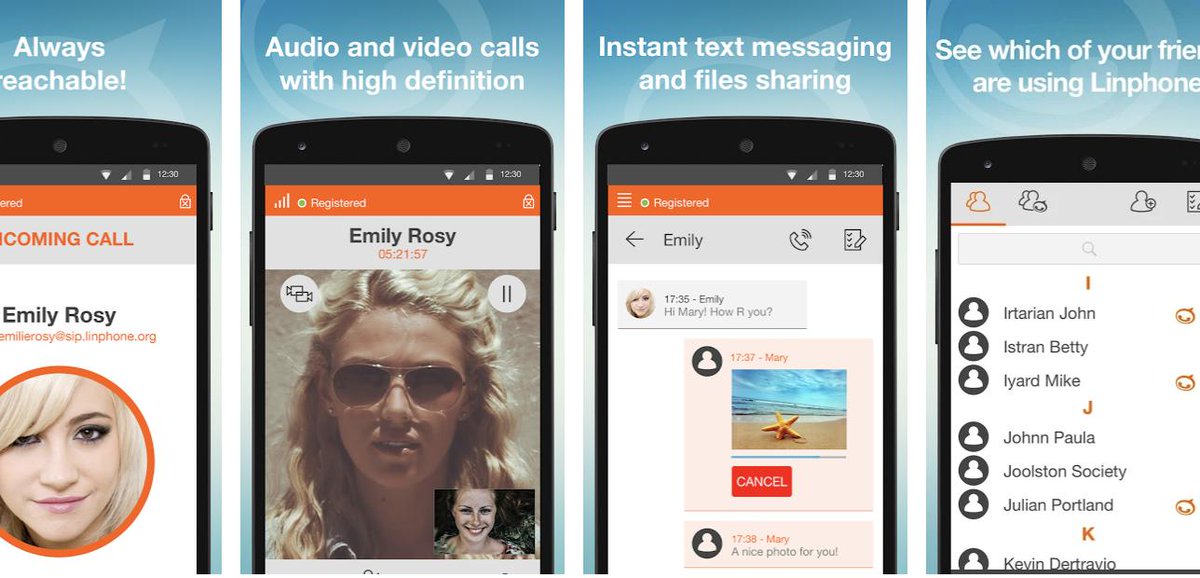






 JUST RELEASED: Visit the Incredible PBX Wiki
JUST RELEASED: Visit the Incredible PBX Wiki
