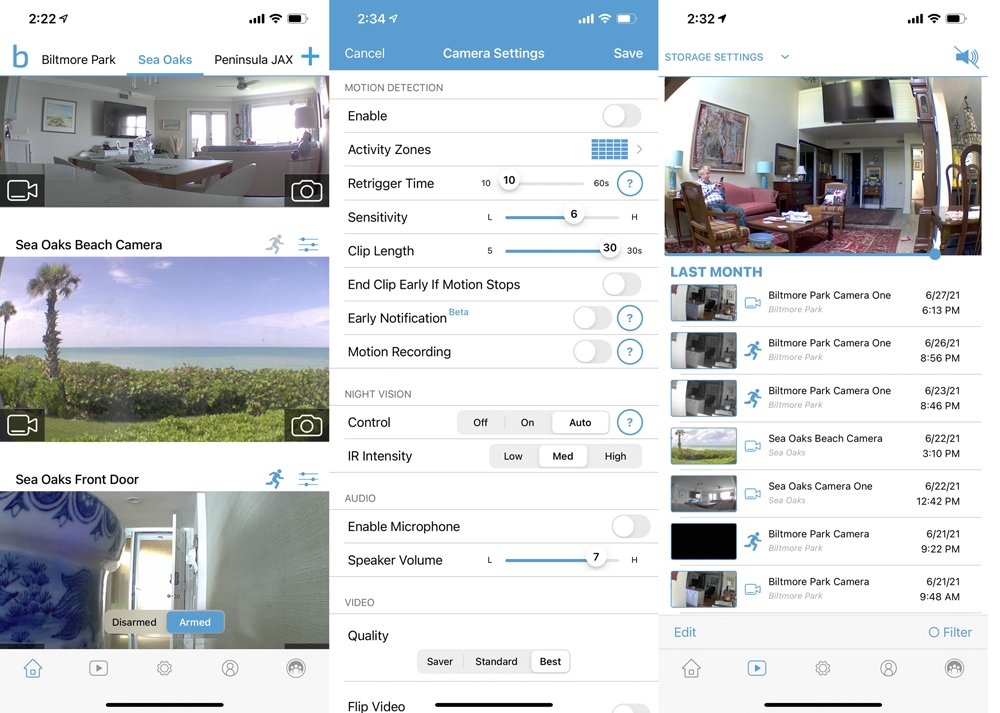Meet RackNerd: The Best VoIP Cloud Bargain on the Planet
We continue to scour the Internet for the best bargains to host Incredible PBX 2021 in the Cloud. When the annual cost drops to $1 a month, you would be crazy not to move your PBX to a cloud-based solution. And, yes, we eat our own dog food. We have four VPS offerings from RackNerd that are scattered across the United States in Chicago, Atlanta, New York, and Seattle. Over the past year, inflation has set in. For new signups,… Read More ›