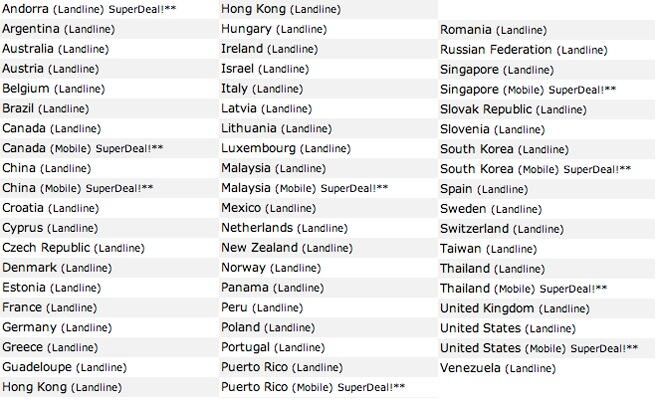Beware the Ides of May: It’s Hammertime for Google Voice
https://www.youtube.com/watch?v=NyEE0qpfeig You don’t have to be a soothsayer to appreciate what’s about to happen in the VoIP community. In just two weeks, millions of telephones in the United States are about to go silent. Let’s begin with what we know and don’t know about Google Voice and Google’s May 15 deadline. Google has made it crystal clear that XMPP connectivity to Google Voice is going away on May 15. What that means is that inbound and outbound calling using an… Read More ›