Free U.S. Calls with Asterisk: Here’s How
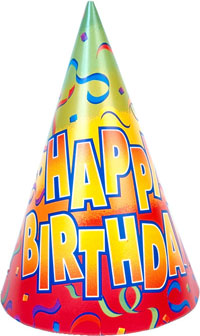 It’s Birthday Week at Nerd Vittles and, as you’ve come to expect, we do things a little differently around here. We like to savor birthdays for a whole week (sometimes more) and, to celebrate, we have a special gift for you: a tip on how to make free long distance calls in the United States using your new, free Asterisk® server.
It’s Birthday Week at Nerd Vittles and, as you’ve come to expect, we do things a little differently around here. We like to savor birthdays for a whole week (sometimes more) and, to celebrate, we have a special gift for you: a tip on how to make free long distance calls in the United States using your new, free Asterisk® server.
In our column last week, you learned how to configure and reconfigure Asterisk to take advantage of the best communications deals in the marketplace. And today we have a deal you can’t refuse: free calls to anywhere in the United States using the newest IAX2-compatible provider on the block, GoIAX.com. Just sign up for a free account with your email address and a password of your choice, add a trunk using the Asterisk Management Portal (AMP) or Asterisk@Home, make a minor adjustment in your Outbound Routing, and start dialing for free. Will it last? Probably not. But who cares? It’ll work for a while, and then something else will come along. So enjoy it while you can and … Happy Birthday!
NOTE: The GoIAX service is temporarily restricted to toll-free calls only. See their web site for current status updates.
Adding the GoIAX Trunk with AMP. Using your web browser pointed to your Asterisk server, go to AMP->Setup->Trunks->Add New IAX2 Trunk. Fill in the Outbound CallerID with the GoIAX phone number you were provided when you registered. For Outgoing Dialing Rules, use the following:
1+NXXNXXXXXX
1NXXNXXXXXX
In Outgoing Settings, use goiax for the Trunk Name and the following for the Trunk Details substituting your own GoIAX phone number and password:
allow=gsm
auth=md5
disallow=all
host=server1.goiax.com
secret=yourpassword
type=peer
username=878201234567
For Incoming Settings, use iax.goiax.com for the USER Context and the following for the USER Details substituting your own GoIAX phone number and password. NOTE: If you have signed up for a DID number from GoIAX, then you’ll need to rename your USER context from iax.goiax.com to your GoIAX account number, not your DID number. E.g. 878201234567.
allow=gsm
auth=md5
context=from-pstn
disallow=all
host=server1.goiax.com
secret=yourpassword
type=friend
username=878201234567
For the Registration String, use the following with your GoIAX phone number and password: 878201234567:yourpassword@server1.goiax.com. Now Save your changes and click the Red Bar to restart Asterisk.
Adjusting Outbound Routing for Free U.S. calls. Last week, we made Voxee.com our top priority for outbound long distance calls since they provided penny-a-minute calls within the U.S. This week we want to move them down a notch since we have a new provider that’s free. In Asterisk-speak, we want to make goiax our first priority for outbound U.S. long distance calls and move Voxee down to the second spot. If GoIAX stops working, Asterisk will automatically route the calls to Voxee without any user intervention. Here’s how.
Go to AMP->Setup->Outbound Routing and click on the US route which we created last week. It should show a Trunk Sequence of IAX2/voxee, then IAX2/teliax, and then SIP/pstn if you have a PSTN (POTS) line. Just click on the pull-down beside each trunk and substitute IAX2/goiax as your #0 choice, IAX2/voxee as your #1 choice, and IAX2/teliax as your #2 selection. Click the Add button and insert SIP/pstn as your #3 pick. Click Submit Changes and then the Red Bar to restart Asterisk.
That’s it. You’re done in just a couple of minutes. All future U.S. long distance calls will be routed out using your new Outbound US dial plan.
Making a Test Call Using GoIAX. To be sure everything is working swimmingly, start up Asterisk in interactive mode using the Command Line Interface (CLI) so that you can actually watch what’s happening when calls are placed and received. This works best if you connect to your Asterisk server through SSH from a Mac or PC. SSH comes with every Mac and the syntax is simple: ssh root@AsteriskIPaddress. If you’re still chained to Microsoft, download Putty from the Mother Country, and you can do the same thing using a Windows machine. Once you’re logged in as root, issue the following command: asterisk -r. Quit ends your Asterisk CLI session, and exit logs you out of your SSH session. Now issue the command: set verbose 5 to get maximum information. Now place a U.S. long distance call and watch what happens. You should see something similar to the following which shows that the call was placed using the new goiax trunk:
-- Called goiax/12345678910
-- Call accepted by 204.13.233.114 (format gsm)
-- Format for call is gsm
-- IAX2/goiax/1 is ringing
For those that would prefer a long-term player to handle your long distance calling and don’t mind paying a little, we’ll have another suggestion for you later this week. With this provider, you get unlimited residential calling to anywhere in the U.S. and Canada for only $11.99 a month. That’s less than half the cost of most of the all-you-can-eat plans including Vonage. And, it’s roughly the same cost as BroadVoice’s in-state calling plan after adding all of BroadVoice’s hidden fees. Even though Asterisk isn’t directly supported by the provider, we’ll walk you through setting up the service to work reliably with Asterisk. Can you say Yahoo! In the meantime, there are numerous additional articles in this Asterisk HOW-TO series to keep you busy for a few days. You can read all of them by clicking here and scrolling down the page.


 JUST RELEASED: Visit the Incredible PBX Wiki
JUST RELEASED: Visit the Incredible PBX Wiki