The Music Frontier: Taming Streaming Audio for Music on Hold with Asterisk
 Using streaming audio with the Asterisk® music on hold facility is another one of those little gotcha's that gives a lot of folks problems so we decided to wrap up 2005 by outlining a working setup of streaming audio for both Asterisk@Home 1.5 and Asterisk@Home 2.2. And, yes, it'll work with either recent version of pure Asterisk with a little extra elbow grease.
Using streaming audio with the Asterisk® music on hold facility is another one of those little gotcha's that gives a lot of folks problems so we decided to wrap up 2005 by outlining a working setup of streaming audio for both Asterisk@Home 1.5 and Asterisk@Home 2.2. And, yes, it'll work with either recent version of pure Asterisk with a little extra elbow grease.
UPDATE: For releases of Asterisk after 1.4, this tutorial will not work. See our updated article for Asterisk 11.
Prerequisites: Before streaming audio can be used for Music on Hold (MOH) with Asterisk, there are three essential pieces. First, you must have a source of streaming audio that works. Second, you need a streaming audio player on your Asterisk/Linux server that can "talk" to your Asterisk system. And, finally, Asterisk has to be properly configured to support streaming audio as the source for your music on hold.
Choosing a Streaming Audio Source. An almost infinite variety of streaming audio exists on the net. If you're just getting into streaming audio, head over to Shoutcast.com for over 12,000 FREE sources to get you started. If you'd prefer to set up your own Shoutcast server, Nerd Vittles has previously covered solutions for both the Windows (WinAMP) and Mac (NiceCast) platforms. Unless computer viruses and Trojans (not that kind!) are your thing, buy a $500 Mac mini and call it a day. NiceCast works flawlessly. Insofar as Asterisk is concerned, here's the bottom line. If the streaming audio source you've chosen sounds like crap when you play it on your PC or Mac, it will sound the same way (or worse) as your MOH source. So start this project by picking a source that sounds good and be sure it plays reliably on your desktop PC or Mac before proceeding further. Keep in mind that anything above a 24K mono stream is wasted on a telephone call so there's no need to choose a 128K stereo audio stream unless you just want to eat up your bandwidth. And, finally, keep in mind that, unless you're using your own stream on your private LAN, the streaming audio will be using the same bandwidth that you need to support incoming and outgoing phone calls over your broadband connection. So less is more!
Configuring an Asterisk MP3 Player. For those using Asterisk@Home 1.5 or a more recent version of Asterisk@Home 2.x, then you have a version of mpg123 that is suitable for playing streaming audio as your MOH source. If you're not sure, log in to your server and type mpg123 -v to see what version of mpg123 is installed on your system. You'll need at least 0.59r to "talk" to Asterisk properly. If you need an update, here's a tutorial that will get you up to speed.
Building a Stream Directory. Next we need a directory to actually hold the contents of the stream while it's playing on your Music on Hold system. Log into your Asterisk server as root. Then switch users to asterisk: su asterisk. Now move to the default MOH directory: cd /var/lib/asterisk/mohmp3. Create a new directory to hold the streaming audio: mkdir stream. Switch to the new directory: cd stream. Now make an empty file to be used for the stream contents: touch stream.mp3. Close your asterisk user session by typing exit. That will leave you logged in as root.
Configuring Asterisk for MOH Streaming Audio. Now we need to set up a music on hold channel for your streaming audio: nano -w /etc/asterisk/musiconhold.conf. If you're using your own streaming audio server, then the line you want to add at the bottom of the file will look something like this except with the actual internal IP address of your Shoutcast server and the correct port number of your audio stream. Hint: NiceCast tells you everything you need to know by clicking the Share button.
stream => quietmp3:/var/lib/asterisk/mohmp3/stream,http://192.168.0.107:8000/
If you're using an external source, then the line will look something like the following. Just right click on the streaming audio link you've found and save the address to your clipboard for pasting:
stream => quietmp3:/var/lib/asterisk/mohmp3/stream,http://www.shoutcast.com/sbin/shoutcast-playlist.pls?rn=3281&file=filename.pls
Once you've specified your audio stream, save the updated musiconhold config file: Ctrl-X,Y,then press enter.
Testing Your MOH Stream with Asterisk. With everything now properly configured, let's set up an extension just to be sure it's working correctly. Edit your extensions_custom.conf file:
nano -w /etc/asterisk/extensions_custom.conf
Then add the following somewhere within the [from-internal-custom] context:
exten => 466,1,Answer
exten => 466,2,Playback(pls-hold-while-try)
exten => 466,3,SetMusicOnHold,stream
exten => 466,4,WaitMusicOnHold,300
exten => 466,5,Hangup
Once you've added this extension code, save the updated file: Ctrl-X,Y,then press enter. Now restart Asterisk: amportal stop then amportal start. Pick up one of the phones on your Asterisk system and dial 466. After you're connected, it may take up to 15 seconds for the streaming audio to begin, but this delay only occurs on the first connection. Once you've heard your audio stream playing, hang up and call back just to make sure.
Configuring Streaming Audio as Default Music on Hold. Now that we have everything working, you may decide you'd prefer to replace your default MOH tunes with your new streaming audio source. It's easy. Edit the musiconhold config file again. Comment out the line beginning with "default" by inserting a semicolon at the beginning of the line. Then change the line we added which begins with the word "stream" so that it looks like this:
default => quietmp3:/var/lib/asterisk/mohmp3/stream,http://192.168.0.107:8000/
Save the updated file, and then restart Asterisk: amportal stop then amportal start.
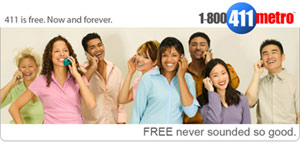 Free Directory Assistance Service Launched. For those not using BroadVoice (which now has the same 411 service), write this number down or add it to your Asterisk dialplan for free directory assistance calls in the United States: 1-800-411-6387. It's also a free VoIP call with the providers listed below once you set up an account with one of them. You can read our reviews of these providers here. Assuming you have an account, just add ONE of the following sets (that match the provider with whom you have set up an account) to the [from-internal-custom] context in extensions_custom.conf:
Free Directory Assistance Service Launched. For those not using BroadVoice (which now has the same 411 service), write this number down or add it to your Asterisk dialplan for free directory assistance calls in the United States: 1-800-411-6387. It's also a free VoIP call with the providers listed below once you set up an account with one of them. You can read our reviews of these providers here. Assuming you have an account, just add ONE of the following sets (that match the provider with whom you have set up an account) to the [from-internal-custom] context in extensions_custom.conf:
exten => 411,1,Dial(IAX2/goiax/18004116387) ; GoIAX Free Call
exten => _1NXX5551212,1,Dial(IAX2/goiax/18004116387)
exten => _NXX5551212,1,Dial(IAX2/goiax/18004116387)
exten => 411,1,Dial(IAX2/fwd/*18004116387) ; FWD Free Call
exten => _1NXX5551212,1,Dial(IAX2/fwd/*18004116387)
exten => _NXX5551212,1,Dial(IAX2/fwd/*18004116387)
exten => 411,1,Dial(IAX2/teliax/18004116387) ; Teliax Free Call
exten => _1NXX5551212,1,Dial(IAX2/teliax/18004116387)
exten => _NXX5551212,1,Dial(IAX2/teliax/18004116387)
Farewell to WordPress Cut-And-Paste Nightmare. For long-time readers of this column, you know what a royal pain cutting-and-pasting has been at Nerd Vittles thanks to the WordPress blog's proclivity for changing quotation marks (used in many Asterisk commands) to 'smart quotes' and replacing double-hyphens (used in many Linux commands) to 'long hyphens.' The end result has been that, while the code worked great on our development systems, it blew up when you used cut-and-paste to move it to your Asterisk server. This all came to a head this past week when our article on faxing blew up on every reader's system because of the double-hyphens ... which we actually didn't know was a problem until several days after the article hit the street. Merry Christmas to us!
Just like everything else that's great about the Open Source community, there is always someone smart enough not only to recognize a problem but also to fix it. So our hat is forever tipped to Alex King, one of WordPress's most ardent supporters. He wrote about the problem and then he single-handedly fixed it with his WP Unformatted Plugin. It just took us a while to discover it. There's nothing like a double helping of egg on your face to make you scratch a little harder for a solution. Now that we have the plugin, we'll be using it regularly and, as quickly as we can, we'll go back and rework all of our previous articles as well. So, hopefully the problem will go away for you and for us permanently. Should you see any code that still looks like it has quotation marks pointing in two different directions, please let us know. And ... thanks for your patience.
Free Calls from Nerd Vittles. Celebrate the New Year with a free call on us and our friends at TelaSIP. You can read all about it here.
Want More Projects? For a complete catalog of all of our Asterisk projects during 2005, click here. Have a Happy New Year, and we look forward to serving up loads of new Tips and Tricks for Asterisk in 2006!



 JUST RELEASED: Visit the Incredible PBX Wiki
JUST RELEASED: Visit the Incredible PBX Wiki