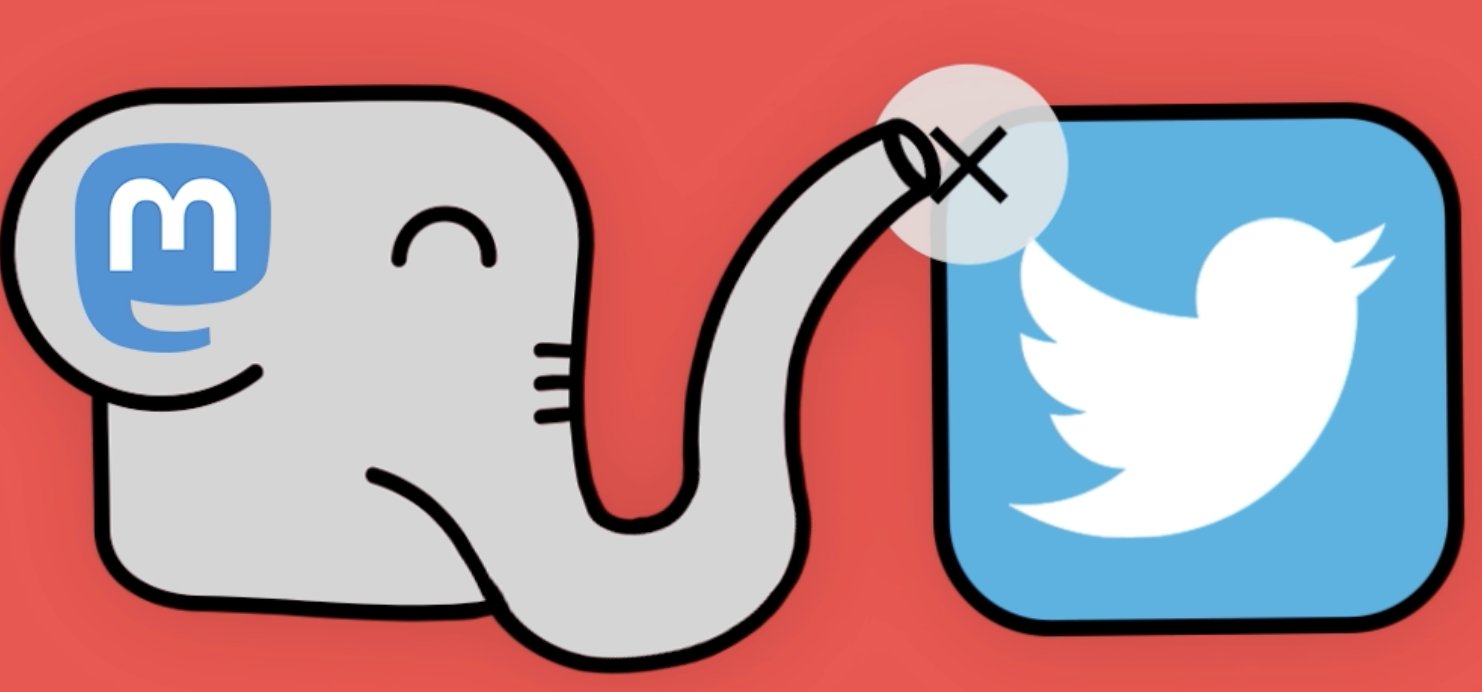Our Favorite All-You-Can-Eat Deals in Cyberspace
Let’s begin with a mea culpa. We’ve been wrong on a few all-you-can-eat deals over the years including the CloudAtCost switcheroo, the Google Voice fiasco, and a few other cloud provider implosions. But our overall track record has been pretty good over the past decade, and today we have some fresh deals that are worth a careful look. We, of course, would encourage everyone to perform their own due diligence and at least acknowledge the cautionary note: "If a deal… Read More ›