The Bluetooth Revolution: Watch What We Can Do
If ever there’s been a sleeping technology giant still worth watching, it’s got to be Bluetooth. Originally developed by Ericsson, the Swedish telecommunications company, Bluetooth is a proprietary wireless technology for exchanging data over short distances using fixed and mobile devices. If you use it at all, it’s probably to answer phone calls and play music in your car using your smartphone or to walk around looking like a lunatic talking to yourself because you have a Bluetooth headset for your cellphone hanging out of your ear. Or you may be using our Bluetooth Proximity Detection utility to automatically forward calls from your PBX in a Flash server to your cellphone when you leave the office. Well, that’s so last week!
What’s coming in tomorrow’s vehicles (unless the federal government gets too crazy) is literally a revolution in the way vehicles interact with your smartphone. Rather than buying all of your existing cellphone technology again in every car you own, Bluetooth will give you a dashboard with the rich feature set of your existing smartphone without another monthly cellphone bill. That’s right. All of the data will be delivered to your dashboard via Bluetooth using middleware that translates existing information on your cellphone to a display on your dash. And you’ll be able to control the flow and type of information using a touchscreen in your car or truck that bears an uncanny resemblance to the display on your iPad or Android Tablet. See why you might really need a quad-core processor on your next smartphone?

I’m sorry. Did we say in tomorrow’s vehicles? You actually can get it right now in the Prius V with Entune. Of course, Toyota would like to replace your cellphone carrier and charge you monthly fees for services you’re already paying for on your cellphone, but that will sort itself out shortly. Why? Because there are some new open source experiments underway using Android instead of our old friend Micro$oft.
Meet The Watch. Suppose you were a nerd and just graduated from college with nothing to do except beg for a job flipping burgers. But then you had this idea to create a Bluetooth-enabled watch that could display content from your cellphone while you were driving, or running, or swimming. Well, you’d probably turn to KickStarter and try to raise $100,000 so you could build your dream watch. That was six weeks ago. They raised nearly $1 million the first day. And, by the time the fund-raising campaign ends in mid-May, it looks like this project will have raised nearly 10 million dollars!
Nice Surprise. So now you have the background on coming attractions. But there’s more. There’s the company that inspired Steve Jobs doing what they once did better than anyone on the planet, quietly churning out incredible products while nobody was looking. Meet Sony and the SmartWatch.
If you want a glimpse at what tomorrow’s vehicles will look like, the Sony SmartWatch is the one to follow. It’s in living color. It’s feature-rich. And it just works! Released in the United States three short weeks ago, there already are nearly 50 available Android applications (mostly free) that you can display on your watch. Here’s a sampling to give you some idea of the scope. We loaded a dozen on our SmartWatch in minutes!

You actually manage and download apps for your SmartWatch using Sony’s LiveWare Manager which lives on your Android phone. And, yes, almost any Android phone will work although a higher end device with more memory is a definite plus. You won’t want just a couple of apps once you get started.

We, of course, took one look at this watch and decided it was a perfect platform on which to display network management information about your PBX in a Flash communications servers or any other server. Keep reading!

One of the terrific apps for the SmartPhone is called Traffic Cams which does just what you’d think. It displays live web cam images from traffic cameras using GPS technology to figure out which ones are closest to you. Very slick! As you can see, we have some stunning ones within a mile of our home. And if you depend upon bridges to get to where you need to go, you’ll soon learn how indispensable these traffic cams really are. The camera shown above actually faces due east. For a real treat, come visit Nerd Vittles at 6:30 a.m. EDT (this time of the year) and enjoy the sunrise. Stunning!
HINT: The image shows the local time if you are timezone-challenged. It is refreshed every 3-4 minutes during the day.
Update: Wondering why this bridge is so empty? Check our SmartWatch! Pays to use more than one traffic camera when you set this up.

A bonus from the app is the ability to display your own 200×200 images on the watch from any public web site. So we whipped together a quick-and-dirty script that extracts status information about your PBX in a Flash server and converts it with ImageMagick (Don’t Forget: yum install ImageMagick) into a couple of jpeg images. Using FTP, these images then can be uploaded to a public web server and displayed on the phone. If you like the code and want to see what else is possible using the SmartWatch, come follow our progress on the PBX in a Flash Forum. Enjoy your new watch! Here’s a short list showing where to get a great deal on one.
Originally published: Monday, April 30, 2012

Need help with Asterisk®? Visit the NEW PBX in a Flash Forum.
whos.amung.us If you’re wondering what your fellow man is reading on Nerd Vittles these days, wonder no more. Visit our new whos.amung.us statistical web site and check out what’s happening. It’s a terrific resource both for us and for you.
Special Thanks to Our Generous Sponsors
FULL DISCLOSURE: ClearlyIP, Skyetel, Vitelity, DigitalOcean, Vultr, VoIP.ms, 3CX, Sangoma, TelecomsXchange and VitalPBX have provided financial support to Nerd Vittles and our open source projects through advertising, referral revenue, and/or merchandise. As an Amazon Associate and Best Buy Affiliate, we also earn from qualifying purchases. We’ve chosen these providers not the other way around. Our decisions are based upon their corporate reputation and the quality of their offerings and pricing. Our recommendations regarding technology are reached without regard to financial compensation except in situations in which comparable products at comparable pricing are available from multiple sources. In this limited case, we support our sponsors because our sponsors support us.
 BOGO Bonaza: Enjoy state-of-the-art VoIP service with a $10 credit and half-price SIP service on up to $500 of Skyetel trunking with free number porting when you fund your Skyetel account. No limits on number of simultaneous calls. Quadruple data center redundancy. $25 monthly minimum spend required. Tutorial and sign up details are here.
BOGO Bonaza: Enjoy state-of-the-art VoIP service with a $10 credit and half-price SIP service on up to $500 of Skyetel trunking with free number porting when you fund your Skyetel account. No limits on number of simultaneous calls. Quadruple data center redundancy. $25 monthly minimum spend required. Tutorial and sign up details are here.
 The lynchpin of Incredible PBX 2020 and beyond is ClearlyIP components which bring management of FreePBX modules and SIP phone integration to a level never before available with any other Asterisk distribution. And now you can configure and reconfigure your new Incredible PBX phones from the convenience of the Incredible PBX GUI.
The lynchpin of Incredible PBX 2020 and beyond is ClearlyIP components which bring management of FreePBX modules and SIP phone integration to a level never before available with any other Asterisk distribution. And now you can configure and reconfigure your new Incredible PBX phones from the convenience of the Incredible PBX GUI.
 VitalPBX is perhaps the fastest-growing PBX offering based upon Asterisk with an installed presence in more than 100 countries worldwide. VitalPBX has generously provided a customized White Label version of Incredible PBX tailored for use with all Incredible PBX and VitalPBX custom applications. Follow this link for a free test drive!
VitalPBX is perhaps the fastest-growing PBX offering based upon Asterisk with an installed presence in more than 100 countries worldwide. VitalPBX has generously provided a customized White Label version of Incredible PBX tailored for use with all Incredible PBX and VitalPBX custom applications. Follow this link for a free test drive!
 Special Thanks to Vitelity. Vitelity is now Voyant Communications and has halted new registrations for the time being. Our special thanks to Vitelity for their unwavering financial support over many years and to the many Nerd Vittles readers who continue to enjoy the benefits of their service offerings. We will keep everyone posted on further developments.
Special Thanks to Vitelity. Vitelity is now Voyant Communications and has halted new registrations for the time being. Our special thanks to Vitelity for their unwavering financial support over many years and to the many Nerd Vittles readers who continue to enjoy the benefits of their service offerings. We will keep everyone posted on further developments.
Some Recent Nerd Vittles Articles of Interest…
Introducing NeoRouter VPN: A Star Is Born
In our last article, we introduced PPTP VPNs for interconnecting remote users and branch offices to a central network hub. Known as a hub-and-spoke VPN, the advantage of this design is it lets remote users participate as peers in an existing home office LAN. It’s simple to set up and easy to maintain. The drawback is vulnerability to man-in-the-middle attacks.

Today, we want to turn our attention to the more traditional client-server VPN which still relies upon a central server but uses a star topology to connect remote nodes. The major difference is that only registered devices participate in the virtual private network so there is no direct access to other machines on the LANs of the registered devices. If you have servers scattered all over the countryside, this is an excellent way to manage and interconnect them. All data and communications between the nodes can then be routed through the encrypted VPN tunnel for rock-solid security.
With NeoRouter’s free software, you can set up your VPN server using a PC, a Mac, a Linux or FreeBSD machine, OpenWrt Backfire, and Tomato. VPN clients are available for PCs, Macs, Linux and FreeBSD PCs, OpenWrt, Tomato as well as Android phones and tablets. There’s even an HTML5 web application in addition to a Chrome browser plug-in. With the OpenWrt and Tomato devices or if you’re an extreme techie, you can broaden your NeoRouter star configuration to include bridging of remote LANs. See pp. 47-50 of the NeoRouter User’s Manual. And you can interconnect up to 256 devices at no cost. For $999, you can enlarge your VPN to support 1,000 devices. Screen sharing, remote desktop connections, HTTP, and SSH access all work transparently using private IP addresses of the VPN nodes which are automatically assigned to the 10.0.0.0 private network.
You may be wondering why we’ve moved on from Hamachi. Suffice it to say, LogMeIn has put the squeeze on the free version to the point that it’s now next to worthless. In fact, you’d be hard-pressed to find any mention of a free version of Hamachi (other than a trial edition) on LogMeIn’s current web site. Here’s a feature comparison which says it better than we could.
Today we are introducing the first of two NeoRouter VPN solutions. First, we have a simple installation script that works with any PBX in a Flash 2™ server. See also our more recent column for the dedicated server edition of NeoRouter VPN known as VPN in a Flash. It’s suitable for use on a dedicated server or running as a virtual machine. For smaller VPNs, we prefer the add-on module for PBX in a Flash. For larger deployments, you probably should opt for the dedicated machine. It also isolates your VPN server from your PBX which generally is the better network strategy. Regardless of the installation scenario you choose, keep in mind that neither option requires exposure of your entire server to the Internet. Only a single TCP port needs to be opened in your hardware-based firewall and IPtables Linux firewall.
NeoRouter Setup with PIAF2™. We’re assuming you already have a PBX in a Flash 2 server set up behind a hardware-based firewall. If not, start there. Next, we’ll need to download and run the installer for your new NeoRouter Server. It also installs the client. Just log into your server as root and issue the following commands:
wget http://incrediblepbx.com/install-neorouter
chmod +x install-neorouter
./install-neorouter
The installer will walk you through these five installation steps, but we’ll repeat them here so you have a ready reference down the road.
First, on your hardware-based firewall, map TCP port 32976 to the private IP address of your PIAF2 server. This tells the router to send all NeoRouter VPN traffic to your PIAF2 server when it hits your firewall. If you forget this step, your NeoRouter VPN will never work!
Second, we’re going to use your server’s public IP address as the destination for incoming traffic to your NeoRouter VPN. If this is a dynamic IP address, you’ll need an FQDN that’s kept current by a service such as DynDNS.com.
Third, each administrator and user is going to need a username to access your NeoRouter VPN. You can use the same credentials to log in from multiple client machines, something you may or may not want to do. We’re going to set up credentials for one administrator as part of the install. You can add extra ones by adding entries with one of the following commands using the keyword admin or user. Don’t use any special characters in the username and password!
nrserver -adduser username password admin
nrserver -adduser username password user
Fourth, make up a very secure password to access your NeoRouter VPN. No special characters.
You’re done. Review your entries very carefully. If all is well, press Enter. If you blink, you may miss the completion of the install process. It’s that quick.
Fifth, after your NeoRouter VPN is installed, you can optionally go to the NeoRouter web site and register your new VPN by clicking Create Standalone Domain. Make up a name you can easily remember with no periods or spaces. You’ll be prompted for the IP address of your server in the second screen. FQDNs are NOT permitted.
When a VPN client attempts to login to your server, the server address is always checked against this NeoRouter database first before any attempt is made to resolve an IP address or FQDN using DNS. If no matching entry is found, it will register directly to your server using a DNS lookup of the FQDN. Whether to register your VPN is totally up to you. Logins obviously occur quicker using this registered VPN name, but logins won’t happen at all if your server’s dynamic IP address changes and you’ve hard-coded a different IP address into your registration at neorouter.com.
Setting Up a NeoRouter Client. As mentioned previously, there are NeoRouter clients available for almost every platform imaginable, except iPhones and iPads. Hopefully, they’re in the works. So Step #1 is to download whatever clients are appropriate to meet your requirements. Here’s the NeoRouter Download Link. Make sure you choose a client for the Free version of NeoRouter. And make sure it is a version 1.7 client! Obviously, the computing platform needs to match your client device. The clients can be installed in the traditional way with Windows machines, Macs, etc.
CentOS NeoRouter Client. As part of the installation above, we have automatically installed the NeoRouter client for your particular flavor of CentOS 6, 32-bit or 64-bit. In order to access resources on your NeoRouter server from other clients, you will need to activate the client on your server as well. This gets the server a private IP address in the 10.0.0.0 network.
To activate the client, type: nrclientcmd. You’ll be prompted for your Domain, Username, and Password. You can use the registered domain name from neorouter.com if you completed step #5. Or you can use the private IP address of your server. If your router supports hairpin NAT, you can use the public IP address or server’s FQDN, if you have one.
To exit from NeoRouter Explorer, type: quit. The NeoRouter client will continue to run so you can use the displayed private IP addresses to connect to any other online devices in your NeoRouter VPN. All traffic from connections to devices in the 10.0.0.0 network will flow through NeoRouter’s encrypted VPN tunnel. This includes inter-office SIP and IAX communications between Asterisk® endpoints.
Admin Tools for NeoRouter. Here are a few helpful commands for monitoring and managing your NeoRouter VPN.
Browser access to NeoRouter Configuration Explorer (requires user with Admin privileges)
Browser access to NeoRouter Network Explorer (user with Admin or User privileges)
To access your NeoRouter Linux client: nrclientcmd
To restart NeoRouter Linux client: /etc/rc.d/init.d/nrservice.sh restart
To restart NeoRouter Linux server: /etc/rc.d/init.d/nrserver.sh restart
To set domain: nrserver -setdomain YOUR-VPN-NAME domainpassword
For a list of client devices: nrserver -showcomputers
For a list of existing user accounts: nrserver -showusers
For the settings of your NeoRouter VPN: nrserver -showsettings
To add a user account: nrserver -adduser username password user
To add admin account: nrserver -adduser username password admin
Test VPN access: http://www.neorouter.com/checkport.php
For a complete list of commands: nrserver –help
To change client name from default pbx.local1:
- Edit /etc/hosts
- Edit /etc/sysconfig/network
- Edit /etc/sysconfig/network-scripts/ifcfg-eth0
- Edit /etc/asterisk/vm_general.inc
- reboot
For the latest NeoRouter happenings, follow the NeoRouter blog on WordPress.com.
GPL2 License. The install-neorouter application is open source software licensed under GPL2. The NeoRouter Server and Client software is freeware but not open source. This installer has been specifically tailored for use on PBX in a Flash 2 servers, but it can easily be adjusted to work with virtually any Linux-based Asterisk system. If you make additions or changes, we hope you’ll share them on our forums for the benefit of the entire VoIP community. Enjoy!
Originally published: Wednesday, April 18, 2012

Need help with Asterisk? Visit the NEW PBX in a Flash Forum.
whos.amung.us If you’re wondering what your fellow man is reading on Nerd Vittles these days, wonder no more. Visit our new whos.amung.us statistical web site and check out what’s happening. It’s a terrific resource both for us and for you.
Special Thanks to Our Generous Sponsors
FULL DISCLOSURE: ClearlyIP, Skyetel, Vitelity, DigitalOcean, Vultr, VoIP.ms, 3CX, Sangoma, TelecomsXchange and VitalPBX have provided financial support to Nerd Vittles and our open source projects through advertising, referral revenue, and/or merchandise. As an Amazon Associate and Best Buy Affiliate, we also earn from qualifying purchases. We’ve chosen these providers not the other way around. Our decisions are based upon their corporate reputation and the quality of their offerings and pricing. Our recommendations regarding technology are reached without regard to financial compensation except in situations in which comparable products at comparable pricing are available from multiple sources. In this limited case, we support our sponsors because our sponsors support us.
 BOGO Bonaza: Enjoy state-of-the-art VoIP service with a $10 credit and half-price SIP service on up to $500 of Skyetel trunking with free number porting when you fund your Skyetel account. No limits on number of simultaneous calls. Quadruple data center redundancy. $25 monthly minimum spend required. Tutorial and sign up details are here.
BOGO Bonaza: Enjoy state-of-the-art VoIP service with a $10 credit and half-price SIP service on up to $500 of Skyetel trunking with free number porting when you fund your Skyetel account. No limits on number of simultaneous calls. Quadruple data center redundancy. $25 monthly minimum spend required. Tutorial and sign up details are here.
 The lynchpin of Incredible PBX 2020 and beyond is ClearlyIP components which bring management of FreePBX modules and SIP phone integration to a level never before available with any other Asterisk distribution. And now you can configure and reconfigure your new Incredible PBX phones from the convenience of the Incredible PBX GUI.
The lynchpin of Incredible PBX 2020 and beyond is ClearlyIP components which bring management of FreePBX modules and SIP phone integration to a level never before available with any other Asterisk distribution. And now you can configure and reconfigure your new Incredible PBX phones from the convenience of the Incredible PBX GUI.
 VitalPBX is perhaps the fastest-growing PBX offering based upon Asterisk with an installed presence in more than 100 countries worldwide. VitalPBX has generously provided a customized White Label version of Incredible PBX tailored for use with all Incredible PBX and VitalPBX custom applications. Follow this link for a free test drive!
VitalPBX is perhaps the fastest-growing PBX offering based upon Asterisk with an installed presence in more than 100 countries worldwide. VitalPBX has generously provided a customized White Label version of Incredible PBX tailored for use with all Incredible PBX and VitalPBX custom applications. Follow this link for a free test drive!
 Special Thanks to Vitelity. Vitelity is now Voyant Communications and has halted new registrations for the time being. Our special thanks to Vitelity for their unwavering financial support over many years and to the many Nerd Vittles readers who continue to enjoy the benefits of their service offerings. We will keep everyone posted on further developments.
Special Thanks to Vitelity. Vitelity is now Voyant Communications and has halted new registrations for the time being. Our special thanks to Vitelity for their unwavering financial support over many years and to the many Nerd Vittles readers who continue to enjoy the benefits of their service offerings. We will keep everyone posted on further developments.
Some Recent Nerd Vittles Articles of Interest…
Introducing PPTP VPNs: The Travelin’ Man’s Best Friend
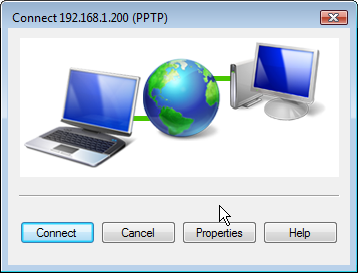
It’s been almost three years since we introduced VoIP Over VPN to securely interconnect Asterisk® servers. As LogMeIn® continues to squeeze the free Hamachi® VPN into oblivion, we’ll have a new, Really Free™ matrix VPN solution for you in coming weeks. This will let you interconnect up to 256 PBX in a Flash™ servers in minutes, not months, with no muss, no fuss, no fees, and no licensing worries. But today we want to begin VPN Month by turning our attention to those that need a virtual private network to connect back to a home office network or a home for that matter. This includes the traveling businessman or woman, the physician or lawyer with multiple remote offices, and any hub-and-spoke business such as a bank that has small branch offices that need to transparently link back to the mothership for network and communications services. The hidden beauty of PPTP VPNs is that all data (including phone calls) travels through an encrypted tunnel between the satellite office and home base. If you travel for a living and rely on other people’s WiFi networks for Internet access, a layer of network security will be a welcome addition.
Believe it or not, Microsoft introduced the Point-to-Point-Tunneling-Protocol (PPTP) with Windows 95. Back then we knew it as Dial-Up Networking. Suffice it to say that, in those days, PPTP was anything but secure. Unfortunately, the bad name kinda stuck. For the most part, the security issues have been addressed with the possible exception of man-in-the-middle attacks which are incredibly difficult to pull off unless you are a service provider or have access to the wiring closets of your employer. You can read the long history of PPTP VPNs on Wikipedia for more background. If you’re traveling to China or other democracy-challenged destinations, you probably shouldn’t rely upon PPTP for network security. If these security considerations aren’t applicable in your situation, keep reading because PPTP VPNs are incredibly useful and extremely easy to deploy for an extra layer of VoIP and network security in most countries that have severe wiretapping penalties in place.

PPTP VPNs also provide home-away-from-home transparency to home office network services. Simply stated, with a PPTP VPN, you get a private IP address on the home office LAN that lets you do almost anything you could have done sitting at a desk in the home office. There’s more good news. Fifteen years ago, we paid Cisco thousands of dollars for hardware boxes known as PPTP VPN Concentrators. You can still find some of them on eBay. For history buffs, a little company in California originally built these boxes. I think we paid about $3,000 for them. One year later Cisco bought the company and promptly doubled the price. Today, you can Do It For Free™ using your existing PIAF2 server platform. And, trust me, today’s 2-minute setup runs circles around the hoops we jumped through 15 years ago to install PPTP VPNs. Once deployed, they revolutionized mobile computing.
If you’re already running one or more PIAF2™ servers, then adding a PPTP VPN server to an existing system is a job for a Fifth Grader. Remember, you only need to do this on one server at your home base even if you have a dozen. The other good news is there are PPTP VPN clients for almost any platform you can name. Linux, Windows, Macs, Android, as well as iPhones, iPads, and iPod Touch devices all have free PPTP VPN clients that can be activated in less than a minute giving you instant, secure home base access.
Getting Started. We’re assuming you already have a PBX in a Flash 2 server set up behind a hardware-based firewall. If not, start there. Next, we’ll need to download and run the installer for your PPTP VPN Server. Just log into your server as root and issue the following commands:
wget http://incrediblepbx.com/install-pptp
chmod +x install-pptp
./install-pptp
UPDATE: For those of you still running a PBX in a Flash 1.7.x server under CentOS 5, we have a separate install script for you thanks to the great work of scurry7:
wget http://incrediblepbx.com/install-pptp-centos5
chmod +x install-pptp-centos5
./install-pptp-centos5
The Server Install: Five Easy Pieces. The installer will walk you through these five installation steps, but we’ll repeat them here so you have a ready reference down the road.
First, on your hardware-based firewall, map TCP port 1723 to the private IP address of your PIAF2 server. This tells the router to send all PPTP VPN traffic to your PIAF2 server when it hits your firewall. If you forget this step, your PPTP VPN will never work!
Second, you’re going to need a dedicated IP address on your private LAN to assign to the PPTP VPN server. Make sure it’s not an IP address from your router’s DHCP pool of addresses, and make sure it’s not one of the addresses from Step #3 below.
Third, you’re going to need two or more sequential IP addresses on your private LAN to assign to PPTP VPN clients that connect to your server. Remember, the PPTP design makes every remote client a node on your local area network so each client needs a private IP address on your LAN. Figure out how many client devices will be simultaneously connecting to your server and add one to it. Make sure the addresses you choose are in sequential order and not part of your router’s DHCP pool of addresses. Don’t use the address reserved for your PPTP server in Step #2 above. The address range should look something like this entry: 192.168.0.41-49. If you get the syntax wrong, guess what happens? If you screw it up, you can edit your localip and remoteip entries in /etc/pptpd.conf.
Fourth, each user is going to need a username to access your PPTP server. We’re going to set up credentials for one user as part of the install. You can add extra ones by adding entries to /etc/ppp/chap-secrets. For an extra layer of security, make the username as obscure as a password. Just don’t use any special characters. Upper and lowercase letters sprinkled with numbers are perfect. We recommend a length of at least 8 alphanumeric characters.
Fifth, make up an equally secure password to access your PPTP server. Same rules apply as in Step #4.
You’re done. Review your entries very carefully. If all is well, press Enter. If you blink, you may miss the completion of the install process. It’s that quick.

Configuring PPTP Client Devices. As we mentioned, there are available PPTP clients for Linux and Windows machines and Macs as well as Android and Apple smartphones and tablets. We’ve documented the steps for the various client setups on the PBX in a Flash Forum. Come visit! You’ll also discover some great tips from our resident gurus. We also would encourage you to post any questions that arise in your use of PPTP VPNs in that thread. You’ll get a quick and courteous response.
Secure VoIP Calling. The collateral benefit of implementing a PPTP VPN on your PIAF server is that all calls between remote extensions and home base can now be transmitted through a secure VPN tunnel. The only adjustment necessary using a SIP client on either an Android or Apple device is to replace the public server IP address with the server’s LAN IP address, and all of the communications traffic will flow through the VPN tunnel. The way we set up our Android phone with the Bria SIP client is to allocate an extension from the home office PIAF server to the SIP client and then enter the private IP address of the PIAF server in the Bria configuration. Then, when you’re at home base with WiFi, the client just works. And, when you’re on the road, just turn on the PPTP VPN, and Bria will register through the VPN tunnel using the exact same settings. It’s that easy, and it works great with WiFi or 3G/4G.
Checking for Connected Clients. If you get curious about who is logged into your PPTP server, here’s the command that’ll let you know: last | grep ppp.
GPL2 License. The install-pptp application is open source software licensed under GPL2. It has been specifically tailored for use on PBX in a Flash 2 (and now PIAF 1.7.x) servers, but it can easily be adjusted to work with virtually any Linux-based Asterisk system. If you make additions or changes, we hope you’ll share them on our forums for the benefit of the entire VoIP community. Enjoy!
What’s Next? For a more traditional client-server VPN which still relies upon a central server but uses a star topology to connect remote nodes, see this new Nerd Vittles article on the NeoRouter VPN.
Originally published: Monday, April 9, 2012

Need help with Asterisk? Visit the NEW PBX in a Flash Forum.
whos.amung.us If you’re wondering what your fellow man is reading on Nerd Vittles these days, wonder no more. Visit our new whos.amung.us statistical web site and check out what’s happening. It’s a terrific resource both for us and for you.
Special Thanks to Our Generous Sponsors
FULL DISCLOSURE: ClearlyIP, Skyetel, Vitelity, DigitalOcean, Vultr, VoIP.ms, 3CX, Sangoma, TelecomsXchange and VitalPBX have provided financial support to Nerd Vittles and our open source projects through advertising, referral revenue, and/or merchandise. As an Amazon Associate and Best Buy Affiliate, we also earn from qualifying purchases. We’ve chosen these providers not the other way around. Our decisions are based upon their corporate reputation and the quality of their offerings and pricing. Our recommendations regarding technology are reached without regard to financial compensation except in situations in which comparable products at comparable pricing are available from multiple sources. In this limited case, we support our sponsors because our sponsors support us.
 BOGO Bonaza: Enjoy state-of-the-art VoIP service with a $10 credit and half-price SIP service on up to $500 of Skyetel trunking with free number porting when you fund your Skyetel account. No limits on number of simultaneous calls. Quadruple data center redundancy. $25 monthly minimum spend required. Tutorial and sign up details are here.
BOGO Bonaza: Enjoy state-of-the-art VoIP service with a $10 credit and half-price SIP service on up to $500 of Skyetel trunking with free number porting when you fund your Skyetel account. No limits on number of simultaneous calls. Quadruple data center redundancy. $25 monthly minimum spend required. Tutorial and sign up details are here.
 The lynchpin of Incredible PBX 2020 and beyond is ClearlyIP components which bring management of FreePBX modules and SIP phone integration to a level never before available with any other Asterisk distribution. And now you can configure and reconfigure your new Incredible PBX phones from the convenience of the Incredible PBX GUI.
The lynchpin of Incredible PBX 2020 and beyond is ClearlyIP components which bring management of FreePBX modules and SIP phone integration to a level never before available with any other Asterisk distribution. And now you can configure and reconfigure your new Incredible PBX phones from the convenience of the Incredible PBX GUI.
 VitalPBX is perhaps the fastest-growing PBX offering based upon Asterisk with an installed presence in more than 100 countries worldwide. VitalPBX has generously provided a customized White Label version of Incredible PBX tailored for use with all Incredible PBX and VitalPBX custom applications. Follow this link for a free test drive!
VitalPBX is perhaps the fastest-growing PBX offering based upon Asterisk with an installed presence in more than 100 countries worldwide. VitalPBX has generously provided a customized White Label version of Incredible PBX tailored for use with all Incredible PBX and VitalPBX custom applications. Follow this link for a free test drive!
 Special Thanks to Vitelity. Vitelity is now Voyant Communications and has halted new registrations for the time being. Our special thanks to Vitelity for their unwavering financial support over many years and to the many Nerd Vittles readers who continue to enjoy the benefits of their service offerings. We will keep everyone posted on further developments.
Special Thanks to Vitelity. Vitelity is now Voyant Communications and has halted new registrations for the time being. Our special thanks to Vitelity for their unwavering financial support over many years and to the many Nerd Vittles readers who continue to enjoy the benefits of their service offerings. We will keep everyone posted on further developments.
Some Recent Nerd Vittles Articles of Interest…


 JUST RELEASED: Visit the Incredible PBX Wiki
JUST RELEASED: Visit the Incredible PBX Wiki


