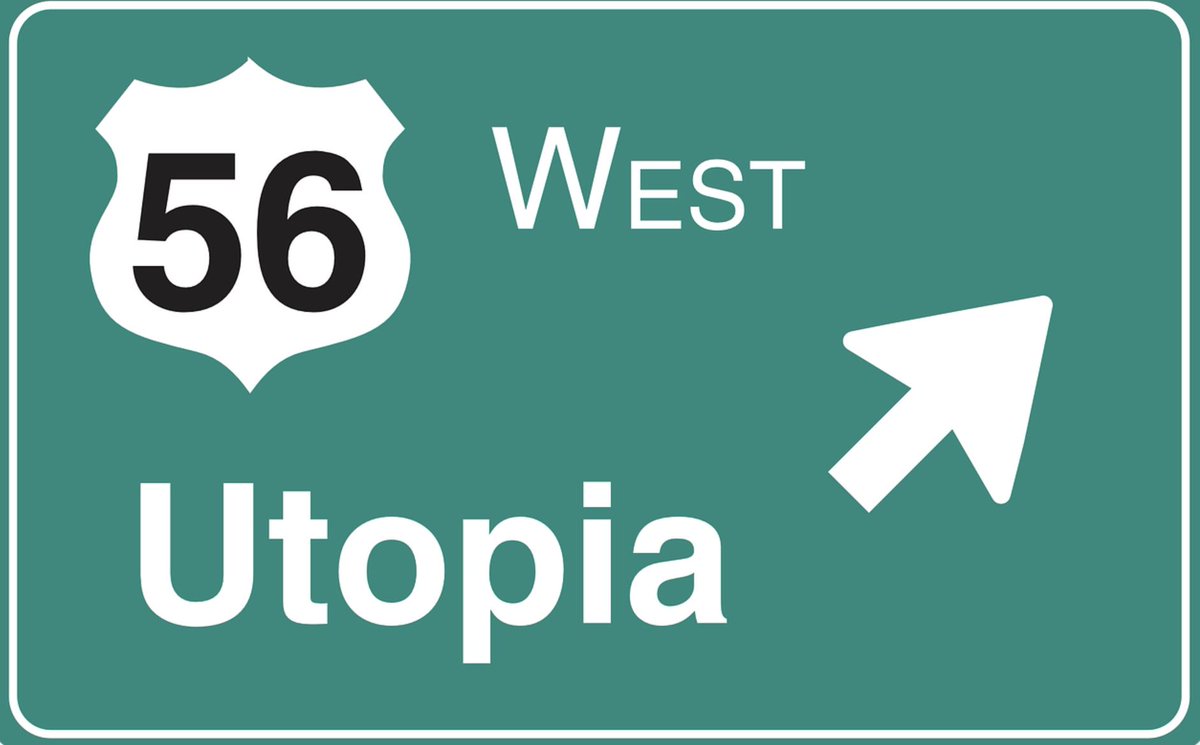Finding Utopia: In Search of the Perfect VoIP Server Platform
Over the past decade, there is no subject that we have devoted more resources to than searching for the best platform on which to run a VoIP server. While our experience primarily has focused on finding the perfect fit for Incredible PBX®, much of what follows applies equally to any other Linux-based VoIP server including Wazo, Issabel, VitalPBX, and 3CX. Today we’d like to share what we’ve learned. Incredible PBX is a complex application. With close to a thousand moving… Read More ›