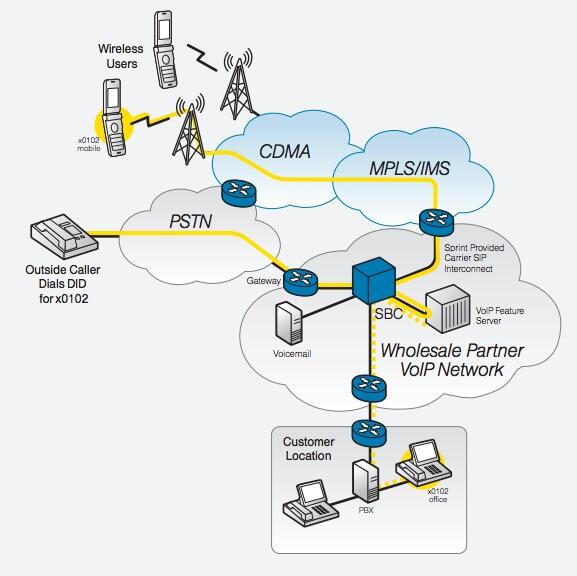Knock Three Times: Pain-Free Remote Access to Your Asterisk or Linux Server
No. We’re not going to make you relive the 1970’s with us today although now you can listen to this Number 1 Hit and a million others for free with Amazon’s new Prime Music. No, we don’t get a commission if you sign up for Amazon Prime. Yes, we make millions when you buy something from Amazon using our links. Thank you! What we have for you today is a Number 1 Utility, and it works on virtually any Linux… Read More ›