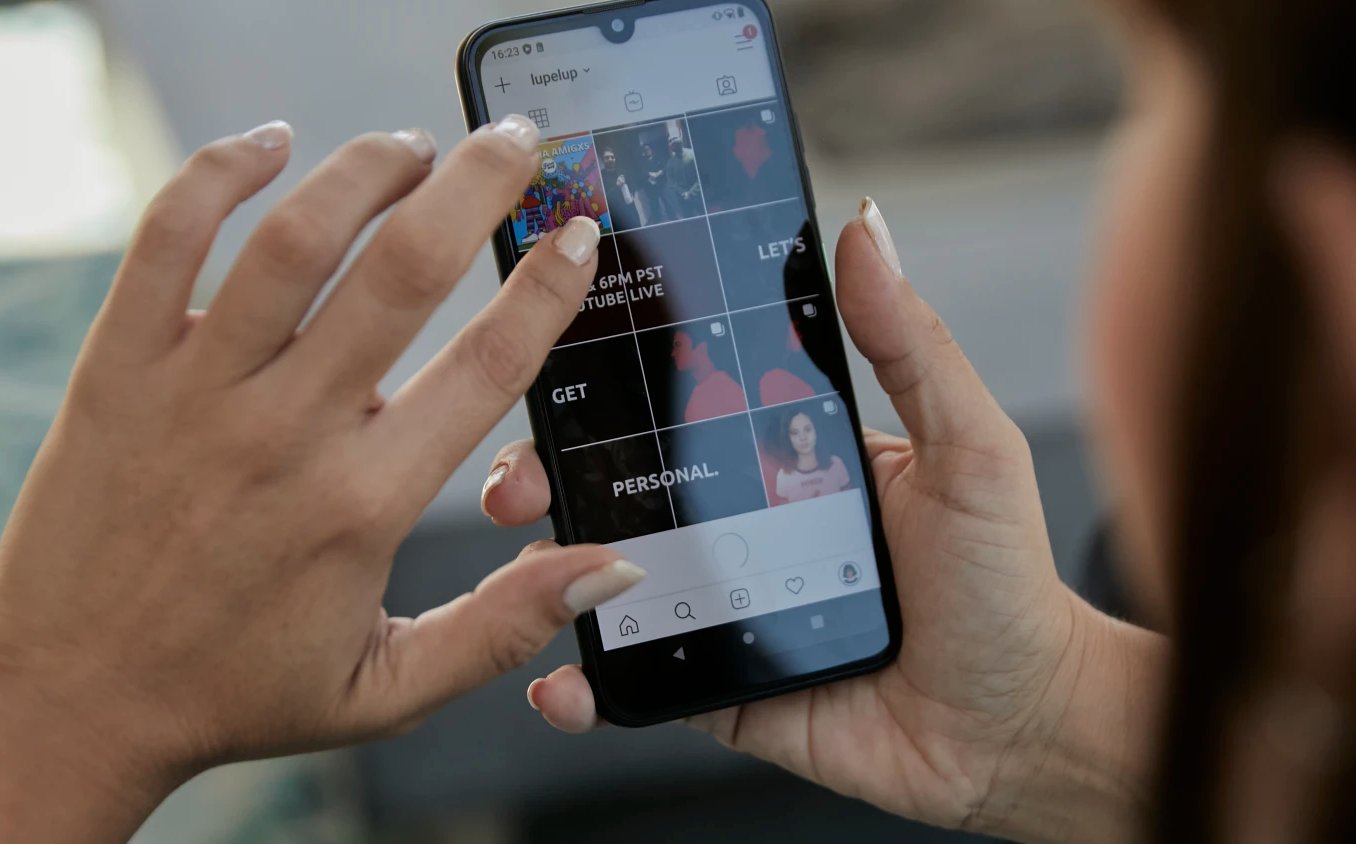The Ultimate Android Phone: Just $99 if you hurry
If you follow Nerd Vittles, you already know all of the benefits of using an Android phone in the VoIP-centric world. You can make free calls without a cellular provider by connecting to any WiFi network with Android’s Google Voice app. You can connect to Incredible PBX® or any Asterisk® PBX and function as if you were sitting at your desk in your Covid-free office. You can join a virtual private network using OpenVPN without spending a dime. And you… Read More ›