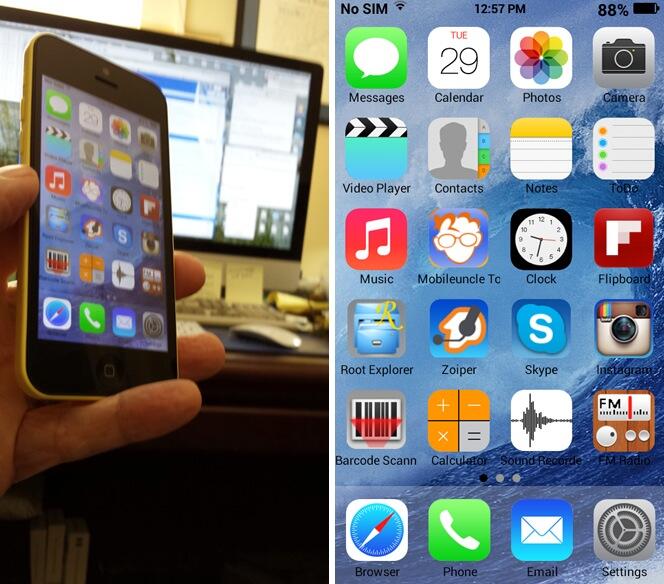Meet the Goophone: It Walks Like a Duck and Quacks Like a Duck For Under $100
If you didn’t cheat and hover over the images above, then you’d be wrong if you guessed that you now can buy Apple’s shiny, new iPhone® 5c for less than $100. From first-hand experience, I can tell you that the price of the 32GB model without a contract remains $649. You can add another $50 for tax in most states. And you can add another $99 for AppleCare® and another $79 each time your daughter drops the phone on the… Read More ›