2016, The Year of (real) VoIP Choice: Introducing Elastix 4.0 with Incredible PBX
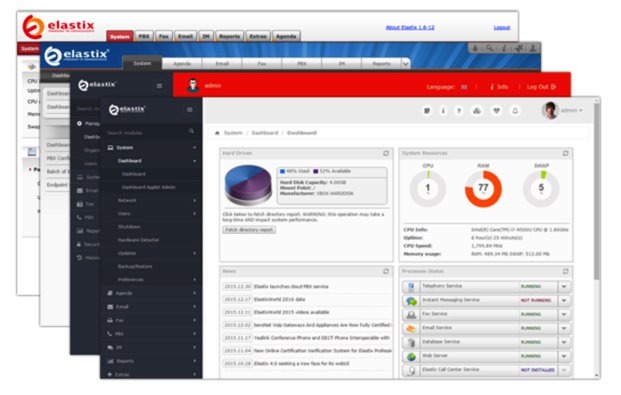
DEC. 7 NEWS FLASH: The Elastix project has been sold to 3CX. Elastix 4.0 and Elastix MT have been removed from production "due to a legal disagreement with another open source distribution."
Our crystal ball suggests that 2016 is shaping up to be a fantastic year full of VoIP surprises and excitement. We’ll be there to cover every new development. When it comes to graphical user interfaces for Asterisk®, the days of the one trick pony are officially over. Free At Last! And leave it to Edgar Landivar and Team Elastix® to be first out of the gate with Elastix 4.0. What a terrific new product it is! The Elastix project began nearly a decade ago, and every release continues to demonstrate why Elastix remains at the top of the leader board when it comes to true open source unified communications solutions. Whether you’re building a commercial call center or seeking an open source telephony platform for your organization, Elastix competes favorably with the best commercial brands in the business. We’ll put a little icing on the cake today by offering an all-new Incredible PBX release for Elastix 4.0. It adds a preconfigured and locked down firewall plus dozens of applications for Asterisk including text-to-speech and voice recognition applications as well as new SIP gateways to RingPlus cellular service and Google Voice communications. So let’s begin and take Elastix 4.0 for a spin! Download the ISO here.
Celebrate with us!
Elastix, 10 years delivering Open Source Communications #opensource #voip #asterisk pic.twitter.com/r29QPL4eFu— Elastix (@elastix) March 23, 2016
A Word of Caution. If you’re new to Incredible PBX, install a clean version of Elastix 4.0 with NO MODIFICATIONS before you begin the Incredible PBX install. All of the existing Elastix 4.0 setup will be modified as part of the Incredible PBX install, and these changes will wipe out any additions you’ve previously made to Elastix. So don’t make any! Once the Incredible PBX install is completed, you can make all the changes you wish in your Elastix configuration. The only major design change we’ve made is to rework the Elastix MySQL database tables into MyISAM format from InnoDB. This facilitates making future backups and restores of your server as well as providing the necessary platform to install current and future Incredible PBX components.
Did We Mention Security? You also get a locked down, preconfigured IPtables Firewall WhiteList with all of the Travelin’ Man 3 tools plus the automatic update service to keep your server up to date and safe. There is a $20 voluntary annual license fee for the update service but, if you’d prefer to buy donuts, be our guest. But understand that voluntary is a two-way street. Running the update service costs us time and money and, when it ceases to be worthy of our time and financial investment, we reserve the right to discontinue the service down the road. The next time you log into your server after installing Incredible PBX, you’ll quickly appreciate why an automatic update service is important. We watch for and fix problems so you don’t have to.
Getting Started with Incredible PBX and Elastix 4.0
Here’s a quick overview of the installation and setup process for Incredible PBX for Elastix 4.0:
- Choose a Hardware Platform – Dedicated PC, Cloud Provider, or Virtual Machine
- Install Elastix 4.0 – 64-bit CentOS 7 platform
- Download and Install Incredible PBX for Elastix 4.0
- Set Up Passwords for Incredible PBX for Elastix 4.0
- Activate Trunks with Incredible PBX for Elastix 4.0
- Connect a Softphone to Incredible PBX for Elastix 4.0
- Configuring SMTP Mail with Incredible PBX for Elastix 4.0
1. Choose a Platform for Incredible PBX and Elastix 4.0
Incredible PBX for Elastix 4.0 works equally well on dedicated hardware, a cloud-based server, or a virtual machine. Just be sure you have a sufficiently robust Internet connection to support 100Kb of download and upload bandwidth for each simultaneous call you wish to handle with your new PBX.
For Dedicated Hardware, we recommend at least an Atom-based PC of recent vintage with at least a 30GB drive and 4GB of RAM. That will take care of an office with 10-20 extensions and a half dozen or more simultaneous calls if you have the Internet bandwidth to support it. Our favorite hardware platform remains the $200 Intel NUC, and you can read all about it here.
For Cloud-Based Servers, we recommend RentPBX, one of our financial supporters who also happens to size servers properly and restrict usage solely to VoIP. This avoids performance bottlenecks that cause problems with VoIP calls. Yes, we have a coupon code for you to get the $15/month rate: NOGOTCHAS. The new image to support Incredible PBX for Elastix 4.0 should be available shortly.
Or you can install Elastix 4.0 on top of an existing CentOS 7 platform by following this tutorial.
For Virtual Machine Installs, we recommend Oracle’s VirtualBox platform which runs atop almost any operating system including Windows, Macs, Linux, and Solaris. Here’s a link to our original VirtualBox tutorial to get you started. We suggest allocating 1GB of RAM and at least a 20GB disk image to your virtual machine for best performance. We actually used VirtualBox to build Incredible PBX for Elastix 4.0.
2. Install 64-bit Elastix 4.0 on Your Platform
Begin by downloading the 64-bit Elastix 4.0 ISO. For dedicated hardware, burn the ISO image to a DVD and boot your server with the Elastix 4.0 ISO to begin the install. You’ll be presented with the CentOS 7 Installation GUI:
Choose: Time Zone (click)
Choose: Keyboard (click)
Choose: Install Drive (double-click)
Choose: Root Password (Make it Secure!)
Wait for Install and Reboot to Complete
Set MySQL Password to: passw0rd (MANDATORY: with a zero!)
Set Elastix admin Password: minimum 10 alphanumeric characters with upper & lowercase
For VirtualBox, create an Elastix 4.0 virtual machine of Linux (RedHat 64-bit) type by clicking New. Click Settings button. In System, enable I/O APIC and disable Hardware Clock in UTC Time. In Audio, enable Audio for your sound card. In Network, enable Bridged Adapter for Adapter 1. In Storage, click on Empty in the Storage Tree. Then click on the Disk icon to the right of CD/DVD Drive attributes. Choose the Elastix 4.0 ISO file that you downloaded. Click OK. Then start the virtual machine to begin the installation process. Follow the setup steps above to install Elastix 4.0 in your virtual machine.
3. Download and Install Incredible PBX for Elastix 4.0
After completing the Elastix 4.0 install, log into your server as root using SSH or Putty from a desktop machine that you will use to manage your server. This is important with the Incredible PBX IPtables Firewall WhiteList so you don’t get locked out of your own server! Then issue the following commands to begin the Incredible PBX install. You’ll actually run the installer twice, once to upgrade CentOS 7 and Elastix 4.0 and a second time to install Incredible PBX.
cd /root yum -y install wget wget http://incrediblepbx.com/incrediblepbx11elastix40.tar.gz tar zxvf incrediblepbx11elastix40.tar.gz rm -f incrediblepbx11elastix40.tar.gz ./IncrediblePBX* # after reboot, login again as root and... ./IncrediblePBX*
4. Initial Configuration of Incredible PBX for Elastix 4.0
Incredible PBX is installed with the preconfigured IPtables Linux firewall already in place. It implements WhiteList Security to limit server access to connected LANs, your server’s IP address, your desktop computer’s IP address, and a few of our favorite SIP providers. You can add additional entries to this WhiteList whenever you like using the add-ip and add-fqdn tools in /root. There’s also an Apache security layer for our web applications. And, of course, Elastix 4.0 has its own security methodology. Finally, we randomize various passwords as part of the initial install process. You’ll also be prompted to set your MySQL and Elastix admin password again. Be sure your MySQL password is passw0rd with a zero, or nothing will work! Out of the starting gate, you won’t find a more secure VoIP server implementation anywhere. After all, it’s your phone bill.
Even with all of these layers of security, here are 6 Quick Steps to better safeguard your server. You only do this once, but failing to do it may lead to security issues you don’t want to have to deal with down the road. So DO IT NOW!
First, log out and back into your server as root with your root password to get the latest updates. Then do the following:
Make your root password very secure: passwd
Set your correct time zone: ./timezone-setup
Create admin password for web apps: htpasswd -b /etc/pbx/wwwpasswd admin newpassword
Set MySQL and Elastix admin PW: ./admin-pw-change (MySQL PW MUST be passw0rd with zero)
Make a copy of your other passwords: cat passwords.FAQ
Decipher IP address and other info about your server: pbxstatus
Last but not least, Incredible PBX includes an automatic update utility which downloads important updates whenever you log into your server as root. We recommend you log in once a week to keep your server current. If you haven’t already done so, NOW would be a good time to log out and back into your server at the Linux command line to bring your server current.
Incredible PBX Stand-Alone Apps. Currently, there are several standalone applications included with Incredible PBX that cannot be accessed from within the Elastix Dashboard because the Elastix Developer component for Elastix 4.0 still is under development. For all of these web applications except WebMin, you will need to set up Apache web credentials using the web apps password syntax documented above. Once you’ve done that, you can access the applications using a browser with the username admin. Just substitute your server’s IP address for 192.168.0.1 in the examples below. For WebMin only, use root as your username and your root password for access.
- Config Edit: https://192.168.0.1/maint/configedit
- phpMyAdmin: https://192.168.0.1/maint/phpMyAdmin
- Sys Info: https://192.168.0.1/maint/sysinfo
- Telephone Reminders: https://192.168.0.1/reminders
- WebMin: https://192.168.0.1:9001
5. Activate Trunks with Incredible PBX for Elastix 4.0
For those migrating from another aggregation including PBX in a Flash, this should be familiar territory for you. Using a browser, log into Elastix 4.0 at the IP address of your server using your admin password. Before you can actually make or receive calls outside your PBX, you’ll need at least one trunk. In the Elastix 4.0 GUI, click PBX -> PBX Configuration -> Trunks. Once you have your credentials from a provider, choose a provider from the list of preconfigured trunks on the right or create a new one. If you’re using one of the preconfigured options, remember to enable the trunk after adding your desired CallerID and credentials. Then save your settings and reload your Asterisk dialplan. That’s it. You’re ready to go.
To display your trunk registrations: asterisk -rx "sip show registry"
Google Voice Setup. If you wish to use Google Voice for free calling in the U.S. and Canada, you’ll need to sign up for an account with Simonics SIP to Google Voice Gateway service. Complete documentation is here.
RingPlus SIP Gateway. If you’ve signed up for (free) RingPlus cellular service, you also can use your cellular account as a SIP gateway to Elastix. Complete documentation is here.
Connection Issues. If you experience problems getting trunks to register with providers, add or remove the following entry in /etc/asterisk/sip_custom.conf: nat=yes. Then restart Asterisk: amportal restart.
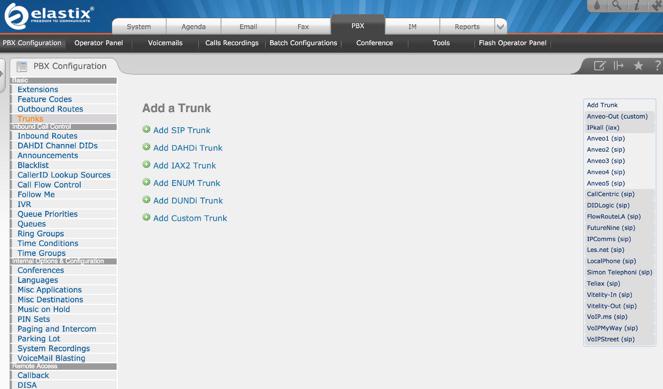
6. Configure a Softphone with Incredible PBX for Elastix 4.0
Incredible PBX comes preconfigured with two extensions (701 and 702) that let you connect phones to your PBX. You can connect virtually any kind of telephone to your Elastix 4.0 PBX. Plain Old Phones require an analog telephone adapter (ATA) which can be a separate board in your computer from a company such as Digium. Or it can be a standalone SIP device such as ObiHai’s OBi100 or OBi110 (if you have a phone line from Ma Bell to hook up as well). SIP phones can be connected directly so long as they have an IP address. These could be hardware devices or software devices such as the YateClient softphone. We’ll start with a free one today so you can begin making calls. You can find dozens of recommendations for hardware-based SIP phones both on Nerd Vittles and the PIAF Forum when you’re ready to get serious about VoIP.
We recommend YateClient which is free. Download it from here. Run YateClient once you’ve installed it and enter the credentials for the 701 extension on Incredible PBX. You’ll need the IP address of your server plus your extension 701 password. You can find them in /root/passwords.FAQ. Fill in the blanks using the IP address of your server, 701 for your account name, and whatever password is assigned to the extension. Here’s what your entries should look like. Click OK to save your entries.
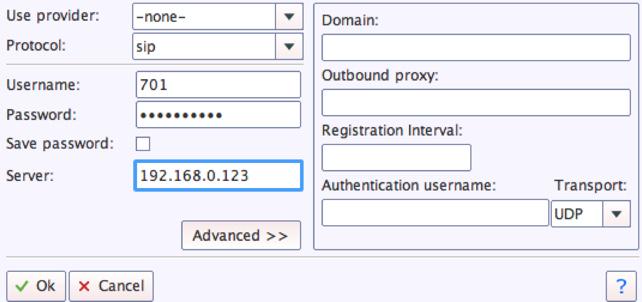
Once you are registered to extension 701, close the Account window. Then click on YATE’s Telephony Tab and place some test calls to the numerous apps that are preconfigured on Incredible PBX. Here are a few numbers to get you started:
123 - Reminders
222 - ODBC Demo (use: 12345)
947 - Weather by ZIP Code
951 - Yahoo News
DEMO - Allison's IVR Demo
TODAY - Today in History
7. Configuring SMTP Mail with Incredible PBX for Elastix 4.0
Outbound email support using Postfix is preconfigured with Elastix 4.0. You can test whether it’s actually working by issuing the following command using your destination email address after logging in as root:
echo "test" | mail -s testmessage yourname@gmail.com
If you don’t receive the email message within a minute or two and you’ve checked your spam folder, chances are your ISP is blocking downstream SMTP servers in an effort to combat spam. Comcast is one of the usual suspects. To enable outbound email service for delivery of voicemail and other email messages with a provider blocking downstream SMTP servers, you first need to obtain the SMTP domain of your ISP, e.g. smtp.comcrap.net. Next, edit /etc/postfix/main.cf and add your SmartHost entry [in brackets] to the line that begins like this: relayhost =. The line should look like this: relayhost = [smtp.comcrap.net]. Save your addition and restart Postfix: service postfix restart. Be sure to try another email test message after completing the SmartHost update. To use Gmail as your mail relay, see this tutorial.
8. Homework Assignment: Mastering Incredible PBX for Elastix 4.0
We’ve put together a complete tutorial for the applications included in Incredible PBX for Asterisk-GUI. Most of it is fully applicable to Elastix 4.0 as well. That should be your next stop. Then you’ll be ready to tackle Elastix 4.0. Google is your friend. Do some exploring, and we’ll post links to great articles on this terrific platform as we discover them. Your suggestions are also welcomed!
9 Countries Have Never Visited Nerd Vittles. Got a Friend in Any of Them https://t.co/wMfmlhiQ9y #asterisk #freepbx pic.twitter.com/TPFGZbqWB6
— Ward Mundy (@NerdUno) April 22, 2016
In the meantime, if you have questions, join the PBX in a Flash Forums and take advantage of our awesome collection of gurus. There’s an expert available on virtually any topic, and the price is right. As with Incredible PBX, it’s absolutely free. The same applies to the Elastix forum.
And if all of that wasn’t enough, feast your eyes on the Elastix Add-Ons that are only a button click away:
[gview file="http://nerdvittles.com/wp-content/ElastixAddOns.pdf"]
Originally published: Monday, February 22, 2016

Need help with Asterisk? Visit the PBX in a Flash Forum.
Special Thanks to Our Generous Sponsors
FULL DISCLOSURE: ClearlyIP, Skyetel, Vitelity, DigitalOcean, Vultr, VoIP.ms, 3CX, Sangoma, TelecomsXchange and VitalPBX have provided financial support to Nerd Vittles and our open source projects through advertising, referral revenue, and/or merchandise. As an Amazon Associate and Best Buy Affiliate, we also earn from qualifying purchases. We’ve chosen these providers not the other way around. Our decisions are based upon their corporate reputation and the quality of their offerings and pricing. Our recommendations regarding technology are reached without regard to financial compensation except in situations in which comparable products at comparable pricing are available from multiple sources. In this limited case, we support our sponsors because our sponsors support us.
 BOGO Bonaza: Enjoy state-of-the-art VoIP service with a $10 credit and half-price SIP service on up to $500 of Skyetel trunking with free number porting when you fund your Skyetel account. No limits on number of simultaneous calls. Quadruple data center redundancy. $25 monthly minimum spend required. Tutorial and sign up details are here.
BOGO Bonaza: Enjoy state-of-the-art VoIP service with a $10 credit and half-price SIP service on up to $500 of Skyetel trunking with free number porting when you fund your Skyetel account. No limits on number of simultaneous calls. Quadruple data center redundancy. $25 monthly minimum spend required. Tutorial and sign up details are here.
 The lynchpin of Incredible PBX 2020 and beyond is ClearlyIP components which bring management of FreePBX modules and SIP phone integration to a level never before available with any other Asterisk distribution. And now you can configure and reconfigure your new Incredible PBX phones from the convenience of the Incredible PBX GUI.
The lynchpin of Incredible PBX 2020 and beyond is ClearlyIP components which bring management of FreePBX modules and SIP phone integration to a level never before available with any other Asterisk distribution. And now you can configure and reconfigure your new Incredible PBX phones from the convenience of the Incredible PBX GUI.
 VitalPBX is perhaps the fastest-growing PBX offering based upon Asterisk with an installed presence in more than 100 countries worldwide. VitalPBX has generously provided a customized White Label version of Incredible PBX tailored for use with all Incredible PBX and VitalPBX custom applications. Follow this link for a free test drive!
VitalPBX is perhaps the fastest-growing PBX offering based upon Asterisk with an installed presence in more than 100 countries worldwide. VitalPBX has generously provided a customized White Label version of Incredible PBX tailored for use with all Incredible PBX and VitalPBX custom applications. Follow this link for a free test drive!
 Special Thanks to Vitelity. Vitelity is now Voyant Communications and has halted new registrations for the time being. Our special thanks to Vitelity for their unwavering financial support over many years and to the many Nerd Vittles readers who continue to enjoy the benefits of their service offerings. We will keep everyone posted on further developments.
Special Thanks to Vitelity. Vitelity is now Voyant Communications and has halted new registrations for the time being. Our special thanks to Vitelity for their unwavering financial support over many years and to the many Nerd Vittles readers who continue to enjoy the benefits of their service offerings. We will keep everyone posted on further developments.
Some Recent Nerd Vittles Articles of Interest…
Mobile WiFi Shootout: Torture Testing the Best WiFi HotSpots for Your Vehicle
What a difference a few years make. Bringing Internet connectivity to those in a vehicle who need Internet access but lack cellular data connectivity now is at the top of virtually every Road Warrior’s Wish List. Today we embark on our first major road trip of 2016 to test mobile WiFi hotspots from the four major carriers in the United States: AT&T, Verizon, Sprint, and T-Mobile. We’ve decided to use a variety of devices with the carriers in order to give you a good picture of what’s now available in the marketplace. One reason we decided to mix apples and oranges was because few providers actually manufacture their own devices, and the actual manufacturers (Netgear and Novatel among others) tend to produce almost identical devices for every carrier.
You’ve got a number of options to set up a WiFi Hotspot in your vehicle. Here are the main ones:
- Tethering through an existing Smartphone
- Connecting through a dedicated MiFi device
- Connecting through a 4G LTE router
- Connecting through a vehicle’s 4G LTE service
As long as you’re paying by the byte, virtually all of the cellphone providers now support tethering on a wide variety of smartphones. The major drawbacks are you’ll want a high performance smartphone if you plan to use it for tethering. And tethering eats through battery life in a hurry. Unless your phone is connected to a charger or wireless charging pad in the vehicle, this can be problematic on a long trip.
Virtually all of the car manufacturers, domestic and foreign, now offer some sort of WiFi connectivity in their higher end vehicles. But you’ll typically pay a fee for their middleware plus the cost of your actual Internet usage using either your existing smartphone plan or a dedicated 4G connection in the vehicle. If you remember the price gouging on cellular calling directly from your vehicle, you’re going to love Mobile HotSpot pricing. It’s worse.
With the Audi Mobile Internet Plan, we can sum it up in five words: Hold On to Your Wallet!
Ford takes a different approach and uses your existing smartphone via Bluetooth as a Mobile HotSpot with SYNC® and MyFord Touch® (for a fee).
Chrysler’s UConnect® takes the Ford approach and is offered on about two dozen new vehicles including the popular Jeep Cherokee and Grand Cherokee.
Choosing WiFi Hotspot Platforms for Our Road Test

For AT&T, we’ve chosen the integrated hotspot that is featured in many of the latest GM vehicles from Chevy, Buick, GMC, and Cadillac. For the complete 2015 and 2016 vehicle list, visit this GM site. Yes, trucks are included. On a monthly hotspot plan through GM’s OnStar service, 5 gigs of data runs $50 whether you subscribe to OnStar or not. Another option is to purchase a bucket of data which must be used within a year (which won’t be difficult). That runs $150 for 10 gigs of data with OnStar, or $200 without an OnStar subscription. A third option is the daily plan which costs $5 for each 250MB of data. Luckily, there is a more sane option for those that already have an AT&T Value Plan for one or more phones. You can add the hotspot in your vehicle for $10 a month, and it uses your existing bucket of data from your plan. The AT&T unlimited data plans for those with DirecTV service are not available for vehicle hotspots or any other hotspots or tethering for that matter. The two main advantages of the GM approach over many of the competitors are you’re not dependent upon a smartphone for your hotspot and there is a cellular antenna mounted on your roof which will generally provide better performance.
StraightTalk’s Mobile HotSpot which also uses the AT&T network flunked on the basis of cost. $75 buys you 7GB of service for up to 60 days.

For Verizon, we’ll be using the Verizon 4G LTE Mobile Hotspot MiFi® 5510L (aka JetPack) from Novatel Wireless. An excellent review of the device is available at PC Mag. For those that travel internationally, you may prefer the 4620LE which reportedly has double the battery life. We leave ours plugged into a USB port in the car so battery life is not really a concern. We’ve previously written about Verizon’s grandfathered unlimited 4G data plans and, if you’re lucky enough to have one, this option can’t be beat. Otherwise, like all things Verizon, data plans are expensive. $100 gets you 10GB which must be used within two months. $60 gets you 5GB for use within the same period. Although pricey, it’s half the cost of the GM plan without OnStar. And, trust us, Road Warriors won’t have to worry about not using up their bucket of data in two months.
We’ve previously tested Verizon’s Tasman T1114 Verizon Wireless 4G LTE Broadband Router with Voice which is manufactured by Novatel. The main drawback of this device was that it required a 110 volt connection using a beefy 3 amp power brick. Our testing and that of PC Mag suggests it isn’t the best choice on the basis of performance either. Preliminary testing suggests the 5510L provides almost triple the data performance under identical conditions. And we found that to be true even after we added dual external antennas to the T1114. Don’t waste your money.
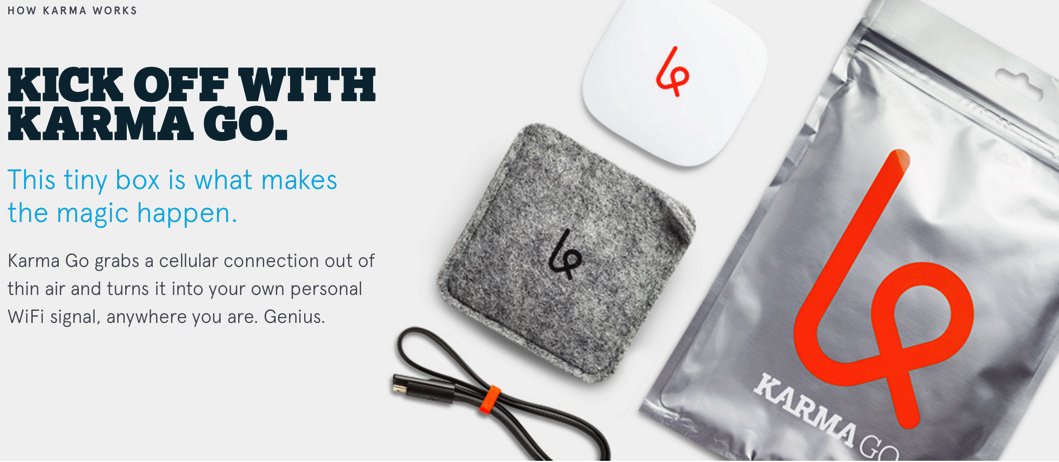
For Sprint, we initially chose one of their MVNOs, Karma Go. And we were looking forward to giving it a workout on the highway. But it was not meant to be. If you follow the trade rags, you know that they originally promised unlimited data with their WiFi hotspot for $50 a month. That lasted about 45 days, and they cut the data rate from 5 Mbit to 1.5 claiming that some folks were using too much data. Duh! That approach lasted about two more weeks, and they implemented a 15GB cap on 4G service with throttled service thereafter that would have you yearning for your old 28.8 modem. Generally speaking, Sprint’s network isn’t that bad from a performance standpoint IF you have service at all. But, in light of all the bad karma surrounding this service, we wouldn’t recommend it to anyone at this juncture. We returned our device within the 45 day trial period for a refund. We’d suggest you do the same. In its place, we’ll be trying out the RingPlus phone that we wrote about last week and that also uses the Sprint network. Unfortunately, our phone lacks tethering capability.
Boost Mobile’s MiFi offering which also uses the Sprint network didn’t make the cut either. It only supports 4G LTE which means you’re dead in the water once you’re out of range of a 4G LTE tower.

An unlimited* 4G LTE data service on the T-Mobile network which we first considered was MetroPCS at $60/month ($55/month on a Family Plan). However, MetroPCS pulls the same stunt as AT&T in the fine print of their so-called "unlimited" plan. It indicates that your service will be "deprioritized" after reaching 23GB of LTE data usage. That’s the new word for crippled and throttled which these providers just can’t quite bring themselves to say.
We saved the best for last. If you do have T-Mobile 4G service in your area (and most folks do as of the 2015 expansion), here’s a deal you can’t refuse. For $35 a month on the Simple Choice (post-paid) Plan, you get 6GB of data at 4G speeds and unlimited (throttled) data for the balance of the month. But there’s a silver lining with a 6GB or greater post-paid plan, you also get unlimited video streaming at DVD quality without additional cost for a couple dozen services including Netflix, Amazon Prime Video, ESPN, HBO, and numerous other providers. If you have kids and travel, this is a no-brainer! The complete list of BingeOn providers is available here. For our WiFi device, we chose the ZTE Z915 4G LTE Hotspot (above).
HINT: Use our referral link and we both get $25 when you sign up. 🙂
Data Usage in a Nutshell
Before we hit the road, let’s provide some points of reference on data usage. The simplest to understand is NetFlix. At their lowest streaming video rate, you will burn through .3GB per hour. At the medium SD rate, it’s .7GB per hour. At the best video HD rate, you’ll burn through 3GB per hour. And Ultra HD gobbles up 7GB per hour. You can set the playback rate in your account under Profile -> Playback Settings. At the very lowest data rate, you’ll get about 11 movies out of 5GB of data. With a 4G connection and the NetFlix automatic data settings, you’re unlikely to make it through 2 movies with a 5GB plan. So you’re well advised to hard-code your playback rate before you hit the road if your family is into movies… unless you choose the BingeOn option with T-Mobile.
A Few Words About T-Mobile’s Binge On Service
The reported Gotchas with the Binge On feature are that it’s a lower quality video stream and once you use up your 4G data allowance for the month, the Binge On feature ceases to function. So you’d want to carefully choose your plan and monitor your data usage to avoid any surprises. As for the quality of the video stream, we’ve read the complaints about this. But it’s a red herring in our testing. Video playback is at DVD quality, and we’re having a hard time believing most folks need something better for a ride in the car, particularly on smartphones and tablets. And we noticed no appreciable degradation even on a 13″ notebook. There’s also been some squealing that BingeOn violates the FCC’s Network Neutrality rule. Our reading of the rule suggests otherwise. First and foremost, BingeOn is an optional service. Any consumer that doesn’t want it can turn it off. Second, for anyone that has ever managed a network with limited bandwidth, the first thing you come to appreciate is the need to control streaming media content. T-Mobile is well within the network neutrality guidelines in doing so, and they’ve done it in a vendor-neutral manner by applying a throttling mechanism to all streaming content that can be identified as such. For those that use encrypted communications for streaming, T-Mobile has offered to work with them to find a way to identify their streaming content so that they, too, can be included in the BingeOn program. Others have suggested that providing video streaming for free while charging for data associated with web browsing also violates network neutrality. We believe the clear intent of the rule was to outlaw discrimination in favor of particular vendors with regard to similar types of Internet content. Any other interpretation would mean that services such as free calling and free text messaging would also violate network neutrality. While this might thrill the Bell Sisters (Verizon and AT&T), it’s difficult to see how this benefits any consumer using the Internet.
Ready, Set, Go: Let the Journey Begin
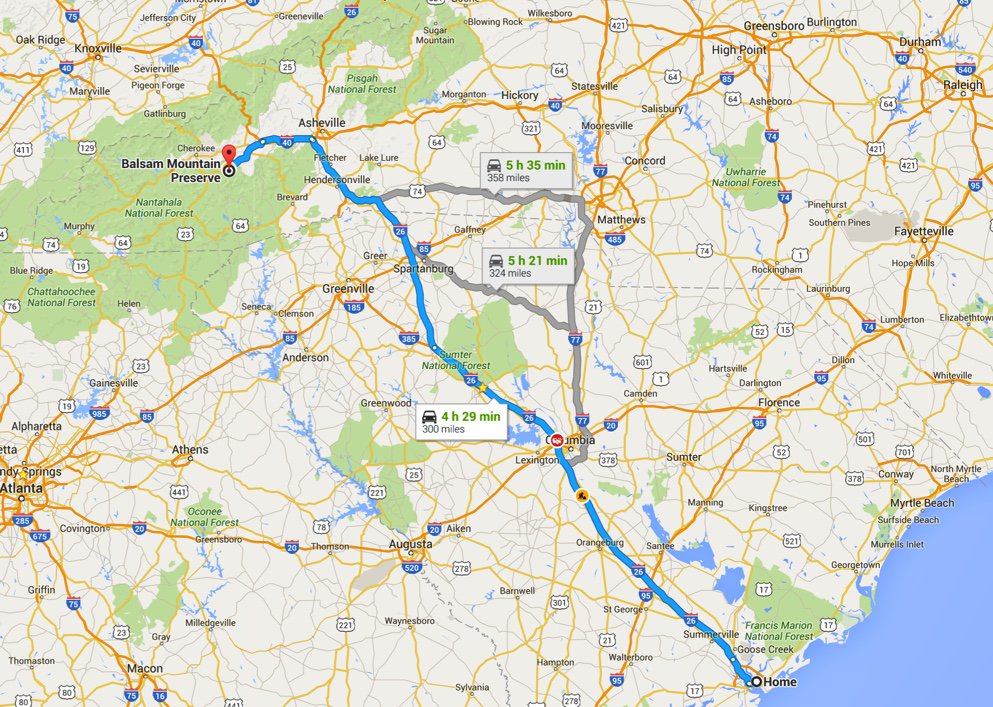
For our 300-mile trip today, we’ve chosen a travel path that provides a good mix of interstate highways and less traveled state highways. The topography ranges from flat terrain to sparsely populated mountain areas where cellphone towers are few and far between. In between, there are a few metropolitan areas including Charleston, Columbia, Spartanburg, and Asheville. These are mixed with tiny towns including Waynesville and Sylva, North Carolina near our destination. Interestingly, these small towns reportedly boast some of the best cellular data performance in the country. We shall see.
At the Nerd Vittles home base in Charleston, South Carolina, the data performance of the four major carriers is fairly consistent depending upon the time of day and day of the week. During business hours, a typical 4G LTE speed test looks something like this, not great but not that bad either. It’s certainly adequate for any type of activity one would typically need while traveling in a vehicle:

We’ll be heading up I-26 from Charleston for over three hours before making a left turn in Asheville, North Carolina to head west via the Great Smoky Mountain Expressway. During the 300 mile journey, we’ll have non-stop movies playing with our T-Mobile BingeOn account in the back seat while the other cellular services are used for more mundane (and less costly) tasks such as checking email and surfing the net. From point A to point B, it’s all four-lane highways or better, quite a change from 30 years ago. In fact, you can even make the trip in a Tesla with a one-hour free charging detour:
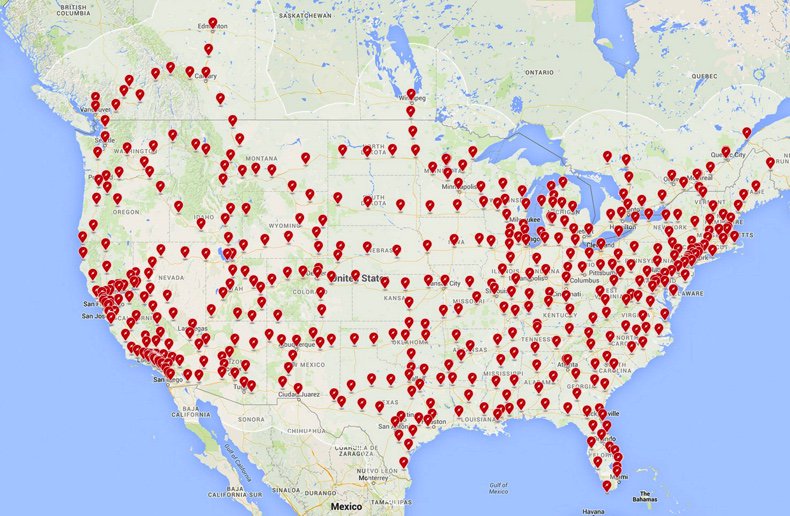
We’re big Spotify fans so most of our AT&T testing will involve listening to the latest Spotify playlists using Apple CarPlay. If the music hiccups, we’ll know we have an AT&T problem. From time to time, we’ll activate a WiFi network connection on our iPhone to check out performance of the Verizon and T-Mobile HotSpots. One of our travelers is a big Facebook gaming enthusiast and, to support that endeavor, we’ll configure her tablet to use the AT&T WiFi HotSpot built into the vehicle.
Mobile Internet Scorecard

Well, the results were pretty much what we expected. Sprint calling and T-Mobile streaming worked well along the interstates and went from bad to worse once we hit the state highways. AT&T and Verizon didn’t miss a beat door to door.
T-Mobile remains the best bargain for streaming unless you have an unlimited data plan without throttling. Even then, the cost difference is staggering. Our unlimited Verizon plan now runs over $100 a month while T-Mobile is a flat $35. There were some random hiccups in the T-Mobile streaming from time to time which we never experienced with Verizon. But you can’t beat the price! Both AT&T and Verizon have dramatically improved their "mountain coverage" in the past year. In the past, Verizon coverage at our cabin was non-existent and AT&T only worked by strategically placing your smartphone on the outdoor fireplace mantle. Now both have reliable 4G service. Our Verizon HotSpot provides consistent 10Mb download and 5 Mb upload speeds, about 5 times the performance of the DSL connection provided by the local telephone company.
Originally published: Monday, February 15, 2016
9 Countries Have Never Visited Nerd Vittles. Got a Friend in Any of Them https://t.co/wMfmlhiQ9y #asterisk #freepbx pic.twitter.com/TPFGZbqWB6
— Ward Mundy (@NerdUno) April 22, 2016

Special Thanks to Our Generous Sponsors
FULL DISCLOSURE: ClearlyIP, Skyetel, Vitelity, DigitalOcean, Vultr, VoIP.ms, 3CX, Sangoma, TelecomsXchange and VitalPBX have provided financial support to Nerd Vittles and our open source projects through advertising, referral revenue, and/or merchandise. As an Amazon Associate and Best Buy Affiliate, we also earn from qualifying purchases. We’ve chosen these providers not the other way around. Our decisions are based upon their corporate reputation and the quality of their offerings and pricing. Our recommendations regarding technology are reached without regard to financial compensation except in situations in which comparable products at comparable pricing are available from multiple sources. In this limited case, we support our sponsors because our sponsors support us.
 BOGO Bonaza: Enjoy state-of-the-art VoIP service with a $10 credit and half-price SIP service on up to $500 of Skyetel trunking with free number porting when you fund your Skyetel account. No limits on number of simultaneous calls. Quadruple data center redundancy. $25 monthly minimum spend required. Tutorial and sign up details are here.
BOGO Bonaza: Enjoy state-of-the-art VoIP service with a $10 credit and half-price SIP service on up to $500 of Skyetel trunking with free number porting when you fund your Skyetel account. No limits on number of simultaneous calls. Quadruple data center redundancy. $25 monthly minimum spend required. Tutorial and sign up details are here.
 The lynchpin of Incredible PBX 2020 and beyond is ClearlyIP components which bring management of FreePBX modules and SIP phone integration to a level never before available with any other Asterisk distribution. And now you can configure and reconfigure your new Incredible PBX phones from the convenience of the Incredible PBX GUI.
The lynchpin of Incredible PBX 2020 and beyond is ClearlyIP components which bring management of FreePBX modules and SIP phone integration to a level never before available with any other Asterisk distribution. And now you can configure and reconfigure your new Incredible PBX phones from the convenience of the Incredible PBX GUI.
 VitalPBX is perhaps the fastest-growing PBX offering based upon Asterisk with an installed presence in more than 100 countries worldwide. VitalPBX has generously provided a customized White Label version of Incredible PBX tailored for use with all Incredible PBX and VitalPBX custom applications. Follow this link for a free test drive!
VitalPBX is perhaps the fastest-growing PBX offering based upon Asterisk with an installed presence in more than 100 countries worldwide. VitalPBX has generously provided a customized White Label version of Incredible PBX tailored for use with all Incredible PBX and VitalPBX custom applications. Follow this link for a free test drive!
 Special Thanks to Vitelity. Vitelity is now Voyant Communications and has halted new registrations for the time being. Our special thanks to Vitelity for their unwavering financial support over many years and to the many Nerd Vittles readers who continue to enjoy the benefits of their service offerings. We will keep everyone posted on further developments.
Special Thanks to Vitelity. Vitelity is now Voyant Communications and has halted new registrations for the time being. Our special thanks to Vitelity for their unwavering financial support over many years and to the many Nerd Vittles readers who continue to enjoy the benefits of their service offerings. We will keep everyone posted on further developments.
Some Recent Nerd Vittles Articles of Interest…
I Have A Dream: Free Cellular Service with Integrated Remote SIP Connectivity
As part of our Mobile Internet adventure this year, we’ve been scouring the countryside with two requirements in mind. First, we wanted a smartphone on which we could activate some type of free cellular service for making calls and sending text messages. Second, we wanted to integrate remote SIP connectivity using the same provider and phone number so that we could make and receive calls transparently using any SIP phone or Asterisk® server anywhere in the world. Sounds like a tall order, you say? Well, if you’ve enjoyed your Cloud@Cost Sandbox, you’re gonna love RingPlus!
Yes, you’ll have to buy a compatible cellphone, but there are thousands to choose from. And, yes, you’ll need Sprint service in your neighborhood. Then you’ll have to cough up $10 to activate your cellular account. RingPlus offers dozens of plans.1 We recommend the Michelangelo plan which best meets what we’re trying to accomplish today, but the choice is all yours.2 With the Michelangelo plan, you can make and receive 1,000 minutes of free calls a month to anywhere in the U.S. (calls to Canada are 3¢ a minute), you can send and receive 1,000 free text messages a month, and you can use 500MB of free data service every month. You also can use your same account credentials with any SIP phone, softphone, or Asterisk server anywhere in the world to make and receive phone calls transparently using the same phone number as your smartphone. In other words, you can travel anywhere and make and receive phone calls just as if you were sitting in Atlanta, Georgia dialing from your smartphone. The SIP calls are deducted from your free minutes. No cellular service required at all. Meet RingPlus!
Starting at 3PM Eastern, free 1200 min./texts/MB cellular and/or SIP monthly https://t.co/l9It2xq14S #asterisk #voip pic.twitter.com/H6DP0sHuGx
— Ward Mundy (@NerdUno) February 9, 2016
So what’s the catch? How does RingPlus make money? Well, of course, they would prefer that you sign up for a plan with monthly fees. For those on the free plans, the only difference you will notice is an occasional ad which plays instead of a ring tone when you place outbound calls. This only occurs until the other party answers the call, and it can be all but eliminated by choosing a music selection in the RingPlus Radio feature in your RingPlus Dashboard.
Who are the ones most likely to use something like this? Well, for openers, all of your kids unless you like springing for a $500 phone and spending $40+ dollars a month for cellular service for each of them. One of the other real beauties of RingPlus is you can set up a whitelist of numbers that can be called from the phone. Blacklists are supported as well. It’s perfect for kids just getting started with a cellphone. A second potential user group would be those who travel outside the United States and prefer not to pay exorbitant roaming rates for calls. Using a SIP phone connected to your RingPlus account, all of the international calls suddenly are free. And the calls are delivered with the same CallerID number as calls placed from your actual smartphone. In fact, your smartphone doesn’t have to be in service at all. A third and perhaps most important use for us was to serve as a failover trunk on one or more Asterisk servers. When all else fails, you can route outbound calls to your RingPlus SIP trunk for free calling using your RingPlus account. Doesn’t get any better than that.
Official RingPlus WARNING: Starting April 17, 2016, per our carrier partner Sprint, Members and potential Members will no longer be able to activate prepaid devices which are not eligible under Sprint’s FED policies [Requires activation of prepaid phone on original Sprint MVNO network for at least one year!]. Such prepaid devices will no longer pass FED until actual eligibility date is met.
There are probably numerous ways to put all these pieces in place so that things function just as we’ve described. Today we’ll share with you the solution that actually worked for us. You can take it from there and avoid the thousands of horror stories about incompatible smartphones. Be advised that acquiring used cellphones or even incompatible cellphones is a very dangerous and expensive business. If you buy one that happens to be stolen, or that has a balance due on the account, or that is incompatible with RingPlus, then you’ve bought a tiny boat anchor and not much else. So, our best advice is buy one from the provider. That’s the one and only RingPlus, and the smartphones start at just under $100. Many Sprint post-paid phones also work, such as the new iPhone SE (Sprint Model) from any Apple Store.
If store employees will let you, find the Sprint postpaid phone that you like and look on the bottom of the box. There you will find the decimal value of the MEID. Log into http://nerd.bz/nvringplus and plug in the MEID to see if it is RingPlus compatible. If it passes, buy it. If it flunks, try another one. Whatever you do, DON’T BUY A PHONE IN AN OPENED BOX, AND DON’T OPEN THE BOX YET! Make certain there is a return policy in case things don’t work out as expected!
Funny story. The Radio Shack employees at our local store were very savvy and refused to let me look at the MEID claiming it was a security issue. Fair enough. Of course, they were also curious why I wanted a phone without letting them configure it. Once I told them the deal, they all wanted one, too. They asked for the link to the MEID verification site and said they’d do it for me. Once it worked, excitement broke out in the room with all the staff reading an early copy of this article. While Radio Shack typically charges a $35 restocking fee on cell phones, that fee is waived if you return the phone in an unopened box. So the only thing you’re wasting if they insist that you purchase the phone is a little bit of your time and a lot of Radio Shack employee time if, in fact, the MEID flunks the verification test.
Configuring Your Phone for RingPlus Service
Now sign up for a RingPlus free plan using the MEID and ICC ID you previously verified. Michelangelo is probably the best bet if you missed our Twitter tip this past weekend. Deposit $10 in your new account, and activate it. Log into your RingPlus Dashboard, click on your phone in the upper right frame, and choose Manage Device. Write down your MSID, your phone number, and MSL. Once your account is active, then and only then unbox and turn on your phone. Go through the minimal setup steps by choosing your Language and choosing an available WiFi network. During this setup, RingPlus should push a PRL update to your new phone, and it will reboot. Check in Settings -> General -> About Phone -> Status and see if you have a phone number. If so, you’re good to go. If not, open the Phone Dialer application and dial ##72786# which should force another PRL update to your phone with another reboot. When it finishes, check again for a phone number and place an outbound call.
Using a browser on your desktop computer, go back into the RingPlus Dashboard and sign in. Your phone device should show Active in the upper right corner of the screen. Click there and you’ll get a display like this:
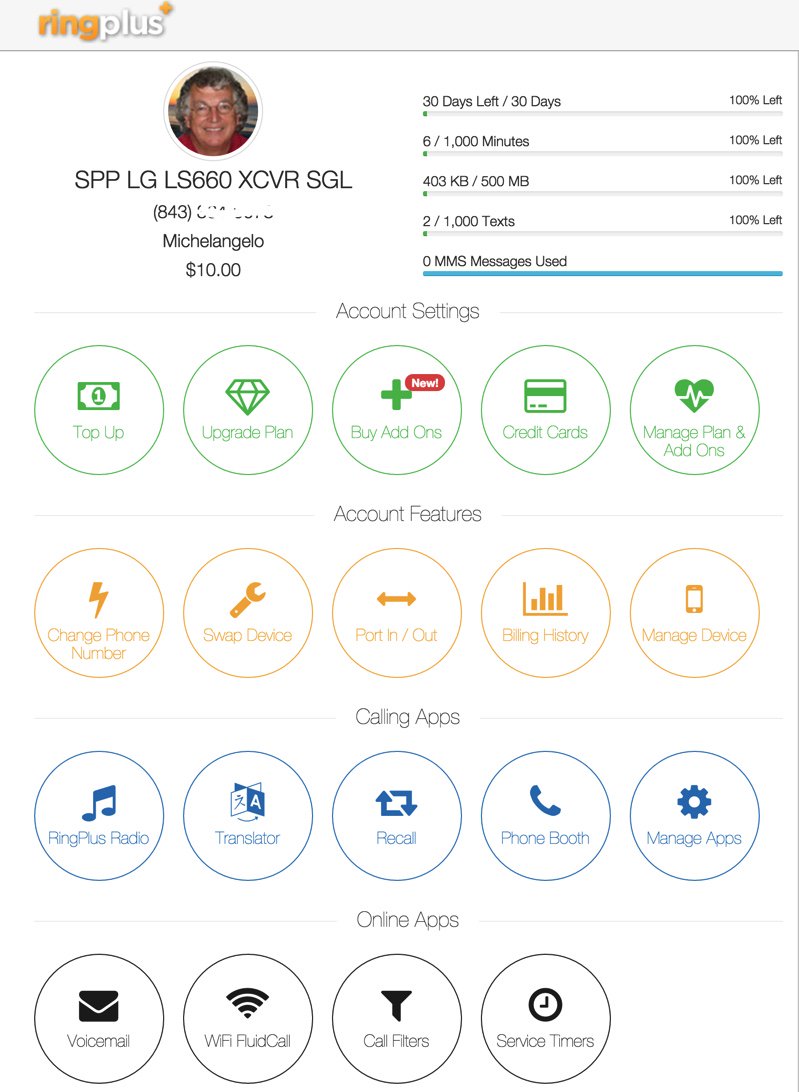
While still in the Device Settings Menu, click on the WiFi FluidCall option to decipher your SIP credentials. You’ll need these to set up your SIP phone or a SIP trunk on your Asterisk server. Your username is your 10-digit phone number, the domain name is sip.ringplus.net, and the password is a system-generated entry which you can recreate whenever you like. That’s probably a very good idea whenever you use public WiFi services to make calls with your SIP phone or a softphone.
By the way, this isn’t some kludgy SIP-GSM gateway where the calls actually are routed out through your cellphone device. The RingPlus SIP gateway connects your SIP device directly to the Internet and simply uses your existing RingPlus CallerID to identify the calls. In short, you get the best of both worlds: a dirt cheap or free cellphone service plus a dirt cheap or free SIP trunk for use anywhere in the world.
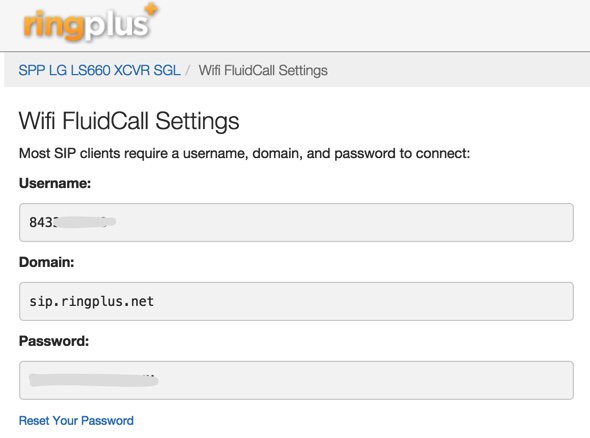
Configuring a RingPlus SIP Trunk with Asterisk
If you’d like to set up your RingPlus number as a failover trunk on your Asterisk server, here is the setup that worked for us with Incredible PBX using your assigned 10-digit phone number for your username and fromuser settings and your assigned password for your secret. If you include a registration string and configure an inbound route using your RingPlus DID, then inbound calling will work as well. If you skip the registration step, then you can use the same RingPlus trunk on multiple Asterisk servers for emergency outbound calling. No firewall adjustments should be necessary.
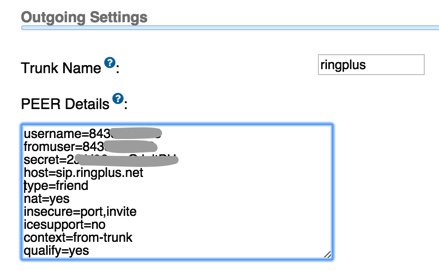
There are all sorts of other magic tricks you can implement using the RingPlus API, but you probably won’t need any of the features in light of the robust SIP connectivity RingPlus provides to an existing Asterisk server where the feature set is virtually unlimited. Be advised that you must make a call out at least once every 60 days to keep your account active. The simple way to do this is to set up a monthly reminder using your RingPlus trunk. Schedule the reminder to call out once every month using Telephone Reminders in Incredible PBX.
RingPlus Gotcha Checklist
Free service wouldn’t be free without a few land mines. So here’s a checklist to keep things running smoothly without any problems down the road. First, link your account to one of the social media options (Twitter, Facebook, or LinkedIn) when you sign up for service. You’ll find the link on your Dashboard under the Your Social Networks icon. Second, make at least one outbound call a month on every line you activate. As noted, this can be accomplished automatically using the Telephone Reminders application in Incredible PBX. Third, keep a valid credit card on file in your account at all times. Fourth, keep a positive balance in your account for each phone that you activate to avoid automatic replenishment at the original rate when you signed up for your plan. Fifth, be mindful of the Domino Effect. With some plans, if you allow a related plan to end (for example, Queen of Hearts when you also have an Ace of Hearts plan), then your better plan will be demoted in its feature set. Enjoy the Free Ride!
Originally published: Monday, February 8, 2016
9 Countries Have Never Visited Nerd Vittles. Got a Friend in Any of Them https://t.co/wMfmlhiQ9y #asterisk #freepbx pic.twitter.com/TPFGZbqWB6
— Ward Mundy (@NerdUno) April 22, 2016

Need help with Asterisk? Visit the PBX in a Flash Forum.
Special Thanks to Our Generous Sponsors
FULL DISCLOSURE: ClearlyIP, Skyetel, Vitelity, DigitalOcean, Vultr, VoIP.ms, 3CX, Sangoma, TelecomsXchange and VitalPBX have provided financial support to Nerd Vittles and our open source projects through advertising, referral revenue, and/or merchandise. As an Amazon Associate and Best Buy Affiliate, we also earn from qualifying purchases. We’ve chosen these providers not the other way around. Our decisions are based upon their corporate reputation and the quality of their offerings and pricing. Our recommendations regarding technology are reached without regard to financial compensation except in situations in which comparable products at comparable pricing are available from multiple sources. In this limited case, we support our sponsors because our sponsors support us.
 BOGO Bonaza: Enjoy state-of-the-art VoIP service with a $10 credit and half-price SIP service on up to $500 of Skyetel trunking with free number porting when you fund your Skyetel account. No limits on number of simultaneous calls. Quadruple data center redundancy. $25 monthly minimum spend required. Tutorial and sign up details are here.
BOGO Bonaza: Enjoy state-of-the-art VoIP service with a $10 credit and half-price SIP service on up to $500 of Skyetel trunking with free number porting when you fund your Skyetel account. No limits on number of simultaneous calls. Quadruple data center redundancy. $25 monthly minimum spend required. Tutorial and sign up details are here.
 The lynchpin of Incredible PBX 2020 and beyond is ClearlyIP components which bring management of FreePBX modules and SIP phone integration to a level never before available with any other Asterisk distribution. And now you can configure and reconfigure your new Incredible PBX phones from the convenience of the Incredible PBX GUI.
The lynchpin of Incredible PBX 2020 and beyond is ClearlyIP components which bring management of FreePBX modules and SIP phone integration to a level never before available with any other Asterisk distribution. And now you can configure and reconfigure your new Incredible PBX phones from the convenience of the Incredible PBX GUI.
 VitalPBX is perhaps the fastest-growing PBX offering based upon Asterisk with an installed presence in more than 100 countries worldwide. VitalPBX has generously provided a customized White Label version of Incredible PBX tailored for use with all Incredible PBX and VitalPBX custom applications. Follow this link for a free test drive!
VitalPBX is perhaps the fastest-growing PBX offering based upon Asterisk with an installed presence in more than 100 countries worldwide. VitalPBX has generously provided a customized White Label version of Incredible PBX tailored for use with all Incredible PBX and VitalPBX custom applications. Follow this link for a free test drive!
 Special Thanks to Vitelity. Vitelity is now Voyant Communications and has halted new registrations for the time being. Our special thanks to Vitelity for their unwavering financial support over many years and to the many Nerd Vittles readers who continue to enjoy the benefits of their service offerings. We will keep everyone posted on further developments.
Special Thanks to Vitelity. Vitelity is now Voyant Communications and has halted new registrations for the time being. Our special thanks to Vitelity for their unwavering financial support over many years and to the many Nerd Vittles readers who continue to enjoy the benefits of their service offerings. We will keep everyone posted on further developments.
Some Recent Nerd Vittles Articles of Interest…
- Be advised that future upgrades of these "free" plans may go away after February 15 unless you join the Member+ program, the cost of which changes almost weekly. This will not affect those that already are participating in the program according to RingPlus. [↩]
- In case you’re curious, a plan equivalent to the free Michelangelo plan at RingPlus would run you $41.00 per month at Ting. Ouch! [↩]


 JUST RELEASED: Visit the Incredible PBX Wiki
JUST RELEASED: Visit the Incredible PBX Wiki