Home » Technology » Telephony (Page 75)
Category Archives: Telephony
100 Great Halftime Projects For You & Your Asterisk IP PBX
 Over the past twelve months, we’ve covered lots of territory in building an Asterisk® PBX for home or small office use. While most of our projects have relied upon Asterisk@Home or TrixBox, many are easily accomplished using any Asterisk system running the Asterisk Management Portal (AMP) or freePBX. Today we offer our latest catalog of what’s available on the Nerd Vittles site and some great links to other Asterisk resources on the web. We’ll keep the list updated as we add new articles down the road so bookmark this new spot and check back from time to time. You can also follow our progress with a news reader. Both RSS2 and Atom feeds are available for Nerd Vittles. You’ll also find our feeds on Planet Asterisk and Planet Gadget. We try to bite off projects which can be accomplished in about 30 minutes. Your mileage may vary depending upon how many bells and whistles you choose to add to the basic project. If you have a pet project we haven’t covered, drop us a line or post a comment. Yes, we actually read ’em. Some articles include more than one project. Installing a basic TrixBox system can be completed in less than an hour. Taking into consideration that such an installation includes the full Linux operating system and complete Asterisk application plus the Apache web server, the SendMail and Asterisk mail servers, the PHP and phpMyAdmin applications, the MySQL data base management system, the SugarCRM contact management system, and the Asterisk Management Portal or freePBX, the feat is nothing short of amazing! And, if Linux isn’t your strong suit, not to worry! Check out the VMware edition of Asterisk@Home which self-installs as a Windows application on your Windows XP desktop in about 30 minutes.
Over the past twelve months, we’ve covered lots of territory in building an Asterisk® PBX for home or small office use. While most of our projects have relied upon Asterisk@Home or TrixBox, many are easily accomplished using any Asterisk system running the Asterisk Management Portal (AMP) or freePBX. Today we offer our latest catalog of what’s available on the Nerd Vittles site and some great links to other Asterisk resources on the web. We’ll keep the list updated as we add new articles down the road so bookmark this new spot and check back from time to time. You can also follow our progress with a news reader. Both RSS2 and Atom feeds are available for Nerd Vittles. You’ll also find our feeds on Planet Asterisk and Planet Gadget. We try to bite off projects which can be accomplished in about 30 minutes. Your mileage may vary depending upon how many bells and whistles you choose to add to the basic project. If you have a pet project we haven’t covered, drop us a line or post a comment. Yes, we actually read ’em. Some articles include more than one project. Installing a basic TrixBox system can be completed in less than an hour. Taking into consideration that such an installation includes the full Linux operating system and complete Asterisk application plus the Apache web server, the SendMail and Asterisk mail servers, the PHP and phpMyAdmin applications, the MySQL data base management system, the SugarCRM contact management system, and the Asterisk Management Portal or freePBX, the feat is nothing short of amazing! And, if Linux isn’t your strong suit, not to worry! Check out the VMware edition of Asterisk@Home which self-installs as a Windows application on your Windows XP desktop in about 30 minutes.
With the exception of choosing a VoIP provider and telephones, all of these projects have at least one thing in common. None of them will cost you a dime. We do encourage you to support the development efforts of those that have made all of this possible by contributing even a dollar or two to the cause to help defray the costs of hardware to test all of this stuff, but that of course is left completely up to you.
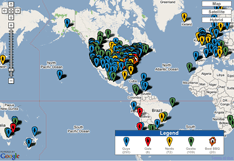 Nerd Vittles User Map. Take a minute while you’re here and add yourself to our Frappr World Map compliments of Google. In making your entry, you can choose an icon: guy, gal, nerd, or geek. For those that don’t know the difference in the first two, you’re on your own. As for the last two, here’s the best definition we’ve found: "a nerd is very similar to a geek, but with more RAM and a faster modem." Our map will be a month old tomorrow and now is fairly representative of where our visitors are coming from… all 5,000 to 10,000 of you every day! If you have a favorite BBQ joint on the planet, add it to the map, too. We try to personally evaluate all BBQ recommendations! Thanks for visiting. — Ward Mundy
Nerd Vittles User Map. Take a minute while you’re here and add yourself to our Frappr World Map compliments of Google. In making your entry, you can choose an icon: guy, gal, nerd, or geek. For those that don’t know the difference in the first two, you’re on your own. As for the last two, here’s the best definition we’ve found: "a nerd is very similar to a geek, but with more RAM and a faster modem." Our map will be a month old tomorrow and now is fairly representative of where our visitors are coming from… all 5,000 to 10,000 of you every day! If you have a favorite BBQ joint on the planet, add it to the map, too. We try to personally evaluate all BBQ recommendations! Thanks for visiting. — Ward Mundy
Introducing PBX in a Flash: The Lean, Mean Asterisk Machine (Available Now!)
Introducing U-Rang II: Windows Desktop Screenpop Utility for Asterisk
Asterisk@Home 2.7 Soup to Nuts Installation and Update Guide
Installing the VMware-edition of Asterisk@Home 2.5 on a Windows PC
Configuring Outbound Trunks for Asterisk@Home (or choose your VoIP provider below)
Mastering Outbound Call Routing and Dial Plans with Asterisk@Home
Configuring Ring Groups to Simultaneously Ring Multiple Phones
Adding Automatic Callbacks to the Asterisk Voice Mail System
Setting Up An Automatic Call Distribution (ACD) System with Asterisk
Introduction to AutoAttendants and Interactive Voice Response (IVR) Systems
Introducing the CallerID Trifecta for TrixBox 1.2.3 and freePBX 2.2.0
Handling Callers Without CallerID and Other ‘Special’ Callers
Getting Remote Dialtone with Asterisk@Home — 3 Great Solutions!
Integrating Mobile Phones and Cellphones Into Your Asterisk Dialplan
How To Make Unlimited Cellphone Calls for $5 Using Your Asterisk Dialplan
Upgrading the Asterisk Management Portal to freePBX with Asterisk@Home
The Perfect Asterisk Server: Ice Cube HU 61 (about $500) … But Any Old Clunker Will Do!
Configuring FWD for Free Outbound Toll-Free Calls with Asterisk@Home
Configuring GoIAX for Free Outbound Toll-Free Calls with Asterisk@Home
Configuring IPkall for Free Incoming Calls with Asterisk@Home
Configuring StanaPhone for Free Incoming Calls with Asterisk@Home
Securing Your Asterisk@Home System … a Must Read!
Get Your Email By Telephone: Introducing MailCall for Asterisk
Get Your News By Telephone: Introducing NewsClips for Asterisk
Introducing the CallerID Trifecta for TrixBox 1.2.3 and freePBX 2.2.0
3 Perl Ditties to Automatically Restore Names to Inbound Caller ID
TeleYapper: Asterisk Message Broadcasting System for AAH 1.5 and AAH 2.2
TeleYapper 3.0: Asterisk Message Broadcasting System for AAH 2.5 and later (we hope)
Follow-Me Phoning: Bluetooth Proximity Detection with Asterisk, Part I
Follow-Me Phoning: Bluetooth Proximity Detection with Asterisk, Part II
Follow-Me Phoning: Bluetooth Proximity Detection with Asterisk, Part III
Follow-Me Cruising: Bluetooth Proximity Detection with a TomTom GPS
Follow-Me Phoning: Bluetooth Proximity Detection with an iPhone
Follow-Me Phoning: Implementing Bluetooth Proximity Detection on a Single Asterisk Server
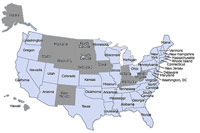 Free Samples. Everybody loves free samples. Not sure about a VoIP provider? Well, here’s your chance to take TelaSIP for a free test drive. Just call our Charleston number (shown in the inset) and wait for the fast busy to hang up. There’s no charge for the call because you’re never "connected." Within 15 seconds you’ll get a return call allowing you to make a FREE 10-minute phone call to almost anywhere in the U.S. All you have to do is key in the password you’re provided when you answer the return call. Keep in mind a few things. You have to call from a phone with CallerID so that the system knows where to call you back. Both legs of the call (to you and to the person you call) use GSM compression so you’re seeing TelaSIP at its most efficient but not necessarily with the best voice quality. You can set it differently on your own system if you like.
Free Samples. Everybody loves free samples. Not sure about a VoIP provider? Well, here’s your chance to take TelaSIP for a free test drive. Just call our Charleston number (shown in the inset) and wait for the fast busy to hang up. There’s no charge for the call because you’re never "connected." Within 15 seconds you’ll get a return call allowing you to make a FREE 10-minute phone call to almost anywhere in the U.S. All you have to do is key in the password you’re provided when you answer the return call. Keep in mind a few things. You have to call from a phone with CallerID so that the system knows where to call you back. Both legs of the call (to you and to the person you call) use GSM compression so you’re seeing TelaSIP at its most efficient but not necessarily with the best voice quality. You can set it differently on your own system if you like.
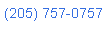 Nerd Vittles Demo Hot Line. You now can take a number of Nerd Vittles projects for a test drive… by phone! The current demos include NewsClips for Asterisk (latest news headlines in dozens of categories), MailCall for Asterisk with password 1111 (retrieve your email by phone), and Nerd Vittles Weather Forecasts by U.S. Airport Code. Just call our Stanaphone number (shown in the left margin) and take any or all of them for a spin. The sound quality may not be perfect due to performance limitations of our ancient Intel 386 demo machine. But the price is right.
Nerd Vittles Demo Hot Line. You now can take a number of Nerd Vittles projects for a test drive… by phone! The current demos include NewsClips for Asterisk (latest news headlines in dozens of categories), MailCall for Asterisk with password 1111 (retrieve your email by phone), and Nerd Vittles Weather Forecasts by U.S. Airport Code. Just call our Stanaphone number (shown in the left margin) and take any or all of them for a spin. The sound quality may not be perfect due to performance limitations of our ancient Intel 386 demo machine. But the price is right.
Hosting Provider Special. Just an FYI that the Nerd Vittles hosting provider, BlueHost, has raised the bar again on hosting services. For $6.95 a month, you can host up to 6 domains with 30GB of disk storage and 750GB of monthly bandwidth. Free domain registration is included for as long as you have an account. That almost doubles last month’s deal, and it really doesn’t get any better than that. Their hosting services are flawless! We oughta know. We’ve tried the best of them. If you haven’t tried a web hosting provider, there’s never been a better time. Just use our link. You get a terrific hosting service, and we get a little lunch money.
Headline News for the Busy Executive (you) and the Lazy Loafers (us). Get your Headline News the easy way: Planet Asterisk, Planet Gadget, Planet Mac, and Planet Daily. Quick read, no fluff.
Got a PDA or Web-Enabled Smartphone? Check out our new PDAweather.org site and get the latest weather updates and forecasts from the National Weather Service perfectly formatted for quick download and display on your favorite web-enabled PDA, cellphone, or Internet Tablet. And, of course, it’s all FREE!

Who Is This Guy? Ward Mundy, the author of this Asterisk article series, is a retired attorney who spent more than 30 years providing legal and technology assistance to the federal courts in the United States.
Some Recent Nerd Vittles Articles of Interest…
Some Asterisk Resolutions for the New Year
 We made some New Year’s Resolutions for 2008… just as we do every year. There are the usual ones: lose weight, exercise, more quality time with the family. But you make all of those, too. This year, there are some changes in the Asterisk® landscape we’d like to see: more community participation, better training opportunities, an end to deprecating commands, and a push into major corporate and government organizations.
We made some New Year’s Resolutions for 2008… just as we do every year. There are the usual ones: lose weight, exercise, more quality time with the family. But you make all of those, too. This year, there are some changes in the Asterisk® landscape we’d like to see: more community participation, better training opportunities, an end to deprecating commands, and a push into major corporate and government organizations.
The Asterisk Business Model. As we count down the days to the Nerd Vittles third year birthday bash, we’ve got to say that we’ve learned a lot these past few years. The amazing part of Asterisk is really that it has survived at all. Until recently, Digium® derived almost all of its revenue off hardware sales. Fonality makes its money off hosted Asterisk solutions. Hardware vendors seem to be doing just fine as are small systems integrators. But the folks that provide the software products that make Asterisk fly are basically starving to death. The open source model has been used as a convenient way for a handful of companies to essentially profit off someone else’s work, and I’m not talking about Digium that has done much more than its fair share to contribute open source software in exchange for hardware dollars that it has earned. And this isn’t a plea for money. I retired from a cushy government job with a cushy retirement plan so starvation isn’t all that likely in my case. But, to give you an example, our recent fund-raising campaign to raise money for a dedicated server to host our forums raised a whopping $80. To those that contributed, thank you! But we have a weekly readership of roughly 50,000 people, most of whom presumably depend upon Asterisk systems every day. We’re as cheap as the next guy, but come on folks. Would $10 really change your life style that much? And we’ve heard much the same story from the FreePBX developers. So… Resolution #1 for each of you should go something like this. Find a way that you can give something back to the Asterisk community in 2008. It doesn’t have to be money! Develop an application, develop some documentation, come up with some new ideas and share them with the rest of us. But do something for somebody else without expecting something (else) for free.
The Open Source Alternative. Absent some radical shift in contributions and participation which most of us don’t expect to see, our prediction for 2008 is that the days of the open source gravy train are numbered, at least for turnkey telephony systems. Keep in mind that these are systems that most organizations used to pay hundreds of thousands of dollars to purchase and maintain. The alternative that appears to be gaining steam is to gobble up all the free software you can find and then embellish it with proprietary bells and whistles that are not made available without a charge for either the embellished product or a support contract of some type. This is a real dilemma for developers like the FreePBX and PBX in a Flash teams. As we provide more and more functionality as open source software, the "takers" gobble up the goodies, make another sale, and return almost nothing. What’s wrong with this picture? Everything!
Our Resolution #1 is to push for a review of the licensing model. We have no objection to individuals downloading and using all of our code for free forever! However, for those that profit off reselling someone else’s work product, there needs to be some type of contribution into the open source projects that comprise the bundle which is being sold by non-contributors for a handsome profit. And, no, we’re not talking about system integrators who merely charge for their time. For the most part, we’re talking about corporations that sell rebranded, open source solutions for profit. Perhaps a 5-extension license could be offered at no cost with additional extensions being sold for some fee. Another approach might be to license endpoint and/or trunk connections with vendors paying some connection fee to help defray software development costs. Nortel and others used this model for decades. These approaches, of course, also raise questions about how to divide the income between all of the open source contributors. Not sure we know the answers yet, but we’d be interested in getting your feedback and suggestions. It’s in everyone’s best interests to keep the entire Asterisk development community moving forward… and eating.
Vertical Market Penetration. Still another solution, which we happen to favor, is to license add-in code for turnkey Asterisk systems which meets the needs of specific vertical markets. For example, the hotel/motel industry could benefit immeasurably from a move to VoIP telephony. The Marriott’s, Hyatt’s, and Hilton’s of the world already have learned this. But that leaves tens of thousands of smaller hotels and motels that still are using primitive telephony systems. All it would take to make a system like PBX in a Flash a player in this market would be wakeup calls (which Nerd Vittles will provide with Telephone Reminders for Asterisk 1.4 shortly) and a method of recording from room telephones when rooms are vacant, being cleaned, ready for occupancy, or occupied. Asterisk voicemail options already run circles around the features available in most hotels. All that is missing is a way to clear voicemails when someone checks out of the hotel. And A2Billing provides hotels with an instant profit center for outbound calls worldwide. Our purpose today wasn’t to design and build a vertical market solution, but you get the idea. This wouldn’t be rocket science.
Another market which is ripe for Asterisk penetration is the medical community. Ever wondered why a full-time employee in every doctor’s and dentist’s office has to call and remind every patient of their next appointment. TeleYapper and a carefully tailored IVR would provide physicians with a far better telephony solution at considerably less cost. Tying the system into an appointments database would be icing on the cake and easy to implement since MySQL already is running on systems such as PBX in a Flash. Then there are retail stores, restaurants, department stores, WalMart’s, marinas, time shares, rental apartments, call centers, and on, and on. None of these organizations have complex telephony needs that couldn’t be met by a system like PBX in a Flash out of the box. And, with modest customization, any data processing needs could probably be met using the same system. Last but not least is the government: federal, state, and local. Do you have any idea how many separate, crappy phone systems already are in place in government offices? Many of them were installed at a cost of several thousand dollars per user. Counted up the number of government employees lately? So here’s an approach. Find a typical government organization and build them a phone system for free, except for hardware. Then get the mayor or the governor to sing its praises at the dozens of meetings these people attend every year. The sad part of this story is that we have the technical talent in the Asterisk community to produce an extremely compelling product. What’s missing is management vision coupled with a well-trained sales force to get the message across to corporations and government organizations.
Fixing the Asterisk Deal Breaker. Believe it or not, there is a serious shortcoming with Asterisk, and it has nothing to do with the feature set. It lies in the development mentality that there’s something okay about breaking application code by inventing new commands in the Asterisk Extension Language (AEL2) and deprecating (a.k.a. trashing) old ones every year or two. And now Manager 1.1 has been released in the Asterisk SVN trunk. Yikes! We’re scared to look. After the Microsoft fiasco with Visual Basic and VB .NET, one would have hoped we wouldn’t need to have this discussion.
Suppose for a moment that a handful of key commands in the C programming language were changed. The Asterisk developers would be at the front of the line screaming foul when they had to review and rewrite all of their code. Hello!! It’s the same deal when the shoe is on the other foot. This shortcoming simply has to be addressed or vertical market penetration is never going to happen. Organizations buy phone systems expecting them to work reliably for a decade or more. They also invest heavily in building customized application code to support their particular vertical market. DialPlan Functions in AEL2 dealing with timeouts, CallerID, and Asterisk Database Calls all fail if you use the Asterisk 1.2 syntax. These command language changes between Asterisk 1.2 and Asterisk 1.4 broke virtually every application ever produced for Asterisk. Furthermore, the time between versions 1.2 and 1.4 was barely a year. If you want to waste a day, try finding even a list which cross-references old Asterisk 1.2 dialplan commands to their new Asterisk 1.4 counterparts. About the best you can find is a summary of the new commands under section 6.1 here and the mishmash of old and new commands which are summarized at voip-info.org. Neither of these sites has any affiliation with asterisk.org where one would have hoped to find some information. If we’ve missed something, no doubt some fanboy will set us all straight. But, just to be clear, we’re looking for a specific link rather than an RTFM suggestion.
To put it in dollars and cents, organizations simply cannot afford to redesign and rewrite all of their application code every couple of years when someone dreams up new verbs or new ways to use parentheses, brackets, and braces. The fact that Asterisk may be free is pretty much irrelevant once the cost of rewriting all your application code is factored in. So… our plea to the core Asterisk developers is STOP DEPRECATING COMMAND SYNTAX, or you’re going to kill vertical market penetration of the product. It takes at most a few lines of code to support the 1.2 syntax of DigitTimeout(7) as well as the 1.4 syntax of Set(TIMEOUT(digit)=7). There are certainly good reasons for adding new commands to a programming language particularly to support new functionality. But why would you break every application that’s ever been written? Surely it’s not to conserve disk space or RAM in this day and age. You’re writing code for the business community, and that needs to be taken into account if Asterisk is ever going to achieve market penetration in the government and in corporate America… not to mention everywhere else! In case you couldn’t tell, if we have one pet peeve in life, it’s having to debug our own code that functioned perfectly because somebody got a bee in his bonnet to "improve" programming language syntax. <end of rant>
 There’s Some Good News, Too! Well, enough of the doom and gloom. We have some terrific news to ring in the New Year as well. As most readers of this column know, FreePBX provides the pretty face for Asterisk as well as all of the smarts to get the most out of your Asterisk PBX without having to learn anything about programming. Well, so you thought! Actually, there’s an incredible number of additional things you can do with Asterisk and FreePBX once you master the FreePBX way of doing things. The problem has been that, up until now, there hasn’t been a way to get individualized training on FreePBX. Well, your prayers have been answered. The FreePBX whiz kids have put together an incredible training session, and Nerd Vittles hometown will be the host site! The FreePBX Open Telephony Training Seminar will be held in Historic Charleston, South Carolina beginning February 27 through February 29, 2008.
There’s Some Good News, Too! Well, enough of the doom and gloom. We have some terrific news to ring in the New Year as well. As most readers of this column know, FreePBX provides the pretty face for Asterisk as well as all of the smarts to get the most out of your Asterisk PBX without having to learn anything about programming. Well, so you thought! Actually, there’s an incredible number of additional things you can do with Asterisk and FreePBX once you master the FreePBX way of doing things. The problem has been that, up until now, there hasn’t been a way to get individualized training on FreePBX. Well, your prayers have been answered. The FreePBX whiz kids have put together an incredible training session, and Nerd Vittles hometown will be the host site! The FreePBX Open Telephony Training Seminar will be held in Historic Charleston, South Carolina beginning February 27 through February 29, 2008.
This is a DON’T MISS opportunity to learn everything you ever wanted to know about FreePBX, Asterisk, and Linux. The course will cover IVRs, ACDs, IRQs, E911, and the rest of the alphabet as well as routing, trunking, dialplan integration, remote office configuration, echo cancellation, TDM hardware, gateways, IP phones. It’s a very full, three-day course with a half day devoted to branding and selling Asterisk systems. The seminar is being held at one of Charleston’s premier hotels, the Embassy Suites Historic Charleston, with gorgeous suites, swimming pool and exercise room, free WiFi, free breakfasts, and free cocktails every evening. There also will be evening sessions to sit down one-on-one with the FreePBX and PBX in a Flash developers with ample assistance from the quintessential Asterisk development tools: beer and whiskey!
For those unfamiliar with Charleston, just think of it as the best of New Orleans and San Diego all rolled into one terrific Southern city known for its hospitality. By all means, bring your spouse or significant other. Charleston recently won the Reader’s Choice award as the Best Southern City. See the January 2008 issue of Southern Living magazine which is on newstands now. And, if you like New Orleans restaurants, you’ll love Charleston dining! Here’s a big hint: register early if you want to attend. Seating is limited, and the hotel will probably be full except for the rooms already blocked for this seminar. Some of your favorite vendors also will be in attendance, but we’ll save some of those surprises for the coming weeks. If you haven’t yet met Philippe Lindheimer, the lead developer of FreePBX, suffice it to say you are in for quite a treat. We also hope to have the entire PBX in a Flash development team in attendance to address your every need. So, make this New Year’s Resolution: Don’t Procrastinate or you may miss this golden opportunity. Rumor has it that, if you sign up at this link very quickly, you’ll save $600 on the registration fee! And, no, we don’t make a nickel if you attend, but if you tell ’em Uncle Ward sent you, then expect to receive a free drink at Happy Hour just like all of the other Embassy Suites’ guests. Seriously, we’re looking forward to meeting all of you. So come join us and… Happy New Year!
Some Recent Nerd Vittles Articles of Interest…
- Meet Proxmox: A Virtual Machine Platform for Asterisk
- Auto Draft
- Housekeeping 101: Managing Your Asterisk Backups and Logs
- Migrate from Incredible PBX 13-13 to Incredible PBX 2020
- DEAL OF THE DAY: OBi2182 Color WiFi Phones now $59.99
- One-Minute Wonder: It’s Incredible PBX 2021 for VirtualBox
- Taming the Condo Call Box with a Raspberry Pi & Asterisk
- SPAM Blocker & CNAM Cornucopia for Incredible PBX 2021
- Amazon’s Polly TTS Returns for Incredible PBX 2021
- Verizon 5G Service for $25/month with Unlimited Everything
- Review: The 2021 Cadillac Escalade – Everything a Tesla Isn’t
- A Fresh Look at Low-Cost VoIP Cloud Providers
- A New Day: Introducing Incredible PBX 2021 for Ubuntu 20.04
- VoIP.ms Marketplace: 5 Minutes to a Turnkey Incredible PBX
- Our Best VoIP Cloud Platform Recommendations for 2021
- Happy New Year: Introducing Incredible PBX 2021 for Debian
- Deploying an Incredible PBX 2021 PUBLIC Server
- A New Day: Introducing Incredible PBX 2021 Beta for Debian
- Capitalism 101: IBM Castrates CentOS to "Improve" RHEL
- Cyber Monday 2020: TV Deals You Can’t & Shouldn’t Refuse
- The Most Important Asterisk Component: It’s the Backups!
- Meet Acer Spin 713: A Phenomenal Computer for All Seasons
- Turbocharge Your Raspberry Pi 4 with a $45 Bootable SSD
- Groundwire for Android & iOS: The Best $10 You’ll Ever Spend
- Linphone Rocks: Free SIP Calling to Anybody, Anywhere
- Oldie But Goodie: VoIP.ms, The Most Versatile VoIP Provider
- The Ultimate Android Phone: Just $99 if you hurry
- Clearly Anywhere: The Ultimate Mobile User VoIP Companion
- SPAM Blocker & CNAM Cornucopia for Incredible PBX 2020
- Test
- Frozen in Time: Sangoma at a Crossroads or the Cliff
- Android Alert: Unmasking Your Hidden SIP Phone
- The Asterisk Superfecta: Incredible PBX 2020 Finishes First
- Amazon’s Alexa Now Available for Incredible PBX 2020
- Adding SIP URI Incoming Call Access to Incredible PBX 2020
- Finding the Perfect Laptop: Meet the System76 Lemur Pro
- Introducing OpenVPN for Incredible PBX
Just Say No: Hidden BOTs and Asterisk Don’t Mix
You may have read that a user discovered last week that current trixbox systems as recently as today include a remotely-configurable BOT, a software program that can execute certain commands locally once it receives its instructions. Reportedly, trixbox’s registry.pl "phones home" to Fonality via the Internet at 3:41 a.m. each morning to get a list of Linux commands to run. It then executes those Linux commands on your server while you’re sleeping. If the assertions of trixbox end users are true and we have no reason to believe otherwise, the existence of this remotely-configurable BOT had never been disclosed to unsuspecting users whether they were individuals or corporations. In fact, it doesn’t appear that even trixbox resellers were aware of the existence of the remotely-configurable BOT.
Let me hasten to add that Chris, Andrew, and Kerry have been good business partners of Nerd Vittles for years even though I’ve never personally met any of them. So I would never suspect that any one of them would use a tool like this for improper purposes. Our objection is more fundamental and goes to the existence of the tool itself and the failure to disclose it. Unfortunately, a remotely configurable BOT with root access privileges is a bit like giving someone a blank check… with your signature affixed. And it’s worse in this case because users had no notice that they were handing over the keys to their castle by installing and using trixbox. One can’t help wondering if Fonality management really grasps how dangerous such a system design is in this day and age. This isn’t about the commands that Fonality was executing. It’s about the commands that could be executed if this system were ever compromised. We have daily logs full of attempts to hack our systems using, you guessed it, remotely controlled BOTS.
We don’t for a minute believe that Chris Lyman and other senior management of Fonality knew about this in advance, but they certainly know now! The problem is that many programmers, in attempting to perfect the world’s finest software app, fail to consider what would happen if a tool like this one got into the wrong hands, for example the hands of a disgruntled employee. Unfortunately, just about every organization has at least one not-so-happy camper, and companies usually don’t know how dangerous such employees are until it’s too late. We obviously have no idea what safeguards Fonality may have put in place to monitor access and prevent abuse of this tool. For everyone’s sake in the Asterisk® community, we would hope LOADS OF THEM! A security breach at Fonality would basically hand over all of these trixbox systems for remote command execution as root. Or, if anyone’s DNS system is compromised, affected trixbox servers are now everyone’s worst nightmare. Hello!!!
As with many business decisions presented to organizations, the balancing act here is whether the benefits of collecting what have been represented to be marketing and usage statistics outweighed the risks if your absolute worst imaginable scenario came to pass. Merely revealing the existence of this tool made most folks shudder. And it’s still in operation. Remember, any Linux command or application could be executed with root privileges using this BOT. Take a look at the 25+ pages of comments on the trixbox forum, Google’s VoIP Users Conference, VOIPSEC, and now Slashdot if you have any doubts about the user reaction. Do we really think the crackers of the world can’t read? Is this what we want folks to remember when they hear about Asterisk?
Now imagine control of a tool like this getting into the wrong hands where someone could actually compromise the security of outside companies that knew nothing about its existence. All it took to execute commands on every newly-deployed trixbox server in the world was creation of a list of commands presumably stored on a server within the Fonality organization somewhere. Now you can appreciate how threatening a software design decision can be.
Having a hard-coded reporting mechanism that everyone is notified about up front was one thing, and that’s where this collection process began with trixbox 2. But it morphed into an open-ended, remotely-configurable BOT. And that is something quite different and downright dangerous. Suffice it to say, if we ever hope to seriously introduce Asterisk into the business community, there’s no room for BOTs in the equation, much less hidden ones. No business would knowingly tolerate an open-ended, remotely configurable BOT running on any server inside its corporate firewall, particularly one with the breadth of Linux applications at its disposal that one would normally find on trixbox systems.
This clever software should have been reviewed by senior management before it ever saw the light of day. The episode gives all of us a golden opportunity to stop and think about what we’re doing and what our fundamental obligations are to those who use our code. Hopefully, Fonality will turn this BOT off… permanently! The problem, of course, is that it’s hard to unring a bell. This BOT is already in the wild. Luckily there’s a very quick solution in this case. Here’s the command that should be added to tomorrow morning’s Fonality script: rm -f /var/adm/bin/registry.pl. We’ll all sleep better.
We hope everyone in the Asterisk development community will make a pledge to be open about the existence and scope of any future data collection processes associated with Asterisk offerings. Then users can make an informed choice on whether to use your software. A new trixbox forum member put it this way:
There is an understanding between users and developers. The understanding is often tacit but is nonetheless there. The understanding goes, "I will be executing something you wrote. I do not have the time/ability to check it all, but as professionals, I expect you to behave in a manner befitting that trust." –Minupla
We couldn’t have said it better. As for our own software, we want to be crystal clear: No Remotely-Configurable BOTs Ever! They have no legitimate purpose when weighed against the very substantial security risks they pose to all of us.
Full Disclosure. With the help of some very talented partners, Nerd Vittles now has an Asterisk-based PBX offering of its own, PBX in a Flash. It arguably "competes" against Fonality’s trixbox ce even though both offerings are free for the taking. Having written over 100 columns touting the beauties of trixbox, we felt some obligation to warn our users who may have upgraded to a more recent version of Fonality’s software. You may also want to review this article from Philippe Lindheimer, the lead developer of FreePBX.
Some Recent Nerd Vittles Articles of Interest…
Ho, Ho, Ho: Some Asterisk Stocking Stuffers from Santa
 As if we haven't given you enough Christmas presents already, today we have another stocking-full of goodies that you can add to your new PBX in a Flash lean, mean Asterisk® machine. Remember the Nerd Vittles promise when we began this adventure a month ago? No Bloatware and No Bugs. We promised to provide a rock-solid, ultra-reliable Asterisk platform that could be embellished with scripts to meet your every need. We think we've already delivered the ultimate Asterisk development platform. And with over 20,000 downloads in the first month, we're pretty thrilled with the response. There seems to have been a little pent-up demand. Heh, heh! You can, of course, make up your own mind. Just visit the PBX in a Flash Download Site and join the party. It's free and completely open source so that you can add all the bells and whistles you like without begging someone else to make the changes for you. And, yes, there's loads of documentation from a step-by-step installation guide with pretty pictures to our soup-to-nuts article that'll have you up and running in about 30 minutes. And there's the new Nerd Vittles Forum with lots of tips and tricks from the whiz kids. But that's only the beginning of the fun.
As if we haven't given you enough Christmas presents already, today we have another stocking-full of goodies that you can add to your new PBX in a Flash lean, mean Asterisk® machine. Remember the Nerd Vittles promise when we began this adventure a month ago? No Bloatware and No Bugs. We promised to provide a rock-solid, ultra-reliable Asterisk platform that could be embellished with scripts to meet your every need. We think we've already delivered the ultimate Asterisk development platform. And with over 20,000 downloads in the first month, we're pretty thrilled with the response. There seems to have been a little pent-up demand. Heh, heh! You can, of course, make up your own mind. Just visit the PBX in a Flash Download Site and join the party. It's free and completely open source so that you can add all the bells and whistles you like without begging someone else to make the changes for you. And, yes, there's loads of documentation from a step-by-step installation guide with pretty pictures to our soup-to-nuts article that'll have you up and running in about 30 minutes. And there's the new Nerd Vittles Forum with lots of tips and tricks from the whiz kids. But that's only the beginning of the fun.
The real beauty of PBX in a Flash is the ease with which you can customize it to meet your every need. And today we again throw our financial aspirations to the wind and offer you a stocking full of free add-on scripts that'll really make your nerdy pals drool. For today only, we'll call them Apps-in-a-Flash. Going forward, they're just plain old scripts. Most of these scripts will only work on PBX in a Flash systems because we want to be sure that folks using these scripts have a reliable, solid base on which to run our goodies. We also need to know how your system is configured to write the scripts. And what's so special about Apps-in-a-Flash? Well, all of these scripts install turnkey applications in under a minute flat. Of course, if you prefer a shaky platform on which to build your telephony applications, there still are plenty of other options out there for you. But, when it comes to the ultimate script site for Asterisk, we've got you covered with our all-new PBX in a Flash Script Site. Catchy name, huh? And we've got some new scripts for you today that haven't even been posted on the site yet. You may also want to visit the Best of Nerd Vittles script repository from time to time, or just sign up for the RSS Feed to stay updated automatically.
Text-to-Speech Returns! If you've been following Nerd Vittles for a while, you already know that our favorite applications for any telephony server are text-to-speech apps. The idea behind all of these applications is that you can pick up a phone to find out the same information that you could obtain with a web browser, or a television, or a radio... only faster as in instantaneous. These applications also free you from the home sofa. You can dial in for the information using almost any telephone from anywhere in the world. Well, that was the theory. For those that have endured the last year of kitchen-sink Asterisk implementations, you also know that text-to-speech was the first casualty in the migration from CentOS 4 and Asterisk 1.2 to CentOS 5 and Asterisk 1.4. Well, guess what? We've finally resolved the choppy sound glitch and text-to-speech and Flite are back with PBX in a Flash, and soon we'll have support for other text-to-speech applications as well.
Bluetooth Is Back! The other casualty in the migration to CentOS 5 and Asterisk 1.4 was Bluetooth support. That was really unfortunate because CentOS 5 has incredible Bluetooth support, and it even works with virtual applications such as VMware. And why does Bluetooth matter? Well, for long-time readers of Nerd Vittles, you'll recall that we first introduced Follow-Me Phoning several years ago. In the trade, it's known as Proximity Detection. The idea here is that, when you're in your home or office carrying your Bluetooth cellphone, your calls ring on your local phones. And, when you leave your home or office with your cellphone in hand, your Asterisk server automatically transfers your incoming calls to your cellphone. With the latest version of FreePBX which is included in all PBX in a Flash installations, you can activate Follow Me Phoning in under 5 minutes. Step 1 is to read our latest article that explained how to install everything. You can ignore the parts about needing an Asterisk 1.2 server or activating Bluetooth. We've solved all of that for you with PBX in a Flash out of the box. All you really need to do is download our Bluetooth script and configure it with your telephone extension number and the number of your cellphone. Add one line of code to your cron jobs, plug in a DBT-120 Bluetooth dongle, and it just works. The really good news is that DBT-120's used to cost $30-$40. Now there is a generic clone called Vista 2.0 which we have tested that works just as well for $1.99 plus the usual $5.99 shipping gouge. Here is the eBay link.
Welcome Home to the Asterisk Weather Station. If you've missed dialing in for a quick weather report from your Asterisk server this past year, the wait is finally over. Today, Nerd Vittles is proud to announce the return of all three of our weather applications for Asterisk: Weather by Airport Code, Weather by Zip Code, and International Weather Forecasts. There's one major difference this time around. With PBX in a Flash and our three weather scripts, you can install all three applications in less than one minute each. In fact, you'll probably spend more time typing the commands to execute the scripts than it will take the scripts to run. So let's get started. For each of these installs, simply log into your PBX in a Flash server as root and execute the commands shown below. Two words of caution: First, only run each script once on the same server. These scripts do lots of stuff behind the scenes including populating MySQL databases and modifying your Asterisk config files. So, if you run the same script more than once, you will most assuredly get a mess. Second, if you have changed your default password for MySQL, you will need to edit these scripts and insert your new password before running them.
Asterisk Weather Reports by Airport Code. After logging into your PBX in a Flash server as root, here are the commands to execute to install this application:
cd /root
wget http://bestof.nerdvittles.com/applications/weather-airport/weather.pbx
chmod +x weather.pbx
./weather.pbx
amportal restart
To use this application, pick up any phone on your PBX in a Flash system and dial 611. Then enter the three-character airport code for the weather report you wish to retrieve. Keep in mind that there are a lot more airport codes than letter combinations on your phone so we had to make some choices. You can change these if there are missing airports that you care about. Complete documentation is available on our Best of Nerd Vittles web site. Installation time: under 15 seconds.
Asterisk Weather Reports by Zip Code. After logging into your PBX in a Flash server as root, here are the commands to execute to install this application:
cd /root
wget http://bestof.nerdvittles.com/applications/weather-zip/weatherzip.pbx
chmod +x weatherzip.pbx
./weatherzip.pbx
amportal restart
To use this application, pick up any phone on your PBX in a Flash system and dial Z-I-P (947). Then enter the five-digit U.S. zip code for the weather report you wish to retrieve. No configuration of this application is really necessary. Complete documentation is available on our Best of Nerd Vittles web site. Installation time: about 30 seconds. Sorry it's so slow, but we're loading the entire zip code data base for the United States into MySQL.
International Weather Forecasts for Asterisk. After logging into your PBX in a Flash server as root, here are the commands to execute to install this application:
cd /root
wget http://bestof.nerdvittles.com/applications/weather-world/weatherworld.pbx
chmod +x weatherworld.pbx
./weatherworld.pbx
amportal restart
To use this application, pick up any phone on your PBX in a Flash system and dial 612. Then enter the one-digit code for the weather forecast you wish to retrieve. This application comes preconfigured for the ten international cities shown below. Here are the default city codes:
0. Tokyo
1. Washington
2. Berlin
3. Florence
4. Gough Island
5. London
6. Moscow
7. Sydney
8. Toronto
9. Zurich
You can easily change these to meet your needs. Complete documentation is available on our Best of Nerd Vittles web site. Installation time: under 15 seconds.
Yahoo NewsClips for Asterisk. After logging into your PBX in a Flash server as root, here are the commands to execute to install this application:
cd /root
wget http://bestof.nerdvittles.com/applications/newsclips/newsclips.pbx
chmod +x newsclips.pbx
./newsclips.pbx
amportal restart
To use this application, pick up any phone on your PBX in a Flash system and dial 511. Then enter the one-digit code for the news headlines you'd like to hear. This application comes preconfigured for nine Yahoo news feeds. These can be customized to meet your own requirements. Here are the default news feeds:
1. Top Stories
2. Sports
3. Technology
4. Showbiz
5. Business
6. Politics
7. Most Read
8. Most Sent
9. Hurricanes
Complete documentation and customization tips are available in this Nerd Vittles article. Installation time: under 15 seconds.
AsteriDex for PBX in a Flash. After logging into your PBX in a Flash server as root, here are the commands to execute to install this application. Only use this script if you live in the United States and can place outbound calls on your server by dialing 1-areacode-phonenumber. Otherwise, install the software manually using our Best of Nerd Vittles tutorial.
cd /root
wget http://bestof.nerdvittles.com/applications/asteridex4/asteridex.pbx
chmod +x asteridex.pbx
./asteridex.pbx
amportal restart
AsteriDex, as you may know, is The Poor Man's Rolodex. It has an easy-to-use web interface which you can access by pointing your web browser to the IP address of your web site. Then click the Administration tab and click on the AsteriDex button. Or you can go directly to the site: http://ipaddress/asteridex4/. You now can set the phone on your system to use for placing calls from within the web interface. If you want to access the AsteriDex directory from your cellphone and you've enabled web access through your firewall, here's the link: http://publicIPaddress/cellphone/. There's also a speed dialer which is explained in the documentation.
Complete documentation and customization tips are available in this Best of Nerd Vittles article. Installation time: under 15 seconds.
Needy Nerd's Fund. As long time readers know, we don't often solicit donations. But these are special times, and we need some help. The new Nerd Vittles Forum is already a big hit. While it uses very little bandwidth, it's a huge processor hog. We really need something other than a shared host on which to run this forum. There are a couple ways you can help. First, you can click on the Donate link at the top of this page and chip in even a little bit so that we can lease a dedicated server. Or, if you happen to be in the hosting business, you could provide a dedicated server in exchange for some terrific advertising on the Nerd Vittles site. Most of our readers have deep pockets. We're just frugal. So now's the time that you can really make a difference in this project. Thanks in advance for your help.
That's All Folks. Well, there you have it. We're going to take a breather for a few weeks. Enjoy all your new goodies. The Nerd Vittles crew wishes you a very Merry Christmas. We may slip in a few more surprises between now and New Year's, or we may not. Just check out the Nerd Vittles forum once in a while for late-breaking tips and tricks. And maybe we'll throw in another script or two as well. Enjoy!
Some Recent Nerd Vittles Articles of Interest...
- Meet Proxmox: A Virtual Machine Platform for Asterisk
- Auto Draft
- Housekeeping 101: Managing Your Asterisk Backups and Logs
- Migrate from Incredible PBX 13-13 to Incredible PBX 2020
- DEAL OF THE DAY: OBi2182 Color WiFi Phones now $59.99
- One-Minute Wonder: It's Incredible PBX 2021 for VirtualBox
- Taming the Condo Call Box with a Raspberry Pi & Asterisk
- SPAM Blocker & CNAM Cornucopia for Incredible PBX 2021
- Amazon's Polly TTS Returns for Incredible PBX 2021
- Verizon 5G Service for $25/month with Unlimited Everything
- Review: The 2021 Cadillac Escalade - Everything a Tesla Isn't
- A Fresh Look at Low-Cost VoIP Cloud Providers
- A New Day: Introducing Incredible PBX 2021 for Ubuntu 20.04
- VoIP.ms Marketplace: 5 Minutes to a Turnkey Incredible PBX
- Our Best VoIP Cloud Platform Recommendations for 2021
- Happy New Year: Introducing Incredible PBX 2021 for Debian
- Deploying an Incredible PBX 2021 PUBLIC Server
- A New Day: Introducing Incredible PBX 2021 Beta for Debian
- Capitalism 101: IBM Castrates CentOS to "Improve" RHEL
- Cyber Monday 2020: TV Deals You Can't & Shouldn't Refuse
- The Most Important Asterisk Component: It's the Backups!
- Meet Acer Spin 713: A Phenomenal Computer for All Seasons
- Turbocharge Your Raspberry Pi 4 with a $45 Bootable SSD
- Groundwire for Android & iOS: The Best $10 You'll Ever Spend
- Linphone Rocks: Free SIP Calling to Anybody, Anywhere
- Oldie But Goodie: VoIP.ms, The Most Versatile VoIP Provider
- The Ultimate Android Phone: Just $99 if you hurry
- Clearly Anywhere: The Ultimate Mobile User VoIP Companion
- SPAM Blocker & CNAM Cornucopia for Incredible PBX 2020
- Test
- Frozen in Time: Sangoma at a Crossroads or the Cliff
- Android Alert: Unmasking Your Hidden SIP Phone
- The Asterisk Superfecta: Incredible PBX 2020 Finishes First
- Amazon's Alexa Now Available for Incredible PBX 2020
- Adding SIP URI Incoming Call Access to Incredible PBX 2020
- Finding the Perfect Laptop: Meet the System76 Lemur Pro
- Introducing OpenVPN for Incredible PBX
Asterisk on Steroids: PBX in a Flash Turns 21
In honor of the 21st birthday of PBX in a Flash, we are proud to introduce version 1.1. Yep, PBX in a Flash turns 21 today. That’s 21 as in days old. Joe Roper and Tom King have put together a special birthday bundle for you. On the ISO side, we have a new version 1.1. It still relies upon CentOS 5 which is extremely stable. And, yes, we know that CentOS 5.1 has just been released. If you’ve been following along the last few weeks, then you already know that the PBX in a Flash design is different. You don’t get the kitchen sink in the ISO. Instead you get a rock-solid base operating system on which to build your Internet telephony server. When your server reboots after installation of the ISO, we then download a payload file that compiles Asterisk®, installs FreePBX, and puts you in business. For anything else you choose to add, simply download and run a script. The design theory is simple: No Bloatware and No Bugs!
Update: Much has happened in the 2+ years since this article was first published. If you’re just getting started with Asterisk and VoIP telephony, please take a look at our most recent article for the latest and greatest. Thanks for visiting. –wm
Today we’re proud to introduce the 1.1 release of PBX in a Flash for Linux, Windows, and Macs. It’s a lean, mean Asterisk machine designed to meet the needs of hobbyists as well as business users. And there’s nothing "beta" about PBX in a Flash. That explains why we’re averaging over 1,000 downloads of the ISO per day. So now we have invested 3 weeks in development and 3 weeks in production. Give it a try and see what you’ve been missing. Text-to-speech works, Bluetooth works, the platform is open, the install scripts are available for your use and modification. And PBX in a Flash is rock-solid reliable on Day 21 for a production environment.
For the early adopters, there’s always the question, "Should I upgrade?" Well, the answer is "No." If you’ve added the additional sound files and applied the two-line tweak to get rid of our one and only bug, you’ve already got a near perfect system. Here’s the link to read about any reported bugs. This version does add Asterisk 1.4.15, but the security fixes won’t affect you unless you’re using Postgres with Asterisk. And you can always upgrade Asterisk independently. Keep reading to see how easy it is! For the complete list of additions, see this message thread on the Nerd Vittles Forum.
That’s just half of the story for this birthday bash, of course. While Joe Roper has been tweaking the ISO and payload files to get them just about perfect, Tom King has been turning out some unbelievable scripts for PBX in a Flash. Take a tour of the PBX in a Flash Script Site. You won’t be disappointed. Ever wrestled with updating Asterisk on another all-in-one system? Then you know what an absolute nightmare it used to be. Not any more! Tom’s new Update Source script gets you the latest and greatest version of Asterisk any time you want it. In fact, you can download the script and use it over and over. It will always download, compile, and install the latest version of Asterisk on your PBX in a Flash system, and you’ll be back in business in about 15 minutes. And, if you’re like us, the #1 Missing Component in every other Asterisk implementation has been a way to make a mirror-image backup of your whole system that can be easily restored when there’s a system failure. There’s nothing quite like building a new PBX from scratch when your entire company has lost their phone service. Well, worry no more. Those days are behind you. For PBX in a Flash systems only, there now is a Full Backup Script that builds you a mirror image of your system in ISO format on a collection of CDs or DVDs, or on a separate USB drive, or on a Windows share, or on a remote FTP site. Your choice! And, when the dreaded day arrives, replace the failed component and boot up from the rescue disk and, presto, you’re back in business.
So, if you’re new to PBX in a Flash, keep reading. Otherwise, stop here and check back next week when we’ll begin the transition of all our previous Nerd Vittles applications to PBX in a Flash.
As mentioned above, our design model differs from other Asterisk implementations. The .iso download gives you a rock-solid CentOS 5 Linux implementation which is designed for installation on a dedicated machine. Yes, your hard disk will be erased. Once Linux is installed, the system will reboot and fetch the latest, greatest collection of add-on’s. Once the install completes, you’ll have a high-performance turnkey Asterisk PBX that’s easy to upgrade with a simple migration path to either managed PBX service or hosted PBX service. You never have to migrate if you don’t want to, and the stand-alone product will always have virtually identical functionality minus the peace of mind that comes with managed or hosted PBX service. In short, the stand-alone product isn’t ever going to be crippleware to entice you to migrate. We’ll have more about the managed and hosted options in coming weeks. There also will be a script shortly to transform your system from a solid, lean run-time system into an Asterisk development platform. In the meantime, PBX in a Flash includes Asterisk 1.4.15, FreePBX 2.3.1, Apache, MySQL, PHP, phpMyAdmin, SendMail, Perl, Flite, and much more. You also can choose from dozens of upcoming scripts to add all of the Nerd Vittles goodie bag: AsteriDex, Weather Reports, News Feeds, Email by Phone, TeleYapper, Telephone Reminders, Podcasts by Phone, and on and on. There will also be fax support, turnkey phone scripts, hosting providers with free DIDs and minutes to get you started, and lots of new stuff from developers who already are working on compatible add-on’s. You add features when you need additional functionality. Otherwise, you skip the bloatware. And you can add your own feature requests to the growing Wish List on the Nerd Vittles Forum. Visit today and sign up. Just like everything else at Nerd Vittles, it won’t cost you a dime.
For those that don’t have a dedicated Linux machine, we’ve got a VMware version of PBX in a Flash for you today as well. It’ll run on almost any fairly new Windows XP or Vista Desktop as a virtual Linux server. You can even run it as a virtual machine on a Linux desktop. Just download and install the free VMware Player. For Mac users, you’ll have to buy and install VMware Fusion. Then download and unzip pbxinaflash.zip (4K) into C:\pbxinaflash. The directory name is important, or nothing will work! Next, download the pbxinaflash.iso into C:\pbxinaflash from your favorite download site. Now open Windows Explorer and double-click on the .vmx file in your C:\pbxinaflash folder. And presto! You’ve got a PBX in a Flash… about 30 minutes to be exact. That wasn’t too hard, was it?
For those with a dedicated Linux machine, our goal today is to get everyone off on the right foot with a clean, reliable install. If you have problems with the install or spot a bug, post your questions and suggestions on the Nerd Vittles Forum. We can’t stress strongly enough that this is a collaborative adventure, and you are cordially invited to participate as not only a user but also a contributor. Whether that contribution takes the form of developing scripts or merely contributing bandwidth for .iso downloads, all of us will appreciate your efforts! Nerd Vittles hosts the payload files, the blog, and the message forum. Tom King hosts the PBX in a Flash script collection. And a group of terrific Nerd Vittles supporters now host all of the free ISO downloads. All ISO images include a checksum to make it easy for you to verify that you have The Real McCoy. At the initial installation prompt, you also can type linux mediacheck and press the <Enter> key to verify that you have a reliable CD. The size of the 1.1 ISO image is 678,385,664 bytes. And the MD5 checksum is 058a25fe23b7d1dc4265a2de2e28d8db.
Download Tips. We want to apologize for the difficulties some of you are experiencing downloading our new baby. There are LOTS of you! We are averaging over 1,000 downloads a day so, if at all possible, please use BitTorrent. It’s actually faster. Many have reported download times of under 15 minutes! In fairness to everyone, we have taken the following steps to improve the reliability of the install process. We now have six free download sites in operation with more to come. You also can obtain a free torrent as well as the VMware modules and install scripts from pbxinaflash.net and most of the other sites. If all of the free download sites are busy, we have put up a pay-as-you-go download site as well. The way this works is that you pay $5 with a credit card to download the ISO. You then can email the link to a friend who pays nothing for the download. When that friend releases the link that is provided, you can give it to another friend at no cost. Only the original download is not free, but it is dirt cheap and provides lots of backup bandwidth. So, if you get in a crunch, spring for the $5. Otherwise, check back at a different time of day and try again. Or better yet, use the torrent. The more torrents that are seeded, the easier this will be for everyone.
Getting Started with PBX in a Flash. Just like all the other offerings, you need to begin this adventure by downloading the ISO image for PBX in a Flash (646.96 MB). As new locations for ISO downloads come on line, we will add them to the download list. Just click on the location nearest to you. Once you’ve got the image in hand, use your favorite tool to burn it to a bootable CD. You’re going to need a dedicated PC for this installation unless you’re using VMware to run PBX in a Flash on your Windows or Mac desktop. A current PC in the $200-$300 price range from your favorite Big Box store should perform nicely as a dedicated Linux machine. We recommend at least 512MB of RAM and more won’t hurt. And, remember, your hard disk will first be erased by this install. You’ve been warned… twice.
On the machine you wish to use for your new PBX in a Flash system, insert the CD containing the pbxinaflash.iso and then reboot. After reading the initial prompts and warnings, press the Enter key to begin the installation. Or, if you want to first check the media for corruption, type linux mediacheck and then press the <Enter> key. For Windows users, be sure you’re doing this in the VMware window on your Desktop and not on the main screen of your PC! Erase the existing partition and accept the default for the partition layout when prompted. Then choose your time zone and leave the UTC system clock option unchecked. Next choose a root password for your new system. Make it secure, and write it down. We plan to use this password for virtually everything on your new system. The install process begins. This includes MySQL, Apache, PHP, CUPS, Samba, WebMin, Subversion, SendMail, Yum, Bluetooth support, SSL, Perl, Python, the kernel development package, and much more. In about 15 minutes depending upon the speed of your PC, the install will pause to allow you to eject the CD. Click the Proceed button to continue. After reboot, the system will start up with CentOS 5, then download and install Asterisk and FreePBX, and search for the necessary installation script and payload file on pbxinaflash.net. If you don’t have Internet connectivity, then the installation cannot complete. When the installation finishes, reboot your system and log in as root. The IP address of your PBX in a Flash system will also be displayed once you log in. Write it down, too. We’ll need it in a minute.
Now that you’ve logged in as root, you should see the IP address displayed with the following command prompt: root@pbx:~/. If instead you see bash displayed as the command prompt and it’s not green, then the installation has not completed successfully. This is probably due to network problems but also could be caused by the time being set incorrectly on your server. You can’t compile Asterisk if the time on your computer is a date in the past! For this glitch you have to start over. If it’s a network issue, fix it and then reboot and watch for the eth0 connection to complete. Assuming it doesn’t fail the second time around, the installation will continue. Likewise, if you do not have DHCP on your network, the installation will fail because the PBX will not be given an IP address. Simply type netconfig, fill in the blanks and reboot. The install will recommence. You can obtain the IP address of your server at any time by issuing the ifconfig command.
Required Steps to Complete the Install. There are three important things to do to complete the installation. First, from the command prompt, run genzaptelconf. This sets up your ZAP hardware as well as a timing source for conferencing. Second, decide how to handle the IP address for your PBX in a Flash server. The default is DHCP, but you don’t want the IP address of your PBX changing. Phones and phone calls need to know how to find your PBX, and if your internal IP address changes because of DHCP, that’s a problem. You have two choices. Either set your router to always hand out the same DHCP address to your PBX in a Flash server by specifying its MAC address in the reserved IP address table of your router, or run netconfig at the command prompt and assign a permanent IP address to your server. If you experience problems with the process, see this message thread on the forum. The third configuration requirement probably accounts for more beginner problems with Asterisk systems than everything else combined. Read the next section carefully and do it now!
Getting Rid of One-Way Audio. There are some settings you’ll need to add to /etc/asterisk/sip_custom.conf if you want to have reliable, two-way communications with Asterisk: nano -w /etc/asterisk/sip_custom.conf. The entries depend upon whether your Internet connection has a fixed IP address or a DHCP address issued by your provider. In the latter case, you also need to configure your router to support Dynamic DNS (DDNS) using a service such as dyndns.org. If you have a fixed IP address, then enter settings like the following using your actual public IP address and your private IP subnet:
externip=180.12.12.12
localnet=192.168.1.0/255.255.255.0 (NOTE: The first 3 octets need to match your private IP addresses!)
If you have a public address that changes and you’re using DDNS, then the settings would look something like the following:
externhost=myserver.dyndns.org
localnet=192.168.0.0/255.255.255.0 (NOTE: The first 3 octets need to match your private IP addresses!)
Once you’ve made your entries, save the file: Ctrl-X, Y, then Enter. Reload Asterisk: amportal restart. If you assigned a permanent IP address, reboot your server: shutdown -r now.
Activating Email Delivery of Voicemail Messages. We’ve previously shown how to configure systems to reliably deliver email messages whenever a voicemail arrives unless your ISP happens to block downstream SMTP mail servers. Here’s the link in case you need it. As it happens, you really don’t have to use a real fully-qualified domain name to get this working. So long as the entry (such as pbx.dyndns.org) is inserted in both the /etc/hosts file and /etc/asterisk/vm_general.inc with a matching servermail entry of vm@pbx.dyndns.org (as explained in the link above), your system will reliably send emails to you whenever you get a voicemail if you configure your extensions in freePBX to support this capability. You can, of course, put in real host entries if you prefer. For 90% of the systems around the world, if you just want your server to reliably e-mail you your voicemail messages, make line 3 of /etc/hosts look like this with a tab after 127.0.0.1 and spaces between the domain names:
127.0.0.1 pbx.dyndns.org pbx.local pbx localhost.localdomain localhost
And then make line 6 of /etc/asterisk/vm_general.inc look like the following:
serveremail=voicemail@pbx.dyndns.org
Now issue the following two commands to make the changes take effect:
service network restart
amportal restart
The command "setup-mail" can be used from the Linux prompt to set the fully-qualified domain name (FQDN) of the mail that is sent out from your server. This may help mail to be delivered from the PBX. One of things mail servers do to reduce spam is to do a reverse lookup on where the mail has come from, checking that there is actually a mailserver at the other end. You can only do this if you have set up dynamic DNS or if you have pointed a hostname at your fixed IP address. Once you have done this, and assuming your ISP is cooperative, then you will receive your voicemails via email if you wish (this is set within FreePBX),and your PBX will email you when FreePBX needs an update. You set this feature in FreePBX General Settings.
If your hosting provider blocks downstream SMTP servers to reduce spam, here’s a link on the PBX in a Flash forum to get you squared away.
Setting Passwords and Other Stuff. While logged into your server as root, you can configure many of the ‘lesser’ passwords on your system (i.e. those passwords with less than root privileges) as well as phones, ZAP hardware, and other goodies. The only command you have to remember is help-pbx. Be aware that there are four different usernames and passwords that are enforced in the web interface to your PBX:
maint... to go everywhere
wwwadmin... for users needing FOP and MeetMe access
meetme... for users needing only MeetMe access
FreePBX... default username:password for admin access is admin:admin
Configuring WebMin. WebMin is the Swiss Army Knife of Linux. It provides TOTAL access to your system through a web interface. Search Nerd Vittles for webmin if you want more information. Be very careful if you decide to enable it on the public Internet. You do this by opening port 9001 on your router and pointing it to the private IP address of your PBX in a Flash server. Before using WebMin, you need to set up a username and password for access. From the Linux prompt while logged in as root, type the following command where admin is the username you wish to set up and foo is the password you’ve chosen for the admininstrator account. HINT: Don’t use admin and foo as your username and password for WebMin unless you want your server trashed!
/usr/libexec/webmin/changepass.pl /etc/webmin admin foo
To access WebMin on your private network, go to http://192.168.0.123:9001 where 192.168.0.123 is the private IP address of your PBX in a Flash server. Then type the username and password you assigned above to gain entry. To stop WebMin: /etc/webmin/stop. To start WebMin: /etc/webmin/start. For complete documentation, go here.
Updating and Configuring FreePBX. FreePBX is installed as part of the PBX in a Flash implementation. This incredible, web-based tool provides a complete menu-driven user interface to Asterisk. The entire FreePBX project is a model of how open source development projects ought to work. And having Philippe Lindheimer’s as the Captain of the Ship is just icing on the cake. All it takes to get started with FreePBX is a few minutes of configuration, and you’ll have a functioning Asterisk PBX complete with voicemail, music on hold, call forwarding, and a powerful interactive voice response (IVR) system. There is excellent documentation for FreePBX which you should read at your earliest convenience. It will answer 99% of your questions about how to use and configure FreePBX. For the one percent that is not covered in the Guide, visit the FreePBX Forums which are frequented regularly by the FreePBX developers. Kindly post FreePBX questions on their forum rather than the PBX-in-a-Flash Forum. This helps everybody. Now let’s get started.
NOTE: PBX in a Flash comes with the IPtables firewall enabled on your system. If this causes problems with access to the FreePBX repository (for loading the FreePBX updates below), you can easily (and temporarily) turn off the firewall. Type help-pbx for assistance. Don’t forget to restart the firewall especially if your system has any Internet exposure!
Now move to a PC or Mac and, using your favorite web browser, go to the IP address you deciphered above for your new server. Be aware that FreePBX has a difficult time displaying properly with IE6 and IE7 and regularly blows up with older versions of Safari. Be safe. Use Firefox. From the PBX in a Flash Main Menu in your web browser, click on the Administration link and then click the FreePBX button. The username and password both default to admin. Click Apply Configuration Changes, Continue with Reload, and then Refresh your browser screen. Now click the Module Administration option in the left frame once FreePBX loads. Now click Check for Updates online in the upper right panel. Next, click Download All which will select every module for download and install. The important step here is to move down the list and Deselect Speed Dials and PHPAGI from the download and install options. You may also want to deselect Zork. Once these apps have been deselected, scroll to the bottom of the page and click Process, then Confirm, then Return once the apps are downloaded and installed, then Apply, then Continue with Reload. Now repeat the process once more and do not deselect the two applications, then Process, Confirm, Return, Apply Config Changes, and Continue with Reload. Finally, scroll down the Modules listing until you get to the Maintenance section. Click on each of the following and choose Install: ConfigEdit, Sys Info, and phpMyAdmin. Then click Process, then Confirm, then Return once the apps are downloaded and installed, then Apply, then Continue with Reload. All three of these tools now are installed in the Maintenance section of the Tools tab of FreePBX. One final step, and you’re good to go. An update of FreePBX has been released. Click Check for Updates online. Then choose Download and Upgrade for the Core, FreePBX Framework, and System Dashboard modules. Then click Process, then Confirm, then Return once the apps are downloaded and installed, then Apply, then Continue with Reload. You now have an up-to-date version of FreePBX. You’ll need to repeat the drill every few weeks as new updates are released. This will assure that you have all of the latest and greatest software. To change your Admin password, click on the Setup tab in the left frame, then click Administrators, then Admin in the far right column, enter a new password, and click Submit Changes, Apply Configuration Changes, and Continue with reload. We’re going to be repeating this process a number of times in the next section so… when instructed to Save Your Changes, that means "click Submit Changes, Apply Configuration Changes, and Continue with reload."
Choosing Internet Telephony Hosting Providers for Your System. Before you can place calls to users outside your system or to receive incoming calls, you’ll need at least one provider (each) for your incoming phone number (DID) and incoming calls as well as a provider for your outbound calls (terminations). We have a list of some of our favorites here, and there are many, many others. Within a few weeks, we also will have some providers that will offer you some free minutes for trying their service with PBX in a Flash. You basically have two choices with most providers. You can either pay as you go or sign up for an all-you-can-eat plan. Most of the latter plans also have caps on minutes, and there are none of the latter plans for business service. In the U.S. market, the going rate for pay as you go service is about 1.5¢ per minute rounded to the tenth of a minute. The best deal on DIDs is from les.net. They charge $3.99 a month for a DID with unlimited, free incoming calls. We will have a free offer from les.net for PBX in a Flash users shortly. Another new provider with excellent service and per minute rates is Aretta Communications out of Atlanta. They also have agreed to co-host our ISO downloads for the U.S. East Coast. Thanks, Aretta! WARNING: Before you sign up for any all-you-can-eat plan, do some reading about the service providers. Some of them are real scam artists with backbilling and all sorts of unconscionable restrictions. You need to be careful. Our cardinal rule in the VoIP Wild West is never, ever entrust your entire PBX to a single hosting provider. As Forrest Gump would say, "Stuff happens!" And life’s too short to have dead telephones, even if it’s a rarity.
Setting Up FreePBX to Make Your First Call. There are four components in FreePBX that need to be configured before you can place a call or receive one from outside your PBX in a Flash system. So here’s FreePBX for Dummies in less than 50 words. You need to configure Trunks, Extensions, Outbound Routes, and Inbound Routes. Trunks are hosting provider specifications that get calls delivered to and transported from your PBX to the rest of the world. Extensions are internal numbers on your PBX that connect your PBX to telephone hardware or softphones. Inbound Routes specify what should be done with calls coming in on a Trunk. Outbound Routes specify what should be done with calls going out to a Trunk. Everything else is basically fluff.
Trunks. When you sign up with most of the better ITHP’s that support Asterisk, they will provide documentation on how to connect their service with your Asterisk system. If they have a trixbox tutorial, use that since it also used FreePBX as the web front end to Asterisk. Here’s an example from les.net. And here’s the Vitelity support page although you will need to set up an account before you can access it. We also have covered the setups for a number of providers in previous articles. Just search the Nerd Vittles site for the name of the provider you wish to use. You’ll also find many Trunk setups in the trixbox Trunk Forum. Once you find the setup for your provider, add it in FreePBX by going to Setup, Trunks, Add SIP Trunk. Our AxVoice setup (which is all entered in the Outgoing section with a label of axvoice) looks like this with a Registration String of yourusername:yourpassword@sip.axvoice.com:
allow=ulaw
authname=yourusername
canreinvite=no
context=all-incoming
defaultip=sip.axvoice.com
disallow=all
dtmfmode=inband
fromdomain=sip.axvoice.com
fromuser=yourusername
host=sip.axvoice.com
insecure=very
nat=yes
secret=yourpassword
type=friend
user=phone
username=yourusername
And our Vitelity Outbound Trunk looks like the following (labeled vitel-outbound) with no registration string:
allow=ulaw&gsm
canreinvite=no
context=from-pstn
disallow=all
fromuser=yourusername
host=outbound1.vitelity.net
secret=yourpassword
sendrpid=yes
trustrpid=yes
type=friend
username=yourusername
Extensions. Now let’s set up a couple of Extensions to get you started. A good rule of thumb for systems with less than 50 extensions is to reserve the IP addresses from 192.x.x.201 to 192.x.x.250 for your phones. Then you can create extension numbers in FreePBX to match those IP addresses. This makes it easy to identify which phone on your system goes with which IP address and makes it easy for end-users to access the phone’s GUI to add bells and whistles. To create extension 201 (don’t start with 200), click Setup, Extensions, Generic SIP Device, Submit. Then fill in the following blanks leaving the defaults in the other fields for the time being.
User Extension ... 201
Display Name ... Home
Outbound CID ... [your 10-digit phone number if you have one; otherwise, leave blank]
Emergency CID ... [your 10-digit phone number for 911 ID if you have one; otherwise, leave blank]
Device Options
secret ... 1234
dtmfmode ... rfc2833
Voicemail & Directory ... Enabled
voicemail password ... 1234
email address ... yourname@yourdomain.com [if you want voicemail messages emailed to you]
pager email address ... yourname@yourdomain.com [if you want to be paged when voicemail messages arrive]
email attachment ... yes [if you want the voicemail message included in the email message]
play CID ... yes [if you want the CallerID played when you retrieve a message]
play envelope ... yes [if you want the date/time of the message played before the message is read to you]
delete Vmail ... yes [if you want the voicemail message deleted after it's emailed to you]
vm options ... callback=from-internal [to enable automatic callbacks by pressing 3,2 after playing a voicemail message]
vm context ... default
Now create several more extensions using the template above: 202, 203, 204, and 205 would be a good start. Keep the passwords simple. You’ll need them whenever you configure your phone instruments.
Outbound Routes. The idea behind multiple outbound routes is to save money. Some providers are cheaper to some places than others. We’re going to skip that tutorial today. You can search the site for lots of information on choosing providers. Assuming you have only one or two for starters, let’s just set up a default outbound route for all your calls. Using your web browser, access FreePBX on your server and click Setup, Outbound Routes. Enter a route name of Everything. Enter the dial patterns for your outbound calls. In the U.S., you’d enter something like the following:
1NXXNXXXXXX
NXXNXXXXXX
Click on the Trunk Sequence pull-down and choose your providers in the order you’d like them to be used for outbound calls.Click Submit Changes and then save your changes. Note that a second choice in trunk sequence only gets used if the calls fails to go through using your first choice. You’ll notice there’s already a 9_outside route which we don’t need. Click on it and then choose Delete Route 9_outside. Save your changes.
Inbound Routes. We’re also going to abbreviate the inbound routes tutorial just to get you going quickly today. The idea here is that you can have multiple DIDs (phone numbers) that get routed to different extensions or ring groups or departments. For today, we recommend you first build a Ring Group with all of the extension numbers you have created. Once you’ve done that, choose Inbound Routes, leave all of the settings at their default values and move to the Set Destination section and choose your Ring Group as the destination. Now click Submit and save your changes. That will set up a default incoming route for your calls. As you add bells and whistles to your system, you can move the Default Route down the list of priorities so that it only catches calls that aren’t processed with other inbound routing rules.
General Settings. Last, but not least, we need to enter an email address for you so that you are notified when new FreePBX updates are released. Scroll to the bottom of the General Settings screen after selecting it from the left panel. Plug in your email address, click Submit, and save your changes. Done!
Tom King now has put together a detailed tutorial complete with screenshots to get you started with PBX in a Flash. If you are installation-challenged, have a look at the pretty pictures.
Adding Plain Old Phones. Before your new PBX will be of much use, you’re going to need something to make and receive calls, i.e. a telephone. For today, you’ve got several choices: a POTS phone, a softphone, or a SIP phone. Option #1 and the best home solution is to use a Plain Old Telephone or your favorite cordless phone set (with 8-10 extensions) if you purchase a little device (the size of a pack if cigs) known as a Sipura SPA-1001. It’s under $60. Be sure you specify that you want an unlocked device, meaning it doesn’t force you to use a particular service provider. Once you get it, plug the SPA-1001 into your LAN, and then plug your phone instrument into the SPA-1001. Your router will hand out a private IP address for the SPA-1001 to talk on your network. You’ll need the IP address of the SPA-1001 in order to configure it to work with Asterisk. After you connect the device to your network and a phone to the device, pick up the phone and dial ****. At the voice prompt, dial 110#. The Sipura will tell you its DHCP-assigned IP address. Write it down and then access the configuration utility by pointing your web browser to that IP address.
Once the configuration utility displays in your web browser, click Admin Login and then Advanced in the upper right corner of the web page. When the page reloads, click the Line1 tab. Scroll down the screen to the Proxy field in the Proxy and Registration section of the form. Type in the private IP address of your Asterisk system which you wrote down previously. Be sure the Register field is set to Yes and then move to the Subscriber Information section of the form. Assuming your extensions were set up starting with 201, do the following. Enter House Phone as the Display Name. Enter 201 as the User ID. Enter 1234 as the Password, and set Use Auth ID to No. Click the Submit All Changes button and wait for your Sipura to reset. In the Line 1 Status section of the Info tab, your device should show that it’s Registered. You’re done. Pick up the phone and dial 1234# to test it out.
Downloading a Free Softphone. Unless you already have an IP phone, the easiest way to get started and make sure everything is working is to install an IP softphone. You can download a softphone for Windows, Mac, or Linux from CounterPath. Or download the pulver.Communicator or the snom 360 Softphone which is a replica of perhaps the best IP phone on the planet. Here’s another great SIP/IAX softphone for all platforms that’s great, too, and it requires no installation: Zoiper 2.0 (formerly IDEfisk). All are free! Just install and then configure with the IP address of your PBX in a Flash server. For username and password, use one of the extension numbers and passwords which you set up with freePBX. Once you make a few test calls, don’t waste any more time. Buy a decent SIP telephone. We think the best value in the marketplace with excellent build quality and feature set (but probably not the best sound quality) is the $79 GrandStream GXP-2000. It has support for four lines, speaks CallerID numbers, has a lighted display, and can be configured for autoanswer with a great speakerphone. Some other great choices are the Aastra 9133i and the Siemans Cordless Dect phone. Do some reading before you buy. The Voxilla forums are a good place to start.
A Word About Ports. For the techies out there that want "the rest of the story" to properly configure firewalls, here’s a list of the ports available and used by PBX in a Flash:
TCP 80 - HTTP
TCP 9080 - Duplicate HTTP
TCP 22 - SSH
TCP 9022 - Duplicate SSH
TCP 9001 - WebMin
UDP 10000-20000 - RTP
UDP 5004-5082 - SIP
UDP 4569 - IAX2
UDP 2727 - Media Gateway
A2Billing Installation. Our first example of how we plan to build up PBX in a Flash systems is the installation script for A2Billing. If you want A2Billing installed on your system, then log in as root and type install-a2billing. If you don’t want A2Billing, then you don’t download or run the script. When you return to the main web page for your server after installing A2Billing, you will have two new links for A2Billing customers and A2Billing admin. You will have to install the callback funtionality manually from the docs supplied in the install. A2Billing was created by Areski, who some of you may know was responsible for Web MeetMe, ConfigEdit, and the CDR reports included with FreePBX. A2Billing is sufficiently comprehensive that it warrants an article on its own, so we will save that for another day. Some of the projects we will be looking into are how to pass calls from FreePBX to A2Billing for least-cost routing, departmental billing services, building a calling card server, and a VoIP termination platform. Then you can change your name to Ma Bell and start selling minutes to all the people for whom you have installed PBX-in-a-Flash. If you can’t wait, visit asterisk2billing.org.
Where To Go From Here. Our new script repository is now up and running at pbxinaflash.org. Tom King, the ultimate scripting guru is managing that site. So check it often. And now that PBX in a Flash 1.1 is out the door, we’re chomping at the bit to get all of the Nerd Vittles Goodies ported over. If you want to try one yourself, start with Weather by Airport Code which installs in under 5 minutes. Put your dialplan code in extensions_custom.conf, and be sure to heed the Asterisk 1.4 mod which is explained in the article. Hold off on AsteriDex because we have an updated version of that one for you within the next few weeks. If you still have a DBT-120 Bluetooth adapter, you’ll be happy to learn that it works out-of-the-box with both the Linux and Windows versions of PBX in a Flash. Dust off our two-year old articles on Proximity Detection and see if you can’t configure your system to transfer your phone calls to your cellphone when you leave the house carrying your Bluetooth cellphone. If not, we’ll walk you through it with an iPhone in coming weeks. Now spend some time reading up on FreePBX and enjoy your new toy. Santa came early this year!
Bug Fixes. We’re back down to zero bugs with PBX-in-a-Flash 1.1, but we wanted to provide a way to report them and to address them. So there’s a new PBX-in-a-Flash forum dedicated to bug reporting and fixes. Be sure to visit once in a while just to keep your system current.
Some Recent Nerd Vittles Articles of Interest…
Week #2: PBX in a Flash … The Lean, Mean Asterisk Machine
Doesn’t seem like only two weeks ago today that we introduced PBX in a Flash to the world. And there’s already been one reported bug. Not to worry. It was trivial. I do know that our development elves have been hard at it ever since the release date. Joe Roper, who is responsible for much of the initial offering, has fielded close to 1,000 questions on the forums while already developing content for the next ISO release. But it’s not as if there is any big hurry. As promised, the first release has been rock-solid reliable. Compare that to the other options out there in Telephony Land, and you’ll come to appreciate why PBX in a Flash has become a big hit for experimenters and Asterisk® consultants looking to rapidly deploy a stable, all-purpose telephony server. There already have been close to 10,000 downloads of PBX in a Flash from our download sites. And over half of those were using torrents with download times of under 15 minutes for the 628MB ISO. Finally, we have enough free bandwidth to support the worldwide demand. And our special thanks go to all the great Nerd Vittles supporters who have made that happen. The huge initial demand gave us an opportunity to test DreamHost’s Files Forever service where you pay $5 per download for unlimited bandwidth. It, too, worked like a champ. Once you’ve coughed up your five bucks and downloaded the ISO image, you can email the download link to one additional friend at a time. And each friend then can download the ISO without paying another nickel. No, we did not make enough on the downloads to fund free cruises for Joe and Tom. Sorry about that. In fact, the "profits" barely covered the costs of my weekly supply of Krispy Kremes.
Meanwhile, Tom King has been incredibly busy building our bricks-and-mortar scripts repository that is going to make PBX in a Flash the all-purpose solution for any telephony requirement. He also wrote a step-by-step tutorial for installing PBX in a Flash that includes screen shots of every single step in the process. If you haven’t visited pbxinaflash.org, you’re missing a treat.
Finally: A Real Backup Solution for Asterisk. If we had to tally the votes for the single-most requested feature addition for Asterisk systems, it would be an easy-to-use backup and restore system that makes recovery from a serious disk failure painless. Today’s your day. Tom King has just released his Whole Disk Backup System for PBX in a Flash that takes ISO-style snapshots of your entire PBX in a Flash system. And, when the dreaded day for a system restore arrives, it’s as simple as inserting your backup CD or DVD and rebooting on any new PC of your choice. How much simpler can it get? If you have been one of the hundreds of thousands of Asterisk users who never has had a reliable, full backup of your telephony system, sleep easy tonight. Those days are officially over!
Developer’s Corner. There’s also a new PBX in a Flash Development Environment that brings every development tool to your Asterisk desktop including X Windows with KDE, Anaconda for creating your own custom ISO’s, and, of course, tons of binaries to handle any development task you can imagine. It also downloads, installs, and recompiles the lastest and greatest version of Asterisk whenever you decide you want it. For those new to Linux that just want to add a graphical interface with X Windows-KDE, there’s a script to install that as well. There’s even a tutorial that will show you how to control your PBX in a Flash system remotely using the VNC graphical user interface.
If you happen to just want the latest, greatest version of Asterisk installed, there’s a simple script to handle that for you, too. It’ll even figure out what the latest version is so you don’t have to worry about mixing and matching components. Using this script, you also can add Asterisk 1.2 sound file support as well as Digium®’s High Performance Echo Cancellation (HPEC) System. You’ll need to acquire a license for HPEC from Digium.
First Steps. If you’re just getting started with PBX in a Flash, here’s our recommended approach. Download and read the initial Nerd Vittles tutorial and Tom’s Installation Guide. Then download and install the system either on a dedicated PC or on a Windows or Mac desktop using the VMware option. Once you finish configuring your system in accordance with our tutorials, go to the Nerd Vittles Forums and read the postings in the Open Discussion, Help, and Bug Fixes forums. Then take a look at the Providers forum and our Best of Nerd Vittles Providers and make your selections. Now you should be ready to go. Visit pbxinaflash.org and download your favorite scripts, and you’ll be off to the races.
Asterisk 1.4.15 Security Fixes. The two security issues that were patched today in Asterisk 1.4.15 are not required in the default install of PBX in a Flash. Unless you’re using the Postgres modules, there’s nothing to fear.
Coming Attractions. For those interested in monitored or hosted service for your PBX in a Flash system, we plan to tackle those options shortly. In the meantime, keep a sharp lookout on pbxinaflash.org. New content is added almost every day. Happy Birthday to Us! Two weeks and counting!! Yippee!!!
Some Recent Nerd Vittles Articles of Interest…
Introducing PBX in a Flash: The Lean, Mean Asterisk Machine
Well, it's Hammer Time at Nerd Vittles, time to put up or shut up. And we've never been accused of being a wallflower. If you've longed for the good ol' days of Asterisk@Home, welcome back to the new steroid-enhanced version. Today we're proud to introduce the first release of PBX in a Flash for Linux, Windows, and Macs. It's a lean, mean Asterisk® machine designed to meet the needs of hobbyists as well as business users. And you won't find the word "beta" in the rest of this article. Our extra special thanks go to Joe Roper, Tom King, and Tony Vincent for their untiring efforts in moving this project from a dream to reality. Just measure the 3 weeks of development work in this project against the years in some other projects, and you will have a good idea about the incredible contribution these guys have made! Nothing's ever perfect, but this is a good one folks. And you need to give it a try to see what we've all been missing this past year. Text-to-speech works, Bluetooth works, the platform is open, the install scripts are available for your use. We believe it is sufficiently reliable on Day 1 for a production environment. It may be two weeks past Halloween, but this is a real treat!
UPDATE: This article now qualifies as ancient. Click here for the latest and greatest.
Our design model differs from other Asterisk implementations. The .iso download gives you a rock-solid CentOS 5 Linux implementation which is designed for installation on a dedicated machine. Yes, your hard disk will be erased. Once Linux is installed, the system will reboot and fetch the latest, greatest collection of add-on's. Once the install completes, you'll have a high-performance turnkey Asterisk PBX that's easy to upgrade with a simple migration path to either managed PBX service or hosted PBX service. You never have to migrate if you don't want to, and the stand-alone product will always have virtually identical functionality minus the peace of mind that comes with managed or hosted PBX service. In short, the stand-alone product isn't ever going to be crippleware to entice you to migrate. We'll have more about the managed and hosted options in coming weeks. There also will be a script shortly to transform your system from a solid, lean run-time system into an Asterisk development platform. In the meantime, PBX in a Flash includes Asterisk 1.4.13, FreePBX 2.3.1, Apache, MySQL, PHP, phpMyAdmin, SendMail, Perl, Flite, and much more. Once we're sure we have a stable base platform (and we're pretty sure!), you'll be able to choose from dozens (if not hundreds) of scripts to add all of the Nerd Vittles goodie bag: AsteriDex, Weather Reports, News Feeds, Email by Phone, TeleYapper, Telephone Reminders, Podcasts by Phone, and on and on. There will also be fax support, turnkey phone scripts, hosting providers with free DIDs and minutes to get you started, and loads of new stuff from developers who already are working on compatible add-on's. You add features when you need additional functionality. Otherwise, you skip the bloatware. And you can add your own feature requests to the growing Wish List on the Nerd Vittles Forum. Visit today and sign up. Just like everything else at Nerd Vittles, it won't cost you a dime.
For those that don't have a dedicated Linux machine, we've got a VMware version of PBX in a Flash for you today as well. It'll run on almost any fairly new Windows XP or Vista Desktop as a virtual Linux server. Just download and install the free VMware Player. For Mac users, you'll have to buy and install VMware Fusion. Then download and unzip pbxinaflash.zip (4K) into C:\pbxinaflash. The directory name is important, or nothing will work! Next, download the pbxinaflash.iso into C:\pbxinaflash from your favorite download site. Now open Windows Explorer and double-click on the .vmx file in your C:\pbxinaflash folder. And presto! You've got a PBX in a Flash... about 30 minutes to be exact. That wasn't too hard, was it?
For those with a dedicated Linux machine, our goal today is to get everyone off on the right foot with a clean, reliable install. If you have problems with the install or spot a bug, post your questions and suggestions on the Nerd Vittles Forum. We can't stress strongly enough that this is a collaborative adventure, and you are cordially invited to participate as not only a user but also a contributor. Whether that contribution takes the form of developing scripts or merely contributing bandwidth for .iso downloads, all of us will appreciate your efforts! Nerd Vittles is donating the first ten terabytes of download bandwidth each month. After that, we need some help. Send us an email with your location if you would be willing to co-host the pbxinaflash.iso. Money donations through the PayPal link at the top of this page also buy bandwidth. We average over 50,000 visitors a week so we're going to need some help to keep the lights on. Ultimately, we hope to let others host the ISO downloads. That will free up our bandwidth to maintain and host the PBX in a Flash script collection. All ISO images will include a checksum to make it easy for you to verify that you have The Real McCoy. At the initial installation prompt, simply type linux mediacheck and press the <Enter> key. The size of the ISO image is 658,966,528 bytes.
Our Apologies. We want to apologize for the difficulties some of you are experiencing downloading our new baby. Apparently, a few others are equally excited about its release. Here's the problem. There are LOTS of you! Our download site, pbxinaflash.net, originally was used not only for ISO downloads, but it also provided the VMware modules and install scripts that bring PBX in a Flash to life for everybody. Without access to pbxinaflash.net, no one could complete the install process. Because of the hammering the site was taking with all of the huge ISO downloads, it meant that even those that got the ISO could not complete the install because, by then, they probably lost access to the site. Don't worry. You can reboot later to finish the installation. In fairness to everyone, we took the following steps. We now have five download sites in operation with more to come. You also can obtain a free torrent as well as the VMware modules and install scripts from pbxinaflash.net and most of the other sites. If all of the free download sites are busy, we have put up a pay-as-you-go download site as well. The way this works is that you pay $5 with a credit card to download the ISO. You then can email the link to a friend who pays nothing for the download. When that friend releases the link that is provided, you can give it to another friend at no cost. Only the original download is not free, but it is dirt cheap and provides lots of backup bandwidth. So, if you get in a crunch, spring for the $5. Otherwise, check back at a different time of day and try again. Or better yet, use the torrent. You'll have it by morning. The more torrents that are seeded, the easier this will be for everyone during the mad rush. Our apologies!!
Getting Started with PBX in a Flash. Just like all the other offerings, you need to begin this adventure by downloading the ISO image for PBX in a Flash (628.44 MB). As new locations for ISO downloads come on line, we will add them to the download list. Just click on the location nearest to you. Once you've got the image in hand, use your favorite tool to burn it to a bootable CD. You're going to need a dedicated PC for this installation unless you're using VMware to run PBX in a Flash on your Windows or Mac desktop. A current PC in the $200-$300 price range from your favorite Big Box store should perform nicely as a dedicated Linux machine. We recommend at least 512MB of RAM and more won't hurt. And, remember, your hard disk will first be erased by this install. You've been warned... twice.
On the machine you wish to use for your new PBX in a Flash system, insert the CD containing the pbxinaflash.iso and then reboot. After reading the initial prompts and warnings, press the Enter key to begin the installation. Or, if you want to first check the media for corruption, type linux mediacheck and then press the <Enter> key. For Windows users, be sure you're doing this in the VMware window on your Desktop and not on the main screen of your PC! Erase the existing partition and accept the default for the partition layout when prompted. Then choose your time zone and leave the UTC system clock option unchecked. Next choose a root password for your new system. Make it secure, and write it down. We plan to use this password for virtually everything on your new system. The install process begins. This includes MySQL, Apache, PHP, CUPS, Samba, WebMin, Subversion, SendMail, Yum, Bluetooth support, SSL, Perl, Python, the kernel development package, and much more. In about 15 minutes depending upon the speed of your PC, the system will reboot. Be sure you eject the CD, or it will get installed again, and again. HINT: Hang around your machine at about the 15 minute mark. After reboot, the system will start up with CentOS 5, then download and install Asterisk and FreePBX, and search for the necessary installation scripts in the /scripts folder on pbxinaflash.net. If you don't have Internet connectivity, then the installation cannot complete. When the installation finishes, reboot your system and log in as root. The IP address of your PBX in a Flash system will also be displayed once you log in. Write it down, too. We'll need it in a minute.
Now that you've logged in a root, you should see the IP address displayed with the following command prompt: root@pbx:~/. If instead you see bash displayed as the command prompt and it's not green, then the installation has not completed. This is probably due to network problems. Fix these, then reboot and watch for the eth0 connection to complete. Assuming it doesn't fail the second time around, the installation will continue. Likewise, if you do not have DHCP on your network, the installation will fail because the PBX will not be given an IP address. Simply type netconfig, fill in the blanks and reboot. The install will recommence. You can obtain the IP address of your server at any time by issuing the ifconfig command.
There are three important things to do to complete the installation. First, from the command prompt, run genzaptelconf. This sets up your ZAP hardware as well as a timing source for conferencing. Second, decide how to handle the IP address for your PBX in a Flash server. The default is DHCP, but you don't want the IP address of your PBX changing. Phones and phone calls need to know how to find your PBX, and if your internal IP address changes because of DHCP, that's a problem. You have two choices. Either set your router to always hand out the same DHCP address to your PBX in a Flash server by specifying its MAC address in the reserved IP address table of your router, or run netconfig at the command prompt and assign a permanent IP address to your server. If you experience problems with the process, see this message thread on the forum. The third configuration requirement probably accounts for more beginner problems with Asterisk systems than everything else combined. Read the next section carefully and do it now!
Getting Rid of One-Way Audio. There are some settings you'll need to add to /etc/asterisk/sip_custom.conf if you want to have reliable, two-way communications with Asterisk: nano -w /etc/astersk/sip_custom.conf. The entries depend upon whether your Internet connection has a fixed IP address or a DHCP address issued by your provider. In the latter case, you also need to configure your router to support Dynamic DNS (DDNS) using a service such as dyndns.org. If you have a fixed IP address, then enter settings like the following using your actual public IP address and your private IP subnet:
externip=180.12.12.12
localnet=192.168.1.0/255.255.255.0 (NOTE: The first 3 octets need to match your private IP addresses!)
If you have a public address that changes and you're using DDNS, then the settings would look something like the following:
externhost=myserver.dyndns.org
localnet=192.168.0.0/255.255.255.0 (NOTE: The first 3 octets need to match your private IP addresses!)
Once you've made your entries, save the file: Ctrl-X, Y, then Enter. Reload Asterisk: amportal restart. If you assigned a permanent IP address, reboot your server: shutdown -r now.
Activating Email Delivery of Voicemail Messages. We've previously shown how to configure systems to reliably deliver email messages whenever a voicemail arrives unless your ISP happens to block downstream SMTP mail servers. Here's the link in case you need it. As it happens, you really don't have to use a real fully-qualified domain name to get this working. So long as the entry (such as pbx.dyndns.org) is inserted in both the /etc/hosts file and /etc/asterisk/vm_general.inc with a matching servermail entry of vm@pbx.dyndns.org (as explained in the link above), your system will reliably send emails to you whenever you get a voicemail if you configure your extensions in freePBX to support this capability. You can, of course, put in real host entries if you prefer. For 90% of the systems around the world, if you just want your server to reliably e-mail you your voicemail messages, make line 3 of /etc/hosts look like this with a tab after 127.0.0.1 and spaces between the domain names:
127.0.0.1 pbx.dyndns.org pbx.local pbx localhost.localdomain localhost
And then make line 6 of /etc/asterisk/vm_general.inc look like the following:
serveremail=voicemail@pbx.dyndns.org
Now issue the following two commands to make the changes take effect:
service network restart
amportal restart
The command "setup-mail" can be used from the Linux prompt to set the fully-qualified domain name (FQDN) of the mail that is sent out from your server. This may help mail to be delivered from the PBX. One of things mail servers do to reduce spam is to do a reverse lookup on where the mail has come from, checking that there is actually a mailserver at the other end. You can only do this if you have set up dynamic DNS or if you have pointed a hostname at your fixed IP address. Once you have done this, and assuming your ISP is cooperative, then you will receive your voicemails via email if you wish (this is set within FreePBX),and your PBX will email you when FreePBX needs an update. You set this feature in FreePBX General Settings.
If your hosting provider blocks downstream SMTP servers to reduce spam, here's a link on the PBX in a Flash forum to get you squared away.
Setting Passwords and Other Stuff. While logged into your server as root, you can configure many of the 'lesser' passwords on your system (i.e. those passwords with less than root privileges) as well as phones, ZAP hardware, and other goodies. The only command you have to remember is help-pbx. Be aware that there are four different usernames and passwords that are enforced in the web interface to your PBX:
maint... to go everywhere
wwwadmin... for users needing FOP and MeetMe access
meetme... for users needing only MeetMe access
FreePBX... default username:password for admin access is admin:admin
There also is an Administration password which can be set in the KennonSoft UI which appears when you point a browser at the IP address of your server. Do NOT use the same Admin password here that you use elsewhere because this one is not overly secure.
Configuring WebMin. WebMin is the Swiss Army Knife of Linux. It provides TOTAL access to your system through a web interface. Search Nerd Vittles for webmin if you want more information. Be very careful if you decide to enable it on the public Internet. You do this by opening port 9001 on your router and pointing it to the private IP address of your PBX in a Flash server. Before using WebMin, you need to set up a username and password for access. From the Linux prompt while logged in as root, type the following command where admin is the username you wish to set up and foo is the password you've chosen for the admininstrator account. HINT: Don't use admin and foo as your username and password for WebMin unless you want your server trashed!
/usr/libexec/webmin/changepass.pl /etc/webmin admin foo
To access WebMin on your private network, go to http://192.168.0.123:9001 where 192.168.0.123 is the private IP address of your PBX in a Flash server. Then type the username and password you assigned above to gain entry. To stop WebMin: /etc/webmin/stop. To start WebMin: /etc/webmin/start. For complete documentation, go here.
Updating and Configuring FreePBX. FreePBX is installed as part of the PBX in a Flash implementation. This incredible, web-based tool provides a complete menu-driven user interface to Asterisk. The entire FreePBX project is a model of how open source development projects ought to work. And having Philippe Lindheimer's as the Captain of the Ship is just icing on the cake. All it takes to get started with FreePBX is a few minutes of configuration, and you'll have a functioning Asterisk PBX complete with voicemail, music on hold, call forwarding, and a powerful interactive voice response (IVR) system. There is excellent documentation for FreePBX which you should read at your earliest convenience. It will answer 99% of your questions about how to use and configure FreePBX. For the one percent that is not covered in the Guide, visit the FreePBX Forums which are frequented regularly by the FreePBX developers. Kindly post FreePBX questions on their forum rather than the PBX-in-a-Flash Forum. This helps everybody. Now let's get started.
NOTE: PBX in a Flash comes with the IPtables firewall enabled on your system. If this causes problems with access to the FreePBX repository (for loading the FreePBX updates below), you can easily (and temporarily) turn off the firewall. Type help-pbx for assistance. Don't forget to restart the firewall especially if your system has any Internet exposure!
Now move to a PC or Mac and, using your favorite web browser, go to the IP address you deciphered above for your new server. Be aware that FreePBX has a difficult time displaying properly with IE6 and IE7 and regularly blows up with older versions of Safari. Be safe; use Firefox. From the PBX in a Flash Main Menu in your web browser, click on the Administration link and then click the FreePBX button. The username and password both default to admin. Click Apply Configuration Changes, Continue with Reload, and then Refresh your browser screen. Now click the Module Administration option in the left frame once FreePBX loads. Now click Check for Updates online in the upper right panel. Next, click Download All which will select every module for download and install. The important step here is to move down the list and Deselect Speed Dials and PHPAGI from the download and install options. You may also want to deselect Zork. Once these apps have been deselected, scroll to the bottom of the page and click Process, then Confirm, then Return once the apps are downloaded and installed, then Apply, then Continue with Reload. Now repeat the process once more and do not deselect the two applications, then Process, Confirm, Return, Apply Config Changes, and Continue with Reload. Finally, scroll down the Modules listing until you get to the Maintenance section. Click on each of the following and choose Install: ConfigEdit, Sys Info, and phpMyAdmin. Then click Process, then Confirm, then Return once the apps are downloaded and installed, then Apply, then Continue with Reload. All three of these tools now are installed in the Maintenance section of the Tools tab of FreePBX. You now have an up-to-date version of FreePBX. You'll need to repeat the drill every few weeks as new updates are released. This will assure that you have all of the latest and greatest software. To change your Admin password, click on the Setup tab in the left frame, then click Administrators, then Admin in the far right column, enter a new password, and click Submit Changes, Apply Configuration Changes, and Continue with reload. We're going to be repeating this process a number of times in the next section so... when instructed to Save Your Changes, that means "click Submit Changes, Apply Configuration Changes, and Continue with reload."
Choosing Internet Telephony Hosting Providers for Your System. Before you can place calls to users outside your system or to receive incoming calls, you'll need at least one provider (each) for your incoming phone number (DID) and incoming calls as well as a provider for your outbound calls (terminations). We have a list of some of our favorites here, and there are many, many others. Within a few weeks, we also will have some providers that will offer you some free minutes for trying their service with PBX in a Flash. You basically have two choices with most providers. You can either pay as you go or sign up for an all-you-can-eat plan. Most of the latter plans also have caps on minutes, and there are none of the latter plans for business service. In the U.S. market, the going rate for pay as you go service is about 1.5¢ per minute rounded to the tenth of a minute. The best deal on DIDs is from les.net. They charge $3.99 a month for a DID with unlimited, free incoming calls. We will have a free offer from les.net for PBX in a Flash users shortly. Another new provider with excellent service and per minute rates is Aretta Communications out of Atlanta. They also have agreed to co-host our ISO downloads for the U.S. East Coast. Thanks, Aretta! WARNING: Before you sign up for any all-you-can-eat plan, do some reading about the service providers. Some of them are real scam artists with backbilling and all sorts of unconscionable restrictions. You need to be careful. Our cardinal rule in the VoIP Wild West is never, ever entrust your entire PBX to a single hosting provider. As Forrest Gump would say, "Stuff happens!" And life's too short to have dead telephones, even if it's a rarity. NEWS FLASH: Here's a link to an AxVoice offer of free setup, a free DID in your choice of area codes, and a month's free minutes to get you started in the U.S. and Canada.
Setting Up FreePBX to Make Your First Call. There are four components in FreePBX that need to be configured before you can place a call or receive one from outside your PBX in a Flash system. So here's FreePBX for Dummies in less than 50 words. You need to configure Trunks, Extensions, Outbound Routes, and Inbound Routes. Trunks are hosting provider specifications that get calls delivered to and transported from your PBX to the rest of the world. Extensions are internal numbers on your PBX that connect your PBX to telephone hardware or softphones. Inbound Routes specify what should be done with calls coming in on a Trunk. Outbound Routes specify what should be done with calls going out to a Trunk. Everything else is basically fluff.
Trunks. When you sign up with most of the better ITHP's that support Asterisk, they will provide documentation on how to connect their service with your Asterisk system. If they have a trixbox tutorial, use that since it also used FreePBX as the web front end to Asterisk. Here's an example from les.net. And here's the Vitelity support page although you will need to set up an account before you can access it. We also have covered the setups for a number of providers in previous articles. Just search the Nerd Vittles site for the name of the provider you wish to use. You'll also find many Trunk setups in the trixbox Trunk Forum. Once you find the setup for your provider, add it in FreePBX by going to Setup, Trunks, Add SIP Trunk. Our AxVoice setup (which is all entered in the Outgoing section with a label of axvoice) looks like this with a Registration String of yourusername:yourpassword@sip.axvoice.com:
allow=ulaw
authname=yourusername
canreinvite=no
context=all-incoming
defaultip=sip.axvoice.com
disallow=all
dtmfmode=inband
fromdomain=sip.axvoice.com
fromuser=yourusername
host=sip.axvoice.com
insecure=very
nat=yes
secret=yourpassword
type=friend
user=phone
username=yourusername
And our Vitelity Outbound Trunk looks like the following (labeled vitel-outbound) with no registration string:
allow=ulaw&gsm
canreinvite=no
context=from-pstn
disallow=all
fromuser=yourusername
host=outbound1.vitelity.net
secret=yourpassword
sendrpid=yes
trustrpid=yes
type=friend
username=yourusername
Extensions. Now let's set up a couple of Extensions to get you started. A good rule of thumb for systems with less than 50 extensions is to reserve the IP addresses from 192.x.x.201 to 192.x.x.250 for your phones. Then you can create extension numbers in FreePBX to match those IP addresses. This makes it easy to identify which phone on your system goes with which IP address and makes it easy for end-users to access the phone's GUI to add bells and whistles. To create extension 201 (don't start with 200), click Setup, Extensions, Generic SIP Device, Submit. Then fill in the following blanks leaving the defaults in the other fields for the time being.
User Extension ... 201
Display Name ... Home
Outbound CID ... [your 10-digit phone number if you have one; otherwise, leave blank]
Emergency CID ... [your 10-digit phone number for 911 ID if you have one; otherwise, leave blank]
Device Options
secret ... 1234
dtmfmode ... rfc2833
Voicemail & Directory ... Enabled
voicemail password ... 1234
email address ... yourname@yourdomain.com [if you want voicemail messages emailed to you]
pager email address ... yourname@yourdomain.com [if you want to be paged when voicemail messages arrive]
email attachment ... yes [if you want the voicemail message included in the email message]
play CID ... yes [if you want the CallerID played when you retrieve a message]
play envelope ... yes [if you want the date/time of the message played before the message is read to you]
delete Vmail ... yes [if you want the voicemail message deleted after it's emailed to you]
vm options ... callback=from-internal [to enable automatic callbacks by pressing 3,2 after playing a voicemail message]
vm context ... default
Now create several more extensions using the template above: 202, 203, 204, and 205 would be a good start. Keep the passwords simple. You'll need them whenever you configure your phone instruments.
Outbound Routes. The idea behind multiple outbound routes is to save money. Some providers are cheaper to some places than others. We're going to skip that tutorial today. You can search the site for lots of information on choosing providers. Assuming you have only one or two for starters, let's just set up a default outbound route for all your calls. Using your web browser, access FreePBX on your server and click Setup, Outbound Routes. Enter a route name of Everything. Enter the dial patterns for your outbound calls. In the U.S., you'd enter something like the following:
1NXXNXXXXXX
NXXNXXXXXX
Click on the Trunk Sequence pull-down and choose your providers in the order you'd like them to be used for outbound calls.Click Submit Changes and then save your changes. Note that a second choice in trunk sequence only gets used if the calls fails to go through using your first choice. You'll notice there's already a 9_outside route which we don't need. Click on it and then choose Delete Route 9_outside. Save your changes.
Inbound Routes. We're also going to abbreviate the inbound routes tutorial just to get you going quickly today. The idea here is that you can have multiple DIDs (phone numbers) that get routed to different extensions or ring groups or departments. For today, we recommend you first build a Ring Group with all of the extension numbers you have created. Once you've done that, choose Inbound Routes, leave all of the settings at their default values and move to the Set Destination section and choose your Ring Group as the destination. Now click Submit and save your changes. That will set up a default incoming route for your calls. As you add bells and whistles to your system, you can move the Default Route down the list of priorities so that it only catches calls that aren't processed with other inbound routing rules.
General Settings. Last, but not least, we need to enter an email address for you so that you are notified when new FreePBX updates are released. Scroll to the bottom of the General Settings screen after selecting it from the left panel. Plug in your email address, click Submit, and save your changes. Done!
A more detailed tutorial complete with screenshots is under development and will be available shortly, but we wanted to provide those just getting started with Asterisk sufficient information today to get a working system.
Adding Plain Old Phones. Before your new PBX will be of much use, you're going to need something to make and receive calls, i.e. a telephone. For today, you've got several choices: a POTS phone, a softphone, or a SIP phone. Option #1 and the best home solution is to use a Plain Old Telephone or your favorite cordless phone set (with 8-10 extensions) if you purchase a little device (the size of a pack if cigs) known as a Sipura SPA-1001. It's under $60. Be sure you specify that you want an unlocked device, meaning it doesn't force you to use a particular service provider. Once you get it, plug the SPA-1001 into your LAN, and then plug your phone instrument into the SPA-1001. Your router will hand out a private IP address for the SPA-1001 to talk on your network. You'll need the IP address of the SPA-1001 in order to configure it to work with Asterisk. After you connect the device to your network and a phone to the device, pick up the phone and dial ****. At the voice prompt, dial 110#. The Sipura will tell you its DHCP-assigned IP address. Write it down and then access the configuration utility by pointing your web browser to that IP address.
Once the configuration utility displays in your web browser, click Admin Login and then Advanced in the upper right corner of the web page. When the page reloads, click the Line1 tab. Scroll down the screen to the Proxy field in the Proxy and Registration section of the form. Type in the private IP address of your Asterisk system which you wrote down previously. Be sure the Register field is set to Yes and then move to the Subscriber Information section of the form. Assuming your extensions were set up starting with 201, do the following. Enter House Phone as the Display Name. Enter 201 as the User ID. Enter 1234 as the Password, and set Use Auth ID to No. Click the Submit All Changes button and wait for your Sipura to reset. In the Line 1 Status section of the Info tab, your device should show that it's Registered. You're done. Pick up the phone and dial 1234# to test it out.
Downloading a Free Softphone. Unless you already have an IP phone, the easiest way to get started and make sure everything is working is to install an IP softphone. You can download a softphone for Windows, Mac, or Linux from CounterPath. Or download the pulver.Communicator or the snom 360 Softphone which is a replica of perhaps the best IP phone on the planet. Here's another great SIP/IAX softphone for all platforms that's great, too, and it requires no installation: Zoiper 2.0 (formerly IDEfisk). All are free! Just install and then configure with the IP address of your PBX in a Flash server. For username and password, use one of the extension numbers and passwords which you set up with freePBX. Once you make a few test calls, don't waste any more time. Buy a decent SIP telephone. We think the best value in the marketplace with excellent build quality and feature set (but probably not the best sound quality) is the $79 GrandStream GXP-2000. It has support for four lines, speaks CallerID numbers, has a lighted display, and can be configured for autoanswer with a great speakerphone. Some other great choices are the Aastra 9133i and the Siemans Cordless Dect phone. Do some reading before you buy. The Voxilla forums are a good place to start.
A Word About Ports. For the techies out there that want "the rest of the story" to properly configure firewalls, here's a list of the ports available and used by PBX in a Flash:
TCP 80 - HTTP
TCP 9080 - Duplicate HTTP
TCP 22 - SSH
TCP 9022 - Duplicate SSH
TCP 9001 - WebMin
UDP 10000-20000 - RTP
UDP 5004-5082 - SIP
UDP 4569 - IAX2
UDP 2727 - Media Gateway
A2Billing Installation. Our first example of how we plan to build up PBX in a Flash systems is the installation script for A2Billing. If you want A2Billing installed on your system, then log in as root and type install-a2billing. If you don't want A2Billing, then you don't download or run the script. When you return to the main web page for your server after installing A2Billing, you will have two new links for A2Billing customers and A2Billing admin. You will have to install the callback funtionality manually from the docs supplied in the install. A2Billing was created by Areski, who some of you may know was responsible for Web MeetMe, ConfigEdit, and the CDR reports included with FreePBX. A2Billing is sufficiently comprehensive that it warrants an article on its own, so we will save that for another day. Some of the projects we will be looking into are how to pass calls from FreePBX to A2Billing for least-cost routing, departmental billing services, building a calling card server, and a VoIP termination platform. Then you can change your name to Ma Bell and start selling minutes to all the people for whom you have installed PBX-in-a-Flash. If you can't wait, visit asterisk2billing.org.
Nerd Vittles Coming Attractions. First, we will have a new script repository up and running in a few days at pbxinaflash.org. Tom King, the ultimate scripting guru will be managing that site. So check it often. And now that PBX in a Flash is out the door, we're chomping at the bit to get all of the Nerd Vittles Goodies ported over. If you want to try one yourself, start with Weather by Airport Code which installs in under 5 minutes. Put your dialplan code in extensions_custom.conf, and be sure to heed the Asterisk 1.4 mod which is explained in the article. Hold off on AsteriDex because we have an updated version of that one for you within the next few weeks. If you still have a DBT-120 Bluetooth adapter, you'll be happy to learn that it works out-of-the-box with both the Linux and Windows versions of PBX in a Flash. Just take a look at our recent iPhone article on Proximity Detection, and you can configure your system to transfer your phone calls to your cellphone when you leave the house carrying your Bluetooth cellphone in about 5 minutes. Now spend some time reading up on FreePBX and enjoy your new toy. Santa came early this year!
Bug Fixes. There's only been one reported bug (horrors!) in PBX-in-a-Flash, but we wanted to provide a way to report them and to address them. So there's a new PBX-in-a-Flash forum dedicated to bug reporting and fixes. Be sure to visit once in a while just to keep your system current.
Some Recent Nerd Vittles Articles of Interest...
Announcing PBX-in-a-Flash: A New Asterisk Platform for Everyman… and Woman!
We’ve been keeping a low profile for a few weeks, and now it’s time to let the cat out of the bag. As some of you know, we just haven’t been thrilled with the direction of the trixbox project lately. Without boring everyone with a lot of detail, suffice it to say that it’s just gotten a little too proprietary, too closed, and too commercial for our open source, puritanical tastes. So today, with a bunch of help from some really sharp folks, we embark upon a new open source project that we hope will become the best-of-breed Asterisk®-based development platform. Our design goals are simple: a very modular system that meets the needs of Asterisk experimenters as well as those looking for a reliable, scalable, IP-based business telephony solution with all the bells and whistles.
Our up front promise is to keep the project open, participatory, reliable, and fun. After all, that’s what the Asterisk revolution was and is all about. The plan is to provide a free ISO-based offering for home or office use that will run on a dedicated Linux machine. There also will be a VMware image that will run on a Windows desktop. And, for the Mac desktop, we’ll provide both a VMware and a Parallels image. Down the road, when you get sick of babysitting your own hardware and worrying about fault tolerance and backups, there will be a transparent option to migrate your entire system to a dedicated, hosted service with very reasonable pricing for one trunk or hundreds. The system can be scaled to meet almost every business need. And, if you ever want to reverse-migrate back to a system that you maintain, that option will be available as well. The hosted option is about 1 millisecond off the Internet backbone in Atlanta so we’re doubtful there will be a lot of reverse migrations.
The free ISO-based offering as well as the hosted alternative will include a bucket of minutes for some free calls in the U.S. to get you started. You can add your own providers at any time or provide a credit card and continue to use the preconfigured services. For the desktop, both the ISO-based and hosted offerings will include instructions for use of a preconfigured softphone. Or you can purchase an auto-configurable phone.
As for the ISO-image, it’ll have all your favorites: CentOS 5, Asterisk 1.4, FreePBX, Apache, MySQL, PHP, phpMyAdmin, SendMail, Perl, Flite, and, of course, all of the Nerd Vittles Goody Bag: weather forecasts by zip code, airport code, and international forecasts as well as the NewsClips news reader, the MailCall email reader, AsteriDex phone directory, TeleYapper, Telephone Reminder System, Podcast Studio, and more. Everything else is optional. There will be free scripts to install every Asterisk-compatible application on the planet. Can you add your own stuff? Absolutely. Can you help by adding stuff to the PBX-in-a-Flash repository? We hope you will. And, last but not least, there’s a new Nerd Vittles Forum where you can get lots of help at no cost when you get stumped. Sign up now, and you’ll be all set. We’re all ears for suggestions already!
Show Me the Beef. Yeah. We wish it were ready today, too. But we’re shooting for early November unless we eat too much candy on Halloween. Either way, it won’t be long. Can we tell you who all the players are today? Well, we could, but then we’d have to shoot you. So hang in there for a couple more weeks, and we’ll have the first beta for you to sink your teeth into.
Some Recent Nerd Vittles Articles of Interest…


 JUST RELEASED: Visit the Incredible PBX Wiki
JUST RELEASED: Visit the Incredible PBX Wiki