Home » Posts tagged 'voip' (Page 8)
Tag Archives: voip
A New World: Adding Cellular Extensions to Incredible PBX

Over the past few weeks, we’ve introduced a revolutionary new technology for the Asterisk® and FreePBX® community by marrying Incredible PBX® with GTI Global cellular extensions. For $20 to $35 a month, you get a new SIM card for your unlocked GSM cellphone that links all four U.S. carrier networks to a PJsip extension on your PBX. Incoming calls ring on both the cellphone and any other SIP phone connected to the same PJsip extension. Outbound calls from the cellphone get processed just like every other outbound call on your PBX. All the other bells and whistles that make Asterisk and FreePBX a one-of-a-kind platform work exactly the same way on the smartphone as they do with every other PBX extension. And your cell phone is no longer tied to a single carrier’s network. Based upon your current U.S. location, the GTI SIM finds the strongest signal by automatically selecting from the cell towers of the four major U.S. carriers: AT&T, Verizon, T-Mobile, and Sprint. And last week, we added additional icing to the cake by introducing the perfect cloud platform for Incredible PBX in either Atlanta or Los Angeles for a jaw-dropping $25 a year with a 5-minute install.
Today we want to document the setup procedure to put all the cellular pieces in place to add a GTI-enabled cellphone to your Incredible PBX platform. In a nutshell, there are preliminary configuration steps on your PBX so that GTI can verify that your PBX can be successfully integrated into their cellular network. Next, you’ll need to sign up for service with GTI Global and provide some basic information about your server configuration. Once you receive credentials from GTI Global, you’ll need to complete some additional setup steps on your PBX including creation of a GTI trunk as well as configuring inbound and outbound routes to support your cellphone calls. You’ll also need to add exceptions for each GTI DID to the [from-sip-external] context. Finally, await delivery of your SIM card and then decide how you will deploy the GTI SIM on a GSM cellphone of your choice.
GTI Global provides promotional consideration to help defray costs of our Asterisk projects.
Preliminary Configuration Steps with Incredible PBX
To connect a GTI-enabled cellphone to Incredible PBX, here are the preliminary steps:
- Incredible PBX must have a static IP address on the public Internet.
- Whitelist a number of GTI IP addresses in your firewall.
- Create a PJsip extension for each GTI-enabled cellphone.
- Create a Preliminary Chan_SIP Trunk for Registration to GTI.
These whitelist entries should be added to iptables-custom in the /usr/local/sbin directory:
/usr/sbin/iptables -I INPUT -p udp -m udp -s 99.198.122.166 --dport 5060:5069 -j ACCEPT /usr/sbin/iptables -I INPUT -p udp -m udp -s 99.198.110.51 --dport 5060:5069 -j ACCEPT /usr/sbin/iptables -I INPUT -p udp -m udp -s 96.127.174.38 --dport 5060:5069 -j ACCEPT /usr/sbin/iptables -I INPUT -p udp -m udp -s 37.18.129.170 --dport 5060:5069 -j ACCEPT /usr/sbin/iptables -I INPUT -p udp -m udp -s 37.18.129.171 --dport 5060:5069 -j ACCEPT /usr/sbin/iptables -I INPUT -p udp -m udp -s 37.18.129.172 --dport 5060:5069 -j ACCEPT /usr/sbin/iptables -I INPUT -p udp -m udp -s 37.18.129.173 --dport 5060:5069 -j ACCEPT /usr/sbin/iptables -I INPUT -p udp -m udp -s someid.mvnoserver.com --dport 5060:5069 -j ACCEPT
For each GTI cellphone you plan to deploy, add a PJsip extension with a very secure password:
Extension: 484xx1 Display Name: 484xx1 GTI Secret: yourSuperSecretpassword Advanced -> Max Contacts: 3
Also make note of the SIP port that is configured for your PJsip extensions, typically 5061. It’s shown as Port to Listen On under Settings -> SIP Settings -> PJsip Settings in FreePBX GUI.
Create a preliminary Chan_SIP Trunk for registration to GTI leaving the CallerID field empty:
Trunk Name: trunk4321 PEER Details: username=trunk4321 type=friend secret=yourBIGpassword host=xxxxxx.mvnoserver.com disallow=all allow=ulaw canreinvite=no dtmfmode=rfc2833 port=5062 Register string: trunk4321:yourBIGpassword@xxxxxx.mvnoserver.com:5062
Registration Information to be Provided to GTI
As part of your GTI setup procedure, in addition to your name and a reachable cellphone number, you will be prompted for the following information. If any of it is missing, open a support ticket and provide it. NOTE: you must register through our portal, or your request will be denied unless you pay the standard $250 setup fee which is waived for our users. All GTI accounts through Nerd Vittles include one free SIM card, a free trunk account to process calls to and from your GTI pjSIP extension(s), and a free DID for each SIM card. Unlimited calling and unlimited SMS/MMS messaging is included on all plans. Pricing difference is for monthly data allocations: $20 (no data), $25 (2GB), and $35 (4GB). You must pay for the first month’s service BEFORE your SIM card will be shipped.
- PBX Public IP Address and Trunk Listening Port (5062)
- Extension IP address (PBX public IP address)
- pjSIP Extension Number
- pjSIP Extension Secret
- pjSIP Extension Port (5061)
- Service Desired: $20, $25, or $35 monthly plan
- Area Code Desired for DID
- Business Name and Shipping Address for Your SIM
Configuring Your PBX with GTI Credentials
Once GTI has verified that they can communicate with your PBX, you will be provided the credentials for your GTI Trunk. Simply edit the trunk you configured above inserting the Trunkname/Username, Secret, Host, and Port for your new Trunk. Modify the Register String, save your settings, and reload your dialplan. Also edit your whitelist and change the FQDN from someid.mvnoserver.com to the host name that was provided. Then restart the firewall: iptables-restart.
Verifying Successful Extension & Trunk Registrations. Once your GTI extension and trunk are configured. You can verify successful connections in the Asterisk CLI.
For the extension: pjsip show aors
For the trunk: sip show registry
Configuring an Inbound Route for GTI Global Calls. Replacing 16785551212 with your actual 11-digit DID assigned to each cellphone, create Inbound Routes that look like this:
Description: GTIglobal 16785551212 DID Number: 16785551212 Destination: Extension -> 484001 (extension number of matching SIM)
Also add the following context at the end of /etc/asterisk/extensions_custom.conf using your DID. Then reload your dialplan: asterisk -rx "dialplan reload"
[from-sip-external]
; GTI Global
exten => 16785551212,3,Goto(from-trunk,${DID},1)
Configuring an Outbound Route for GTI Global Calls. No special outbound routes are required unless you wish to use the GTI Global trunk to process U.S. calls at no cost. In this case, configure an Outbound Route pointing to your GTI Global Trunk. NOTE: Calls using this trunk can only be made from the extensions associated with GTI Global SIMs.
CallerID and Trunking Strategy. In setting up the GTI components in FreePBX, you need to consider how you wish to process outbound calls. If you want all outbound calls including those from the GTI extensions to reflect the company’s main phone number, then you can use your default outbound route making certain that CallerID override is set with the company number in the appropriate trunks. No CallerID should be set in the outbound route.
If you want calls from the GTI extensions to use the GTI trunk with the CallerID number of the individual cellphones, then the GTI trunk needs to be moved to the top of the default route sequence with no CallerID number specified in the GTI trunk or the outbound route. Instead, set the correct 11-digit CallerID numbers in each of the GTI extensions. This will not impact outbound calls from other extensions because the GTI trunk will indicate congestion forcing the calls out through the next trunk specified in the outbound route.
I’ve Got My GTI SIM. Now What?
It’s decision time on what sort of smartphone you wish to use with your GTI SIM. If you’re a heavy data consumer then it may make sense to acquire a cellphone that supports dual SIMs and use a SIM with an unlimited data plan as your data provider and use the GTI SIM for business purposes with your PBX.
Choosing a Cellphone Platform. Our favorite deployment strategy is to take advantage of the new dual SIM offerings that allow a user to have one SIM for personal use and a second SIM (GTI) for business use. This lets you acquire the least expensive cell service with unlimited data for personal use and acquire the $20 GTI SIM with no data plan through our Incredible PBX offering. You don’t really need two data plans on the same smartphone. A couple of options worth exploring include GTI’s MVNO offering of T-Mobile unlimited data service for $35 a month and Visible (a Verizon-owned MVNO) that offers unlimited plans for as little as $25 a month with a four-user signup. The users need not be related, and the users can each pay their own monthly bill. Keep in mind that MVNOs almost always have fine print allowing "deprioritization" in busy areas and during busy times of the day. And the underlying carriers always screw their MVNO customers first.
Some smartphones support two SIMs while others have one physical SIM slot plus an eSIM registration that can be acquired from the major carriers. We personally liked an unlocked $200 Motorola G8+ which has two actual SIM slots as do most of the newer Samsung, OnePlus, Huawei, and many other smartphones. Several cellphones from BLU are available for under $25. The following devices currently support a single SIM card plus an eSIM:
- Apple® iPhone® SE
- Apple iPhone 11
- Apple iPhone 11 Pro
- Apple iPhone 11 Pro Max
- Apple iPhone XR
- Apple iPhone XS
- Apple iPhone XS Max
- Google Pixel 4 / Pixel 4 XL
Configuring the API Settings for GTI. Once you insert your SIM into your smartphone and power it on, you need to modify the API settings and choose GTI Global (Mobile-X) as your provider for the GTI SIM. Here is a FAQ covering the appropriate API settings depending on whether you’re using an iPhone or Android phone. Here’s another tip. Even though your phone may show a number of available carriers other than Mobile-X, that doesn’t mean you can connect to any of them directly. Why? Because you don’t have credentials to access those networks. Your connection to those other networks is only available through Mobile-X using your GTI credentials.
Testing Out Your GTI Smartphone
Once you complete all of the steps above, it’s time to try things out. From your cellphone, try dialing *98 to connect to Asterisk voicemail. Next, try calling another extension on your PBX. Then try calling an outside number. Finally, try calling the DID of your GTI SIM from another phone and be sure it rings and you have audio in both directions.
When you complete the testing, you can add another SIP phone to the same extension as your GTI cellphone. Be sure to set the port to the proper port for your PJsip extension. When you call your GTI SIM’s DID, both the smartphone and the SIP phone should ring simultaneously.
In some environments, you may wish to configure 611 calls to ring a support ring group in your organization. If so, add a new SIP extension 611 and forward calls to that extension to the number of the desired ring group. For example, if the Ring Group number is 777, you could enter the following command at the Asterisk CLI: database put CF 611 777.
Originally published: Monday, July 13, 2020

Need help with Asterisk? Visit the VoIP-info Forum.
Special Thanks to Our Generous Sponsors
FULL DISCLOSURE: ClearlyIP, Skyetel, Vitelity, DigitalOcean, Vultr, VoIP.ms, 3CX, Sangoma, TelecomsXchange and VitalPBX have provided financial support to Nerd Vittles and our open source projects through advertising, referral revenue, and/or merchandise. As an Amazon Associate and Best Buy Affiliate, we also earn from qualifying purchases. We’ve chosen these providers not the other way around. Our decisions are based upon their corporate reputation and the quality of their offerings and pricing. Our recommendations regarding technology are reached without regard to financial compensation except in situations in which comparable products at comparable pricing are available from multiple sources. In this limited case, we support our sponsors because our sponsors support us.
 BOGO Bonaza: Enjoy state-of-the-art VoIP service with a $10 credit and half-price SIP service on up to $500 of Skyetel trunking with free number porting when you fund your Skyetel account. No limits on number of simultaneous calls. Quadruple data center redundancy. $25 monthly minimum spend required. Tutorial and sign up details are here.
BOGO Bonaza: Enjoy state-of-the-art VoIP service with a $10 credit and half-price SIP service on up to $500 of Skyetel trunking with free number porting when you fund your Skyetel account. No limits on number of simultaneous calls. Quadruple data center redundancy. $25 monthly minimum spend required. Tutorial and sign up details are here.
 The lynchpin of Incredible PBX 2020 and beyond is ClearlyIP components which bring management of FreePBX modules and SIP phone integration to a level never before available with any other Asterisk distribution. And now you can configure and reconfigure your new Incredible PBX phones from the convenience of the Incredible PBX GUI.
The lynchpin of Incredible PBX 2020 and beyond is ClearlyIP components which bring management of FreePBX modules and SIP phone integration to a level never before available with any other Asterisk distribution. And now you can configure and reconfigure your new Incredible PBX phones from the convenience of the Incredible PBX GUI.
 VitalPBX is perhaps the fastest-growing PBX offering based upon Asterisk with an installed presence in more than 100 countries worldwide. VitalPBX has generously provided a customized White Label version of Incredible PBX tailored for use with all Incredible PBX and VitalPBX custom applications. Follow this link for a free test drive!
VitalPBX is perhaps the fastest-growing PBX offering based upon Asterisk with an installed presence in more than 100 countries worldwide. VitalPBX has generously provided a customized White Label version of Incredible PBX tailored for use with all Incredible PBX and VitalPBX custom applications. Follow this link for a free test drive!
 Special Thanks to Vitelity. Vitelity is now Voyant Communications and has halted new registrations for the time being. Our special thanks to Vitelity for their unwavering financial support over many years and to the many Nerd Vittles readers who continue to enjoy the benefits of their service offerings. We will keep everyone posted on further developments.
Special Thanks to Vitelity. Vitelity is now Voyant Communications and has halted new registrations for the time being. Our special thanks to Vitelity for their unwavering financial support over many years and to the many Nerd Vittles readers who continue to enjoy the benefits of their service offerings. We will keep everyone posted on further developments.

Last Chance to Jump onto Incredible PBX Cellular Bandwagon

We introduced our new GTI Technologies cellular extensions for U.S.-based Incredible PBX® platforms last week, and the enthusiastic response has been truly amazing. This week we want to share the results of our testing, and encourage you to become one of the pioneers for this exciting new technology. It can be integrated into almost any Asterisk® platform.
To briefly summarize, GTI cellular extensions provide a traditional cellphone connection to all four of the major U.S. carriers. GTI-enabled cellphones also register as traditional PJsip extensions with Asterisk. The GTI SIM deciphers the best network based upon the cellphone’s current location and then processes inbound and outbound calls just as if your cellphone were a registered desktop SIP phone on your PBX. Incoming calls are routed according to the inbound routing rules on your PBX, and outgoing calls follow the outbound routing rules of your PBX. 911 calls are processed directly by the carrier to whom your cellphone is connected.
GTI Global provides promotional consideration to help defray costs of our Asterisk projects.

This is not our first rodeo, and we wander into new communications territory with our eyes wide open. So the real test of this new platform was our recent 1,000 mile voyage in the southeastern United States. Our benchmark cellphone is registered on the AT&T network and reported one or two bars of coverage throughout much of the journey. That’s more than adequate to handle calls, text messaging, Waze, and TuneIn Radio with less than a handful of momentary outages. But what a difference four carrier connectivity makes. On our Google Pixel 3 with the GTI SIM, we observed four-bar cellular coverage throughout most of the trip. So my first observation would be that those in remote locations with spotty cellphone service are likely to experience a dramatic improvement in connectivity thanks to access to almost every cellphone tower in the United States. This has nothing to do with Asterisk and everything to do with simply having a better cellphone experience in general.
Now for the Asterisk component using a GTI SIM-based cellphone. If you write down the top ten things you love about Asterisk, you now can do almost all of them from your cellphone: transfer calls, listen to your voicemail, call other extensions and ring groups, use various trunking options by dialing prefixes to save on international calls, chatting with colleagues, unlocking a front door, opening a gate, retrieving news and weather data, and on and on. You can even use the traditional 611 cellular option to route calls to your help desk or security services. And, thanks to the magic of PJsip, folks can call your office extension and both your cellphone and desktop phone ring. They’ll never know you’ve left the office.
Pricing for GTI cellular service is competitive until you get into the high data categories. Unlimited calling and texting is available on all of the plans. With no data service which is not required for calling and messaging, the monthly cost is just $20. A 2GB data plan is $25.
And here is an update on an Unlimited Data Plan that we received this morning:
We are working on building an "unlimited" data plan that is based on a data throttling mechanism. This mechanism would look like this:
User would be sold a 20GB data bundle. Once the user reaches 15GB, the data channel speed would be throttled to 128 kbps. This should stretch the remaining 5GB of data so it will last through the end of the month. While it is not truly unlimited data [nobody else has it either], it gives the perception of unlimited data to the end-user. This type of approach is under review by the business team.
UPDATE: GTI Global is a T-Mobile MVNO. So another option would be to purchase a separate T-Mobile SIM to cover data requirements. An unlimited data T-Mobile SIM costs $35/month while an unlimited plan with 2GB 4G LTE data and 3G throttling runs $20/month. There is a $2 charge for the additional T-Mobile SIM.
And here is another update. Canada DIDs are now available for an additional $0.55 per month. Cellphone calls still have to be initiated or received within the U.S.
Choosing a Cellphone Platform. Our favorite deployment strategy is to take advantage of the new dual SIM offerings that allow a user to have one SIM for personal use and a second SIM (GTI) for business use. This lets you acquire the least expensive cell service with unlimited data for personal use and acquire the $20 GTI SIM with no data plan through our Incredible PBX offering. You don’t really need two data plans on the same smartphone.
Some smartphones support two SIMs while others have one physical SIM slot plus an eSIM registration that can be acquired from the major carriers. We personally liked an unlocked $200 Motorola G8+ which has two actual SIM slots as do most of the newer Samsung, OnePlus, Huawei, and many other smartphones. Several cellphones from BLU are available for under $25. The following devices currently support a single SIM card plus an eSIM:
- Apple® iPhone® SE
- Apple iPhone 11
- Apple iPhone 11 Pro
- Apple iPhone 11 Pro Max
- Apple iPhone XR
- Apple iPhone XS
- Apple iPhone XS Max
- Google Pixel 4 / Pixel 4 XL
Become a Pioneer. At the end of this week, we’ll submit to GTI the email addresses of those wanting to venture into the future along with us. We think the companies you represent and the customers you support will thank you six months from now. GTI service is rock-solid, the technology has no competition, and the rewards for you and the organizations you support are noteworthy. You must have an Incredible PBX server or comparable Asterisk server with a static, public Internet address to use this service. Setup details are in last week’s article.
If you’d like to join the adventure, please shoot us an email request this week and keep us informed about your progress. We can’t wait to share in your discoveries!
UPDATE: After you hear back from us with the signup details, here’s what happens next. You will sign up on our GTI Portal. Within an hour or two, you will get an email from GTI requesting the IP address of your server and extension credentials for each GTI SIM. Once you have provided that information, GTI will provision your account. It typically takes about 2 to 4 hours for service setup on carriers network (and some time less that 30 minutes). Then you will receive further notice/request and or status of the progress via a support ticket with a copy to your email address. GTIGLOBAL IP address and FQDN information will be provided after GTI has completed the setup of your Asterisk/FreePBX domain and IP in GTI’s system. If GTI needs clarification or additional information, GTI will contact you via support ticket. Once provisioned, all of the information will be available in your GTI portal. We’re providing the sequence of events so that you can be on the lookout for each step. If it doesn’t happen, open a support ticket.
Continue Reading: Soup-to-Nuts Tutorial: Adding Cellular Extensions to Incredible PBX
Originally published: Monday, June 29, 2020

Need help with Asterisk? Visit the VoIP-info Forum.
Special Thanks to Our Generous Sponsors
FULL DISCLOSURE: ClearlyIP, Skyetel, Vitelity, DigitalOcean, Vultr, VoIP.ms, 3CX, Sangoma, TelecomsXchange and VitalPBX have provided financial support to Nerd Vittles and our open source projects through advertising, referral revenue, and/or merchandise. As an Amazon Associate and Best Buy Affiliate, we also earn from qualifying purchases. We’ve chosen these providers not the other way around. Our decisions are based upon their corporate reputation and the quality of their offerings and pricing. Our recommendations regarding technology are reached without regard to financial compensation except in situations in which comparable products at comparable pricing are available from multiple sources. In this limited case, we support our sponsors because our sponsors support us.
 BOGO Bonaza: Enjoy state-of-the-art VoIP service with a $10 credit and half-price SIP service on up to $500 of Skyetel trunking with free number porting when you fund your Skyetel account. No limits on number of simultaneous calls. Quadruple data center redundancy. $25 monthly minimum spend required. Tutorial and sign up details are here.
BOGO Bonaza: Enjoy state-of-the-art VoIP service with a $10 credit and half-price SIP service on up to $500 of Skyetel trunking with free number porting when you fund your Skyetel account. No limits on number of simultaneous calls. Quadruple data center redundancy. $25 monthly minimum spend required. Tutorial and sign up details are here.
 The lynchpin of Incredible PBX 2020 and beyond is ClearlyIP components which bring management of FreePBX modules and SIP phone integration to a level never before available with any other Asterisk distribution. And now you can configure and reconfigure your new Incredible PBX phones from the convenience of the Incredible PBX GUI.
The lynchpin of Incredible PBX 2020 and beyond is ClearlyIP components which bring management of FreePBX modules and SIP phone integration to a level never before available with any other Asterisk distribution. And now you can configure and reconfigure your new Incredible PBX phones from the convenience of the Incredible PBX GUI.
 VitalPBX is perhaps the fastest-growing PBX offering based upon Asterisk with an installed presence in more than 100 countries worldwide. VitalPBX has generously provided a customized White Label version of Incredible PBX tailored for use with all Incredible PBX and VitalPBX custom applications. Follow this link for a free test drive!
VitalPBX is perhaps the fastest-growing PBX offering based upon Asterisk with an installed presence in more than 100 countries worldwide. VitalPBX has generously provided a customized White Label version of Incredible PBX tailored for use with all Incredible PBX and VitalPBX custom applications. Follow this link for a free test drive!
 Special Thanks to Vitelity. Vitelity is now Voyant Communications and has halted new registrations for the time being. Our special thanks to Vitelity for their unwavering financial support over many years and to the many Nerd Vittles readers who continue to enjoy the benefits of their service offerings. We will keep everyone posted on further developments.
Special Thanks to Vitelity. Vitelity is now Voyant Communications and has halted new registrations for the time being. Our special thanks to Vitelity for their unwavering financial support over many years and to the many Nerd Vittles readers who continue to enjoy the benefits of their service offerings. We will keep everyone posted on further developments.

Introducing Cellular Extensions for Incredible PBX & Asterisk

The Holy Grail for many of us in the VoIP community has been a cellphone that functions like a traditional Asterisk® extension on your PBX. The typical use case would be a real estate agent, service technician, salesperson, or other mobile worker who interacts with a home office as part of their daily routine. The beauty of this for the mobile workforce is it allows both the home office receptionist and the mobile worker to not only exchange calls but also to transfer the calls and retrieve voicemail just as if the worker were using a phone in the office.
Some of you may recall that we introduced a service like this called vMobile from Vitelity about six years ago. vMobile had some growing pains not the least of which was total reliance upon Sprint for cellular coverage. The service has been discontinued.
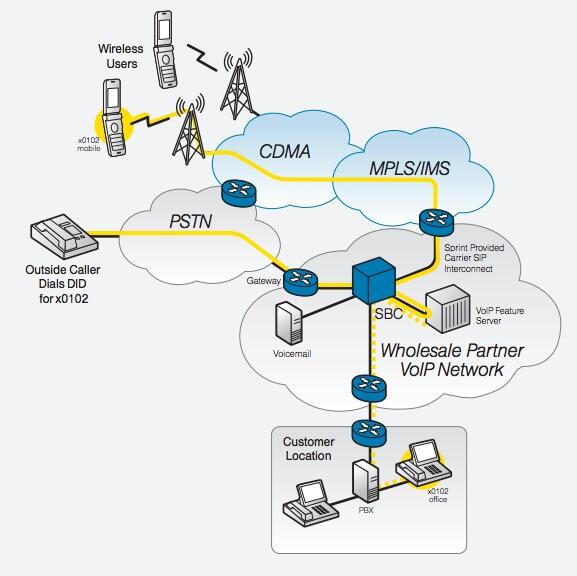
Today we’re testing a new offering from Global Technologies (GTI Global) on the Incredible PBX® platform that addresses some of the shortcomings of the vMobile offering. First, it provides a SIM card that can automatically utilize all four of the major carrier networks in the United States. Second, it offers a dedicated DID, a SIP trunk with free U.S. calling, and an Asterisk extension for every cellphone. And third, it takes advantage of PJsip which permits multiple phones to be connected to and ring on the same Asterisk extension.
GTI Global provided promotional consideration to help defray costs of our Asterisk projects.
Prerequisites. System integrators will acquire SIM cards through the Incredible PBX project. Pricing for the recommended unlimited calling, unlimited messaging, and 2GB monthly data plan is $25/month. A NoData plan is available for $20/month, and other higher data plans also are available. The SIM is compatible with any iPhone® or Android phone device. Users must provide their own cellphones which need not be jailbroken. Dual-SIM smartphones allow users to dedicate one line to the GTI Global SIM and another line for personal use. GTI Global currently is exploring support for eSIMs which would facilitate iPhone use.
To use the SIM-based phone, a public-facing Asterisk platform with a dedicated IP address is required, and it must support PJsip extensions. Incredible PBX 2020, Incredible PBX 16-15, and Incredible PBX 13-13 all have been tested. Other FreePBX® 13, 14, and 15 platforms should also suffice. Accompanying each SIM is a dedicated DID assigned to each cellphone. A matching PJsip extension must be created on the Asterisk platform, and the SIP credentials must be provided to GTI Global to make the cellphone connection to the PBX. Additional phones may be connected to the same PJsip extension to support a desktop phone or receptionist. Simply adjust the Max Connects entry when creating the PJsip extension to support the number of phones desired. Each phone on an extension requires a unique port.
How Calling Works. GTI Global has positioned servers in the facilities of every carrier. When a call arrives from a carrier’s tower, the carrier processes 911 calls directly through its network. For all other incoming calls, the carrier verifies the credentials of the SIM. Once verified, the call is passed to the GTI Global server which sends incoming calls to the associated extension on your PBX. The Inbound Route associated with that DID then sends the call to the assigned destination. If the GTI Global server is unavailable, the carrier processes the incoming calls just as it would any other call on its network by sending it directly to the cellphone.
When the cellphone user places a call, it is processed just as if the call had been made from an internal extension on the PBX with the exception of 911 calls which are handled directly by the carrier. After SIM verification, GTI Global passes the outgoing call to the PBX for processing using the Outbound Routing rules of the PBX. Internal extensions and voicemail can be dialed directly. Outbound calls can utilize any trunk associated with the PBX including the free U.S. trunk provided by GTI Global. CallerID is determined by the outbound trunk processing the call.
Configuring a GTI Global Extension. After logging into the FreePBX GUI, create a PJsip extension with the following settings:
Extension: 12345 Display Name: 12345 GTIglobal Secret: yourSIPpassword Advanced -> Max Contacts: 4
Configuring a GTI Global Trunk. Create a chan_SIP Trunk in the FreePBX GUI using your GTIglobal-provided credentials:
Trunk Name: trunk4321 PEER Details: username=trunk4321 type=friend secret=yourTRUNKpassword host=xxxxxx.mvnoserver.com disallow=all allow=ulaw canreinvite=no dtmfmode=rfc2833 port=5062 Register string: trunk4321:yourTRUNKpassword@xxxxxx.mvnoserver.com:5062
IMPORTANT: When you sign up with GTI, you need to give them the IP address of your PBX, the credentials (extension and password) for your GTI PJsip extension, the outbound SIP port for your GTI trunk (UDP 5062), and the inbound PJsip port for your PJsip extension (UDP 5061).
Configuring an Inbound Route for GTI Global Calls. Replacing 16785551212 with your actual 11-digit DID assigned to each cellphone, create Inbound Routes that look like this:
Description: GTIglobal 16785551212 DID Number: 16785551212 Destination: Extension -> 12345 (your extension associated with each SIM)
You need to add the following context at the end of /etc/asterisk/extensions_custom.conf using your DID. Then reload your dialplan: asterisk -rx "dialplan reload"
[from-sip-external]
; GTI Global
exten => 16785551212,3,Goto(from-trunk,${DID},1)
Configuring an Outbound Route for GTI Global Calls. No special outbound routes are required unless you wish to use the GTI Global trunk to process U.S. calls at no cost. In this case, configure an Outbound Route pointing to your GTI Global Trunk. NOTE: Calls using this trunk can only be made from the extensions associated with GTI Global SIMs.
CallerID and Trunking Strategy. In setting up the GTI components in FreePBX, you need to consider how you wish to process outbound calls. If you want all outbound calls including those from the GTI extensions to reflect the company’s main phone number, then you can use your default outbound route making certain that CallerID override is set with the company number in the appropriate trunks. No CallerID should be set in the outbound route.
If you want calls from the GTI extensions to use the GTI trunk with the CallerID number of the individual cellphones, then the GTI trunk needs to be moved to the top of the default route sequence with no CallerID number specified in the GTI trunk or the outbound route. Instead, set the correct 11-digit CallerID numbers in each of the GTI extensions. This will not impact outbound calls from other extensions because the GTI trunk will indicate congestion forcing the calls out through the next trunk specified in the outbound route.
GTI Global Firewall WhiteList. On Incredible PBX servers and other IPtables platforms, add the following whitelist entries to your firewall:
/usr/sbin/iptables -I INPUT -p udp -m udp -s 99.198.122.166 --dport 5060:5069 -j ACCEPT /usr/sbin/iptables -I INPUT -p udp -m udp -s 99.198.110.51 --dport 5060:5069 -j ACCEPT /usr/sbin/iptables -I INPUT -p udp -m udp -s 96.127.174.38 --dport 5060:5069 -j ACCEPT /usr/sbin/iptables -I INPUT -p udp -m udp -s 37.18.129.170 --dport 5060:5069 -j ACCEPT /usr/sbin/iptables -I INPUT -p udp -m udp -s 37.18.129.171 --dport 5060:5069 -j ACCEPT /usr/sbin/iptables -I INPUT -p udp -m udp -s 37.18.129.172 --dport 5060:5069 -j ACCEPT /usr/sbin/iptables -I INPUT -p udp -m udp -s 37.18.129.173 --dport 5060:5069 -j ACCEPT
How to Proceed. If GTI Global cellular extensions are of interest for your customers, kindly contact us at support@incrediblepbx.com, and we’ll hook you up with the folks at GTI Global. There also is an extensive KnowledgeBase for those wanting more information.
Continue Reading: Last Chance to Jump onto Incredible PBX Cellular Bandwagon
Soup-to-Nuts Tutorial: Adding Cellular Extensions to Incredible PBX
Originally published: Monday, June 22, 2020

Need help with Asterisk? Visit the VoIP-info Forum.
Special Thanks to Our Generous Sponsors
FULL DISCLOSURE: ClearlyIP, Skyetel, Vitelity, DigitalOcean, Vultr, VoIP.ms, 3CX, Sangoma, TelecomsXchange and VitalPBX have provided financial support to Nerd Vittles and our open source projects through advertising, referral revenue, and/or merchandise. As an Amazon Associate and Best Buy Affiliate, we also earn from qualifying purchases. We’ve chosen these providers not the other way around. Our decisions are based upon their corporate reputation and the quality of their offerings and pricing. Our recommendations regarding technology are reached without regard to financial compensation except in situations in which comparable products at comparable pricing are available from multiple sources. In this limited case, we support our sponsors because our sponsors support us.
 BOGO Bonaza: Enjoy state-of-the-art VoIP service with a $10 credit and half-price SIP service on up to $500 of Skyetel trunking with free number porting when you fund your Skyetel account. No limits on number of simultaneous calls. Quadruple data center redundancy. $25 monthly minimum spend required. Tutorial and sign up details are here.
BOGO Bonaza: Enjoy state-of-the-art VoIP service with a $10 credit and half-price SIP service on up to $500 of Skyetel trunking with free number porting when you fund your Skyetel account. No limits on number of simultaneous calls. Quadruple data center redundancy. $25 monthly minimum spend required. Tutorial and sign up details are here.
 The lynchpin of Incredible PBX 2020 and beyond is ClearlyIP components which bring management of FreePBX modules and SIP phone integration to a level never before available with any other Asterisk distribution. And now you can configure and reconfigure your new Incredible PBX phones from the convenience of the Incredible PBX GUI.
The lynchpin of Incredible PBX 2020 and beyond is ClearlyIP components which bring management of FreePBX modules and SIP phone integration to a level never before available with any other Asterisk distribution. And now you can configure and reconfigure your new Incredible PBX phones from the convenience of the Incredible PBX GUI.
 VitalPBX is perhaps the fastest-growing PBX offering based upon Asterisk with an installed presence in more than 100 countries worldwide. VitalPBX has generously provided a customized White Label version of Incredible PBX tailored for use with all Incredible PBX and VitalPBX custom applications. Follow this link for a free test drive!
VitalPBX is perhaps the fastest-growing PBX offering based upon Asterisk with an installed presence in more than 100 countries worldwide. VitalPBX has generously provided a customized White Label version of Incredible PBX tailored for use with all Incredible PBX and VitalPBX custom applications. Follow this link for a free test drive!
 Special Thanks to Vitelity. Vitelity is now Voyant Communications and has halted new registrations for the time being. Our special thanks to Vitelity for their unwavering financial support over many years and to the many Nerd Vittles readers who continue to enjoy the benefits of their service offerings. We will keep everyone posted on further developments.
Special Thanks to Vitelity. Vitelity is now Voyant Communications and has halted new registrations for the time being. Our special thanks to Vitelity for their unwavering financial support over many years and to the many Nerd Vittles readers who continue to enjoy the benefits of their service offerings. We will keep everyone posted on further developments.

Vonage Roars into the Asterisk World with Nexmo

We’re a bit late to the Nexmo® party. For those unfamiliar with the company, Nexmo was one of the leading communications platform-as-a-service (CPaaS) companies prior to their acquisition by Vonage® four years ago. Perhaps because of the Vonage name, Nexmo never appeared on our Asterisk® radar. This ZDnet article will get you up to speed. Suffice it to say, Nexmo has one of the best APIs in the VoIP business, and their pricing is reasonable. A DID offering multiple call paths will only set you back $1 a month with incoming calls costing $0.0049/minute with per second billing. Outbound U.S. calls are $0.0139/minute. Sending SMS messages using your DID costs $0.0068 per message while incoming messages are $0.0062. While barely scratching the surface of the Nexmo offerings, our goal today is to show you how to deploy a Nexmo trunk in IncrediblePBX® 2020 that provides voice and SMS.
As we have mentioned many times, one of the real beauties of VoIP is not having to put all your eggs in one basket like in the old MaBell days. Other than $1 a month for a DID, there are no other costs associated with a Nexmo account if you don’t use it AND your first $10 of usage is free. It also provides a terrific failover option from one of our two favorite providers: Skyetel and ClearlyIP.
Overview. There are eleven pieces to put in place to get inbound and outbound calls and SMS messages flowing. First, on the Nexmo site, (1) you’ll need to set up an account and (2) order a DID. HINT: When you search for numbers, be sure to use the 1 prefix to search for U.S. numbers by area code. Once the DID number has been activated, edit Your Number and (3) enter a web address to deliver incoming SMS messages to your PBX and (4) enter a SIP URI to send incoming calls to your PBX. (5) You’ll also need to make note of your API credentials and DID number which you will need in setting up the trunk and scripts on your PBX.
Second, on the PBX side, (1) you’ll need to whitelist several IP addresses for Nexmo in your firewall settings, (2) create a PJsip trunk with your Nexmo credentials and 11-digit CallerID number, (3) create an Outbound Route to send calls to Nexmo, (4) create an Inbound Route to accept calls from your Nexmo DID, (5) add a from-internal-custom dialplan rule to allow from-sip-external calls from Nexmo, and (6) install and configure our scripts to process SMS messages. This requires that outbound email is functional on your PBX.
SMS Messaging is a little different on every platform. The way we implemented it with Nexmo goes like this. Incoming SMS messages can be delivered either to an email address of your choice. Or, if your cellphone provider supports it, you can direct the emails to an address that your provider offers to process incoming messages and deliver by SMS to your cellphone:
- AT&T: phonenumber@txt.att.net
- Sprint: phonenumber@messaging.sprintpcs.com
- T-Mobile: phonenumber@tmomail.net
- Verizon: phonenumber@vtext.com or phonenumber@vzwpix.com
- Virgin Mobile: phonenumber@vmobl.com
Keep in mind that you can’t reply to a delivered email message and expect it to reach the sender. Outbound SMS messages with Nexmo must be generated either with a web browser pointed to the SMS directory on your PBX or from the Linux command line of your server. If the incoming SMS messages are redirected to SMS on your cellphone, you can click on the ORIGIN link and send an SMS reply, but it will have the number of your cellphone, not your Nexmo number. We’ll cover the syntax for these options once we get all the pieces in place.
Configuring SendMail with Incredible PBX 2020
Before we get too far along, let’s make sure you can send emails from your PBX. In order to receive SMS messages by email delivery, outbound mail functionality from your server obviously is required. If you’ve deployed your server in your home, your Internet Service Provider probably blocks downstream mail servers such as Incredible PBX from sending mail. This is done to reduce SPAM. In this case, you will need to configure SendMail using either your ISP or Gmail as an SMTP Relay Host. NOTE: If you are using a Gmail account with 2-step verification enabled, you MUST use a Gmail App Key instead of your Gmail account password. You also must enable Less Secure Apps access to the Gmail account. Here are the steps using a Gmail account:
cd /etc/mail yum -y install sendmail-cf hostname -f > genericsdomain touch genericstable cd /usr/bin rm -f makemap ln -s ../sbin/makemap.sendmail makemap cd /etc/mail makemap -r hash genericstable.db < genericstable mv sendmail.mc sendmail.mc.original wget http://incrediblepbx.com/sendmail.mc.gmail cp sendmail.mc.gmail sendmail.mc mkdir -p auth chmod 700 auth cd auth echo AuthInfo:smtp.gmail.com \\"U:smmsp\\" \\"I:user_id\\" \\"P:password\\" \\"M:PLAIN\\" > client-info echo AuthInfo:smtp.gmail.com:587 \\"U:smmsp\\" \\"I:user_id\\" \\"P:password\\" \\"M:PLAIN\\" >> client-info echo AuthInfo:smtp.gmail.com:465 \\"U:smmsp\\" \\"I:user_id\\" \\"P:password\\" \\"M:PLAIN\\" >> client-info # Stop here and edit client-info (nano -w client-info) in all three lines. # Replace user_id with your gMail account name without @gmail.com # Replace password with your real gMail password OR # use your Gmail App Key if 2-step verification is enabled # Be sure to replace the double-quotes shown above if they don't appear in the file!!! # Save your changes (Ctrl-X, Y, then Enter) chmod 600 client-info makemap -r hash client-info.db < client-info cd .. make systemctl restart sendmail
If your server is hosted in the cloud and your provider does not block TCP port 25, then you can send mail without using a SmartHost; however, your server's hostname must actually be real or downstream mail servers will reject your mail. You can set your server's hostname like this: hostname myserver.myhost.com. This is usually sufficient; however, it's a good idea to also add the hostname in /etc/hostname and in /etc/hosts as the first entry on 127.0.0.1 line:
127.0.0.1 myserver.myhost.com pbx.local localhost localhost.localdomain
Next, test outbound mail using this command with your actual email address:
echo "test" | mail -s testmessage yourname@youremaildomain.com
Configuring Nexmo for Use with Incredible PBX
NOTE: For ease of reference in the examples, we'll use 8005551212 to represent your 10-digit DID number, 18005551212 to represent your 11-digit DID number, and 22.33.44.55 to represent the public IP address of your PBX. You'll obviously need to replace these entries.
1. To get started, open Nexmo.com with a web browser and click on Try It Free. No credit card is required to use your $10 credit.
2. Next, purchase a DID to use with your PBX. Login to your Nexmo account, and click # Numbers then Buy Numbers. For Features, choose SMS & Voice. For Type, leave it set to Mobile. For Number, choose Starts With and enter 1800 replacing 800 with your desired area code. Don't forget the 1. When we opened our account, it already had a DID chosen. You can either use that one to experiment, or delete it and choose your own.
3. Click # Numbers then Your Numbers and click on the pencil icon to the right of your DID to edit the DID settings. Under SMS, enter a Webhook URL that looks like this using the public IP address of your PBX: http://22.33.44.55/sms.
4. Under Voice, choose Forward to SIP and enter a SIP URI in this format using your 10-digit DID (not eleven digits here!) and the public IP address of your PBX: 8005551212@22.33.44.55. Then click SAVE.
5. Navigate to Settings under your Account Name and write down your API Key and Secret as well as your purchased DID Number.
Configuring Incredible PBX for Use with Nexmo
1. Incredible PBX includes a whitelist as part of its Travelin' Man 3 firewall design. Begin by editing iptables-custom in /usr/local/sbin. Search for: # custom rules go below here. Below that line, insert the following, save the file, and restart IPtables: iptables-restsrt
# // New entry for Nexmo /usr/sbin/iptables -I INPUT -s api.nexmo.com -j ACCEPT /usr/sbin/iptables -I INPUT -s 169.63.86.0/24 -j ACCEPT /usr/sbin/iptables -I INPUT -p udp -m udp -s 5.10.112.121 --dport 5060:5069 -j ACCEPT /usr/sbin/iptables -I INPUT -p udp -m udp -s 5.10.112.122 --dport 5060:5069 -j ACCEPT /usr/sbin/iptables -I INPUT -p udp -m udp -s 69.59.247.1 --dport 5060:5069 -j ACCEPT /usr/sbin/iptables -I INPUT -p udp -m udp -s 69.59.247.2 --dport 5060:5069 -j ACCEPT /usr/sbin/iptables -I INPUT -p udp -m udp -s 69.59.247.3 --dport 5060:5069 -j ACCEPT /usr/sbin/iptables -I INPUT -p udp -m udp -s 69.59.247.4 --dport 5060:5069 -j ACCEPT /usr/sbin/iptables -I INPUT -p udp -m udp -s 69.59.248.2 --dport 5060:5069 -j ACCEPT /usr/sbin/iptables -I INPUT -p udp -m udp -s 69.59.248.3 --dport 5060:5069 -j ACCEPT /usr/sbin/iptables -I INPUT -p udp -m udp -s 69.59.248.4 --dport 5060:5069 -j ACCEPT /usr/sbin/iptables -I INPUT -p udp -m udp -s 69.59.248.9 --dport 5060:5069 -j ACCEPT /usr/sbin/iptables -I INPUT -p udp -m udp -s 69.59.249.1 --dport 5060:5069 -j ACCEPT /usr/sbin/iptables -I INPUT -p udp -m udp -s 69.59.249.2 --dport 5060:5069 -j ACCEPT /usr/sbin/iptables -I INPUT -p udp -m udp -s 69.59.249.3 --dport 5060:5069 -j ACCEPT /usr/sbin/iptables -I INPUT -p udp -m udp -s 69.59.249.4 --dport 5060:5069 -j ACCEPT /usr/sbin/iptables -I INPUT -p udp -m udp -s 69.59.250.1 --dport 5060:5069 -j ACCEPT /usr/sbin/iptables -I INPUT -p udp -m udp -s 69.59.250.2 --dport 5060:5069 -j ACCEPT /usr/sbin/iptables -I INPUT -p udp -m udp -s 69.59.250.3 --dport 5060:5069 -j ACCEPT /usr/sbin/iptables -I INPUT -p udp -m udp -s 69.59.250.4 --dport 5060:5069 -j ACCEPT /usr/sbin/iptables -I INPUT -p udp -m udp -s 69.59.251.1 --dport 5060:5069 -j ACCEPT /usr/sbin/iptables -I INPUT -p udp -m udp -s 69.59.251.2 --dport 5060:5069 -j ACCEPT /usr/sbin/iptables -I INPUT -p udp -m udp -s 69.59.251.3 --dport 5060:5069 -j ACCEPT /usr/sbin/iptables -I INPUT -p udp -m udp -s 69.59.251.4 --dport 5060:5069 -j ACCEPT /usr/sbin/iptables -I INPUT -p udp -m udp -s 119.81.44.6 --dport 5060:5069 -j ACCEPT /usr/sbin/iptables -I INPUT -p udp -m udp -s 119.81.44.7 --dport 5060:5069 -j ACCEPT /usr/sbin/iptables -I INPUT -p udp -m udp -s 168.100.88.1 --dport 5060:5069 -j ACCEPT /usr/sbin/iptables -I INPUT -p udp -m udp -s 168.100.88.2 --dport 5060:5069 -j ACCEPT /usr/sbin/iptables -I INPUT -p udp -m udp -s 168.100.88.3 --dport 5060:5069 -j ACCEPT /usr/sbin/iptables -I INPUT -p udp -m udp -s 168.100.88.4 --dport 5060:5069 -j ACCEPT /usr/sbin/iptables -I INPUT -p udp -m udp -s 169.48.36.56 --dport 5060:5069 -j ACCEPT /usr/sbin/iptables -I INPUT -p udp -m udp -s 169.48.36.66 --dport 5060:5069 -j ACCEPT /usr/sbin/iptables -I INPUT -p udp -m udp -s 169.55.62.70 --dport 5060:5069 -j ACCEPT /usr/sbin/iptables -I INPUT -p udp -m udp -s 169.55.62.215 --dport 5060:5069 -j ACCEPT /usr/sbin/iptables -I INPUT -p udp -m udp -s 169.60.141.29 --dport 5060:5069 -j ACCEPT /usr/sbin/iptables -I INPUT -p udp -m udp -s 169.60.141.30 --dport 5060:5069 -j ACCEPT /usr/sbin/iptables -I INPUT -p udp -m udp -s 216.147.0.1 --dport 5060:5069 -j ACCEPT /usr/sbin/iptables -I INPUT -p udp -m udp -s 216.147.0.2 --dport 5060:5069 -j ACCEPT /usr/sbin/iptables -I INPUT -p udp -m udp -s 216.147.1.1 --dport 5060:5069 -j ACCEPT /usr/sbin/iptables -I INPUT -p udp -m udp -s 216.147.1.2 --dport 5060:5069 -j ACCEPT /usr/sbin/iptables -I INPUT -p udp -m udp -s 216.147.2.1 --dport 5060:5069 -j ACCEPT /usr/sbin/iptables -I INPUT -p udp -m udp -s 216.147.2.2 --dport 5060:5069 -j ACCEPT /usr/sbin/iptables -I INPUT -p udp -m udp -s 216.147.3.1 --dport 5060:5069 -j ACCEPT /usr/sbin/iptables -I INPUT -p udp -m udp -s 216.147.3.2 --dport 5060:5069 -j ACCEPT /usr/sbin/iptables -I INPUT -p udp -m udp -s 216.147.4.1 --dport 5060:5069 -j ACCEPT /usr/sbin/iptables -I INPUT -p udp -m udp -s 216.147.4.2 --dport 5060:5069 -j ACCEPT /usr/sbin/iptables -I INPUT -p udp -m udp -s 216.147.5.1 --dport 5060:5069 -j ACCEPT /usr/sbin/iptables -I INPUT -p udp -m udp -s 216.147.5.2 --dport 5060:5069 -j ACCEPT /usr/sbin/iptables -I INPUT -p udp -m udp -s 216.147.62.4 --dport 5060:5069 -j ACCEPT /usr/sbin/iptables -I INPUT -p udp -m udp -s 216.147.62.5 --dport 5060:5069 -j ACCEPT /usr/sbin/iptables -I INPUT -p udp -m udp -s 216.147.63.4 --dport 5060:5069 -j ACCEPT /usr/sbin/iptables -I INPUT -p udp -m udp -s 216.147.63.5 --dport 5060:5069 -j ACCEPT /usr/sbin/iptables -I INPUT -p udp -m udp -s 216.147.63.38 --dport 5060:5069 -j ACCEPT /usr/sbin/iptables -I INPUT -p udp -m udp -s 216.147.63.39 --dport 5060:5069 -j ACCEPT /usr/sbin/iptables -I INPUT -p udp -m udp -s 216.147.63.100 --dport 5060:5069 -j ACCEPT /usr/sbin/iptables -I INPUT -p udp -m udp -s 216.147.63.101 --dport 5060:5069 -j ACCEPT /usr/sbin/iptables -I INPUT -p udp -m udp -s 216.147.63.116 --dport 5060:5069 -j ACCEPT /usr/sbin/iptables -I INPUT -p udp -m udp -s 216.147.63.117 --dport 5060:5069 -j ACCEPT # // End entry for Nexmo
2. Login to FreePBX as admin and navigate to Connectivity -> Trunks -> Add PJsip Trunk.
In General tab, enter Trunk Name: nexmo. Enter Outbound CallerID: your 11-digit Nexmo DID. If you forget the 1 or if your CallerID number doesn't match your Nexmo DID number, outbound calls will be delivered as Anonymous. No CallerID spoofing with Nexmo.
In PJSIP Settings under the General tab, enter your API Key as Username, your API Secret as Secret, Outbound as Authentication, sip.nexmo.com as SIP Server, 5060 as SIP Port, and from-pstn-e164-us as Context. Retain the other defaults.
In PJSIP Settings under the Advanced tab, enter YES for Send LineIn Registration, and 5.10.112.121, 5.10.112.122, 119.81.44.6,119.81.44.7,169.60.141.29,169.60.141.30 for Match.
In PJSIP Settings under the Codecs tab, select ULAW and ALAW. Then click Submit and Reload the Dialplan when prompted. Verify registration: pjsip show registrations
3. Create an Outbound Route under Connectivity. Name the route: Nexmo. For Trunk Sequence, choose nexmo. Create two Dial Patterns: one for NXXNXXXXXX with a prefix of 1 and one for 1NXXNXXXXXX. Click Submit and Reload Dialplan when prompted.
4. Create an Inbound Route under Connectivity with a Description of Nexmo Vonage, a DID Number consisting of your 10-digit DID, and a Destination of your choice for the incoming calls. Click Submit and Reload Dialplan when prompted.
5. Anonymous SIP access typically is blocked with Incredible PBX. Because of the way Nexmo delivers incoming calls, we need to make an adjustment to allow SIR URI access from Nexmo. Edit extensions_custom.conf in /etc/asterisk and scroll to the bottom of the file. Insert the following lines replacing 8005551212 with your actual 10-digit DID. Then SAVE the file and reload your dialplan: asterisk -rx "dialplan reload"
[from-sip-external](+)
exten => 8005551212,1,Goto(from-trunk,${DID},1)
6. In FreePBX Settings -> SIP Settings, change the RTP Port Range to 10000-50000.
7. The only remaining piece is to install the scripts to manage SMS Messaging with Nexmo. While logged into your server as root, issue these commands to install all of the components:
# CentOS 6 requires minimum PHP 5.6 with remi.repo enabled # Prerequisites already are in place with Incredible PBX 2020 # On CentOS platforms, use the next command: yum -y install composer # On Raspbian platforms, use the next command: apt-get -y install composer # the remaining commands work on all platforms composer require nexmo/client composer require slim/slim:^3.8 cd /var/www/html wget http://incrediblepbx.com/nexmo-sms.tar.gz tar zxvf nexmo-sms.tar.gz rm -f nexmo-sms.tar.gz cd sms nano -w config.inc.php
When the editor opens, insert your Nexmo API key, secret, and 11-digit DID number. For your email address, you have a choice of using a traditional email address which will cause incoming SMS messages to be delivered to your email account. Or you can use an email address that maps to SMS messaging on your cellphone as explained above. In the HEADER field, insert your 11-digit DID number once again leaving @noreply.nexmo.com unchanged. Save the file: Ctrl-X, Y, then ENTER. Done!
Taking SMS Messaging for a Spin with Nexmo
To try things out, first send an SMS message from some device to your Nexmo DID number. You should receive a copy of the message in your email or as an SMS message on your smartphone if you elected to set that up.
Next, using a browser with WhiteList privileges to your PBX, send an SMS message to some SMS number using the following syntax where 22.33.44.55 is the PBX public IP address:
http://22.33.44.55/sms/sendsms.php/?SENDTO=18431234567&MSG="Test message."
Finally, after logging into your server as root, send another SMS message to some destination using the following syntax:
php /var/www/html/sms/sendsms.php 18431234567 "Test message."
Originally published: Monday, June 15, 2020 Updated: Sunday, October 30, 2022

Need help with Asterisk? Visit the VoIP-info Forum.
Special Thanks to Our Generous Sponsors
FULL DISCLOSURE: ClearlyIP, Skyetel, Vitelity, DigitalOcean, Vultr, VoIP.ms, 3CX, Sangoma, TelecomsXchange and VitalPBX have provided financial support to Nerd Vittles and our open source projects through advertising, referral revenue, and/or merchandise. As an Amazon Associate and Best Buy Affiliate, we also earn from qualifying purchases. We’ve chosen these providers not the other way around. Our decisions are based upon their corporate reputation and the quality of their offerings and pricing. Our recommendations regarding technology are reached without regard to financial compensation except in situations in which comparable products at comparable pricing are available from multiple sources. In this limited case, we support our sponsors because our sponsors support us.
 BOGO Bonaza: Enjoy state-of-the-art VoIP service with a $10 credit and half-price SIP service on up to $500 of Skyetel trunking with free number porting when you fund your Skyetel account. No limits on number of simultaneous calls. Quadruple data center redundancy. $25 monthly minimum spend required. Tutorial and sign up details are here.
BOGO Bonaza: Enjoy state-of-the-art VoIP service with a $10 credit and half-price SIP service on up to $500 of Skyetel trunking with free number porting when you fund your Skyetel account. No limits on number of simultaneous calls. Quadruple data center redundancy. $25 monthly minimum spend required. Tutorial and sign up details are here.
 The lynchpin of Incredible PBX 2020 and beyond is ClearlyIP components which bring management of FreePBX modules and SIP phone integration to a level never before available with any other Asterisk distribution. And now you can configure and reconfigure your new Incredible PBX phones from the convenience of the Incredible PBX GUI.
The lynchpin of Incredible PBX 2020 and beyond is ClearlyIP components which bring management of FreePBX modules and SIP phone integration to a level never before available with any other Asterisk distribution. And now you can configure and reconfigure your new Incredible PBX phones from the convenience of the Incredible PBX GUI.
 VitalPBX is perhaps the fastest-growing PBX offering based upon Asterisk with an installed presence in more than 100 countries worldwide. VitalPBX has generously provided a customized White Label version of Incredible PBX tailored for use with all Incredible PBX and VitalPBX custom applications. Follow this link for a free test drive!
VitalPBX is perhaps the fastest-growing PBX offering based upon Asterisk with an installed presence in more than 100 countries worldwide. VitalPBX has generously provided a customized White Label version of Incredible PBX tailored for use with all Incredible PBX and VitalPBX custom applications. Follow this link for a free test drive!
 Special Thanks to Vitelity. Vitelity is now Voyant Communications and has halted new registrations for the time being. Our special thanks to Vitelity for their unwavering financial support over many years and to the many Nerd Vittles readers who continue to enjoy the benefits of their service offerings. We will keep everyone posted on further developments.
Special Thanks to Vitelity. Vitelity is now Voyant Communications and has halted new registrations for the time being. Our special thanks to Vitelity for their unwavering financial support over many years and to the many Nerd Vittles readers who continue to enjoy the benefits of their service offerings. We will keep everyone posted on further developments.

OSS End Point Manager Returns for Incredible PBX 2020

It’s been a long dry spell for the OSS Endpoint Manager component for FreePBX®. Today we’re pleased to announce its glorious return for the Incredible PBX® 2020 platform. While Incredible PBX 2020 included the EPM module, getting it to function reliably was a challenge. And that’s putting it charitably. Well, those days are over by simply installing our new EPM upgrade that provides templates for more than 100 SIP phones from Aastra, AudioCodes, Cisco, Linksys, Sipura, CloudTC, Digium, Grandstream, Intelbras, Mitel, Norphonic, Patton, Polycom, Snom, Thomson, Unidata, Xorcom, and Yealink including V70, V80, and Dreamwave models. And the icing on the cake is that ClearlyIP has just announced a new web-based endpoint configurator that is just around the corner. We’ll keep you posted.
Prerequisites. You’ll need an Incredible PBX 2020 base platform which already includes the last OSS EPM module from Andrew Nagy. If you’re using a different flavor of FreePBX, you’ll need to first install the OSS Endpoint Manager using the Module Admin utility.
Cautionary Note: Because our new configurator basically loads a snapshot of OSS Endpoint Manager on top of the existing software, it’s worth mentioning that any existing settings you’ve made in your current OSS EPM configuration will be overwritten. So we would caution you to make a full backup of your server before you begin just in case something comes unglued. You can install the latest Incredible PBX 2020 backup and restore components and make a backup like this:
cd /root wget http://incrediblepbx.com/incrediblebackup2020.tar.gz tar zxvf incrediblebackup2020.tar.gz rm -f incrediblebackup2020.tar.gz ./incrediblebackup2020
Upgrading OSS Endpoint Manager. Once you have a good backup, you’re ready to install the new OSS EPM update. While still logged into the Linux CLI as root, issue these commands:
cd / wget http://incrediblepbx.com/endpointman.tar.gz tar zxvf endpointman.tar.gz rm -f endpointman.tar.gz cd /root/endpointman mysql -u root -ppassw0rd asterisk < epm-tables.sql fwconsole reload fwconsole restart
Accessing OSS EPM Package Manager. Using a web browser, log in to the FreePBX GUI as admin. Access the OSS Endpoint Manager in the Settings tab. Click on the Options bar on the right and choose Package Manager. DO NOT CLICK Check for Update. There aren't any, and there's a nasty bug when you click Update. All available phone setups should now appear and be ready for use.
Fixing the Check for Update Bug. If you accidentally click the Update button, you will damage the ability to make future changes in Package Manager. To fix this, drop down to the Linux CLI and issue the following commands:
cd /var/www/html/admin/modules/endpointman/install cp setup.php /var/www/html/admin/modules/_ep_phone_modules/
Updating OSS EPM Package Manager. We know that some of you have actually developed templates for other phones that are not yet supported in OSS EPM. Please post your additions in this thread on the new VoIP-info Forum, and we will also add them to the default build for future new users. This post from @krzykat documents how to add these new templates to your server in the Settings -> Package Import tab without damaging your existing setup.
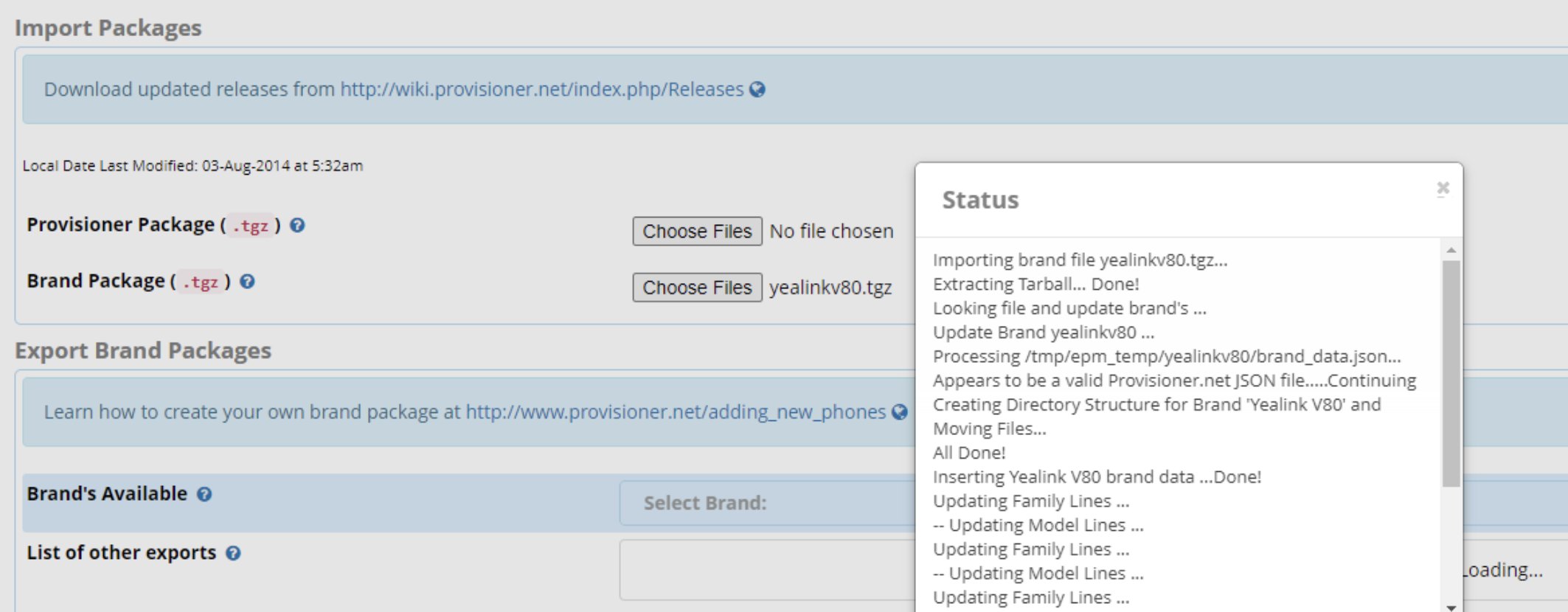
Originally published: Monday, June 8, 2020

Need help with Asterisk? Visit the VoIP-info Forum.
Special Thanks to Our Generous Sponsors
FULL DISCLOSURE: ClearlyIP, Skyetel, Vitelity, DigitalOcean, Vultr, VoIP.ms, 3CX, Sangoma, TelecomsXchange and VitalPBX have provided financial support to Nerd Vittles and our open source projects through advertising, referral revenue, and/or merchandise. As an Amazon Associate and Best Buy Affiliate, we also earn from qualifying purchases. We’ve chosen these providers not the other way around. Our decisions are based upon their corporate reputation and the quality of their offerings and pricing. Our recommendations regarding technology are reached without regard to financial compensation except in situations in which comparable products at comparable pricing are available from multiple sources. In this limited case, we support our sponsors because our sponsors support us.
 BOGO Bonaza: Enjoy state-of-the-art VoIP service with a $10 credit and half-price SIP service on up to $500 of Skyetel trunking with free number porting when you fund your Skyetel account. No limits on number of simultaneous calls. Quadruple data center redundancy. $25 monthly minimum spend required. Tutorial and sign up details are here.
BOGO Bonaza: Enjoy state-of-the-art VoIP service with a $10 credit and half-price SIP service on up to $500 of Skyetel trunking with free number porting when you fund your Skyetel account. No limits on number of simultaneous calls. Quadruple data center redundancy. $25 monthly minimum spend required. Tutorial and sign up details are here.
 The lynchpin of Incredible PBX 2020 and beyond is ClearlyIP components which bring management of FreePBX modules and SIP phone integration to a level never before available with any other Asterisk distribution. And now you can configure and reconfigure your new Incredible PBX phones from the convenience of the Incredible PBX GUI.
The lynchpin of Incredible PBX 2020 and beyond is ClearlyIP components which bring management of FreePBX modules and SIP phone integration to a level never before available with any other Asterisk distribution. And now you can configure and reconfigure your new Incredible PBX phones from the convenience of the Incredible PBX GUI.
 VitalPBX is perhaps the fastest-growing PBX offering based upon Asterisk with an installed presence in more than 100 countries worldwide. VitalPBX has generously provided a customized White Label version of Incredible PBX tailored for use with all Incredible PBX and VitalPBX custom applications. Follow this link for a free test drive!
VitalPBX is perhaps the fastest-growing PBX offering based upon Asterisk with an installed presence in more than 100 countries worldwide. VitalPBX has generously provided a customized White Label version of Incredible PBX tailored for use with all Incredible PBX and VitalPBX custom applications. Follow this link for a free test drive!
 Special Thanks to Vitelity. Vitelity is now Voyant Communications and has halted new registrations for the time being. Our special thanks to Vitelity for their unwavering financial support over many years and to the many Nerd Vittles readers who continue to enjoy the benefits of their service offerings. We will keep everyone posted on further developments.
Special Thanks to Vitelity. Vitelity is now Voyant Communications and has halted new registrations for the time being. Our special thanks to Vitelity for their unwavering financial support over many years and to the many Nerd Vittles readers who continue to enjoy the benefits of their service offerings. We will keep everyone posted on further developments.

Turning Incredible PBX into a Lean, Mean Asterisk Machine
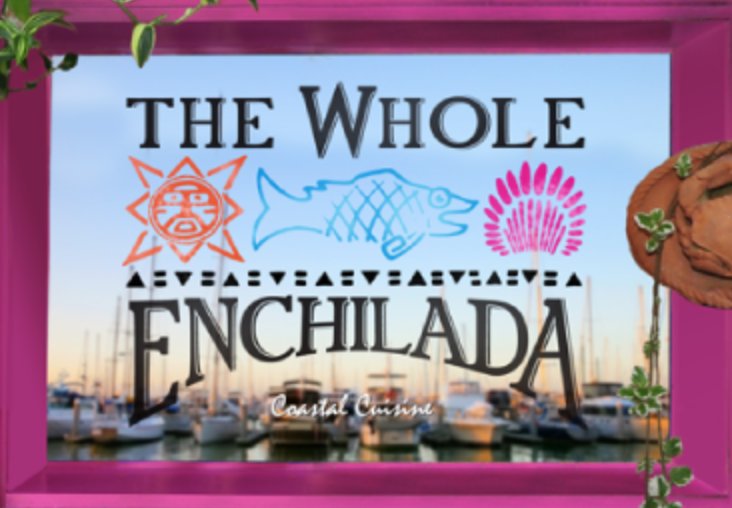
Mexican Food isn’t for everyone and once in a while we get asked for a tutorial showing how to take the Whole Enchilada version of Incredible PBX® 2020 back to its roots as a Lean, Mean Asterisk® Machine. Still others want to better understand how all the Incredible PBX 2020 pieces are put in place so that unused components can be removed easily. So today’s your lucky day as we roll back the shroud of secrecy surrounding the open source Incredible PBX 2020 installer. We’re being facetious, of course, because the source code has always been available for everyone to examine and modify to your heart’s content. But we appreciate that some may not be comfortable tackling this independently for fear of breaking something.
The short answer is that most of the Incredible PBX additions to Asterisk and FreePBX® are housed in the extensions_custom.conf file in /etc/asterisk and the collection of files in /var/lib/asterisk/agi-bin. But deleting those files would be a very bad idea and most certainly would break much of the functionality of the underlying Asterisk and FreePBX platform.
Our approach today is to document how to delete each piece of the Incredible PBX puzzle so that you can keep the features you like and remove the rest. We’ve resisted documenting some of this previously because these components don’t typically hurt anything or consume processing resources if they’re not used. But we appreciate there are purists that want a pristine clean platform to call their own. So… here goes.
Before we get started, let me document how most of the Incredible PBX contexts in extensions_custom.conf were designed so that they could easily be removed or updated. At the top and bottom of each context, you’ll find two lines that look something like this:
;# // BEGIN Redialer ; Asterisk dialplan code goes here ;# // END Redialer
Using the label Redialer, the entire context can be removed with a single sed command:
sed -i '\:// BEGIN Redialer:,\:// END Redialer:d' extensions_custom.conf
As we walk through the various functions and contexts below, we’ll use sed Label:d as a short-hand notation for the context removal procedure in the steps that follow.
Finally, before you make any changes to your server, please MAKE A BACKUP. For the latest scripts, issue the following commands after logging into the Linux CLI as root:
cd /root wget http://incrediblepbx.com/incrediblebackup2020.tar.gz tar zxvf incrediblebackup2020.tar.gz rm -f incrediblebackup2020.tar.gz ./incrediblebackup2020
Removing Telephone & Web Reminder Apps
1. From /etc/asterisk/extensions_custom.conf, sed Reminders:d
2. From /var/lib/asterisk/agi-bin, remove checktime.php, checkdate.php, reminder.php, run_*
3. From /var/lib/asterisk/sounds/en/custom, rm -f remind*
4. From /var/www/html, rm -rf reminders
5. From /var/spool/asterisk, rm -rf recurring AND rm -rf reminders
6. fwconsole ma delete reminders
7. fwconsole reload
8. asterisk -rx "dialplan reload"
9. fwconsole restart
Much of the Telephone Reminders code is more than a decade old and was installed long before the current sed design with labels was implemented. So the final step in removing all of the reminders contexts is to edit extensions_custom.conf and manually delete all commands within the following contexts and then reload the Asterisk dialplan in the usual way: asterisk -rx "dialplan reload"
[reminder] [reminder2] [reminder3] [reminder4] [reminder5] [reminder6] [reminder7] [reminder8] [reminder9] [reminder9a] [remindem]
Removing AsteriDex & AsteriDex SpeedDialer Apps
1. From /etc/asterisk/extensions_custom.conf, sed AsteriDex SpeedDial:d
2. From /etc/asterisk/extensions_custom.conf, sed Call by Code:d
3. From /etc/asterisk/extensions_custom.conf, sed Call by Name:d
4. From /var/lib/asterisk/agi-bin, remove asteridex.php
5. From /var/lib/asterisk/agi-bin, remove nv-call*
6. mysql -u root -ppassw0rd -e "drop database asteridex"
7. From /var/www/html, rm -rf asteridex4
8. fwconsole ma delete asteridex
9. fwconsole reload
10. asterisk -rx "dialplan reload"
11. fwconsole restart
Removing SMS Dictator App
1. From /etc/asterisk/extensions_custom.conf, sed SMS Dictator:d
2. From /var/lib/asterisk/agi-bin, rm -f sms*
3. asterisk -rx "dialplan reload"
Removing Travelin’ Man 4 Dialer App
1. From /etc/asterisk/extensions_custom.conf, sed Travelin’ Man 4 Dialer:d
2. From /etc/asterisk, rm -rf tm4
3. mysql -u root -ppassw0rd -e "drop database TravMan4″
4. asterisk -rx "dialplan reload"
Removing Wolfram Alpha App
1. From /etc/asterisk/extensions_custom.conf, sed Wolfram Alpha:d
2. From /var/lib/asterisk/agi-bin, rm -f wolfram.sh
3. From /var/lib/asterisk/agi-bin, rm -f 4747*
4. asterisk -rx "dialplan reload"
Removing Yahoo News App
1. From /etc/asterisk/extensions_custom.conf, sed nv-news-yahoo:d
2. From /var/lib/asterisk/agi-bin, rm -f nv-news*
3. asterisk -rx "dialplan reload"
Removing Weather Apps
1. From /etc/asterisk/extensions_custom.conf, sed Weather by ZIP:d
2. From /var/lib/asterisk/agi-bin, rm -f nv-weather*
3. From /var/lib/asterisk/agi-bin, rm -f zipcod*
4. asterisk -rx "dialplan reload"
Removing Today in History App
1. From /etc/asterisk/extensions_custom.conf, sed Today in History:d
2. From /var/lib/asterisk/agi-bin, rm -f nv-today*
3. rm -f /tmp/today
4. asterisk -rx "dialplan reload"
Removing Tides App
1. From /etc/asterisk/extensions_custom.conf, sed xTide:d
2. From /var/lib/asterisk/agi-bin, rm -f xtide*
3. mysql -u root -ppassw0rd -e "drop database tides"
4. asterisk -rx "dialplan reload"
Removing SIP URI App
1. From /etc/asterisk/extensions_custom.conf, sed SIP URI Mod1:d
2. From /etc/asterisk/extensions_custom.conf, sed SIP URI Mod2:d
3. asterisk -rx "dialplan reload"
Removing Redialer App
1. From /etc/asterisk/extensions_custom.conf, sed Redialer:d
2. asterisk -rx "dialplan reload"
Removing Google TTS Apps
1. From /var/lib/asterisk/agi-bin, rm -f googletts*
Removing Stocks App
1. From /var/lib/asterisk/agi-bin, rm -f nv-stock*
Removing Dictionary App
1. From /var/lib/asterisk/agi-bin, rm -f nv-dict*
Removing the ODBC Demo Apps
As installed, Incredible PBX reserves extensions 222 and 223 for a couple of applications demonstrating the use of ODBC connections with Asterisk. Some may prefer to use these extensions for other purposes so you have two choices. You can either renumber the extensions, or you can delete the demo applications entirely. To renumber the extensions, edit /etc/asterisk/odbc.conf. Then search and replace the 222 and 223 entries. To remove the applications entirely, simply rename the odbc.conf file to odbc.conf.orig. Then reload the dialplan: asterisk -rx "dialplan reload"
We recommend you revisit this article in a week or two to see if other additions and corrections have been made. If so, they will appear below here. Enjoy!
Originally published: Monday, June 1, 2020

Need help with Asterisk? Visit the VoIP-info Forum.
Special Thanks to Our Generous Sponsors
FULL DISCLOSURE: ClearlyIP, Skyetel, Vitelity, DigitalOcean, Vultr, VoIP.ms, 3CX, Sangoma, TelecomsXchange and VitalPBX have provided financial support to Nerd Vittles and our open source projects through advertising, referral revenue, and/or merchandise. As an Amazon Associate and Best Buy Affiliate, we also earn from qualifying purchases. We’ve chosen these providers not the other way around. Our decisions are based upon their corporate reputation and the quality of their offerings and pricing. Our recommendations regarding technology are reached without regard to financial compensation except in situations in which comparable products at comparable pricing are available from multiple sources. In this limited case, we support our sponsors because our sponsors support us.
 BOGO Bonaza: Enjoy state-of-the-art VoIP service with a $10 credit and half-price SIP service on up to $500 of Skyetel trunking with free number porting when you fund your Skyetel account. No limits on number of simultaneous calls. Quadruple data center redundancy. $25 monthly minimum spend required. Tutorial and sign up details are here.
BOGO Bonaza: Enjoy state-of-the-art VoIP service with a $10 credit and half-price SIP service on up to $500 of Skyetel trunking with free number porting when you fund your Skyetel account. No limits on number of simultaneous calls. Quadruple data center redundancy. $25 monthly minimum spend required. Tutorial and sign up details are here.
 The lynchpin of Incredible PBX 2020 and beyond is ClearlyIP components which bring management of FreePBX modules and SIP phone integration to a level never before available with any other Asterisk distribution. And now you can configure and reconfigure your new Incredible PBX phones from the convenience of the Incredible PBX GUI.
The lynchpin of Incredible PBX 2020 and beyond is ClearlyIP components which bring management of FreePBX modules and SIP phone integration to a level never before available with any other Asterisk distribution. And now you can configure and reconfigure your new Incredible PBX phones from the convenience of the Incredible PBX GUI.
 VitalPBX is perhaps the fastest-growing PBX offering based upon Asterisk with an installed presence in more than 100 countries worldwide. VitalPBX has generously provided a customized White Label version of Incredible PBX tailored for use with all Incredible PBX and VitalPBX custom applications. Follow this link for a free test drive!
VitalPBX is perhaps the fastest-growing PBX offering based upon Asterisk with an installed presence in more than 100 countries worldwide. VitalPBX has generously provided a customized White Label version of Incredible PBX tailored for use with all Incredible PBX and VitalPBX custom applications. Follow this link for a free test drive!
 Special Thanks to Vitelity. Vitelity is now Voyant Communications and has halted new registrations for the time being. Our special thanks to Vitelity for their unwavering financial support over many years and to the many Nerd Vittles readers who continue to enjoy the benefits of their service offerings. We will keep everyone posted on further developments.
Special Thanks to Vitelity. Vitelity is now Voyant Communications and has halted new registrations for the time being. Our special thanks to Vitelity for their unwavering financial support over many years and to the many Nerd Vittles readers who continue to enjoy the benefits of their service offerings. We will keep everyone posted on further developments.

Free IBM Voicemail Transcription with Incredible PBX 2020

There are many commercial voicemail transcription services for Asterisk® PBXs, but none hold a candle to the speech-to-text (STT) quality of the IBM Cloud offering known as Watson® STT, formerly known as Bluemix TTS. The pricing structure is second to none. On the Standard Pricing Plan, voicemail transcription is 2¢ per minute with no rounding of minutes. Or, for voicemail transcription in most households, choose the LITE plan which offers 500 minutes a month at no cost and with no per minute rounding. When the messages are delivered by email, you’ll get the voicemail recording in MP3 format AND transcribed text courtesy of Watson TTS. With the new IBM services, all you’ll need are your Watson STT API Key and the URL for access to Watson. With the new setup, your username is always apikey.
IBM Cloud’s STT solution is a real game-changer for one simple reason. Their STT API performs more accurately than any speech recognition engine in the world. As an added bonus, you won’t have to worry about Google breaking our middleware every month. It’s worth stressing that IBM doesn’t round up minutes unlike some competitors. So transcribing three 20-second messages counts as a single minute of usage.
https://youtu.be/JWnLgZ58zsw
Overview. What we’ve done today is integrate the Watson STT API directly into Incredible PBX 2020 voicemail systems. We started with Nicolas Bernaerts’ terrific sendmailmp3 script and revised it a bit to support Watson STT. If you have deployed Incredible PBX 2020, then the setup only takes a couple of minutes.
What About the Quality? Here’s the bottom line. Speech recognition isn’t all that useful if it fails miserably in recognizing everyday speech. The good news is that IBM Watson’s speech recognition engine is now the best in the business. If you want more details, read the article below which will walk you through IBM’s latest speech recognition breakthrough:
Why IBM's speech recognition breakthrough matters for AI and IoT. Via @techrepublic https://t.co/AJi8MA3E20
— IBM Developer (@IBMDeveloper) March 15, 2017
Configuring SMTP for Outgoing Mail Delivery
Regardless of your PBX platform, you obviously need outgoing SMTP email working reliably in order to send voicemail messages to your local email address.
Start by sending yourself a test email and get that working first:
echo "test" | mail -s testmessage yourname@your-email-domain.com
If you never receive the email, edit /etc/hosts and insert noreply.incrediblepbx.com just before the localhost entry. Then edit /etc/hostname and insert noreply.incrediblepbx.com as the only entry. Finally, issue the command: hostname noreply.incrediblepbx.com. Now send another test email. If you still don’t receive the email, chances are very good that your hosting provider is blocking SMTP messages from downstream servers. Either the Incredible PBX 2020 tutorial for CentOS 7 or the Raspberry Pi will walk you through the setup process to use Gmail as an SMTP Relay. Then send yourself another test email.
Obtaining IBM Cloud Speech to Text Credentials
Follow this link to set up your IBM account and obtain credentials for both Speech to Text (STT) and Text to Speech (TTS) services. Please note that your STT and TTS API keys will NOT be the same. So don’t accidentally use the wrong one.
Configuring Watson STT Voicemail Transcription
1. Log into your Linux CLI as root.
2. Navigate to /usr/local/sbin.
3. cp -p sendmailmp3.ibm sendmailmp3
4. Edit sendmailmp3 and insert your STT API Key on line 21. Verify URL for your region.
5. Edit watson-test and insert your STT API Key on line 3. Verify URL for your region.
6. Test your Watson STT setup: ./watson-test
HINT: Verify you’ve used correct region URL and STT API key, not your TTS API key!
7. With valid credentials, result should be: we don’t have tech support
8. Set up voicemail for an Incredible PBX extension with your email address.
9. Place a test call to the extension and record a voicemail when prompted.
10. Your message will be transcribed and delivered via email.
Originally published: Monday, March 25, 2020

Need help with Asterisk? Visit the VoIP-info Forum.
Special Thanks to Our Generous Sponsors
FULL DISCLOSURE: ClearlyIP, Skyetel, Vitelity, DigitalOcean, Vultr, VoIP.ms, 3CX, Sangoma, TelecomsXchange and VitalPBX have provided financial support to Nerd Vittles and our open source projects through advertising, referral revenue, and/or merchandise. As an Amazon Associate and Best Buy Affiliate, we also earn from qualifying purchases. We’ve chosen these providers not the other way around. Our decisions are based upon their corporate reputation and the quality of their offerings and pricing. Our recommendations regarding technology are reached without regard to financial compensation except in situations in which comparable products at comparable pricing are available from multiple sources. In this limited case, we support our sponsors because our sponsors support us.
 BOGO Bonaza: Enjoy state-of-the-art VoIP service with a $10 credit and half-price SIP service on up to $500 of Skyetel trunking with free number porting when you fund your Skyetel account. No limits on number of simultaneous calls. Quadruple data center redundancy. $25 monthly minimum spend required. Tutorial and sign up details are here.
BOGO Bonaza: Enjoy state-of-the-art VoIP service with a $10 credit and half-price SIP service on up to $500 of Skyetel trunking with free number porting when you fund your Skyetel account. No limits on number of simultaneous calls. Quadruple data center redundancy. $25 monthly minimum spend required. Tutorial and sign up details are here.
 The lynchpin of Incredible PBX 2020 and beyond is ClearlyIP components which bring management of FreePBX modules and SIP phone integration to a level never before available with any other Asterisk distribution. And now you can configure and reconfigure your new Incredible PBX phones from the convenience of the Incredible PBX GUI.
The lynchpin of Incredible PBX 2020 and beyond is ClearlyIP components which bring management of FreePBX modules and SIP phone integration to a level never before available with any other Asterisk distribution. And now you can configure and reconfigure your new Incredible PBX phones from the convenience of the Incredible PBX GUI.
 VitalPBX is perhaps the fastest-growing PBX offering based upon Asterisk with an installed presence in more than 100 countries worldwide. VitalPBX has generously provided a customized White Label version of Incredible PBX tailored for use with all Incredible PBX and VitalPBX custom applications. Follow this link for a free test drive!
VitalPBX is perhaps the fastest-growing PBX offering based upon Asterisk with an installed presence in more than 100 countries worldwide. VitalPBX has generously provided a customized White Label version of Incredible PBX tailored for use with all Incredible PBX and VitalPBX custom applications. Follow this link for a free test drive!
 Special Thanks to Vitelity. Vitelity is now Voyant Communications and has halted new registrations for the time being. Our special thanks to Vitelity for their unwavering financial support over many years and to the many Nerd Vittles readers who continue to enjoy the benefits of their service offerings. We will keep everyone posted on further developments.
Special Thanks to Vitelity. Vitelity is now Voyant Communications and has halted new registrations for the time being. Our special thanks to Vitelity for their unwavering financial support over many years and to the many Nerd Vittles readers who continue to enjoy the benefits of their service offerings. We will keep everyone posted on further developments.

Free Cellular Service in the U.S. & Canada Returns
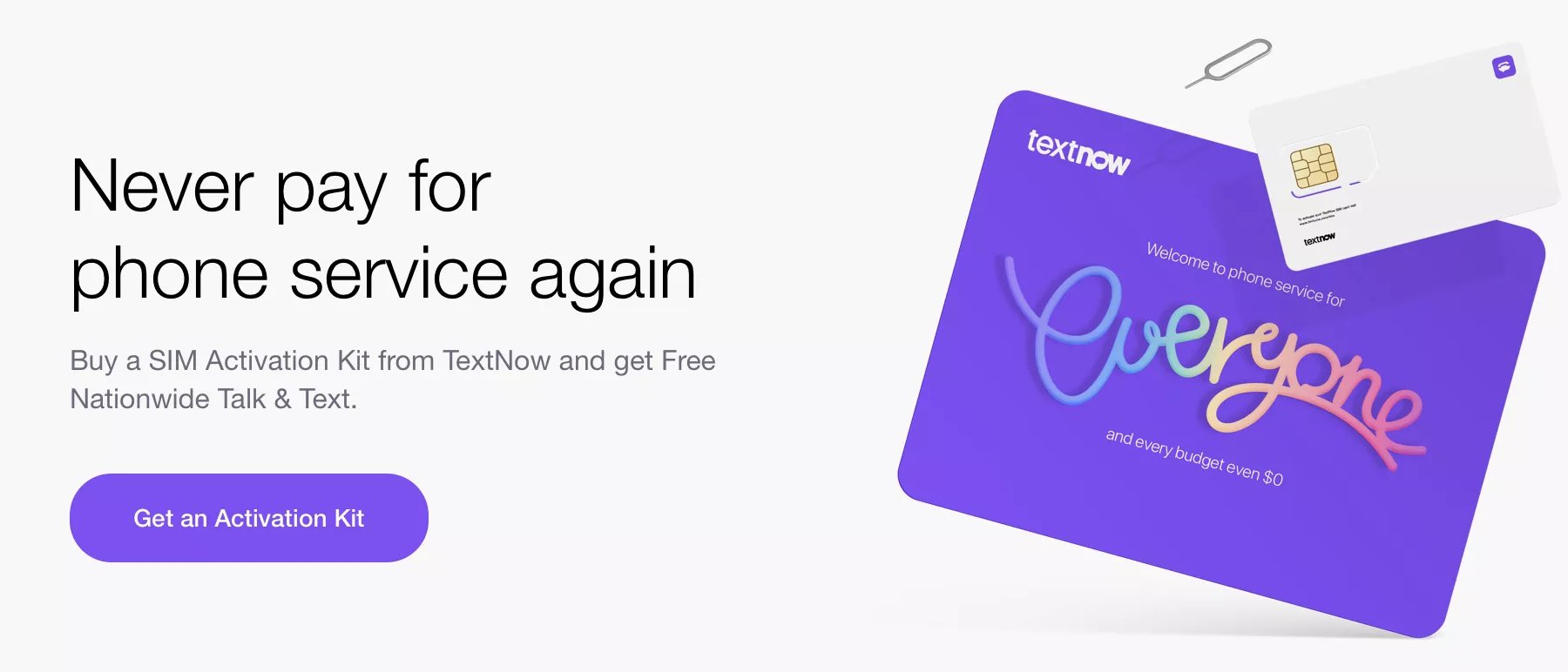
We’re a few months late to the party but, if Covid-19 has put a kink in your cellular budget or if you have young kids that could use a cellphone with unlimited calling and texting on the Sprint® network at zero cost in the U.S. and Canada, then your prayers have been answered. All you need is a CDMA phone and a $10 SIM card from TextNow. Better yet, you can purchase one of their refurbished iPhones or Android phones, and you’re off to the races. Their compatible web app with 200+ million downloads lets you make calls and send text messages from your favorite desktop computer or tablet. Special thanks to @Hometech for this tip.
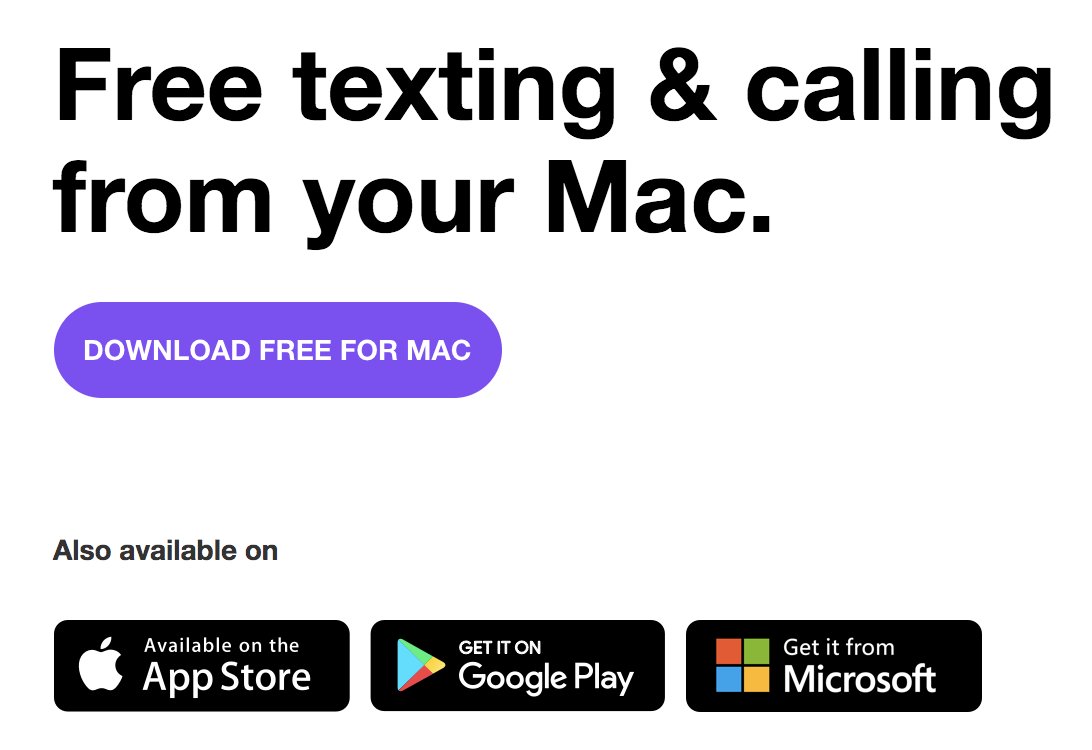
What’s the Catch? The free tier is ad-supported so you’ll get a few ads. But, other than that, unlimited calling and texting throughout the U.S. and Canada are free whether you’re on WiFi or on Sprint’s nationwide network. If the ads are bothersome, you can always move up to the $10/month ad-free platform which also gets you voicemail transcription. There’s even free data service albeit on Sprint’s 2G network. But it’s perfectly suited for email. Yes, we’re aware of Sprint’s terrible coverage in some areas, but hopefully this will improve with the T-Mobile merger. Much like Google Fi, the TextNow design supports WiFi wherever it’s available. You can’t beat the price, and no credit card is required to sign up. So what are you waiting for?
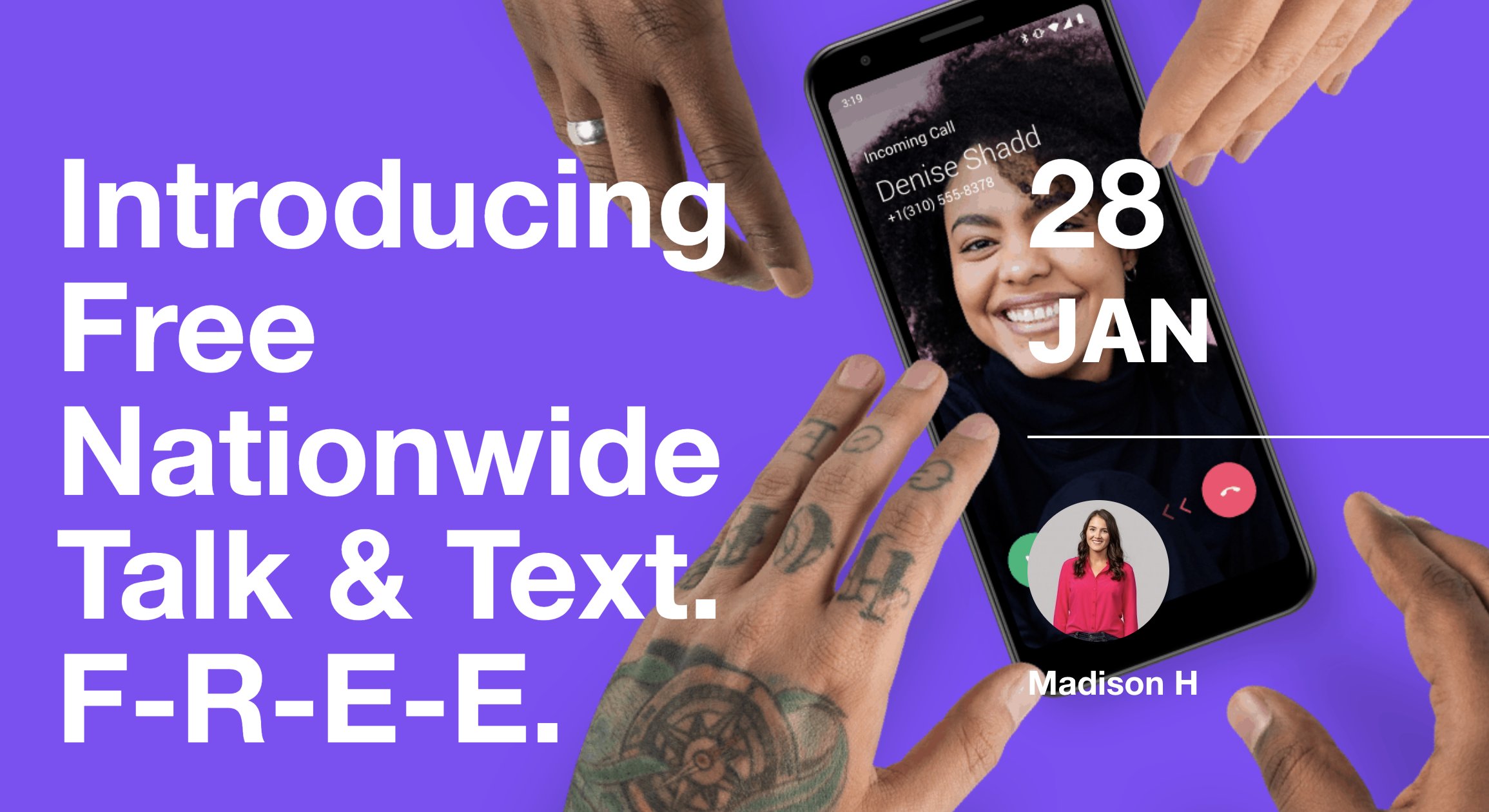
Referral Code Saves $20. TextNow no longer offers referral codes or affiliate links, and we don’t have one. But here’s a link to some existing coupons that will save you $20 if you decide to purchase a phone from them.
Free Features: In addition to a free phone number and unlimited calling and texting to U.S. and Canadian numbers, TextNow offers conference calling, voicemail, and group texting. Calling and texting via the web app or platform-specific applications is just as intuitive and powerful as using a cellphone. In fact, you can set things up on your existing phone while you’re waiting on your TextNOW SIM card or smartphone to arrive. Come join the party!
Originally published: Friday, May 22, 2020

Need help with Asterisk? Visit the VoIP-info Forum.
Special Thanks to Our Generous Sponsors
FULL DISCLOSURE: ClearlyIP, Skyetel, Vitelity, DigitalOcean, Vultr, VoIP.ms, 3CX, Sangoma, TelecomsXchange and VitalPBX have provided financial support to Nerd Vittles and our open source projects through advertising, referral revenue, and/or merchandise. As an Amazon Associate and Best Buy Affiliate, we also earn from qualifying purchases. We’ve chosen these providers not the other way around. Our decisions are based upon their corporate reputation and the quality of their offerings and pricing. Our recommendations regarding technology are reached without regard to financial compensation except in situations in which comparable products at comparable pricing are available from multiple sources. In this limited case, we support our sponsors because our sponsors support us.
 BOGO Bonaza: Enjoy state-of-the-art VoIP service with a $10 credit and half-price SIP service on up to $500 of Skyetel trunking with free number porting when you fund your Skyetel account. No limits on number of simultaneous calls. Quadruple data center redundancy. $25 monthly minimum spend required. Tutorial and sign up details are here.
BOGO Bonaza: Enjoy state-of-the-art VoIP service with a $10 credit and half-price SIP service on up to $500 of Skyetel trunking with free number porting when you fund your Skyetel account. No limits on number of simultaneous calls. Quadruple data center redundancy. $25 monthly minimum spend required. Tutorial and sign up details are here.
 The lynchpin of Incredible PBX 2020 and beyond is ClearlyIP components which bring management of FreePBX modules and SIP phone integration to a level never before available with any other Asterisk distribution. And now you can configure and reconfigure your new Incredible PBX phones from the convenience of the Incredible PBX GUI.
The lynchpin of Incredible PBX 2020 and beyond is ClearlyIP components which bring management of FreePBX modules and SIP phone integration to a level never before available with any other Asterisk distribution. And now you can configure and reconfigure your new Incredible PBX phones from the convenience of the Incredible PBX GUI.
 VitalPBX is perhaps the fastest-growing PBX offering based upon Asterisk with an installed presence in more than 100 countries worldwide. VitalPBX has generously provided a customized White Label version of Incredible PBX tailored for use with all Incredible PBX and VitalPBX custom applications. Follow this link for a free test drive!
VitalPBX is perhaps the fastest-growing PBX offering based upon Asterisk with an installed presence in more than 100 countries worldwide. VitalPBX has generously provided a customized White Label version of Incredible PBX tailored for use with all Incredible PBX and VitalPBX custom applications. Follow this link for a free test drive!
 Special Thanks to Vitelity. Vitelity is now Voyant Communications and has halted new registrations for the time being. Our special thanks to Vitelity for their unwavering financial support over many years and to the many Nerd Vittles readers who continue to enjoy the benefits of their service offerings. We will keep everyone posted on further developments.
Special Thanks to Vitelity. Vitelity is now Voyant Communications and has halted new registrations for the time being. Our special thanks to Vitelity for their unwavering financial support over many years and to the many Nerd Vittles readers who continue to enjoy the benefits of their service offerings. We will keep everyone posted on further developments.



 JUST RELEASED: Visit the Incredible PBX Wiki
JUST RELEASED: Visit the Incredible PBX Wiki