Home » Search results for 'goip'
Search Results for: goip
Finally a 100% Portable PBX: Introducing GoIP, a SIP-GSM Gateway for Asterisk

How far we have come! The original Asterisk® claim to fame was its ability to interface with proprietary phone systems and legacy telephony hardware, the glue that literally kept companies stuck to their overpriced PBXs. And, just as wired phone systems began to lose their edge, along came the Bell Sisters to introduce cellular communications with billing that began when the phone started ringing and an end to toll-free calling and extra fees for text messaging on top of exorbitantly priced data service. The piece that traditionally has been missing from Asterisk deployments has been interconnectivity with cellular data services. Well, that was then, and this is now. Meet the GoIP GSM Gateway in one, four, eight, and 16-channel flavors to meet your every need. Our focus today will be the one-channel GoIP device, but the larger units work almost identically so, once you’ve mastered the device, it’s not rocket science to move to the 4-channel or 8-channel device (or even larger) if the extra GSM ports better meet your office’s requirements.1
Let’s begin with the basics. What does it do? What does it cost? Why do I need it? How steep is the learning curve?
What Does It Do? In a nutshell, GoIP is a SIP-talkin’ GSM gateway that sits on the same network as your Asterisk server. Once you configure a trunk and a few special Asterisk settings to support SMS messaging, you’ll have another full-featured provider for your PBX, only this one happens to be GSM cellular-based. The good news is GoIP brings to your PBX most of the same feature set that is available using your favorite GSM cellphone except now every extension on your PBX in a Flash™ server can share the cellular connection both for calls and messaging. That means inbound and outbound cell calls as well as inbound and outbound SMS messaging for every extension on your PBX.
With today’s Nerd Vittles additions, here’s the new feature set using a GoIP device from any extension on your PBX:
- Make outbound calls through the GoIP cellular trunk from any PBX extension
- Receive incoming cellular calls and redirect them to any number on your PBX
- Dictate text by phone and deliver SMS messages to any SMS-capable device
- Use a browser to create and deliver outbound SMS messages to any SMS device
- Receive incoming SMS messages and forward the messages to any email address
- Receive incoming SMS messages and forward the messages to any SMS number
- Send an SMS message with a password and receive a callback with DISA dialtone
What Does It Cost? As much as we love Amazon for its referral revenue support of our blog and open source projects, we couldn’t find a single-channel GoIP offering at a reasonable price. The Amazon links provided above for the larger units are competitive (about $100 per port). For the single-channel model, eBay® is your friend. You’ll find multiple providers in the $150 price range. All of the units we’ve found ship from China. We used this provider who got the GoIP device to us exactly 14 days after we ordered it. Ours shipped with the latest firmware, but firmware updates are available here. AliExpress also sells the devices for about the same price. We’ve had good luck with them in the past.
The other expense with the GoIP devices is cellular service. For each channel, you’ll need a GSM SIM card just like what your GSM, AT&T, or T-Mobile cell phone uses. The good news is there are lots of other choices now. See WalMart for some options. Another option for low frequency use would be T-Mobile’s pay-by-the day plans. The $1 (unlimited SMS messaging) or $2/day (unlimited calls and unlimited SMS messaging) plans are almost perfect since you don’t need data. Just be sure to choose a GSM carrier, AT&T or T-Mobile in the U.S. market. Both are supported by StraightTalk. Our favorite remains the (almost) unlimited calling, text, and data $45 plan from StraightTalk. With their AT&T-compatible SIM (don’t buy it in a StraightTalk-locked phone!), it’s a simple matter of moving the SIM card from your cellphone to the GoIP’s GSM slot (connectors facing down). The GoIP unit can spoof an IMEI for picky providers.

Why Do I Need It? The two major advantages of adding a cellular trunk to your PBX are redundancy and portability. Except in the Hurricane Katrina situation, chances are that your Internet service provider and your cellular provider won’t both be dead in the water2 at the same time. The good news is that even with a hurricane, you can pack up your PBX in a Flash server or Raspberry Pi together with your GoIP device and move to higher ground. As fast as you can say "George Bush is a compassionate conservative," you’ll be back in business.
And then there are the mobile users such as construction site workers, mobile firefighters deployed to a site far from home and other first responders, or even the nomads that manage conventions in a different town every week. Think AstriCon! Rather than relying on crappy hotel WiFi service or paying an arm and a leg for installation of cable or DSL Internet service which often isn’t available anyway, now you have the flexibility to deploy a full-featured PBX at almost any temporary site with nothing more than a $30 Wi-Fi firewall/router, a PBX in a Flash Server or Raspberry Pi, and a GSM SIP trunk courtesy of GoIP. The only other ingredient you need is a little electricity. That could be a wall outlet, or a generator, or an inexpensive AC inverter for your vehicle. Did we mention it’ll work identically on the next site without spending an extra nickel. Hardware cost for the Mobile Communications Center (as shown below): about $250.

Last but not least are all of the organizations that could benefit from an SMS-based emergency messaging service. A dollar a day is a small price to pay to deploy a service that can alert the public, employees, or parents and students of emergency situations. Before you read about the next mass shooting or midnight tornado, give it some thought. We’ve already introduced SMS Blaster to make the job easy. Or you can roll your own by building a simple text file in /tmp/callees.txt with a 10-digit3 callee’s phone number on each line. Then add the following snippet to your Asterisk dialplan code and put your emergency message in line 2. You’ve just replaced a $100 a month message blasting service with a totally portable, self-managed solution. And you’ll recover your hardware costs in less than three months.
[goip-sms-blaster]
exten => s,1,Answer
exten => s,n,Set(SMSMSG="Here is where your emergency message goes.")
exten => s,n,ReadFile(callees=/tmp/callees.txt)
exten => s,n,Set(callees=${URIENCODE(${callees})})
exten => s,n,Set(callees=${REPLACE(callees,%0A,-)})
exten => s,n,Set(SMSNUM=${callees:0:10})
exten => s,n,While($[${LEN(${SMSNUM})}>9])
exten => s,n,NoOp(Here's where we send SMS message to: ${SMSNUM})
exten => s,n,Set(SMSOUT=${SMSNUM}%0A${SMSMSG})
exten => s,n,Set(SMSOUTRAW=${URIDECODE(${SMSOUT})})
exten => s,n,Set(MESSAGE(body)=${SMSOUTRAW})
exten => s,n,MessageSend(sip:goip_1)
exten => s,n,Set(callees=${callees:13})
exten => s,n,Set(SMSNUM=${callees:0:10})
exten => s,n,Set(SMSNUM=${REPLACE(SMSNUM,-,0)})
exten => s,n,EndWhile()
exten => s,n,Hangup()
How Steep Is the Learning Curve? Lucky for you, you’re not going to have to worry about the learning curve. After all, that’s why you come to Nerd Vittles, isn’t it? We’ve spent the better part of a week getting the GoIP to sit up and bark. If you’re a slow typist, it might take you 10 minutes to get everything set up and functional once you have your GoIP device and SIM card in hand. When we’re finished, you’ll have an easy way to make and receive calls through your GoIP device using any extension on your PBX. And you’ll have a simple utility to send and receive SMS messages. In fact, you’ll be able to dictate your SMS messages from any phone connected to your PBX and send them out to any number supported by SMS including the millions of Google Voice numbers. Last but not least, we’ll provide a utility to send password-protected SMS messages to GoIP and receive a return call with DISA dial tone to make outbound calls using any available trunks on your PBX.
A Word About Security. We’re a little paranoid when it comes to security so bear with us. Without impugning anyone’s integrity, suffice it to say this device is manufactured in China. Although the device reportedly runs Linux, none of its other firmware is open source, at least not that we could find. There also are three back doors into the system which can be triggered by SMS commands to the device itself. These are well documented in the GoIP User’s Manual. Whether there are other backdoors or whether the device "phones home" are questions we have neither the time nor the money to explore. Unless you do, you are well advised to treat the device in the same way you would treat a new employee on their first day at work. Don’t put the device on a private LAN in which other computers or devices on the LAN are not protected. Don’t use a SIM card with an automatic renewal feature or with authority to post charges against your credit or debit card. Change your Admin password to the device immediately. Don’t use a password you use elsewhere! Anyone can reset the device to factory defaults by knowing the default credentials and sending RESET admin in an SMS message to the device. We love the device, but be careful.
Initial Setup of the GoIP Device
To begin, you’ll need cellphone coverage in the place where you intend to connect your GoIP device. Verify this while the SIM card you plan to use is still installed in a working cellphone. Make a call and send an SMS message to verify that the site is appropriate. Next, verify that you have a place to connect your GoIP device to your LAN in the same location. Both of these are important first steps, or you’ll be wasting your time continuing on. Once the connectivity issues are out of the way, turn off your cell phone, remove the GSM SIM card, and insert it into the GoIP device with the connectors pointing downward. You should hear a click when the SIM card is properly seated. Now connect the device behind a hardware-based firewall/router that provides DHCP service. Plug an Ethernet cable into the LAN port of the GoIP device and connect it to your network. Finally, using the power adapter provided, apply power to the device. Watch the blinking lights. While booting the RUN light will flash on and off every 100 milliseconds. Once the RUN and CHANNEL lights flash GREEN once per second, you’re in business. Now use another cellphone to send a text message with the word INFO to the phone number associated with the SIM card you plugged into the GoIP Device. You should receive a return message telling you the DHCP LAN address associated with the GoIP CHANNEL port where you plugged in the SIM card. Write it down! We’re not going to use the PC port so you can ignore its IP address for now.
Asterisk Prerequisites for Today’s GoIP Project
We’ll be using PIAF-Green with Asterisk 11 and FreePBX 2.11 today so you’ll have to read between the lines if you’re using a prehistoric release or a non-FreePBX system. We’re also assuming you’ve installed Incredible PBX™ 11 which provides the necessary components to get Google’s text-to-speech and speech-to-text features working. If you’d prefer to roll your own, then start by installing Lefteris Zafiris’ GoogleTTS and Speech Recognition components for Asterisk. For PBX in a Flash users that aren’t using Incredible PBX, you can follow this tutorial to install all of the necessary components in one click.
Initial Setup of FreePBX for the GoIP Device
We’ve found that it’s easier to configure the FreePBX® side to support the GoIP, and then configure the GoIP unit. There are seven simple steps. If you don’t want SMS DISA callback support in your setup, skip the last two steps.
- Add GoIP SIP Trunk
- Add Custom SIP Settings
- Add GoIP Outbound Route
- Add GoIP Custom Destination
- Add GoIP Misc Application
- Add GoIP DISA Context
- Add GoIP DISA Misc Application
1. Start by adding a new SIP Trunk to support the GoIP device. Be sure to match the device names we’ve shown exactly, or nothing will work. Our special thanks to samyantoun for his initial work on this. Replace 192.168.0.107 with the IP address of your GoIP. Replace 77 with whatever dialing prefix you want to use to make calls through the GoIP trunk. And add the phone number associated with your GoIP in the Outbound CallerID field. If you’re using the GoIP device behind a hardware-based firewall with no Internet port exposure, then you can leave password as the secret. Otherwise, you would want something very secure!4
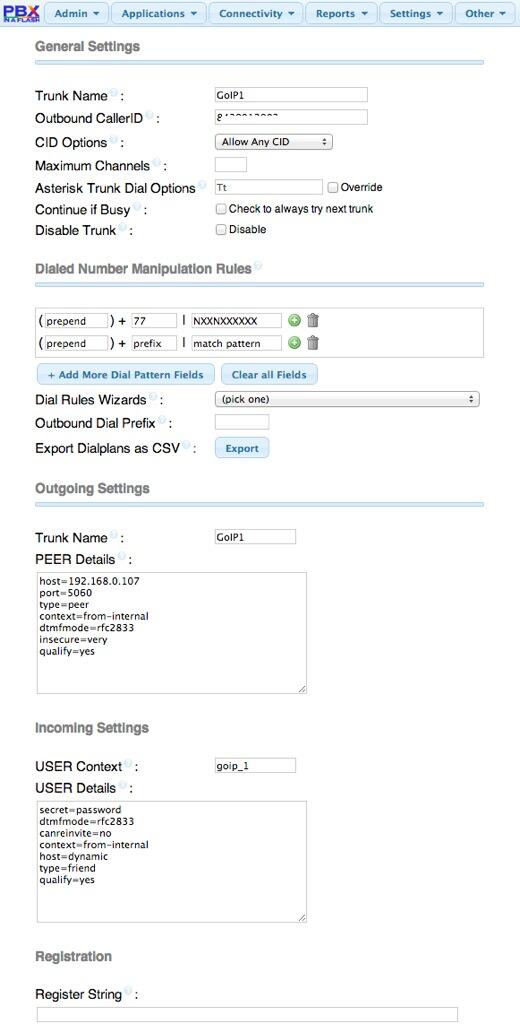
2. Add a couple of custom SIP entries at the bottom of Asterisk SIP Settings to support SMS messaging with Asterisk. Set accept_outofcall_messages=yes and outofcall_message_context=sms_message. Then Submit Changes.
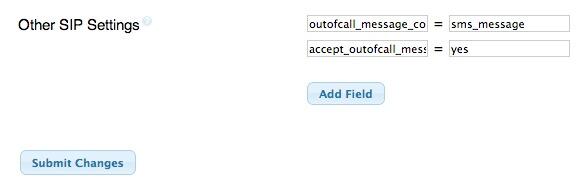
3. Add an Outbound Route to make calls using your GoIP device using the dial prefix you chose for the trunk:
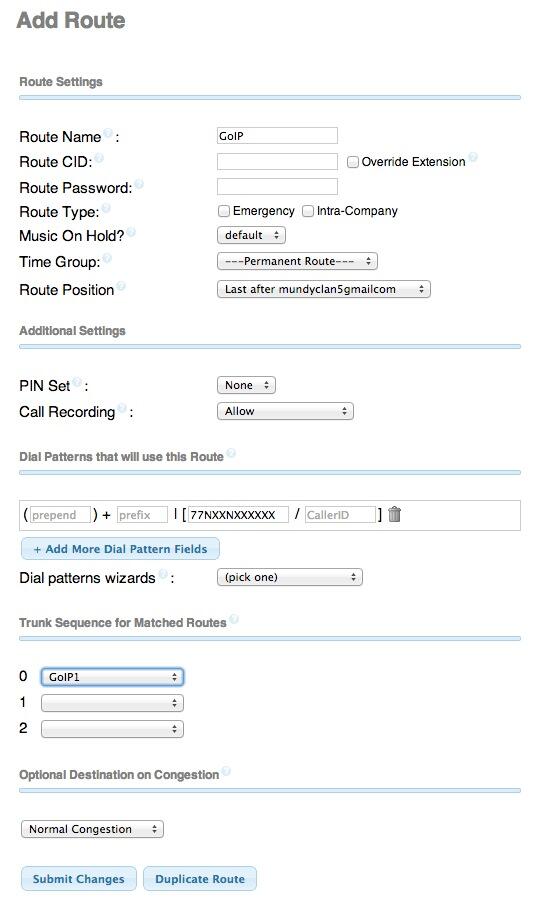
4. Next we need to add a FreePBX Custom Destination to support the Nerd Vittles speech-to-text module which we’ll be using to dictate and send SMS messages using any telephone on your PBX. Under Admin -> Custom Destination, add an entry that looks like this:
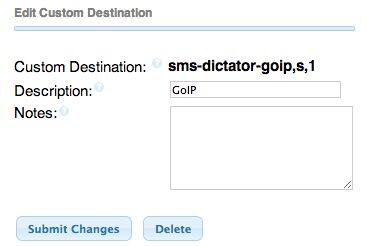
5. Then we need to associate an extension number with the custom destination we just added. We’ve chosen 4647 which spells GoIP. Choose Applications -> Misc Application and enter the following:
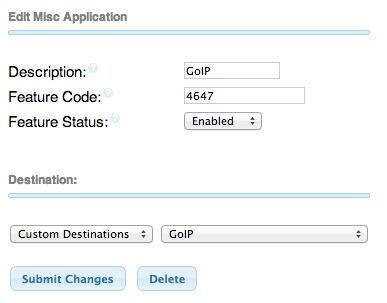
6. DISA is an Asterisk function that lets someone call into your PBX and obtain dial tone to place an outbound call using the available trunks on your PBX. In the case of the GoIP device, this gets a little fancier. We’ll actually be sending an SMS message with a custom password to the GoIP device, and it will in turn call the SMS sender’s number and provide DISA dialtone after the user enters a special DISA PIN. Make the PIN and password very secure. We’ll get to the password in a minute. On the FreePBX side, add a DISA context in FreePBX under Applications -> DISA that looks something like the following with a secure PIN (not the one in the example):
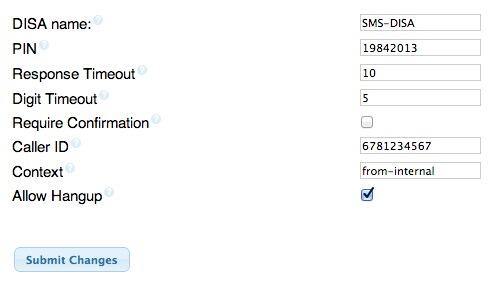
7. In order to use DISA with GoIP, we’ll need an extension associated with the DISA function. We add this number using FreePBX Misc Application. You can use any available extension number you like. Just remember what you chose when we configure the GoIP side to support SMS DISA access. Here’s what we use:
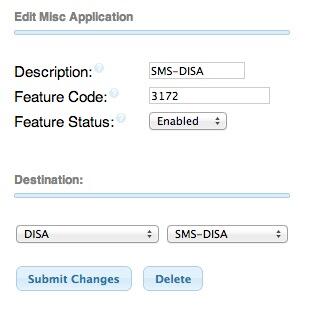
Configuration of the GoIP Device
All of the GoIP device configuration is handled using a browser pointed to the internal IP address of the GoIP. If you haven’t already done so, send an SMS message with the word INFO to the phone number associated with your GoIP device. You will get a return message with the private IP address of the unit. Using a browser, point it to the IP address and login with username admin and password admin. It’s probably a good idea to reset your unit to factory defaults before beginning the setup just to make sure you’re starting with a clean slate. Send an SMS message to the device with the words RESET admin to initialize the hardware.
As we’ve mentioned, sending the admin password to the device with the RESET keyword forces a total reset of the device so you obviously want to change this admin password immediately unless you want to risk a total stranger sending a reset command to your device. Do it now under Tools -> Change Password -> Administration Level. It’s probably a good idea to change the other passwords as well.
Next, click Configurations. This is the screen on which you set everything. The Preference pane has the country-specific settings for both the network and your cellphone carrier so set them carefully. The IMEI will default to the actual IMEI of your unit. If your cellphone carrier requires registration of a specific IMEI before your SIM card will work, then you can spoof the IMEI using the IMEI of the cell phone that was previously used with this SIM card. For the East Coast of the United States, our setup looks like this:
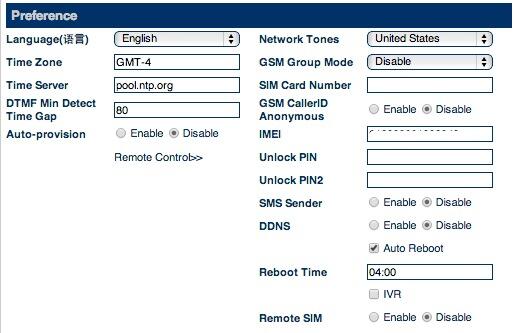
If you’re using DHCP for the GoIP, the Network Configuration pane shouldn’t require any changes. We do recommend that you lock the DHCP address to the GoIP in your router so that it doesn’t inadvertently change down the road. You will note that a PPTP VPN tunnel for the device is supported although we haven’t yet played with it.
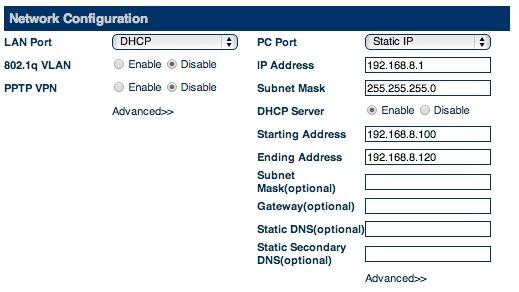
The Call Settings pane has all of your SIP settings for the GoIP. These have got to be right or nothing will work. Our setup (that works) is shown below. Start by clicking on each of the Settings and Preferences links to open up the sub-menus. Both 192.168.0.180 entries should be replaced with the IP address of your Asterisk server. The Phone Number and Authentication ID both need to be goip_1 as shown. The password is password unless you changed your secret in the FreePBX trunk setup. DTMF Signaling should be changed to Outband and DTMF Type should be RFC2833. Ours still doesn’t work reliably, but that may be the lousy cellphone signal in our office. We recommend ULAW and ALAW exclusively for the Audio Codecs. You don’t want the overhead of codec translation particularly if you’re using a Raspberry Pi. On a normal server, G.729 would obviously reduce the bandwidth of GoIP voice calls. Get it working first and then experiment! The RTP port range should be 10000-20000 to match your Asterisk default setup.
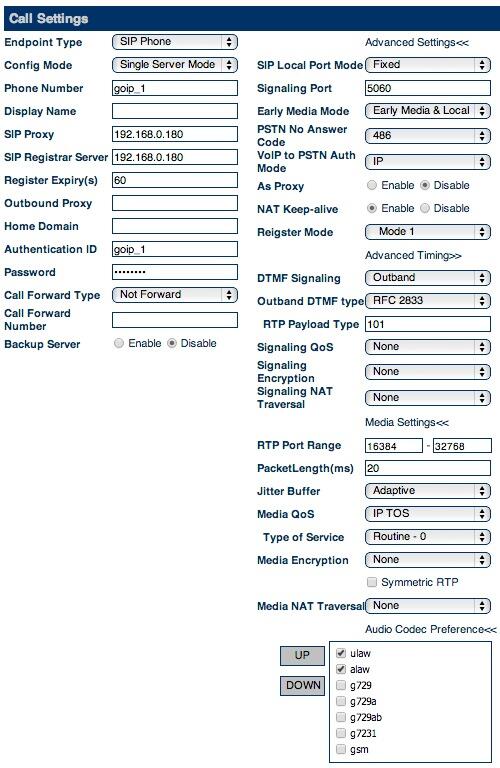
The Call Divert pane is where we configure all of the Nerd Vittles magic. Forward Number(PSTN To VoIP) should be the number on your PBX to which you want inbound GoIP calls forwarded when someone calls the cellphone number associated with your GoIP device. This could be an extension, ring group, IVR, or even the DISA number we set up above. Just be sure you have a verrrrrry secure DISA PIN if you go this route! It’s your phone bill. The SMS Mode must be changed to Relay, and SMS Forward SIP Number must be s to work with the Nerd Vittles apps.
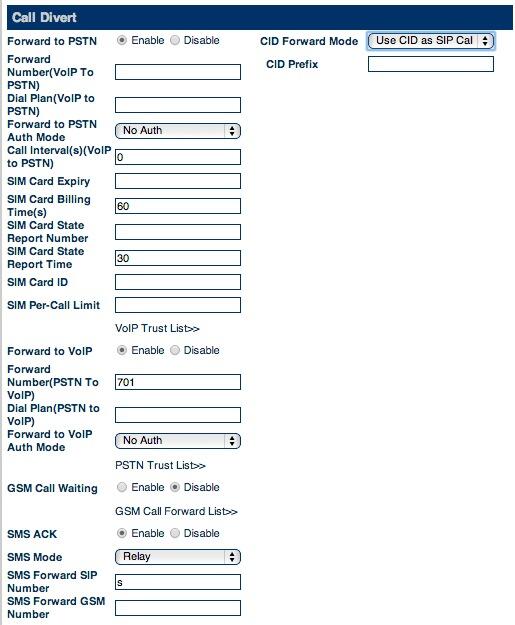
Once you have all of your settings entered, click the Save Settings link under Configurations. The unit will reload its SIP setup. It usually takes about 30 seconds. We recommend you now test the setup to make sure you can make a call to the GoIP number and have it forwarded to an extension on your Asterisk server. Then use an extension on your PBX to place an outbound call using the GoIP dial prefix you assigned above. If either call fails, check your settings for typos in both the FreePBX and GoIP configurations.
Adding the Nerd Vittles Apps to Support the GoIP Device
Now for the fun stuff. We’ve built a little shell script that sets up all of the Nerd Vittles applications we outlined above. It’s licensed as GPL2 code so you are more than welcome to make any changes or additions which you believe would be useful. We hope you’ll share them with the rest of us. The script puts everything in the proper place on Incredible PBX systems to support SMS messaging with Asterisk. You’ll be prompted for the following information:
- Email address to which to forward incoming SMS messages
- SMS number to which to forward incoming SMS messages
- Very secure password to trigger PBX callbacks
- Extension number to ring on callbacks
1. When incoming SMS messages are received by the GoIP unit, Asterisk will forward them to this email address.
2. When incoming SMS messages are received by the GoIP unit, Asterisk will forward them to this SMS number. You can disable either the forwarding email address or the forwarding SMS number (not both!) by editing the [sms_message] context in extensions_custom.conf and commenting out either of these lines with a semicolon:
exten => s,n,system(echo "SMS Message From ${SMSDID}: ${SMSMSG}"...exten => s,n,MessageSend(sip:goip_1)
3. This password is what must be sent as an SMS message to the GoIP device to trigger a return call from Asterisk. Do NOT include any spaces in the password and make it very secure!
4. This is the extension number that will be used to place the return call from Asterisk. For DISA service, it would be 3172 in today’s setup. It could also be a regular extension on your PBX if you simply want to trigger a return call from your home or office extension when you send this password via SMS to the GoIP device. Note that the home or office extension must answer the call before the return call will be placed to your SMS device or phone.
Installation. To install the components (a one-minute job!), log into your server as root and issue the following commands:
cd /root
rm GoIP-install.sh
wget http://incrediblepbx.com/GoIP-install.sh
chmod +x GoIP-install.sh
./GoIP-install.sh
If you ever need to make changes to your setup, just run the script again and answer the prompts.
Kicking the Tires. To make sure everything is working, try sending an SMS message to the GoIP with your secret password from #3 above. You should get a return call within 30 seconds. Next, from an extension on your PBX, dial 4647. Dictate a brief message and then enter a phone number for delivery of the message via GoIP to some SMS device (not your GoIP unit!). Finally, send a "Hello World" SMS message to your GoIP device. It should be forwarded to both your email address (#1) and SMS number (#2) within a few seconds. Enjoy!
Deals of the Week. There’s still an amazing deal on the street if you hurry. A new company called Copy.com is offering 20GB of free cloud storage with no restrictions on file size uploads (which are all too common with other free offers). Copy.com has free sync apps for Windows, Macs, and Linux systems. To take advantage of the offer, just click on our referral link here. We get 5GB of extra storage, too, which will help avoid another PIAF Forum disaster.
Originally published: Monday, September 30, 2013

Need help with Asterisk? Visit the PBX in a Flash Forum.

We are pleased to once again be able to offer Nerd Vittles’ readers a 20% discount on registration to attend this year’s 10th Anniversary AstriCon in Atlanta. And, if you hurry, you also can take advantage of the early bird registration discount. Here’s the Nerd Vittles Discount Code: AC13NERD.
Special Thanks to Our Generous Sponsors
FULL DISCLOSURE: ClearlyIP, Skyetel, Vitelity, DigitalOcean, Vultr, VoIP.ms, 3CX, Sangoma, TelecomsXchange and VitalPBX have provided financial support to Nerd Vittles and our open source projects through advertising, referral revenue, and/or merchandise. As an Amazon Associate and Best Buy Affiliate, we also earn from qualifying purchases. We’ve chosen these providers not the other way around. Our decisions are based upon their corporate reputation and the quality of their offerings and pricing. Our recommendations regarding technology are reached without regard to financial compensation except in situations in which comparable products at comparable pricing are available from multiple sources. In this limited case, we support our sponsors because our sponsors support us.
 BOGO Bonaza: Enjoy state-of-the-art VoIP service with a $10 credit and half-price SIP service on up to $500 of Skyetel trunking with free number porting when you fund your Skyetel account. No limits on number of simultaneous calls. Quadruple data center redundancy. $25 monthly minimum spend required. Tutorial and sign up details are here.
BOGO Bonaza: Enjoy state-of-the-art VoIP service with a $10 credit and half-price SIP service on up to $500 of Skyetel trunking with free number porting when you fund your Skyetel account. No limits on number of simultaneous calls. Quadruple data center redundancy. $25 monthly minimum spend required. Tutorial and sign up details are here.
 The lynchpin of Incredible PBX 2020 and beyond is ClearlyIP components which bring management of FreePBX modules and SIP phone integration to a level never before available with any other Asterisk distribution. And now you can configure and reconfigure your new Incredible PBX phones from the convenience of the Incredible PBX GUI.
The lynchpin of Incredible PBX 2020 and beyond is ClearlyIP components which bring management of FreePBX modules and SIP phone integration to a level never before available with any other Asterisk distribution. And now you can configure and reconfigure your new Incredible PBX phones from the convenience of the Incredible PBX GUI.
 VitalPBX is perhaps the fastest-growing PBX offering based upon Asterisk with an installed presence in more than 100 countries worldwide. VitalPBX has generously provided a customized White Label version of Incredible PBX tailored for use with all Incredible PBX and VitalPBX custom applications. Follow this link for a free test drive!
VitalPBX is perhaps the fastest-growing PBX offering based upon Asterisk with an installed presence in more than 100 countries worldwide. VitalPBX has generously provided a customized White Label version of Incredible PBX tailored for use with all Incredible PBX and VitalPBX custom applications. Follow this link for a free test drive!
 Special Thanks to Vitelity. Vitelity is now Voyant Communications and has halted new registrations for the time being. Our special thanks to Vitelity for their unwavering financial support over many years and to the many Nerd Vittles readers who continue to enjoy the benefits of their service offerings. We will keep everyone posted on further developments.
Special Thanks to Vitelity. Vitelity is now Voyant Communications and has halted new registrations for the time being. Our special thanks to Vitelity for their unwavering financial support over many years and to the many Nerd Vittles readers who continue to enjoy the benefits of their service offerings. We will keep everyone posted on further developments.
Some Recent Nerd Vittles Articles of Interest…
- Some of our purchase links refer users to Amazon when we find their prices are competitive for the recommended products. Nerd Vittles receives a small referral fee from Amazon to help cover the costs of our blog. We never recommend particular products solely to generate Amazon commissions. However, when pricing is comparable or availability is favorable, we support Amazon because Amazon supports us. [↩]
- With apologies for the tasteless photo and pun. [↩]
- The length of the phone numbers obviously can be adjusted to meet your local requirements. Just replace the 10’s with the length of the phone numbers you wish to use. Then replace 13 with 3 more than the phone number length you chose. [↩]
- We have engineered today’s GoIP solution for users in the U.S. and Canada. It obviously will support international deployment as well by making adjustments to the dial strings and cellphone settings in both the FreePBX and GoIP configurations. [↩]
Happy Fourth: Our Gift to You — 17+ Years of Nerd Vittles

- $300 Chromebook Faceoff: ARM vs. x86? Which Is Better?
- Introducing Incredible PBX 2022 for the Raspberry Pi
- Oracle Cloud: Grab a Free Incredible PBX Cloud Server for Life
- Systems Integration and Public Participation with FreePBX
- A Walk on the Wild Side: Meet Incredible PBX for MX Linux
- Deal of the Year: OBi2182 Color WiFi Phones now $59.99
- Interconnecting Asterisk Servers with PJsip and OpenVPN
- Migrating Incredible PBX 2022 to a PUBLIC-Facing Cloud PBX
- It’s Debian 11, Asterisk 19, & FreePBX 16: Come And Get It
- 5 Minute Wonder: Incredible PBX 2022 in Cloud for $25/Yr.
- Deploying a Non-Google SMTP RelayHost with Asterisk
- One-Minute Wonder: It’s Incredible PBX 2022 for VirtualBox
- Oh My God, It’s Omicron!
- Santa’s Surprise: Free Faxing Returns for FreePBX 16
- The $10,000 Hoax: Meet Tesla’s Full Self-Driving Vehicle
- Call By Name for Asterisk with IBM Voice Recognition Returns
- An Electronics Home Makeover for the 21st Century
- Some Further Thoughts & Solutions Regarding DDoS Attacks
- Is SIP Trunking Safe & Reliable in the DDoS World?
- DEAL OF THE DAY: OBi2182 Color WiFi Phones now $69.98
- Unified Communications: Adding SMS to the Asterisk Toolkit
- Meet RackNerd: The Best VoIP Cloud Bargain on the Planet
- Morphing Incredible PBX into a PUBLIC-Facing Cloud PBX
- Amazon’s Alexa Now Available for Incredible PBX
- Blink Cameras: The Travelin’ Man’s Dream Come True
- Moving from Incredible PBX 2020 to 2021 on the Raspberry Pi
- Adding the Linux XFCE GUI to Incredible PBX 2021
- Virtual Paradise: It’s Incredible PBX 2021 for VMware
- Housekeeping 101: Managing Your Asterisk Backups and Logs
- Taming the Condo Call Box with a Raspberry Pi & Asterisk
- SPAM Blocker & CNAM Cornucopia for Incredible PBX 2021
- Verizon 5G Service for $25/month with Unlimited Everything
- Review: The 2021 Cadillac Escalade – Everything a Tesla Isn’t
- Our Best VoIP Cloud Platform Recommendations for 2021
- Happy New Year: Introducing Incredible PBX 2021 for Debian
- Capitalism 101: IBM Castrates CentOS to "Improve" RHEL
- Cyber Monday 2020: TV Deals You Can’t & Shouldn’t Refuse
- Revolutionary: Incredible PBX & Fax 2020 for Raspberry Pi
- Turbocharge Your Raspberry Pi 4 with a $45 Bootable SSD
- Groundwire for Android & iOS: The Best $10 You’ll Ever Spend
- Linphone Rocks: Free SIP Calling to Anybody, Anywhere
- Oldie But Goodie: VoIP.ms, The Most Versatile VoIP Provider
- Clearly Anywhere: The Ultimate Mobile User VoIP Companion
- Frozen in Time: Sangoma at a Crossroads or the Cliff
- Android Alert: Unmasking Your Hidden SIP Phone
- Finding the Perfect Laptop: Meet the System76 Lemur Pro
- Harnessing the Cloud to Start An Incredible PBX Business
- Last Chance to Jump onto Incredible PBX Cellular Bandwagon
- Vonage Roars into the Asterisk World with Nexmo
- OSS End Point Manager Returns for Incredible PBX 2020
- Turning Incredible PBX into a Lean, Mean Asterisk Machine
- Free IBM Voicemail Transcription with Incredible PBX 2020
- ClearlyIP Introduces New Features for Incredible PBX Phones
- BulkVS: A Bargain SIP Provider for Incredible PBX Platforms
- Election Protection: Deploying Lenny to Block Robocalls
- Interconnect Incredible PBX 2020 to the Asterisk Mothership
- Coping with Coronavirus: Working from Home with Asterisk
- Travelin’ Man 3: A Plug-and-Play Firewall for Incredible PBX
- Future-Proofing FreePBX Distro with Incredible PBX Skin
- Sangoma Developments Affecting All FreePBX Users
- Sangoma’s New FreePBX Gotchas With Module Signatures
- Return of Free Voicemail Transcription & Voice Dialing
- 2019 Technology RoundUp: What’s Hot and What’s Not
- Black Friday/Cyber Monday & Beyond: Incredible PBX 2020
- Skyetel SMS Smorgasbord for Incredible PBX with VitalPBX
- Going Public with Incredible PBX 16 and VitalPBX 2.3.8
- Desktop Dream Machine: Incredible PBX 16-15 for VirtualBox
- Honeymoon Time: Meet Incredible PBX 16-15.2 for CentOS 7
- Mastering the Incredible PBX 16-15 Feature Set with Raspbian
- Icing on the Cake for Incredible PBX 16-15 and Raspberry Pi
- Back to School: It’s Incredible PBX 16-15 for the Raspberry Pi
- Enchilada Amore: It’s Incredible PBX 16-15 for CentOS 7
- Lessons Learned: Circling Back for a Second Look at OpenSIPS
- Safely Deploying Incredible PBX on the Wide Open Internet
- Best of Both Worlds: Safely Marrying Asterisk to OpenSIPS
- F-O-R-K? A Few Thoughts on the Sangoma Employee Exodus
- Spring Is Sprung: Taking Incredible PBX to the Google Cloud
- Cell Phone Tips for Spring Break and International Travel
- Yowza! A Fault-Tolerant Incredible PBX Platform for $1/Mo.
- In Search of a Better Mousetrap: Meet Incredible PBX 13-13.10
- Now Serving: The Incredible PBX 13-13 Whole Enchilada
- Keep On Trunkin’: Free International VoIP Calling Returns
- Big Kahuna: 70 New FreePBX GPL Modules for Incredible PBX
- UC on Steroids: Incredible PBX for Issabel Joins the Cloud
- SIP Happens! Deploying a Publicly-Accessible Asterisk PBX – replaced
- Celebrating 2019: Return of the One-Minute Desktop PBX
- Spam Phone Call Blocker and CNAM Caching for FreePBX
- R.I.P. GVSIP: A Final Farewell to Google Voice
- Road Warrior’s Advice: Before You Buy a Tesla…
- FusionPBX on Steroids: Text-to-Speech Apps Have Arrived
- Creating Free IBM Voice Prompts for FusionPBX/FreeSWITCH
- Double-NAT Blues: Tackling Asterisk’s Thorniest Problems
- One Minute Cloud VPS: Meet Incredible PBX for HiFormance
- VoIP 101: Developing a Cost-Effective SIP Strategy
- Dare to Compare: The Best (free) VoIP Offerings for 2018
- Cloud 9: Free Incredible PBX in the Cloud Hosting until 2019
- Autonomous Cars: Move Over Tesla, Here Comes Everybody
- VoiceMail Transcription for VitalPBX Using IBM Watson STT
- Incredible PBX in the Cloud: A $10/Year VoIP Cloud Platform
- VitalPBX in the Cloud: Providers, Backups, & Airtight Security
- 300 New Wholesale Providers Make Asterisk Shine
- Revolutionary VoIP: The Best (free) PBX Ever from 3CX
- Rolling Your Own: Building a Custom ISO with Incredible PBX
- Beginner’s Navigation Guide to VoIP PBXs and Nerd Vittles
- November 24, 2017: A Black Friday to Remember
- Sneak Peek: Incredible PBX with FreePBX 13 GPL Modules
- Game Changer: Hooking Up Facebook with Incredible PBX
- Twofer Tuesday: Incredible PBX 13 to the Rescue
- RTPbleed Security Alert: Asterisk Calls Can Be Intercepted
- Another Perfect Pair: Flawless VoIP with Wazo and 3CX
- Almost Free: Professional Grade TTS Comes to Issabel 4
- Leap Into Summer: Introducing Incredible PBX for Issabel
- Independence Day for Elastix 4: Introducing Issabel 4
- 3CX in the Cloud: 8 Great Ways to Secure Your Server
- Postfix + Gmail: A Pain-Free SMTP Relay for Wazo PBX
- Choosing the Best (free) PBX for SOHO Deployments
- Paradise Found: Amazon’s Polly TTS Meets Incredible PBX
- IBM’s Speech Recognition Engine Comes to Asterisk
- Cellphone Hell: 2017 Minefield Navigation Guide
- Chasing Rainbows: The VoIP in the Cloud Trifecta
- VoIPtopia 2017: Choosing the Best, Free VoIP Platform
- If It Walks Like a Duck and Quacks Like a Duck, Guess What?
- Siriously: It’s Wolfram Alpha for XiVO and Wazo
- 2016, The Year of VoIP Choice: Meet Wazo and XiVO 16.15
- VoIPtopia: Google Services with Incredible PBX and PIAF5
- XiVO Nirvana: Cloud Hosting with SIP Service for 15¢ a Day
- Type It or Say It: Asterisk SMS Messaging Returns with Incredible PBX for XiVO
- Integrating SIP URIs into XiVO for Free Worldwide Calling
- Never Miss a Meeting: Google Calendar Alerts for XiVO
- Raspberry Pi One-Minute Wonder: A Turnkey and Truly Incredible PBX for XiVO
- VirtualBox Magic: A Turnkey PBX in 5 Minutes Flat with XiVO
- Google Voice with OAuth 2 Comes to Incredible PBX for XiVO
- Take the XiVO Plunge: 4 Months of Free Cloud Hosting
- Security 101: A Fresh Look at Incredible PBX Security Audit Methodology
- Tempus Fugit: Introducing Incredible PBX Alarm Clock for Asterisk and XiVO
- As Easy As 1-2-3: Introducing Incredible PBX Telephone Reminders for XiVO
- 2016: The Year of the May Bromance with XiVO, Asterisk 13, and the GPL
- Sleep Well: Create a $10.50 Incredible Backup Server in the Cloud with WebDAV
- No Brainer: Free Cell Service, Free Texting, Free Data Plan + Free SIP Trunk
- Taking a Fresh Look at the Asterisk, FreePBX, and Incredible PBX Security Models
- TrueCNAM: A Breath of Fresh Air for CNAM Lookups and CallerID Superfecta
- Smartphone Trifecta: 2016’s Very Best Cellphones with Two Awesome Surprises
- Four Months in Paradise: Free International VoIP Calling From Your Cellphone
- Mobile WiFi Shootout: Torture Testing the Best WiFi HotSpots for Your Vehicle
- I Have A Dream: Free Cellular Service with Integrated Remote SIP Connectivity
- Just in Time for Santa: Return of The Glory Days with Skype Connect for Asterisk?
- FCC and Asterisk Now Provide The Tools Needed to Put an End to Robocalls
- Asterisk Server Troubleshooting: Finding and Fixing Bugs & Gremlins in Your PBX
- Why Reinvent the Wheel: Incredible PBX GUI Application User’s Guide
- Firewalls 101: Why Every Asterisk Server Should Have a Functioning Firewall
- Decisions, Decisions: Choosing the SOHO Asterisk Platform That’s Best For You
- 60 Seconds to Real Independence: Incredible PBX GUI Comes to VirtualBox
- Keeping It Real: Holey Socks! It’s the Missing FreePBX GPL Source Code, Or Is It?
- Freedom and the FreePBX Cloud: Is an Apple-like Ecosystem GPL-Compliant?
- View from the Trenches: A Fresh Look at VoIP Project Development in the Cloud
- Wear Something Green for May Day: The Schmoozification of Sangoma
- Gotcha-Free PBX: GIT-R-Done with Incredible PBX for Asterisk-GUI (CentOS)
- SOHO Delight: Introducing the Ultimate Asterisk Appliance for Under $30
- Where to Begin: A Comparison of Open Source Features in Asterisk Aggregations
- We Have a Dream, Too: The Return of (Gotcha-free) Open Source GPL Software
- 30 Minutes to Paradise: Incredible PBX for Ubuntu 14.04 is Ready for Primetime
- Midnight Madness: Introducing Incredible PBX 12 with Asterisk 12 and FreePBX
- Zero Day Vulnerability Protection and More: Introducing Cover Your Asterisk
- Hold On to Your Wallet: Another Huge VoIP Phone Bill May Be Lurking
- Hardware Device of the Year: Meet the CuBox-i with Incredible PBX for Ubuntu
- Commented on Where are people getting the Lenny sound prompts for his voice?
- Pioneers, Start Your Engines: Introducing Incredible PBX for CuBox-i with Ubuntu
- State of the Art: The New Incredible PBX Security Model for Asterisk
- Knock Three Times: Pain-Free Remote Access to Your Asterisk or Linux Server
- Top 3 Asterisk Security Tips for 2014: WhiteLists, WhiteLists, and WhiteLists
- FMC: The Future of Telephony with Vitelity’s vMobile and Asterisk in the Cloud
- Beware the Ides of May: It’s Hammertime for Google Voice
- 4 Months in Paradise: The Return of Free International VoIP Calling
- BYOB: Easy Peasy PIAF-Green with Asterisk 11.8.1 and ‘Genuine’ CentOS 6.5
- Closing the Book on CentOS: Introducing PBX in a Flash 3 with PIAF 3.0.6.5 OS
- Crippleware: Is Red Hat Rewriting the GPL and the Future of Open Source?
- Don’t Hurry: A First Look at Google Glass with Google Glass Frame
- Putting the Genie Back in the Bottle: More RedHat Legal Shenanigans with CentOS
- Obivoice = OBi Heaven: Dumping Google Voice for Less Than 10¢ a Day
- netTALK to the Rescue: Dumping Google Voice for Less Than 10¢ a Day
- IVR 101: Six Quick Steps to Building Incredible IVRs for Asterisk with FreePBX
- Two Thumbs Up: A New Flash Drive Installer for PBX in a Flash 2.0.6.4.5
- Adventures in Twitterland: You Can’t Make This Stuff Up
- AstriCon 10: WOW! What a Coming Out Party for Asterisk 12!
- Finally a 100% Portable PBX: Introducing GoIP, a SIP-GSM Gateway for Asterisk
- Fall Festivus: Asterisk Text-to-Speech Roundup with a Baker’s Dozen New Voices
- Newbie’s SIP Navigation Guide for Asterisk: Is It Safe?
- Practicing Safe SIP: Adding SIP URI and Free DID Connectivity to Asterisk
- 2013 Greatest Hits: Lenny Returns for an Encore Performance
- Programmer’s Paradise: Introducing the VoIP Phone of the Year, Yealink’s T46G
- Triple Treat: Some Asterisk Utilities to Brighten Your Summer
- Amerika the Beautiful: An Insider’s View of What Went Wrong and How To Fix It
- Here We Go Again: Getting Ready for the Next Google Voice Train Wreck
- WebRTC: Asterisk Joins the Brave New World of Real Time Communications
- Allison Smith: State of the IVR Address
- What’s As Good As a $35 Raspberry Pi? How About 35 Free Incredible PBX Apps
- Time to Celebrate: Incredible PBX for Raspberry Pi Turns 21
- SMS Dictator 2.0: Send SMS Messages Using Your Phonebook with Google Voice
- GV Call Notifier: Send Jabber and SMS Alerts for Incoming Asterisk Calls
- Straight Talk: Keep AT&T Humming While Chopping Your Cellphone Bill in Half
- YATE in a Flash: Rolling Your Own SIP to Google Voice Gateway for Asterisk
- VPN in a Flash Reborn: Meet the Dedicated Server Edition in PIAF 2.0.6.2.4
- 5-Minute VoIP: Deploying a SIP to Google Voice Gateway
- Eating Our Own Dog Food: And It Tastes Pretty Good
- Googlicious: News, Weather, Stocks & Dictionary for Asterisk
- Good Morning: Hotel-Style Wake Up Calls Return to Asterisk
- PIAF 2.0.6.2.3: It’s PIAF-Brown with Certified Asterisk
- PBX in a Flash 2: One Incredible VoIP Platform
- Thumbs Up: A New Flash Drive Installer for PIAF2 + CentOS6
- Bluetooth Proximity Detection for Automatic Call Forwarding
- Speech-to-Text Directory Assistance Comes to Asterisk
- Open Source Development and the Patent Trolls
- Picking the Best (and worst) Cellphone and Provider for 2012
- 11/11/11: To Celebrate Nerd New Year’s, Please Welcome…
- 7 Steps to Skytopia: Pain-Free Calls with Skype and Asterisk
- 3 Steps to VoIP Nirvana: It’s Incredible PBX 2.0
- How Good Can a $298 Android Tablet Be?
- Welcome to Frontier Days
- Installing OS X Lion: The Short List of Gotcha’s
- Sorry Apple: The Google Lion No Longer Sleeps
- Coming to a Cloud Near You: Incredible PBX in the Cloud
- Introducing: New PBX in a Flash Installer for USB Flash Drives
- Skype + Asterisk (still) = Beautiful Music + Free Phone Calls
- Dear Digium: It’s Time to Start Eating Your Own Dog Food
- FreePBX Backdoor Passwords Pose Asterisk Security Threat
- Home Run: Asterisk Baseball Scores & Schedules with Gtalk
- Worldwide Weather Forecasts with Asterisk and Google Talk
- Tips, Tricks & Apps to Get the Most Out of Your iPad 2
- Motorola Xoom: A Disappointing Introduction to Android 3.0
- 2011 VoIP Device of the Year: Obihai OBi110 for Google Voice
- Samsung Galaxy Tab: The Good, The Bad, and The Ugly
- Avoiding a $100,000 Phone Bill: VoIP WhiteList for IPtables
- 2010 Bargain of the Year: Nortel 1535 Color SIP Videophone
- Donate Now To Claim Your $299 Web Appointment System
- TweedleD Back From the Dead Using Twitter OAuth
- Orgasmatron 5.2: The Secure Swiss Army Knife for Asterisk
- Apple’s iPad: A Home Run for Education
- Tweet2Dial: SMS Messaging with Google Voice and Twitter
- CallerID Superfecta 2.2.2: International CNAM Directories
- Surfing the Google Wave
- Tweaking Asterisk for Free Google Voice Calling
- New, Free Hospitality Management System for Asterisk
- Strike 3 for the Amazon Kindle Project
- Whole House iPod + $5/mo. Gets You Every Song on the Planet
- Asterize Your Data: Taming ODBC with Asterisk
- Googlified Messaging Returns: The Gizmo-Asterisk Marriage
- Remotely Managing Your Asterisk Server with WebDAV
- What PBX in a Flash Brings to the Asterisk Table
- Using Asterisk and Gizmo5 to Transform Nokia N95 Cellphone into Free SIP Phone
- Add SUSHI to Your Asterisk Server for Rock-Solid, Secure VoIP Telephony
- Statistically Speaking: AWstats Meets Asterisk and PBX in a Flash
- Roll Tide: Let Allison and Asterisk Plan Your Next Surfin’ Safari
- Text-to-Speech Bonanza with Cepstral and Asterisk 1.4
- Allison’s Text-to-Speech Trifecta: Cepstral, Asterisk 1.4 or 1.6, and FreePBX 2.4
- Build a $199 Turnkey (Green!) Asterisk 1.4 System in Less Than An Hour
- 100 Great Halftime Projects For You & Your Asterisk IP PBX
- Ho, Ho, Ho: Some Asterisk Stocking Stuffers from Santa
- Week #2: PBX in a Flash … The Lean, Mean Asterisk Machine
- Announcing PBX-in-a-Flash: A New Asterisk Platform for Everyman… and Woman!
- Managing Your Cellphone Calls with Asterisk or MagicJack
- magicJack: Could It Be the Asterisk Killer?
- Proximity Detection Perfection: Bluetooth + Asterisk + iPhone
- iPhone: The Perfect Asterisk Companion
- Your Choice: iPhone + AT&T or A New Car
- Broadband for Asterisk: Now Just $10 a Month… NOT!
- March Madness: Another Asterisk Security Hole in TrixBox Systems
- Fixing the Asterisk Security Hole in TrixBox Systems
- Click2Dial for Every(Asterisk)man… and Woman
- Weather, Weather Everywhere: Finally, Worldwide Weather Forecasts
- Hacker’s Dream Machine: Introducing the Best Gadget of the Year
- New Year’s Roundup: Pick-of-the-Litter VoIP Providers for Asterisk
- PBX-in-a-Flash: HOW-TO NerdVittlize Your TrixBox 1.2.3 Asterisk PBX
- FON.com WiFi Router Giveaway for $5 Ends Wednesday
- Tricking Out Your TrixBox
- Get Your News By Telephone: Introducing NewsClips for Asterisk
- VoipDiscount.com: Free Asterisk Calling Returns to the VoIP Wild West
- Upgrading Asterisk@Home 2.7 to Asterisk 1.2.6: Here’s How
- Follow-Me Roaming: Integrating Mobile Phones Into Your Dialplan
- Manly Man Alert: A Valentine’s "Gift With A Plug" That Won’t Get You Killed
- 50 Great Halftime Projects Using Your Free Asterisk@Home PBX
- ISP-In-A-Box: The $500 Mac mini (Create Your Own Planet … Really!)
- Backups and Redundancy with Asterisk
- Internet Telephony Shootout II: Finding the Best International VoIP Providers
- Quick & Easy: Configuring Remote Phone Access to an Asterisk PBX
- Phone Home Revisited: Getting Remote Dialtone With Asterisk — Three Great Solutions
- Securing Your Asterisk@Home PBX: Here’s How
- Save Millions on VoIP Costs: Here’s How
- HOW-TO Bonanza: 50 Great Summertime Projects for You & Your Mac mini
- Turbocharging Your Asterisk@Home PBX
- Tips & Tricks to Turbocharge Your Asterisk@Home PBX
- WHERE-TO Bonanza: 50 Great Summertime Web Sites for You & Your Mac mini
- Mac OS X Tiger Backups: The Good, The Bad, and The Ugly
- iTunes Bait and Switch: Say It Ain’t So, Steve
- RSS Made Really, Really Simple
- Ultimate Computer Telephony Server: The $500 Mac mini
- Turn Your Mac Mini Into A Media Center
- Blogging with Style
- ATTN: Bankers — Here’s An Idea
- PC Killer: The $500 Mac mini
- Web Hosting (Is Not) For Dummies
- palmOne’s Treo 650 Smartphone
Originally published: Monday, July 4, 2022

Need help with Asterisk? Visit the VoIP-info Forum.
Special Thanks to Our Generous Sponsors
FULL DISCLOSURE: ClearlyIP, Skyetel, Vitelity, DigitalOcean, Vultr, VoIP.ms, 3CX, Sangoma, TelecomsXchange and VitalPBX have provided financial support to Nerd Vittles and our open source projects through advertising, referral revenue, and/or merchandise. As an Amazon Associate and Best Buy Affiliate, we also earn from qualifying purchases. We’ve chosen these providers not the other way around. Our decisions are based upon their corporate reputation and the quality of their offerings and pricing. Our recommendations regarding technology are reached without regard to financial compensation except in situations in which comparable products at comparable pricing are available from multiple sources. In this limited case, we support our sponsors because our sponsors support us.
 BOGO Bonaza: Enjoy state-of-the-art VoIP service with a $10 credit and half-price SIP service on up to $500 of Skyetel trunking with free number porting when you fund your Skyetel account. No limits on number of simultaneous calls. Quadruple data center redundancy. $25 monthly minimum spend required. Tutorial and sign up details are here.
BOGO Bonaza: Enjoy state-of-the-art VoIP service with a $10 credit and half-price SIP service on up to $500 of Skyetel trunking with free number porting when you fund your Skyetel account. No limits on number of simultaneous calls. Quadruple data center redundancy. $25 monthly minimum spend required. Tutorial and sign up details are here.
 The lynchpin of Incredible PBX 2020 and beyond is ClearlyIP components which bring management of FreePBX modules and SIP phone integration to a level never before available with any other Asterisk distribution. And now you can configure and reconfigure your new Incredible PBX phones from the convenience of the Incredible PBX GUI.
The lynchpin of Incredible PBX 2020 and beyond is ClearlyIP components which bring management of FreePBX modules and SIP phone integration to a level never before available with any other Asterisk distribution. And now you can configure and reconfigure your new Incredible PBX phones from the convenience of the Incredible PBX GUI.
 VitalPBX is perhaps the fastest-growing PBX offering based upon Asterisk with an installed presence in more than 100 countries worldwide. VitalPBX has generously provided a customized White Label version of Incredible PBX tailored for use with all Incredible PBX and VitalPBX custom applications. Follow this link for a free test drive!
VitalPBX is perhaps the fastest-growing PBX offering based upon Asterisk with an installed presence in more than 100 countries worldwide. VitalPBX has generously provided a customized White Label version of Incredible PBX tailored for use with all Incredible PBX and VitalPBX custom applications. Follow this link for a free test drive!
 Special Thanks to Vitelity. Vitelity is now Voyant Communications and has halted new registrations for the time being. Our special thanks to Vitelity for their unwavering financial support over many years and to the many Nerd Vittles readers who continue to enjoy the benefits of their service offerings. We will keep everyone posted on further developments.
Special Thanks to Vitelity. Vitelity is now Voyant Communications and has halted new registrations for the time being. Our special thanks to Vitelity for their unwavering financial support over many years and to the many Nerd Vittles readers who continue to enjoy the benefits of their service offerings. We will keep everyone posted on further developments.
Meet the Goophone: It Walks Like a Duck and Quacks Like a Duck For Under $100
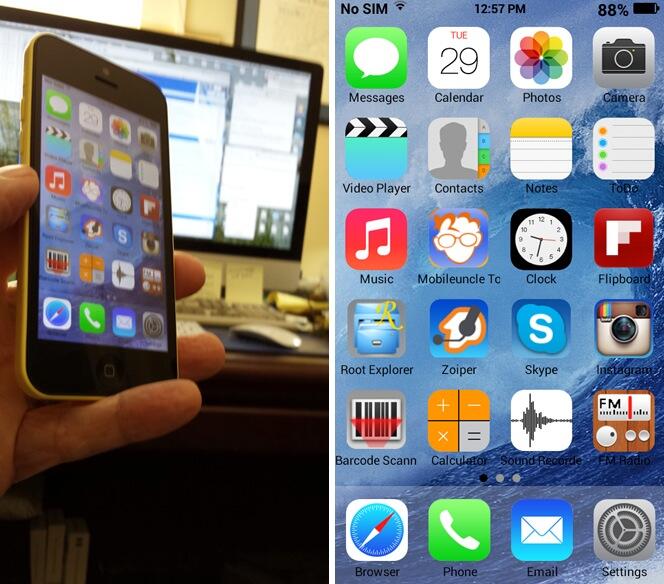
If you didn’t cheat and hover over the images above, then you’d be wrong if you guessed that you now can buy Apple’s shiny, new iPhone® 5c for less than $100. From first-hand experience, I can tell you that the price of the 32GB model without a contract remains $649. You can add another $50 for tax in most states. And you can add another $99 for AppleCare® and another $79 each time your daughter drops the phone on the pavement. No, my friends, this is not an iPhone 5c. It’s the Goophone i5c from DHgate.com and many others brought to you by some enterprising neighbors of the fine folks that manufacture phones for Apple® and Samsung® (among others) in China. As the back of the phone says: "Designed by Goophone in California. Assembled in China." Sound familiar? Not sure Goophone spent much time in California, but the phones are most definitely "assembled" in China. Total delivered price from DHgate: $89.99. While we had little clue about the similarities when we ordered the phone, with the exception of the Goophone logo emblazoned on the back of the phone and the prominent Goophone boot logo, you’d be hard-pressed to distinguish one duck from the other. My daughter’s iPhone 5c happens to be pink. So that helped with telling them apart.
What’s wrong with this picture? Well, lots. Let’s see. The potential patent, trademark, and copyright issues look like something a sadistic law professor might cook up for a bar exam. However, neither the International Trade Commission nor any American court has (yet) blocked the import of these phones so technically the manufacturer is entitled to the same presumptions as any other merchant. And proliferation of these phones in the United States is the least of Apple’s problems. Remember, Apple has been counting on the huge Chinese market as the Second Coming for iPhone sales. Considering the i5c was available before the iPhone 5c ever shipped, it seems fairly likely that there also may be a technology leak somewhere in someone’s pipeline. Let’s guess where that might be. What should be equally troubling to Apple is that someone could look at your $700 phone and build a perfectly functioning replica for under $40. Did we mention the build quality? It’s similar. Let’s leave it at that. In short, the Goophone knock off appears to be much what Apple claimed in court that Samsung was doing. It just didn’t happen to turn out that way in some of the Samsung litigation. But, as the old saying goes, be careful what you wish for. It turns out that the Goophone may actually be a better mousetrap than the iPhone especially when it comes to overall performance and battery life.
http://www.youtube.com/watch?v=F73sMmb6CS0
We’re not going to get into the morality or legality of buying stuff like this especially with Festivus just around the corner. So sort that out for yourself. Start with this New York Times article and then do some reading on the Freakonomics web site if you’re really curious. Suffice it to say there’s a major difference between a counterfeit and a knockoff. Counterfeit goods are those with someone else’s brand name splattered across the item. Think pocketbooks hidden in the blankets on the street corners around Times Square in New York. Most of these phones are clearly labeled with their own unique brand names. Examining the devices up close or after turning them on would explicitly tell any buyer that Goophones aren’t made or designed by Apple. All of the hardware and most of the software on the inside of the phone is different as well. So we believe the phones rise to the level of a knockoff which keeps buyers out of hot water. Keep in mind we’re talking about buying a phone, not selling one. Don’t even think about reselling them!
To borrow an expression from NASA: "Cupertino. We’ve got a problem." Before you get too mad at the Chinese, keep in mind that there’s plenty of blame to go around. Apple, for one, chose to make their phones in China to save money. While we were writing this article, Google® ads were popping up all over the place for these phones. And, of course, AT&T® and T-Mobile® are perfectly willing to sell you a nano SIM to use in your Goophone even though they could easily block the devices. The parcel delivery companies are more than happy to bring these phones into the U.S. by the boatload. And finally there’s this little tidbit in the New York Times article referenced above: "Customs in the United States will allow travelers to bring [in] one counterfeit good per category." Think of it as the "One-Bite Rule" for humans. We’re confident that Apple can muster adequate legal talent to attempt to shut down the import of these phones if they chose to do so. But, so far, that hasn’t happened. There may be a reason. Ironically, Ubergizmo reports that Goophone actually owns the patent in China and is threatening to sue Apple if the iPhone 5 is released in that country. It seems Goophone beat Apple to the Chinese patent office. So this could get interesting.
We actually ordered the i5c and paid a little more to see if the entire operation was fraudulent. From the photos on the web site, the phone looked similar to both the iPhone and a number of Android® phones. But that could be said of hundreds of phones now on the market. A price point of under $100 was our primary consideration since performance and feature set now are fairly standard on many of the Android phones. This phone just happened to be the cheapest.
The good news is the merchant we chose was legitimate albeit a little slow on delivery (but this particular phone had just been released). Of course, you have no idea what is hidden under the covers, and that applies to the hardware and software. There is no guarantee that the phone won’t explode from a sub-par battery. In fact, there is no guarantee, period. The New York Times reports that the typical manufacturing cost for one of these phones is under $40. If you like the NSA snooping on you, then consider the possibilities where all the software in these phones is produced in China. Our takeaway from the experiment was this. The Goophone certainly proves just how inexpensive it is to manufacture a high-quality phone in China when some of the design work appears to have been done elsewhere. 😉
Since we had the phone, a quick review of its capabilities seemed to be in order. Hardware-wise, it appears to be an excellent phone. We would hasten to add that we would never, ever put our trusted credentials for any account in a knockoff phone from China. Nor would we plug it in without being in the room to monitor its condition. At least on the unit we received, the phone easily lasted all day with moderate use, and it never displayed any signs of overheating. After 8 hours, the Goophone showed 85% battery remaining. As delivered, none of the Google apps were available. Nor could they be loaded. That included the Play Store®, Gmail®, and Google Maps®. There also was plenty of Chinese sprinkled throughout the menus just to keep things interesting. GizmoChina reported that a new ROM supporting Google apps and English has been released, and we’ll get to that in a minute. But the screenshots of the phone above demonstrate what was possible even with the Chinese model and no Play Store.
As you can see below, the Goophone takes magnificent photos even in panorama mode. The side of our neighbor’s home is one of my favorite places to test new cameras because of the difficult morning light situation. With a little cropping and applying a touch of saturation in Photoshop® Elements (about a 10-second task), the end result is pretty spectacular. The displayed image is roughly 20% of the original size of the photograph.

While the phone’s icons may look familiar, this is a pure Android Jelly Bean OS running on a 1.2GHz dual-core MediaTek MT6572 processor with 512MB RAM, 4GB ROM (only about 1GB available), and an 8GB internal SD card. It has an 8 megapixel back camera and a 2 megapixel front camera and supports WiFi and 2G/3G GSM cellular connections. Bluetooth® worked reliably and paired easily with a Jambox®. Both AT&T/StraightTalk® and T-Mobile GSM SIMs were plug-and-play although StraightTalk would require modification of the proxy address just as it would on a standard iPhone or Android device. For experimenters, T-Mobile’s $2/day pay-as-you-go plan was just about right. It provided unlimited calling, texting, and 2G web access which is more than ample for most of the things you’d want to do with a phone like this. For teenagers on a tight budget, it’s pretty close to the best of all worlds. When coupled with a $45/month StraightTalk SIM on the AT&T network, you get a feature-packed phone that looks like a Mercedes® with a price tag like a Volkswagen®. And, for less than the cost of an AppleCare contract, you can buy a spare.
Rooting the device was easy. The YouTube® video above explains the procedure. And the necessary drivers for Windows® are included in the Samsung USB Drivers Collection for Windows. You also need the MT6577 USB VCOM Drivers to load new ROMs.
We apparently got an early release of the phone because much of the user interface was in Chinese and, as we noted, none of the Google apps worked. So the most difficult part for us was finding the .apk Android apps since Google’s Play Store wasn’t available. If you have another rooted Android phone, the simple solution is to grab them from a Titanium Backup. HINT: The filenames end in .apk. Be careful downloading .apk files from strange web sites. That’s about as safe as loading your bank credentials into a Chinese knockoff. All of the apps pictured in the screenshot above work as you would expect. After all, it’s an Android phone. POP3 and IMAP email accounts work fine. The cameras are great including movies and HDR. Skype® video works fine. Zoiper® IAX connections are terrific when linked back to an Asterisk® or VoIP.ms account. Music collections can be loaded using a USB connection to any Mac or Windows machine. Or plug in some earplugs and listen to your favorite FM radio station just like in the old days. For diehard music, sports, and talk radio fans, SiriusXM® Internet Radio works as well. The .apk is available in this thread.
As you might expect, communication with the manufacturer was difficult, but they were responsive. After considerable back and forth, we did manage to secure the newer ROM with Play Store support. Presumably, it is now shipping in phones destined for the United States. To actually load the new ROM, you need version 3.1312 of the Smart Phone Flash Tool. Once that’s installed on your Windows desktop, you can follow along with this tutorial to get the new ROM loaded into the phone. The sequence of events in using SP_Flash_Tool matters. Unzip the new ROM into a new folder on your desktop. Turn off your i5c and unplug it from the USB cable if it is connected to your Windows machine. Then run Flash_tool.exe from the SP_Flash_Tool folder on your desktop. Choose File -> Open Scatter-loading File and select MT6572_Android_scatter.txt from the folder with the unzipped new ROM. Click the Download button. Now plug in your phone using a USB cable connected to your PC. Do NOT turn on the phone. If you’ve properly loaded the MT6577 USB VCOM Drivers from above, the update should proceed within a few seconds, and you’ll see the progress bar changing colors in the flash tool application. It takes about 2 minutes to load the new ROM. Once you get the Download OK dialog box, unplug the phone and close the flash tool app. Before turning on the phone, be sure you’ve inserted a SIM card from either T-Mobile or AT&T/StraightTalk, or the phone will boot into Chinese (permanently) when you turn it on. Guess how we know? Now hold down the Power and Home buttons simultaneously for 10 seconds. Release the buttons and power on the phone in the usual way by pressing the Power button for a few seconds.
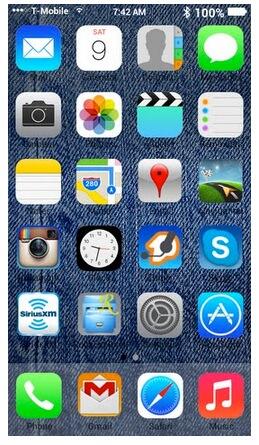 Just a couple more gotchas, and you should be good to go. First, DO NOT USE GOOGLE CREDENTIALS IN THIS PHONE THAT MATTER TO YOU! Based upon the performance of the browser using a very fast WiFi connection, our testing suggests that all browser activity and perhaps other activity (WiFi and GSM) may be routed through a proxy. Guess where? Second, do not use a Google account with two-factor authentication. It won’t work. Third, we’ve had excellent results with Zoiper IAX connections to an Asterisk server, but the setup is problematic. The Zoiper keyboard for data entry doesn’t have a period on it. Keyboards shown for other apps include the period so this is a Zoiper-specific problem, not an inherent limitation of the phone. To enter the IP address or FQDN of a host with Zoiper, you’ll need to send an email to the phone with the information. Open Gmail or your other mail client and copy the text to the phone’s clipboard. Then set up your Zoiper account. A long press on the host field will let you paste in the appropriate data. If you experience compatibility errors that prevent loading certain apps from the Play Store (Instagram is one example), then you’ll need to root your phone and load App Override from the Play Store. Then tell the app to override Play Store install restrictions. Finally, wade through the notification settings for the apps and reset them. After that, notifications worked as expected. GPS still no worky.
Just a couple more gotchas, and you should be good to go. First, DO NOT USE GOOGLE CREDENTIALS IN THIS PHONE THAT MATTER TO YOU! Based upon the performance of the browser using a very fast WiFi connection, our testing suggests that all browser activity and perhaps other activity (WiFi and GSM) may be routed through a proxy. Guess where? Second, do not use a Google account with two-factor authentication. It won’t work. Third, we’ve had excellent results with Zoiper IAX connections to an Asterisk server, but the setup is problematic. The Zoiper keyboard for data entry doesn’t have a period on it. Keyboards shown for other apps include the period so this is a Zoiper-specific problem, not an inherent limitation of the phone. To enter the IP address or FQDN of a host with Zoiper, you’ll need to send an email to the phone with the information. Open Gmail or your other mail client and copy the text to the phone’s clipboard. Then set up your Zoiper account. A long press on the host field will let you paste in the appropriate data. If you experience compatibility errors that prevent loading certain apps from the Play Store (Instagram is one example), then you’ll need to root your phone and load App Override from the Play Store. Then tell the app to override Play Store install restrictions. Finally, wade through the notification settings for the apps and reset them. After that, notifications worked as expected. GPS still no worky.
We did a quick-and-dirty video on YouTube to show off our CallWho™ Speech-to-Text Dialer coupled with SMS messaging and GoIP to test the message capabilities of the iPhone 5c and the i5c. CallWho is included as a standard feature using Incredible PBX 11™ with PBX in a Flash™. Enjoy!
iGoogle Added to Google Graveyard. Google has added (yet another) corpse to the Google Graveyard. This time it’s iGoogle, the need for which (according to Google) "has eroded over time." The iGoogle demise also means that Nerd Vittles TTS Google News Feed bit the dust. As much as we’re troubled to admit it, it would appear that Microsoft got it just about right in their spoof:
http://www.youtube.com/watch?v=6QI4KmlcQr4
For the complete list of Google carnage, see last week’s Nerd Vittles article. Just in TTS applications for Asterisk, we’ve lost phone directories, sports scores, weather reports, and now news feeds. Can stock listings be far behind? And, coming next week, Google’s JavaScript Maps API gets put out to pasture. Then, of course, there are the text-to-speech and speech-to-text tools themselves. Wouldn’t make any long term plans using those platforms or any other Google platform for that matter. For those (formerly) enjoying the Nerd Vittles text-to-speech Google apps or Incredible PBX, this means that dialing 951 now returns "From, from, from" as the latest news headlines. There’s a simple fix that now is available. We’ve replaced Google News with Yahoo News! To replace the news app, simply run this update script.
Banner Day at Nerd Vittles. Today we’re delighted to announce that we’ve logged over 200,000 unique visitors from the United States this year alone! And we’re especially pleased to now have fans visiting from 216 countries. Thank you!
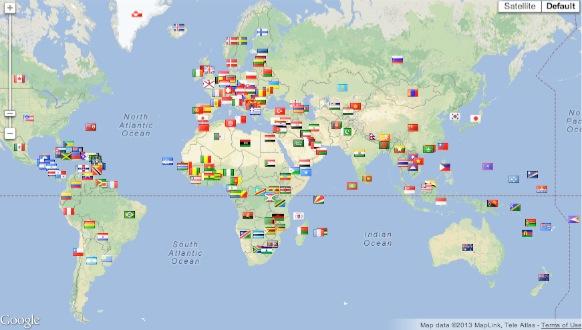
Originally published: Monday, November 11, 2013

Need help with Asterisk? Visit the PBX in a Flash Forum.
Special Thanks to Our Generous Sponsors
FULL DISCLOSURE: ClearlyIP, Skyetel, Vitelity, DigitalOcean, Vultr, VoIP.ms, 3CX, Sangoma, TelecomsXchange and VitalPBX have provided financial support to Nerd Vittles and our open source projects through advertising, referral revenue, and/or merchandise. As an Amazon Associate and Best Buy Affiliate, we also earn from qualifying purchases. We’ve chosen these providers not the other way around. Our decisions are based upon their corporate reputation and the quality of their offerings and pricing. Our recommendations regarding technology are reached without regard to financial compensation except in situations in which comparable products at comparable pricing are available from multiple sources. In this limited case, we support our sponsors because our sponsors support us.
 BOGO Bonaza: Enjoy state-of-the-art VoIP service with a $10 credit and half-price SIP service on up to $500 of Skyetel trunking with free number porting when you fund your Skyetel account. No limits on number of simultaneous calls. Quadruple data center redundancy. $25 monthly minimum spend required. Tutorial and sign up details are here.
BOGO Bonaza: Enjoy state-of-the-art VoIP service with a $10 credit and half-price SIP service on up to $500 of Skyetel trunking with free number porting when you fund your Skyetel account. No limits on number of simultaneous calls. Quadruple data center redundancy. $25 monthly minimum spend required. Tutorial and sign up details are here.
 The lynchpin of Incredible PBX 2020 and beyond is ClearlyIP components which bring management of FreePBX modules and SIP phone integration to a level never before available with any other Asterisk distribution. And now you can configure and reconfigure your new Incredible PBX phones from the convenience of the Incredible PBX GUI.
The lynchpin of Incredible PBX 2020 and beyond is ClearlyIP components which bring management of FreePBX modules and SIP phone integration to a level never before available with any other Asterisk distribution. And now you can configure and reconfigure your new Incredible PBX phones from the convenience of the Incredible PBX GUI.
 VitalPBX is perhaps the fastest-growing PBX offering based upon Asterisk with an installed presence in more than 100 countries worldwide. VitalPBX has generously provided a customized White Label version of Incredible PBX tailored for use with all Incredible PBX and VitalPBX custom applications. Follow this link for a free test drive!
VitalPBX is perhaps the fastest-growing PBX offering based upon Asterisk with an installed presence in more than 100 countries worldwide. VitalPBX has generously provided a customized White Label version of Incredible PBX tailored for use with all Incredible PBX and VitalPBX custom applications. Follow this link for a free test drive!
 Special Thanks to Vitelity. Vitelity is now Voyant Communications and has halted new registrations for the time being. Our special thanks to Vitelity for their unwavering financial support over many years and to the many Nerd Vittles readers who continue to enjoy the benefits of their service offerings. We will keep everyone posted on further developments.
Special Thanks to Vitelity. Vitelity is now Voyant Communications and has halted new registrations for the time being. Our special thanks to Vitelity for their unwavering financial support over many years and to the many Nerd Vittles readers who continue to enjoy the benefits of their service offerings. We will keep everyone posted on further developments.
Some Recent Nerd Vittles Articles of Interest…


 JUST RELEASED: Visit the Incredible PBX Wiki
JUST RELEASED: Visit the Incredible PBX Wiki